How to use WooCommerce Product Table in a multi vendor marketplace

Lots of people ask how to use our Product Table plugin with a WooCommerce multi vendor marketplace plugin. A multi vendor plugin lets multiple sellers upload and sell products in your WooCommerce store.
Product table layouts are the perfect way to list vendors' products, as you can show more products per page and choose which information to display about each product. A table view also makes it easier to find products, as you can add features such as keyword search and product filters.
What is a WooCommerce multi vendor plugin?
A product vendors plugin transforms any WooCommerce store into an online marketplace with multiple product vendors or sellers.
All multi vendor plugins work in similar ways, so read about them all and choose your favorite one that works with WooCommerce Product Table.
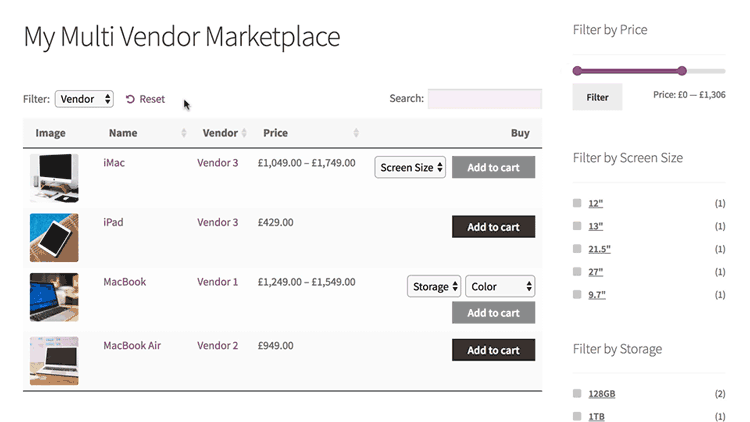
Sellers can register as a product vendor on your WordPress website, or you can add vendors manually. Each vendor can upload products to sell on your WooCommerce store. All the vendors' products are sold together in an online marketplace, similar to popular websites such as Etsy or Not on the High Street. Each vendor will have their own store page within your WooCommerce store, and you can also list products centrally.
You can choose how to pay your vendors. Most multi vendor marketplace plugins have built-in options for giving them commission and sharing profits.
Which WooCommerce multi vendor plugin should I use?
There are quite a few WooCommerce multi vendor plugins, such as YITH WooCommerce Multi Vendor, MultiVendorX, Dokan Multivendor Marketplace, and WooCommerce Product Vendors. I've tested them all and can tell you that the best plugin to use with WooCommerce Product Table is YITH WooCommerce Multi Vendor/Marketplace.
It's from a reputable company and integrates fully with WooCommerce Product Table. This means that you can build a fully functional multi-vendor marketplace, with the vendors' products listed in a user-friendly order form layout. As well as having a separate shop page for each vendor, you can create a central page listing all the products in the marketplace. Customers can easily filter by data such as vendor or product attributes to find what they're looking for.
As a result, I will mostly focus on YITH's in this tutorial. At the end I'll show you how to use other WooCommerce multi vendor plugins with WooCommerce Product Table - but there are some compromises involved.
If you're using a different WooCommerce multi vendor plugin, don't worry. I'll provide tips on how to use it with product tables later. But for the fullest integration with WooCommerce Product Table, use YITH WooCommerce Multi Vendor.
Keep reading to find out how!
What is WooCommerce Product Table?
WooCommerce Product Table is a WordPress plugin by ourselves at Barn2. It lets you list any type of WooCommerce product in a flexible table layout with search box, filters and any product data that you want to display. It's popular for creating a one-page order form layout for a WooCommerce multi vendor marketplace.
The plugin comes with over 50 options, so there are literally dozens of ways you can customize your product tables. For example, you can create tables listing all the products in the marketplace, or products from a specific vendor only. I'll talk about the most popular options to use with a WooCommerce multi vendor plugin later.
Here's a video to explain how WooCommerce Product Table works:
How to use YITH WooCommerce Multi Vendor with Product Table
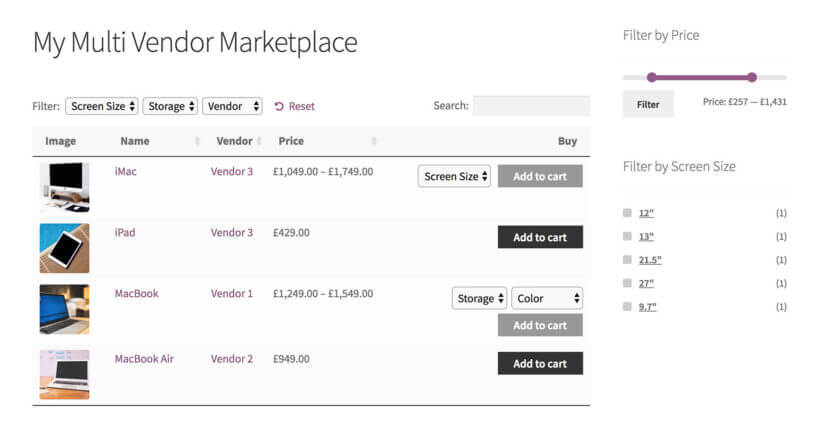
To get started, install WooCommerce Product Table and YITH WooCommerce Multi Vendor.
The multi-vendor plugin allows you to create multiple vendors and give them the ability to add products and manage their orders. The product table plugin creates better layouts for your multivendor store. This combination will get more sales for your sellers, and more commission for you - everyone wins!
Set them up now using the documentation for your chosen plugin. Add some products and vendors to get you started.
Set up your multi-vendor product tables
- Install WooCommerce Product Table.
- Navigate to Products → Product Tables and set up your multi vendor product table. In particular, you should:
- Enable the option to display product tables on the Shop page, Vendor taxonomy, and anywhere else you want to use them.
- Choose which columns of data you want to include about your marketplace products. For example, you might add columns for image, name, the 'YITH Shop Vendor' taxonomy (which you can rename to something else), price, and buy.
- For the 'Add to cart buttons' option, select either 'Checkbox' or 'Button and checkbox'. This helps to increase conversions by allowing customers to add multiple products to the cart at once.
- In the variations option, select 'Dropdown'. That way, vendors can select variations from directly in the product table.
- Enable the 'Lazy load' option if the marketplace is likely to have a lot of products.
- Use the 'Filters' option to add a 'YITH Shop Vendor' filter (which you can rename by clicking the pencil icon) if you're creating a central page for the whole marketplace. This will let customers filter to find products from a specific vendor. If each vendor will have their own shop page, then add other filters like categories and tags. This will add filter dropdowns above the table for the product categories and tags.
Viewing all products in the central marketplace
Now go to the 'Pages' section of the WordPress admin and find the page that is labelled 'Shop'. View the page, and you'll see a product table listing all the products in the multi vendor marketplace.
The table will have whichever columns you choose on the WooCommerce Product Table plugin settings page. If you enabled other features such as filters then these will show too. For example, you might have a filter dropdown above the table where customers can choose a specific vendor. Customers can also click on any vendor in the Vendors column to view products from that seller.
If any of your vendors sell variable products, then the variation options will appear as dropdowns in the add to cart column.
Individual vendor shop pages
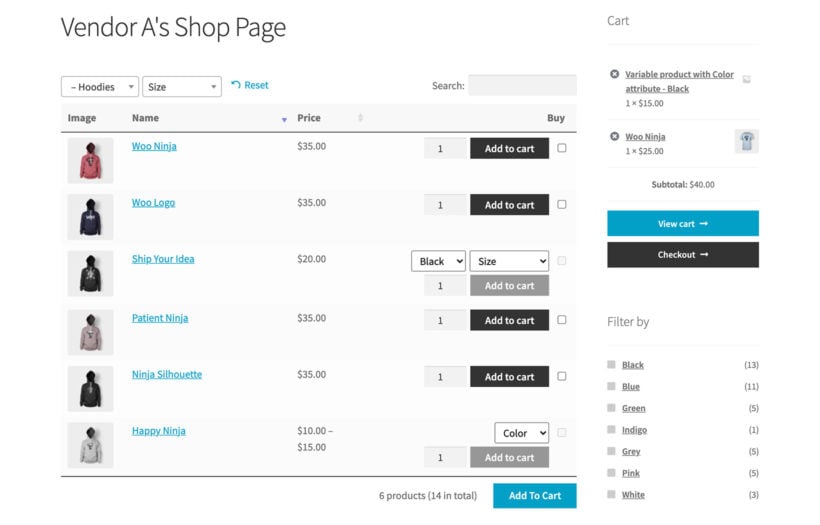
The best thing about using WooCommerce Product Table with YITH WooCommerce Multi Vendor/Marketplace is that you can also have a separate shop page for each vendor. That simply isn't possible with any other WooCommerce multi vendor plugins on the market.
The reason it's possible is because the YITH plugin creates a 'custom taxonomy' for each vendor. WooCommerce Product Table works perfectly with custom taxonomy archives. As a result, the taxonomy pages created using the multi vendor plugin will work with the product table layout.
I already showed you how to enable this in the previous section, when you enabled the table layout for the vendors taxonomy. Once you've done that, find the 'Vendors' section in the WordPress admin, and view the list of vendors. Click 'View' for one of them, and this will take you to their vendor shop page. You will see the vendor's products listed in a WooCommerce table.
Listing vendors' products manually
So far, you've learned how to automatically enable the order form layout on the central Shop page and individual vendor store pages. For even more flexibility, you can use a shortcode to list specific products on any page or post in your site. For example:
- You can create pages listing products from specific categories.
- To draw attention to specific marketplace products (e.g. Christmas products), you can publish blog posts. As well as writing in general about how perfect your marketplace is for a particular type of product, you can use WooCommerce Product Table to list relevant products.
To do this, create a table at Products → Product Tables. On the first page, choose the option to add the table to a page manually. On the next page, select the product vendors taxonomy and select which vendor you wish to display the products for.
How to use product tables with other WooCommerce multi vendor plugins
I mentioned earlier that YITH WooCommerce Multi Vendor works best with WooCommerce Product Table. That's because it creates a taxonomy for each vendor and display the vendors' shop pages as a taxonomy archive - both of which work with WooCommerce Product Table.
However, it is possible to use other multi vendor WooCommerce plugins with WooCommerce Product Table. It's just slightly trickier to set up, and there are some compromises involved.
Product Vendors
The official Product Vendors extension does create a vendors taxonomy which you can display in the product table. It's just not our top recommendations because YITH's plugin is more feature-rich overall.
To use Product Vendors with WooCommerce Product Table, follow the instructions which I have provided above for the YITH plugin. The only change is that you should select the Product Vendor plugin's 'Vendor' taxonomy instead of YITH's. This will appear in the list of columns, filters etc. for you to choose from.
MultiVendorX
The next best option is MultiVendorX. With this multi vendor plugin, you can easily create a table of all your vendors, complete with a 'Vendor' column and 'Vendor' filter dropdown above the table. You can also use it to create a separate table of products for each vendor and manually add it to a page as needed.
The only downside with MultiVendorX is that there's no automated way to enable the product table layout on the individual vendor store pages. Instead, you have to create these pages manually and list the products using the 'Product Table' block or shortcode.
MultiVendorX does create a taxonomy for each vendor. That's why you can display and filter vendors in the product table. However, it uses a custom template to create the page for each vendor, which doesn't work with WooCommerce Product Table. Your developer could customize the template to allow this (post a job on Codeable if you don't have a developer). I've also provided instructions below on how to manually list products for a specific MultiVendorX vendor.
How to use MultiVendorX with WooCommerce Product Table
- Install WooCommerce Product Table and MultiVendorX in the usual way.
- Go to Products → Product Tables and set up your product tables, as described earlier in this tutorial. In particular, choose the option to insert the table manually and select the vendor whose products you wish to display.
- Create a page for each vendor and insert the table onto it.
- Finally, you need to redirect the default vendor pages that MultiVendorX has created, so that customers are taken to the product table page for each vendor instead. To do this, install the free Redirection plugin and set up the redirects.
- Repeat the above process for the other vendors as needed.
Dokan, WC Vendors, WCFM Marketplace and other multi-vendor plugins
Now we've got to the plugins that are a bit more difficult to use with WooCommerce Product Table. However, it's still possible and I'll show you how.
All of these plugins store the vendors in ways that WooCommerce Product Table can't work directly with. For example:
- Dokan Multivendor Marketplace stores each vendor as a user and has its own custom called template store.php. One of our customers has also reported that WooCommerce Product Table is incompatible with the front end product submission in Dokan (although there is another method you could use).
- WCMP/WCFM has its own custom template called wcfmmp-view-store-products.php.
- WC Vendors uses the post author/WordPress user rather than storing the vendor information directly on the 'products' post type.
To enable these plugins to work with WooCommerce Product Table, you need to create your own custom taxonomy for 'Vendors'. Use this to manually tag each vendor's products. Once you've done that, then you can use the two plugins together with no limitations.
If you don't create a vendors taxonomy, then you can still use WooCommerce Product Table to list the products from your entire marketplace. It just won't be possible to add a vendor column, filter by vendor, or list products from specific vendors only.
How to create a vendors taxonomy
Use our tutorial to create a WooCommerce custom taxonomy. Manually add the vendor name as a taxonomy term for each product. This is similar to adding tags in WordPress. You'll find the taxonomy on the right hand side of the 'Add/Edit Product' screen.
Once you've created your Vendors taxonomy, you can:
- Add a vendor column.
- Add a vendors filter above the table.
- Use WooCommerce Product Table to list the products from each vendor separately.
Improve your vendors' sales with WooCommerce quick view
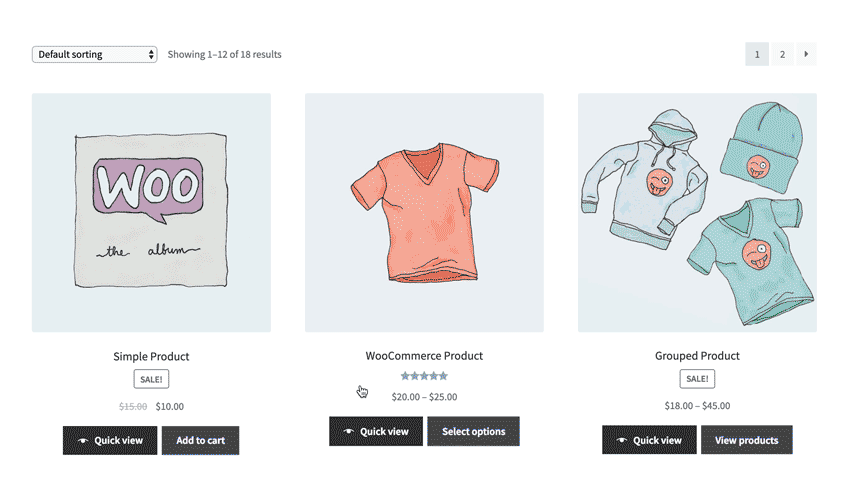
As you have seen, a product table layout is ideal for listing multiple sellers' products in a WooCommerce multivendor marketplace. You can make it even more effective by combining it with the WooCommerce Quick View Pro plugin.
This adds quick view links or buttons to the product table view. Customers use these to see extra images, read more information, choose options and add to the cart from a quick view lightbox. It's a great way to keep customers on the product table page, as there's no need to direct them to a separate page to learn about each product.
After adding a product to the cart, the quick view lightbox closes. This brings the customer straight back to their current place on the list of products, where they can continue browsing. As a result, they're likely to buy multiple products and spend more in your marketplace store.
Create a multi seller marketplace with product tables

WooCommerce multi vendor plugins are a fantastic way to transform your store into a complete marketplace with multiple sellers.
By adding WooCommerce Product Table to your multi vendor store, you can create improved layouts and increase sales. This benefits you and your product vendors, so get started today!
Use WooCommerce Product Table alongside YITH Multi Vendor Marketplace and list products from different vendors - the easy way.
12 Comments
I have a spefic requirement and I ma not sure if multi vendor is the way to go, or how to tweak it to do what I want. Problem. I want to create a buy sell trade video game store preferably with a woocommerce back end. The main requirement I think is necessary before all else is the ability for a vendor to select the game he owns from a list of games with image and description that will drop into his product creator . Dokan has the ability to add a button "sell my copy" for a game that is listed. Its the closest I can find Is there another way you can suggest I would have loved to buy a plug and play product but cant find anything like it
Hi, Graham. I'm glad you found this article! It won't exactly be plug and play, but Dokan should work for your use case as each vendor will be saved as a user and each user will have the ability to upload their own content (video games) to the marketplace. If you require assistance in building a bespoke website, please post a job on Codeable where their pre-approved WordPress experts will send you a quote. We have partnered with them to provide plugin customization for our customers. Hope this is helpful!
Hi, am having a bit trouble with making a custom shop in dokan, because the products are not linked to shops, or there is not a query i can make in post archive widgets exc to show only this shops products, so youre plugin will not be able to help me? :-)
Hi, Joakim. We've tested our plugin with the Dokan Multi-vendor Marketplace plugin you're using and have found that the other multivendor plugins we mention in this tutorial work best:
If you really want to use a different plugin such as Dokan Multi-vendor Marketplace, then please see the above subsection about: Dokan, WC Vendors, WCFM Marketplace and others.
Yes, You are right. All are very useful plugins. But do you know that there is one more another amazing plugin, with lots of other useful options and less in price the name is Bazaar: The Multivendor Platform .
You can even use it for free
Link is Here : - https://bit.ly/3kltCqs .
Hello, Aryan. Thanks for sharing information about your company's WooCommerce multivendor plugin, which appears to be the same one that Jacob commented about earlier this month. I'd be interested to know if you or any of your customers have tested it with our WooCommerce Product Table plugin.
hey! I developed a plugin to covert the WooCommerce into a multi-vendor market place with all necessary actions like admin can set it commission rate add multiple vendors and many more.. And also from vendors end check no. of orders can generate a request to withdraw a certain amount from its wallet lots of other features included.. checkout it's lite version:- https://wordpress.org/plugins/wc-multi-vendor-platform-lite/ and a pro-version:- https://codexinfra.com/bazaar/
Hi, Jacob. Thanks for letting us know about your multi-vendor plugin for WordPress. It would be interesting to know if it works well with WooCommerce Product Table.
Team,
I want to sort my products bases on customer location (nearest products first). Does this plugin support filtering based on users current location ?
Hi, Subodh. Thanks for your interest in WooCommerce Product Table. What our plugin does is pull the WooCommerce product post type data directly from the WordPress database of your site and display the exact or as-is values in columns of a dynamic table that you can filter, sort, and search. It doesn't restrict the display of your products geographically by default.
For what you would like to achieve, I suggest you use our other plugin, WooCommerce Protected Categories, which you can use to simulate displaying products based on location by using Password protected, user or role protected categories. For more details, please see our tutorial about How to set up WooCommerce zip code pricing based on postcode, country or area.
Let me know if you have any other questions. You can also get in touch with us to discuss this further via our Support Center.
I want build a platform (website) on which shops/ restaurants can great their own page and lists their products/items and recieve orders (either pick up / delivery) and also accept mobile payment and card payment. (Vedor's choice) ....
Do I need any other plugin aside the multi-Vendor plugin and the once you have listed ?
Hi, Isaac. I'm glad you found this article, as it also answers your previous comment/question. The exact list of plugins you'll need depends on what the requirements of what you have in mind are. If those are all met by the solutions we discuss here, then I don't think you'll any other plugins.