Flexible pricing: A guide to WooCommerce measurement price calculators

Do you sell products that are priced based on size, weight, dimension, area, or volume? Check out our list of the best WooCommerce measurement price calculator plugins, and how to set them up. Customers can easily calculate and receive instant pricing for made-to-measure or cut-to-size products, and more.
Pricing is an essential feature of any online store. On its own, WooCommerce does a great job of handling payments for regular fixed price products. However, what if you sell customizable products and need to offer dynamic measurement-based pricing? In this case, WooCommerce's default pricing options won't suffice.
That's where you need one of the best WooCommerce measurement price calculator plugins. They automate the process of calculating product prices based on measurement units. That way, you can charge for WooCommerce products by length, width, area, volume, weight, and other dynamic factors.
What are the best WooCommerce measurement price calculator plugins?
In this article, I'll reveal the 10 best WooCommerce measurement price calculator plugins which I've tried, tested and ranked. They are:
- WooCommerce Product Options
- Measurement Price Calculator
- Flexible Quantity for WooCommerce
- WooCommerce Price Calculator
- Price Calculator for WooCommerce
- Calculated Fields Form
- Stylish Cost Calculator
- SUMO WooCommerce Measurement Price Calculator
- Zigaform
- Stylemix Cost Calculator
I'll also provide a full tutorial showing how to use our #1 pick - WooCommerce Product Options - to add a measurement price calculator to your products.
Let's get to it!
What is a WooCommerce measurement price calculator plugin?
A WooCommerce measurement price calculator plugin is a tool that allows shoppers to specify the unit measurement of a product when placing an order. It works like this:
- A user inputs the required measurements into a cost calculator form on the product page. Alternatively, they can select from a set of pre-defined measurements.
- The plugin then uses a formula to automatically calculate the product price based on these dimensions or measurements. (You can create your own custom price formulas with the best price calculator plugins for WooCommerce.)
- The calculated total price appears on the product page. This shows users exactly what they will pay.
- Customers are charged the total price when they add the item to their cart, and when they check out.
- As store owner, you will receive the measurement information in the order notification email. You'll have everything you need to go ahead and create the product, whether it's made-to-measure, cut-to-size, or something else.
Measurement price calculator plugins are very useful for stores that sell custom-made products with dimension, weight or volume-based pricing. For example, you'll probably need one if you own a fabric, floor tile, or coffee store. It makes sense to sell these products in yards, inches, square feet, and pounds. Or if you use metric product measurements then you can sell in meters, centimetres, kilograms, litres, and so on!
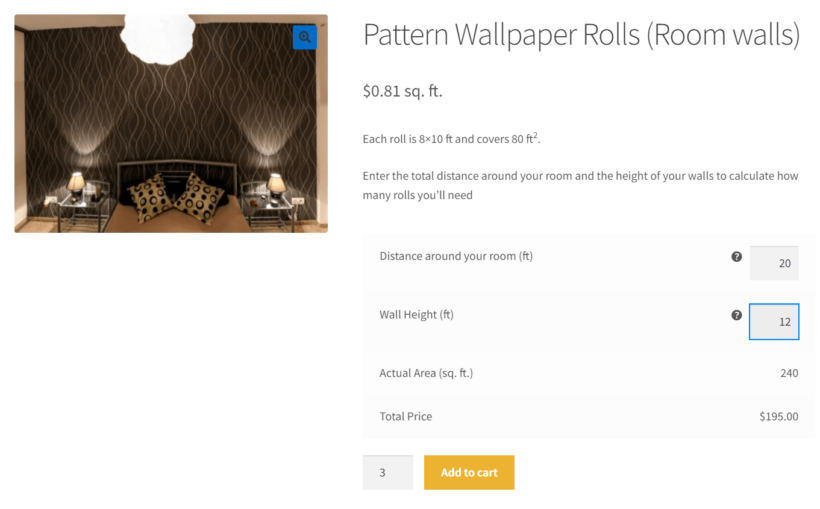
Your users would prefer to input custom product measurements and see the total price automatically. This makes for a great shopping experience. A measurement price calculator plugin allows you to achieve this in WooCommerce seamlessly.
Benefits of using a measurement cost calculator plugin
Here are some of the major ways your store can benefit from using the best WooCommerce measurement price calculator plugin:
- Your customers get instant and accurate price quotes for customizable products. Buyers can customize their orders based on size, dimensions, and other units of measurement. Examples of such products include fabric, carpeting, wallpaper, or custom-sized windows and doors.
- Easily manage and update product prices based on changes in the cost of materials or other factors.
- Integrate the plugin with other WooCommerce plugins to further customize product pricing and give customers more flexibility.
- Save time by eliminating the need for customers to contact sales or visit your physical store to make custom orders manually.
- Overall, it boosts your store's shopping experience, encourages more sales, and keeps your customers coming back.
It's true dynamic pricing in action! The user inputs the product measurements, and the price increments based on a formula.
Sell by size, weight, area or volume
The great thing about the best measurement price calculator plugins for WooCommerce is their flexibility.
Charge by product size
Add dimension fields to the cost calculator and include these in your price formula. That way, you can charge by any combination of length, width, height, depth, and so on.
You can collect the size data in any unit of measurement. This might be meters, cm, inches, yards, or whatever you use for your products.
Product weight-based pricing
Alternatively, you can price products by weight in WooCommerce. This time, create a cost calculator form for WooCommerce with a product weight field. Users can input the required weight in kilograms/kg, pounds and ounces, and so on.
Price products by area
You can also combine two number fields in order to price products by area. This might be by the cubic yard, square footage/sq ft, square meter, square cm, or other unit of area.
For example, you might create a WooCommerce measurement price calculator with fields for length and width. These multiply together, and then multiple by the price per meter/yard to calculate the price.
Volume-based pricing
Finally, you can add three fields to the cost calculator form in order to price by volume. For example, this could be width, length, and depth to calculate the number of cubed meters.
Whatever type of measurement-based pricing you need, you can set it up with the best WooCommerce measurement price calculator plugin. It's a flexible way to create dynamic pricing based on user-defined measurement data.
Which stores need a price calculator plugin?
As you can see, a WooCommerce price calculator is essential for virtually all stores that sell products priced based on quantity-based and user-defined values. Some common use cases include:
- Made-to-measure clothing and apparel retailers.
- Furniture and interior decor stores.
- Products sold by area, such as a box of tiles.
- Home improvement and construction companies.
- Woodwork and metalwork artisans.
- Shipping and logistics companies that offer size-based shipping.
With that out of the way, let's examine our top recommendation for the best WooCommerce measurement price calculator plugin.
Best measurement price calculator plugin - WooCommerce Product Options
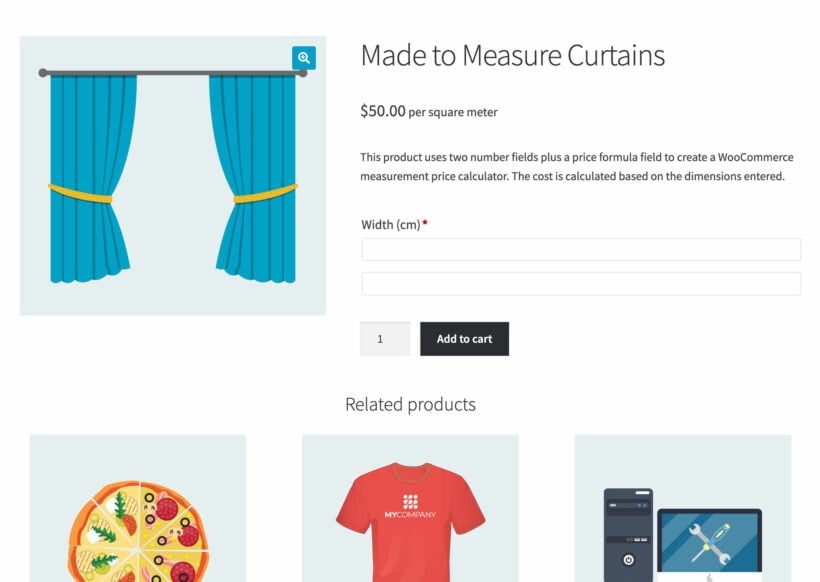
WooCommerce Product Options provides everything you need to create a price calculator, and more. It's a fully featured product add-ons plugin which comes with a wide range of field types in addition to a measurement price calculator. That way, you get a lot more for your money compared to buying a single-feature cost calculator plugin.
The measurement price calculator in this plugin is simple to use, and incredibly sophisticated at the same time:
- Unlimited measurement fields - Add as many user input fields as you like for collecting product measurements. These can be number fields for the customer to enter an exact measurement; or a list of pre-defined measurement choices such as radio buttons or dropdown lists.
- Custom price formula - Create a custom price formula to calculate the price.
- Advanced logic and operators - You can keep the price formula as simple or as complex as you like. As the best WooCommerce measurement price calculator plugin, it supports all the standard mathematical operators such as adding, subtracting, multiplication and division, plus more advanced mathematical and logical operators. Use these with the measurement fields to create more advanced calculations. You can also use brackets to add stages to the calculation and ensure a correct result.
- Supports all product data - The measurement price calculator can include whatever you like in the formula. This includes information provided by the customer (e.g. the measurement they enter), or any type of product data such as the product weight, dimensions, price, and so on.
- Display product prices by size/weight/etc. - Normally, WooCommerce just displays a basic price at the top of the product page, for example "$50". That's no use for selling products by dimension, size or weight! WooCommerce Product Options improves on this by letting you add a pricing label after the product price, such as "$50 per meter". Much better!
- Include or exclude the main product page in the formula - Different stores price their custom products in different ways. That's why WooCommerce Product Options lets you choose whether to add the base product price to the results of the calculation. For example, if you're displaying the main price as "$25 per litre" then obviously you don't want to add $50 to the calculated total price! Fortunately, WooCommerce Product Options makes it easy to stop this from happening.
- Simply the measurement price calculator with custom variables - Measurement price calculator formulators can get complicated. To help with this, you can create your own custom variables to simplify the formula. For example, you might use
[width] * [length]to create an[area]variable to use in the formula.
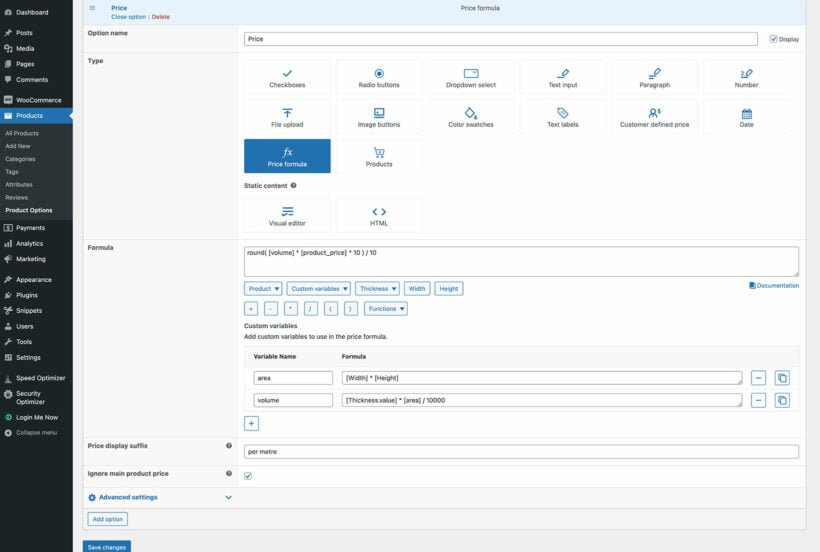
Add other types of option to your products
As I mentioned above, Product Options is amazing value for money because it's not just a WooCommerce measurement price calculator plugin.
Most stores that use measurement-based pricing offer other customizations too. For example, the best curtain stores let the user input dimensions and click on images to choose other features, such as the color and the type of curtain heading. That's why it's best to buy a proper product options plugin with this extra flexibility.
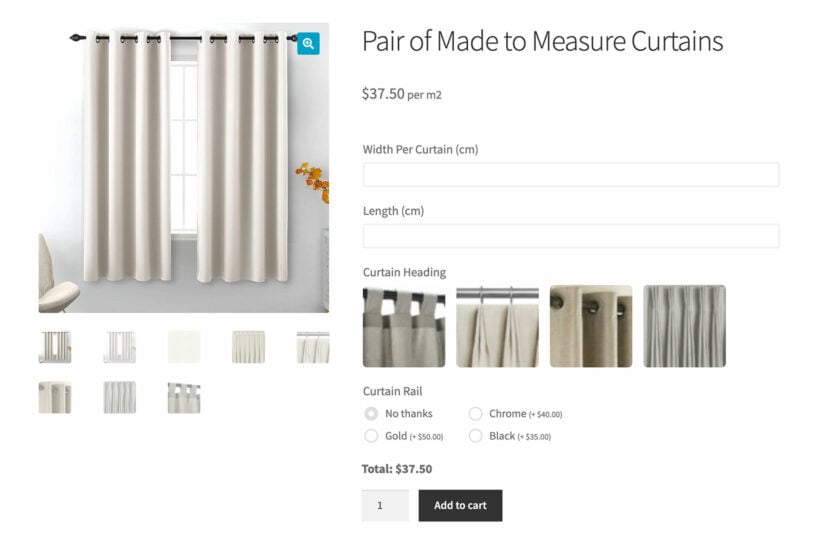
How to add a measurement price calculator to a WooCommerce product
As you can see, the Product Options plugin is an excellent option for adding measurement price calculators along with any other type of product add-on. Next, I'll show you how to set it up.
You can create your own WooCommerce measurement price calculator in a few minutes. WooCommerce Product Options is very beginner-friendly, while also containing the actions and filters which developers need. All you need is to follow these steps.
We'll focus on the fields you need to create cost calculators in WooCommerce. However, the process is identical for other field types such as checkboxes.
Step 1: Install and activate WooCommerce Product Options
The first thing you need to do is get the plugin here. You can download the plugin from the order confirmation page, or the email that you'll receive.
It's quick and easy to set up the plugin:
- In the WordPress admin, go to Plugins → Add New.
- Select the plugin's ZIP file which you just downloaded, and install and activate it.
- The plugin setup wizard will open automatically. Use this to activate your license key.
Now the plugin is installed, and it's time to create a WooCommerce product with a measurement price calculator.
Step 2: Create a product
- Go to Products → Add New and create a product that needs measurement-based pricing.
- Set it up as either a single or variable product.
- Add a price for the product/variation. This is an essential part of WooCommerce, and in Step 3 I'll show you how to control how this is displayed. For example, if the product is priced at $50 per foot meter then enter the price as "50".
- Also add any other product information such as the description and image, then publish the product.
The next step is to add extra user-defined fields to the product. These will work together to create a measurement price calculator.
Step 3: Add the measurement fields
- Go to Products → Product Options.
- Click the 'Add New' button to create a new group of product options.
- Name the group and select which product(s) you want to display the measurement price calculator fields on.
- Click 'Add Option' and choose which field type you will use for the customer to enter or select their measurements. The choices are:
- 'Number' field - This is the simplest option. Just add a field name (e.g. "Width in cm") but don't add a price.
- Multiple choice fields (e.g. radio buttons or dropdown lists) - These are slightly more complicated because you need to add the pre-defined choices and also the numeric value that each choice corresponds to in the measurement price calculator. For example, if you've created radio buttons for "50cm" and "1cm" and wish to charge by the metre, then you need to enter numeric values of "0.5" and "1". To do that, add each measurement as a separate choice and use the blue cog to the top right of the list of choices to reveal the 'Formula value' column. Use this column to enter the numeric value that the measurement price calculator will use for each choice behind the scenes:

- Repeat step 4 for all the dimensions for users to input. For example, if the measurement price formula will be based on width, length and height then add these as 3 number fields.
Step 4: Create the WooCommerce measurement price calculator
Finally, add a 'Price formula' field. Set it up as follows:
- Formula - Enter the formula that will be used to calculate the price. Click the buttons underneath the user-defined field to add different elements to the formula. This is fairly straightforward but you need to understand the maths! The price formula can be as simple as multiplying the product dimensions by the price per unit. Equally, it can be more complicated and you can add extra elements such as adding a base price which is added regardless of the measurements input. We've provided more advice about this in the plugin documentation.
- Price display suffix - Add any text that you want to display after the main product price on the product page. For example, if you entered the main price as $50 because the product costs $50 per square meter, then you would add "per square meter" here.
- Ignore main product price - Tick this box if you do NOT want to add the main product price to the results of the formula. For example, if the main price indicates the price per meter then you wouldn't want to add it to the final price. Instead, the measurement price calculator will work out the total price for you!
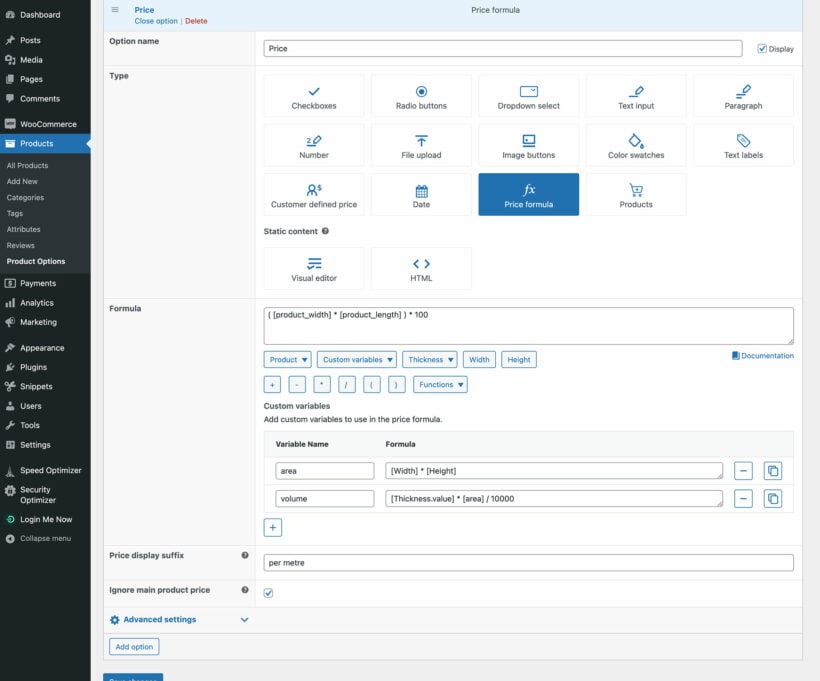
Step 4: Test the product price calculator
Finally, view the product page and test out the measurement price calculator.
When you visit the product page, you'll see the measurement price calculator form along with any other product options you created. Enter various dimensions into the cost calculator to make sure the formula is working in the way you intended. After all, it's easy to make minor mistakes, such as forgetting to use brackets!
Other WooCommerce price calculator plugins
We've just examined the best WooCommerce measurement price calculator plugin. And you've also seen how to create user-defined price calculator fields with it. Now, let's look at some other plugins you can consider as alternatives.
2. Measurement Price Calculator
Looking for the second best WooCommerce measurement price calculator plugin for your store? We also recommend Measurement Price Calculator. The tool offers all the customization options your buyers need to order custom product measurements.
The main drawback is that the ratings aren't quite so high, and it doesn't come with other option types. For example, it wouldn't meet the needs of our curtain example above because you can add the cost calculator fields, but not other fields to choose the curtain heading style, pole, etc.
Measurement Price Calculator is a single feature extension that helps you to create sets of measurement price calculator fields in WooCommerce. A shopper first enters specific values into these WooCommerce measurement price calculator fields. The plugin will determine the product price based on a formula you've set in the back end. It then automatically updates the main product price. Measurement Price Calculator packs lots of product pricing features. But here are a few that stand out: If you're not sure about how well these features work in reality, Measurement Price Calculator offers a 30-day money-back guarantee. Bear in mind though that some popular WooCommerce plugins are completely incompatible with the plugin. A good example is Product Bundles. Flexible Quantity for WooCommerce is a plugin that delivers the basic WooCommerce measurement price calculator feature efficiently. You generally get to sell products based on their weight, dimension, area, or volume. Like our #1 pick, the plugin helps you set the product price per measurement unit and the increment value of the unit. And then you can assign a minimum and maximum product quantity. But that's just about all you get. If you need even more functionality, you can upgrade to the pro version to get features like: The plugin is available in English and Polish. You can see it live in action on the demo site. The next plugin on our list is a premium WooCommerce measurement price calculator plugin perfect for variable-sized products. WooCommerce Price Calculator takes variable unit inputs from the customer and displays the product price instantly. Price Calculator for WooCommerce from Addify is a measurement price calculator plugin with very similar features to the plugins we've mentioned above. It allows customers to enter the exact dimensions they need to buy measurement-based products. What about serving your store visitors WooCommerce measurement price calculator fields in web forms? Calculated Fields Form can help you make that happen. Stylish Cost Calculator provides a user-friendly way to build elegantly designed WooCommerce measurement price calculator fields. This plugin specializes in visualizing your products and calculating their prices in the most attractive way possible. It offers a great way to offer your buyers an excellent user experience while helping them to enjoy measurement-based pricing too. SUMO Price Calculator is another fully-featured WooCommerce measurement price calculator plugin that's worthy of mention. Zigaform is an advanced drag-and-drop form builder. It comes with all the best WooCommerce measurement price calculator plugin features you need and more. The Stylmix Cost Calculator plugin lets you create a range of pricing-related forms. A WordPress measurement price calculator plugin is a great tool for expanding your store and letting you price by unit of measure. We've tested and ranked the 10 best WooCommerce measurement price calculators out there. Our top pick is WooCommerce Product Options because:
Plugin features

3. Flexible Quantity for WooCommerce

Pro version features
4. WooCommerce Price Calculator

Features
5. Price Calculator for WooCommerce

Features
6. Calculated Fields Form

Features
7. Stylish Cost Calculator

Features
8. SUMO WooCommerce Measurement Price Calculator

Features
9. Zigaform

Features
10. Stylemix Cost Calculator

Features
Get the best WooCommerce measurement price calculator for your store
2 Comments
Hey James, great article. I'm wondering if it's possible to use one of the these plugins to achieve the following:
User selects a piece of steel (say 3m length). They then want it cut 3 times at $7 per cut so 1200mm, 800mm & 1000mm. Each time they choose a cut, it calculates the remaining length for them so they how much left to cut.
Thanks again!
Hi, Matt. Thanks for asking! Our plugin doesn't support the feature you've mentioned. For this particular use case, you'll need a different plugin or most likely a custom code to achieve it. I hope this helps! If you have more questions regarding our plugin, please reach us at our Support Center.