Price per unit: WooCommerce guide

Do you want to price by unit on your WooCommerce store? It's easier than you think - keep reading to learn how.
When you run an ecommerce store, you may want to offer your customers the convenience of knowing the prices of your products by unit, measurement, or volume. Luckily, the WooCommerce Product Options plugin lets you create price formulas that price your products in diverse ways. These include allowing you to dynamically price by unit or measurement, rather than a fixed fee based on quantity like you normally get in WooCommerce.
In this article, I will show you how to add WooCommerce price by unit to your ecommerce store using the Product Options plugin.
Once set up, your customers will be able to enter the required number of measurement units (weight, measurement, volume, and more). The plugin will automatically calculate the price based on the customer input. And even better, it's surprisingly easy to set up!
First things first.
What is WooCommerce price per unit?
The standard WooCommerce plugin doesn't let you customize your product pricing. It's primarily made for selling in quantities. Let's say you want to sell curtains in a choice of 3 width options. In such a scenario, you can make use of variations in WooCommerce.
However, if you want your customers to enter their own measurements, then you need the WooCommerce Product Options plugin. It lets you replace the default quantity field with a number field where the customer can enter the number of units required. This updates the product price, so they pay by whatever unit you have chosen for each product.
So if you are selling made-to-measure curtains, then your customers can see the price by unit instead of quantity, and pay by unit of measurement (e.g. metres or centimetres).
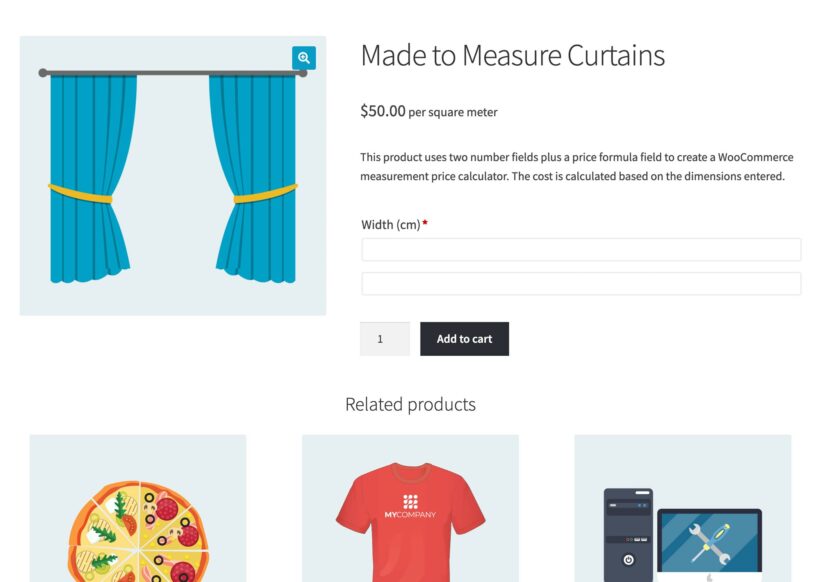
What's more? WooCommerce Product Options supports decimal quantities, minimum/maximum quantities, and more. You can add pricing by weight to simple products or variable products.
As you can see, it's the perfect WordPress plugin to price by unit.
What sort of products should I price per unit?
Many variable products might require pricing by the unit measurement or volume. For instance,
- Food items like fruits, vegetables, meat, and seafood get sold by weight.
- Building and home decor materials like carpet, tiles, and lumber get sold by length or area (e.g. square foot or cubic yard).
- Beverages like bottled water, juice, and beer get sold by volume.
- Precious metals and gems like gold, silver, platinum, and diamonds get sold by unit.
- Industrial materials like chemicals, oils, and fuels get sold by unit or volume.
- Fabric and textiles like clothes, curtains, and upholstery get sold by length.
- Health and wellness products like supplements and vitamins get sold by quantity.
- Packaging materials like boxes and bags get sold by quantity.
- And so on...
There are a lot more products that may require pricing by units such as measurement or volume.
Overview & features
The Product Options plugin is the most advanced product add-ons plugin on the market that lets you price per unit (plus do a lot more). And its compatibility with WordPress themes and other plugins is also a great plus.
The "variations" functionality built into WooCommerce does allow you to add some basic options, but it's very limited. For instance, product variations can only show the options as a dropdown. Customers can't enter their own custom units.
However, if you are selling t-shirts, your customers might prefer clicking on color swatches instead of selecting the colors from a dropdown menu. Moreover, variations are difficult to create and manage when you are selling hundreds of customizable products. Plus, it won't let you add extra options like checkboxes, radio buttons, drop-down lists, etc.
That's why the Product Options plugin is the perfect choice. Let me show you how!
Display product prices by multiple units of measurement
With the Product Options plugin, you can give a variety of pricing per unit options for your products. It doesn't matter if your products are priced by unit of size, measurement or volume.
The plugin enables you to create advanced pricing formulas for your products so that your customers can enter the required number of units (whether it's product volume, length, or whatever) and the plugin will automatically calculate the price based on this unit.
Add-on fields

For the purposes of this tutorial about WooCommerce price by unit, the most important fields are the 'Number' and 'Formula' fields. Together, these lets customers enter the number of units required, and set a different price for each unit quantity ordered.
However, the WooCommerce Product Options plugin can do much more than this too. You can also add checkboxes, radio buttons, dropdown input fields, text fields, file uploads, image buttons, date pickers, color swatches, and more to any WooCommerce product. So you can further customize your products and add dynamic pricing to your store.
Unlimited custom fields
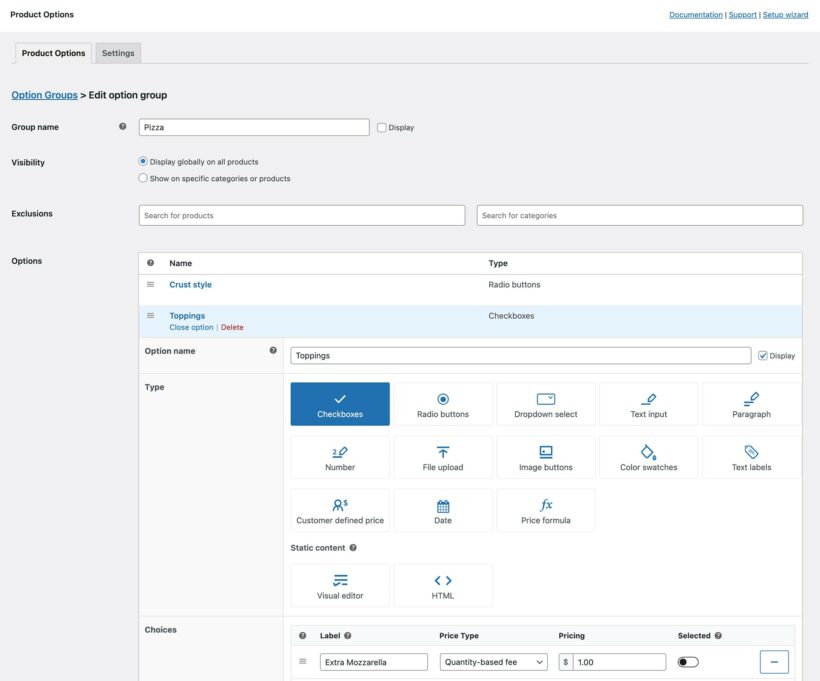
There are no limits as to how many custom fields you can have on each product page. What's more? You can either show the same fields on all your products or different fields on different products/categories.
Advanced conditional logic
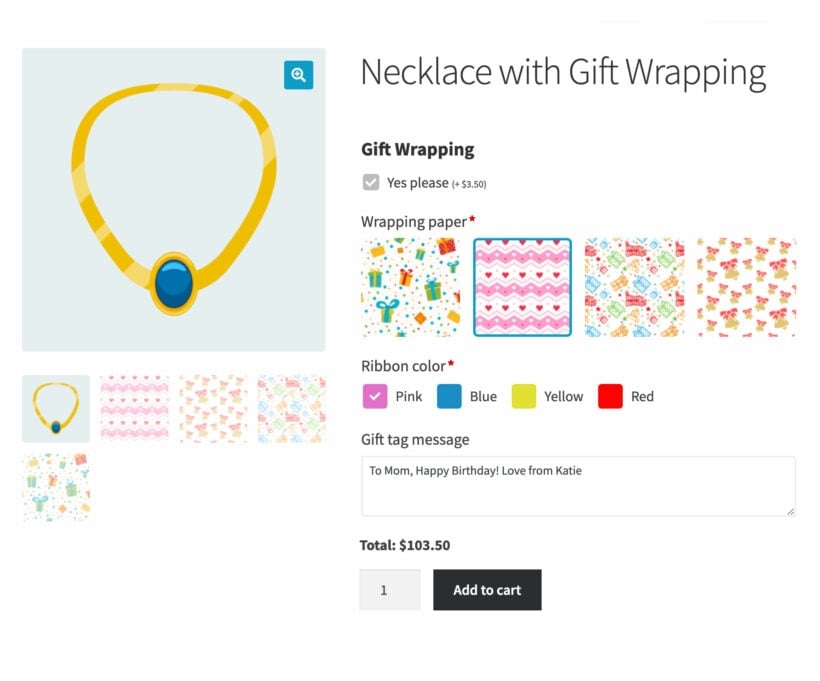
The price by unit plugin also supports conditional logic as well so you can show and hide options based on the user's other selections. For example, you might show a 'Order by measurement' checkbox which opens up a number field where the customer can enter the number of metres required.
Extra charges
You can also add extra charges or fees to your products by adding a fixed fee, percentage increase/decrease, customer-defined price, or by using a custom price formula. This gives you more control over pricing.
How to add WooCommerce price per unit to your products
Now let's look at the steps to set up the WooCommerce price per unit plugin. You can easily do this in the WooCommerce settings.
Step 1: Customize product options
Once the WooCommerce Product Options plugin is installed on your website, go to Products → Product Options in the Dashboard on your WordPress site.

You can create as many sets of product options as you like and organize them into groups. For example, you might create a group of options for each product that needs to be sold by unit. Alternatively, if each product has the same unit pricing then you could use the same options across multiple products.
Choose which products should display the options for each group. Next, click the "Manage Options" button to set unit-based price options for the product.
Step 2: Add a number field
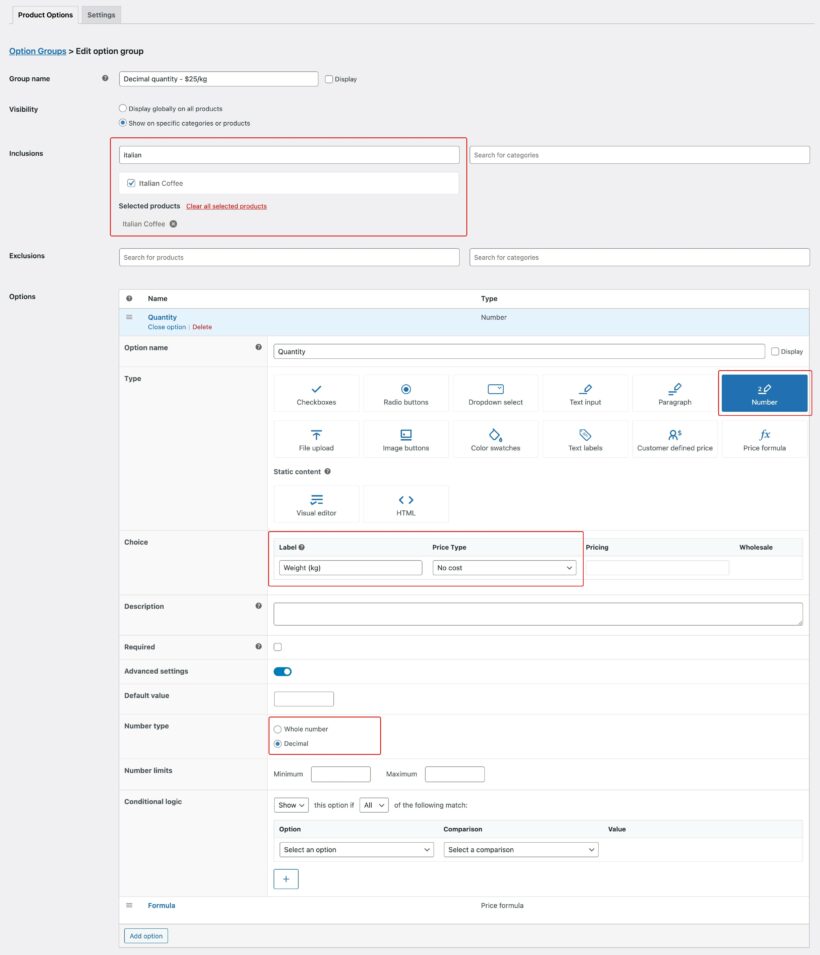
The next step is to add one or more number fields. This is where the customer will enter the number of units required.
Now click the 'Add Option' button and add a 'Number' field. You can give a custom name for the 'Number' field depending on the type of unit. E.g. 'kg' in this case.
Step 3: Set a pricing formula
Add new pricing formula field to set price based on the number of units that the customer enters.
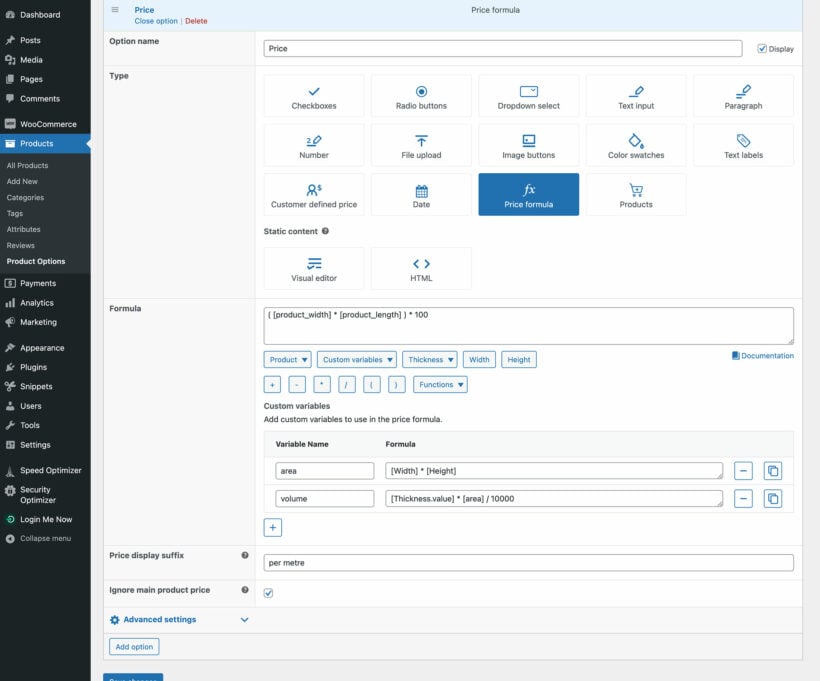
You can create simple or complex per-unit pricing rules using the 'Formula' field. When the customer enters the number of units required, the plugin will show price updates based on this formula.
WooCommerce Product Options supports decimal numbers as well so that your customers can enter custom unit quantities. (For example, an online fruit store can sell apples in quantities anywhere between 1 kg to 10 kg).
The 'Price display suffix' field lets you clearly display the WooCommerce price per unit at the top of the product page. This happens automatically, so you don't need to create a complex pricing table or anything.
Step 4: Let your customers place their custom orders
Once you have successfully set up the plugin, your customers will see the new pricing by unit options on the frontend product page. They can enter the units required, see the price they will pay, add to their cart, and checkout with ease.
The number of units ordered will appear on the usual notifications which are sent to the customer and store owner. That way, everyone knows exactly how much of the product to send, and what it cost.
Related tutorials:
The easy way to price by unit in WooCommerce
In conclusion, pricing by unit in WooCommerce can be a powerful strategy for online retailers looking to optimize their pricing and increase sales. Some products need to be priced by unit rather than by quantity, and this isn't possible by WooCommerce as it comes. With the right approach, pricing by unit can be an effective way to boost sales and stay competitive in today's crowded ecommerce marketplace.
Luckily, the Product Options plugin makes it easy to add WooCommerce price per unit to your products. With its help, you can easily offer your customers the flexibility to enter quantities of their choice and pay the correct price - whatever type of unit you choose to sell in.