Unlocking personalized pricing: A guide to customer-specific pricing in WooCommerce
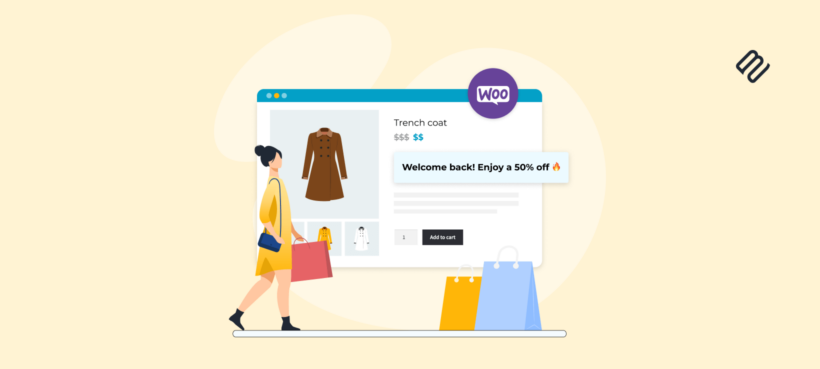
WooCommerce customer-specific pricing is a powerful strategy where you charge unique pricing to specific users in your online store. Discover the easy way to set it up - no technical knowledge needed!
In the bustling world of e-commerce, where every click counts and customer loyalty is paramount, businesses are constantly seeking innovative ways to enhance user experiences. Customer-specific pricing is a strategy that can significantly impact sales and customer satisfaction. Imagine tailoring your product prices to individual shoppers, offering personalized discounts and creating a sense of exclusivity - all while boosting your bottom line. It’s not just a dream; it’s a powerful reality 🔥
Keep reading to discover how to add WooCommerce customer-specific pricing to your store. We'll do it using Discount Manager, an easy-to-use WooCommerce plugin that makes it easy to add and display flexible pricing rules for specific users.
What is WooCommerce customer-specific pricing?
As online retailers, we’ve all faced the dilemma: How do we cater to diverse customer needs without compromising profitability? Traditional pricing models treat everyone the same. However, in reality, each customer brings a unique set of preferences, behaviors, and purchasing power. A first-time buyer may need an extra nudge, while a loyal VIP deserves special treatment. And what about those high-volume wholesale clients who keep our revenue flowing?
It's ideal for any website that wants to charge different amounts to different types of customer. For example, WooCommerce wholesale stores often need to charge different amounts to retail and wholesale user roles, or even different amounts to each wholesale customer.
Read our complete guide on how to create a WooCommerce wholesale store.
WooCommerce Discount Manager - the best customer-specific pricing plugin
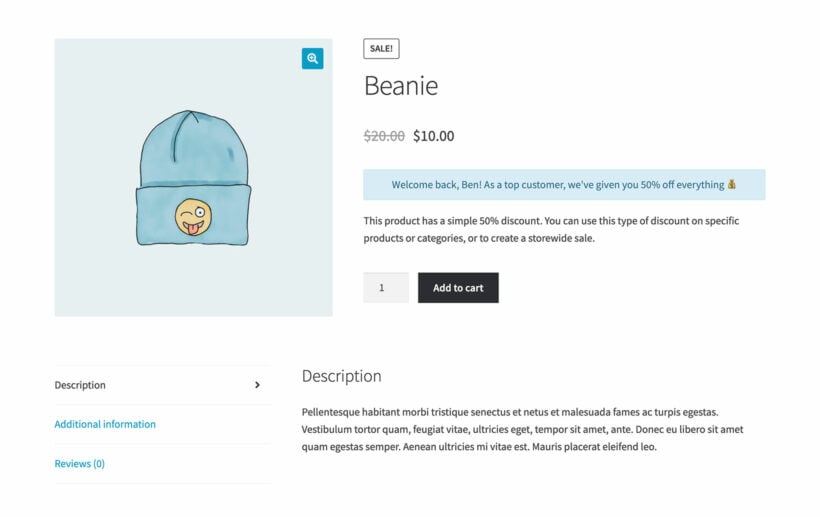
Now you know why customer-specific pricing is so important, I'll tell you how to achieve it in your own store.
The best user-specific pricing plugin is WooCommerce Discount Manager. This powerful plugin lets you add simple or advanced pricing rules to WooCommerce.
You can choose from a choice of 6 discount types, each with plenty of options:
- Select which products and categories the pricing will apply to.
- Set the start and end dates for the special pricing, or run it permanently.
- And most importantly - select which individual user accounts and/or user roles the pricing will apply to.
Unlike other WooCommerce customer-specific pricing plugins, Discount Manager actually lets you display unique information to each individual user. This helps to create a truly personalized user experience, boosting customer loyalty.
Next, I'll tell you how to set up user-specific pricing with the WooCommerce Discount Manager plugin.
How to charge different prices per customer in WooCommerce
To learn how to implement customer-specific pricing, either watch the video or follow the step-by-step written tutorial below:
Step 1: Install WooCommerce Discount Manager
- First, buy WooCommerce Discount Manager and download the plugin zip file to your computer.
- Go to Plugins → Add New in the WordPress admin and install and activate the plugin.
- The plugin setup wizard will open automatically. Use it to activate the license key from your order confirmation email.
Now the plugin is installed on your WooCommerce site, it's time to set up customer-specific pricing.
2. Create customer specific pricing rules
- Go to Marketing → Discounts and click the 'Add Discount' button.
- Choose the type of discount that you'd like to create for the user. There are several to choose from, each of which has a helpful explanation and examples. For example, you can choose a simple percentage pricing change, discounts based on the quantity ordered, and so on. All of these work with customer-specific pricing, so choose whichever one best fits the type of pricing rule you require.

- Next, fill in the information about how the customer-specific discount should work. This includes adding a name for the pricing rule, choosing how the user-based price will work, and selecting which products and categories it will be used on. The exact options depend on which type of discount you're creating.
- In the 'Applies to' section, select the individual user accounts or/roles that should receive the special pricing. For example, in the below screenshot I have selected a user called Ben. You can select as many users as you like, or entire user roles in order to give the same customer-specific prices to multiple people.
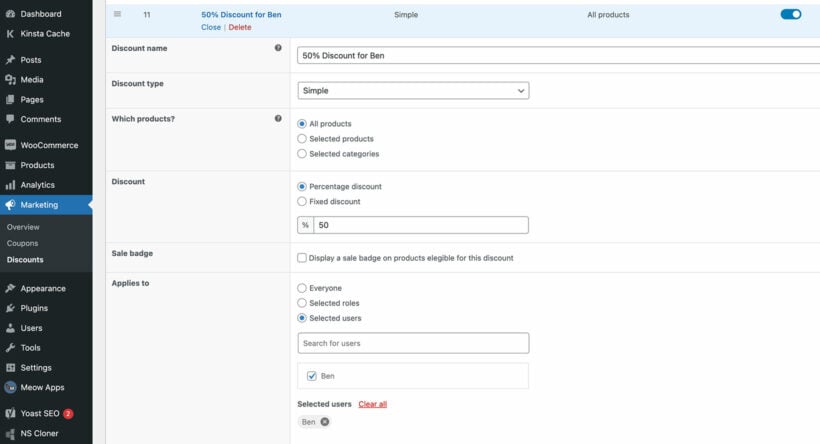
- In the 'Availability' section, you can optionally set dates when the customer-specific discount will run. For example, to give a personalized discount to Shanaz during her birthday month, you would select the start and end of that month.
- If you'd like to display a notice on the product page, then fill in the 'Product page content' and choose a location for it to appear:
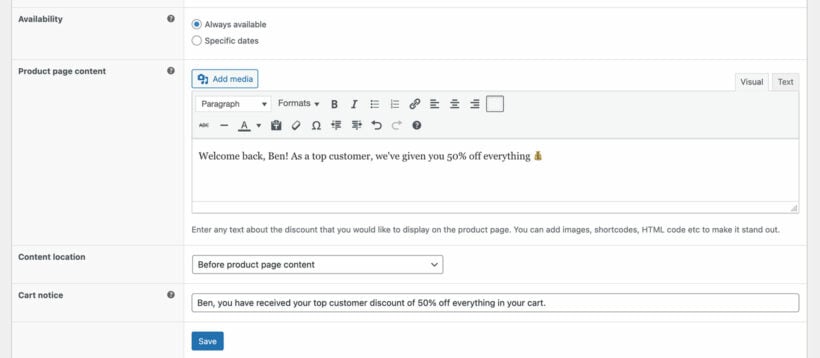
- If required, you can also add a 'Cart notice' which will appear on the cart page for all users who the pricing rule applies to.
- Save the discount.
- Repeat the above steps for each customer-specific discount that you wish to create. There's a 'Duplicate' option for each discount to save you time. Simply copy an existing discount and change the details for the next user as needed.
Pro tip for setting customer specific prices for groups
When we talk about WooCommerce customer-specific pricing, it's easy to assume that you should create a separate pricing rule for each individual user. Before you do this, think about whether that's the most efficient way to charge different prices per product for each user.
For example, if you have several users who you want to give the same special pricing, then here are some easier ways to achieve the same result:
- Create one pricing rule for all those users, and select them all in the 'Applies to' section.
- Create a user role for all the users, and then apply the pricing rule to that entire role. You can easily create new user roles with the WooCommerce Wholesale Pro or User Role Editor plugin.
If you do this, then you should word the product page content and cart notice in a generic way that applies to all users who receive the group discount. For example, don't mention their individual names in it like I did in my screenshot above!
What sort of WooCommerce sites need user-specific pricing?
At first glance, charging different prices to specific users sounds a bit strange and unfair. However, personalized pricing is actually common practice in the ecommerce world.
Here are some examples of where a WooCommerce shop might need customer-specific pricing:
Loyal VIP customers
Give preferential rates to top-tier customers who consistently make high value purchases. Offer them a personalized discount or a custom price for specific products. For instance:
- SuperVIP Jane gets 15% discount on all items.
- Platinum customer Mark receives a fixed price of $50 for a premium product.
High-volume buyers
Recognize users who consistently order in bulk. Tailor pricing based on their historical order quantities. For example:
- Wholesale partner Alex orders 100 units of a product regularly, so they get a 10% discount.
- Bulk buyer Sarah purchases 500 units, earning a 20% discount.
Early adopters or beta testers
When launching a new product or feature, offer special pricing to users who participate in testing or provide valuable feedback. These users might receive a unique discount code or reduced price on all orders. This might be a permanent personalized discount, or it might be for a fixed period such as 6 months.
Referral program participants
Encourage users to refer others by offering personalized discounts. For instance:
- Refer-a-friend Lisa receives a 10% discount for referring new customers.
- Ambassador Mike gets a fixed price on a specific product for promoting your brand.
Birthday discounts
Celebrate users' birthdays by sending them a personalized coupon code. For example:
- Birthday Girl Shanaz receives a 25% discount during her birthday month.
Customer-specific products
If you sell user-specific products, such as branded items to a school or sports team, then you might need customer-specific pricing too.
Behavior-driven discounts
Monitor user behavior (e.g., time spent on site, items viewed) and offer personalized discounts. For instance:
- Frequent browser Alex gets a 5% discount after browsing specific products extensively.
Start charging different pricing per user today 🚀
As you can see, user-specific pricing is a powerful way to reward your best customers while making your ecommerce store more profitable. Discount Manager is the best WooCommerce customer-specific pricing plugin because it has everything you need to tailor your product pricing per user:
- Choice of 6 flexible discount types.
- Select which individual user accounts and roles each pricing rule applies to.
- Display customer-specific information on the front end.
- No-risk 30-day money back guarantee.
- Detailed documentation, plus access to expert support.
2 Comments
It's not clear where the caching settings are. Please provide a screenshot and version.
Hi Adrian, thanks for your comment.
The caching option is found on the WooCommerce Product Table plugin Settings page, under 'Advanced'.
We posted this article last year, 10th August 2020, so WidsmLab's Customer Specific Pricing plugin could have released a number of updates on their end, between the time of the article release and today. In any case, we have tested our WooCommerce Product Table with their plugin, as you may see at Which plugins are compatible with WooCommerce Product Table?
Please let us know if there's anything else we may help you with. You may also reach us via our Support Center. Thank you.