Complete guide: How to send WooCommerce emails to multiple email recipients
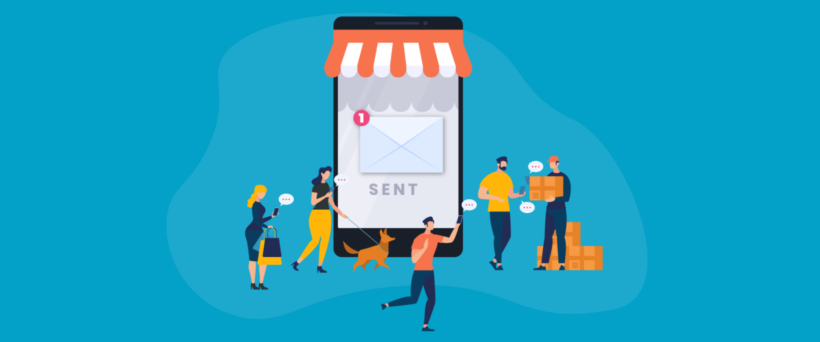
If you use WooCommerce to power your online store, you probably already know that the platform only comes with one customer email address field. But what if you need to send email messages – such as order confirmation details – to multiple email recipients in WooCommerce?
WooCommerce store owners: Are your customers fed up with forwarding their order confirmation emails to colleagues (e.g. Finance)?
Web designers: Do your clients ask you how to add extra email recipients to their WooCommerce customer emails?
What if you could add as many email recipients as you like for each customer, each of which would receive the order notification emails?
We built WooCommerce Multiple Email Recipients after discovering that there were no plugins on the market that can do this simple task. It has everything you need to add extra email addresses for WooCommerce customers:
- Without a single line of code like CSS and PHP
- No more manually forwarding orders to extra recipients
- Fast 3-step installation
It’s really easy to get started and you’ll be up and running in just 5 minutes. And it’s risk-free because if you don’t love the plugin, then you can get your money back - guaranteed.
Keep reading to learn all about WooCommerce Multiple Email Recipients, and why you might need it.
Why send WooCommerce order emails to multiple customer email addresses?
As an ecoomerce store owner, there are tons of scenarios where you might need to send emails to WooCommerce multiple email recipients. Let’s step through a few main ones:
- WooCommerce CC field. You might need to CC someone from your finance department into a WooCommerce order confirmation email so that they have the information they need for accounting purposes in one place.
- WooCommerce BCC field. Blind carbon copy (BCC) your fulfillment center or dropshipper into new order emails so that they can fulfill the order automatically.
- Customer order confirmations. Lots of stores want to send customer order confirmation details to the person who placed the order and someone in their billing department. This makes it easy for businesses and B2B buyers to streamline payments.
- WooCommerce multiple email recipients' addresses. Some customers would like to receive order confirmation emails to multiple email addresses. For example, they might want their spouse or parents to receive a copy of the order confirmation details.
- WooCommerce email list. Sometimes, you may want to send order confirmation emails or newsletters to a group of people who are not necessarily customers but have shown interest in your products or services. By sending WooCommerce order emails to multiple customer email addresses, you can also include these email addresses in your WooCommerce email list and keep them updated with your latest promotions and news.
Most people who order online on behalf of their company waste time forwarding order confirmation emails to their colleagues. With a WooCommerce email all customers feature, you can easily send order confirmation emails to a list of recipients, saving time and ensuring that all necessary parties are informed of the order.
Related: Complete Guide to Setting Up and Managing WooCommerce Email Notifications
Isn't this part of WooCommerce?
WooCommerce comes with a built-in email system that allows you to send various types of automated emails to your customers, such as order confirmation emails, shipping notifications, and order status updates. The email system is designed to be customizable and flexible, so you can tailor the emails to match your brand's style and messaging.
The WooCommerce email system is managed through the WordPress dashboard, under the "WooCommerce" tab. From there, you can access the "Emails" section, where you can view all of the default email templates that come with WooCommerce, as well as any custom templates you may have created. You can also configure email settings, such as the "From" email address and the email footer content.
The email system is designed to work seamlessly with WooCommerce, so you can easily include information about orders, products, and customers in your emails. For example, you can include order details like the order number, product names, and shipping information in your order confirmation emails.
In addition to the default email templates, WooCommerce also allows you to create custom email templates for specific scenarios or customer groups. You can use placeholders to insert dynamic content into your emails, such as the recipient's name, order details, or coupon codes. Surprisingly, WooCommerce only comes with one customer email address field. In other words, customers can only enter one email address at the time of checkout.
Why use a plugin?
There's lack of an easy way to use WordPress to send email to multiple addresses in WooCommerce can be a significant limitation for businesses that need to communicate with their customers regularly. For example, if you run a subscription-based business or frequently offer promotions to your customers, you may find yourself needing to regularly send updates to a large group of people. With the WooCommerce email all customers" option, you can easily send emails to all of your customers at once, ensuring that everyone receives the latest information and updates from your store.
Without a plugin that can be used for WooCommerce send email to customers, you would need to manually forward the same email to each recipient, one by one. This process is not only time-consuming, but it can also lead to errors and inconsistencies in your communication, which can harm your business's reputation and credibility.
Moreover, manually forwarding emails is not scalable, and it can quickly become unmanageable as your business grows. Using the WooCommerce send email to all customers feature can be a game-changer for businesses that need to communicate with their customers regularly. Such a plugin can automate the process of WordPress send emails to multiple addresses, saving you time, money, and effort.
The solution: WooCommerce Multiple Email Recipients plugin
WooCommerce Multiple Email Recipients is the only plugin that automates this process including the ability of WooCommerce send email to all customers and to additional addresses.
The WooCommerce Multiple Email Recipients plugin stores extra email addresses (for example their work email and personal Gmail account or Outlook) for each customer. This way, customers can choose to enter multiple email addresses at the time of checkout and have WooCommerce order confirmation emails be CC’d or BCC’d to, say, someone in their company’s billing department, their parent or spouse, or to another personal email account (such as a Gmail or Outlook).
You can configure the WooCommerce Mulitple Email Recipients plugin settings to set the number of email addresses allowed per customer. In addition, you can choose to have each customer’s additional email addresses appear on both the Account page (in the Account details tab) and the Checkout page.
WooCommerce Multiple Email Recipients also lets store owners choose which customer emails are sent to the additional email addresses (such as their personal Gmail or Outlook). All you have to do is tick the Enable this notification for additional customer email addresses checkbox for customer emails:
Which customer emails can I send to multiple recipients?
Now you might be wondering which customer emails you can compose and send to WooCommerce multiple email recipients addresses.
Using the WooCommerce Multiple Email Recipients plugin, you can send any (or all) of the emails marked Customer in WooCommerce to extra customer addresses. These include:
- Order on-hold
- Processing order
- Completed order
- Refunded order
- Customer invoice and Order details
- Customer note
- Reset password
- New account
In other words, you can pick and choose which of the Customer emails are sent to the additional email addresses. For example, you might want to CC someone into WooCommerce processing order emails but not reset password emails. This is possible with the WooCommerce Multiple Email Recipients plugin.
How to send emails to WooCommerce multiple email recipients
To use the WooCommerce send email to customers feature, you’ll need the WooCommerce plugin and WooCommerce Multiple Email Recipients installed on your WordPress site. There's no need to use Google or Microsoft's email client!
Here are step-by-step tutorial on how to get started:
Step 1: Install and activate the WooCommerce Multiple Email Recipients plugin
To get started, install the WooCommerce Multiple Email Recipients plugin on your website.
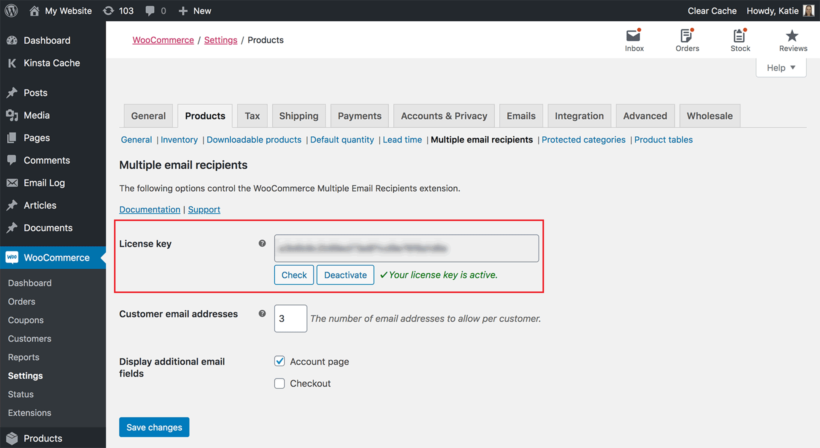
- Head over to WooCommerce → Settings → Products → Multiple email recipients to configure plugin settings.
- Enter the license key you received via email in the License key field and activate it.
Step 2: Configure the additional email address settings
The next step is to configure the additional email address settings. You can do this from the same screen.
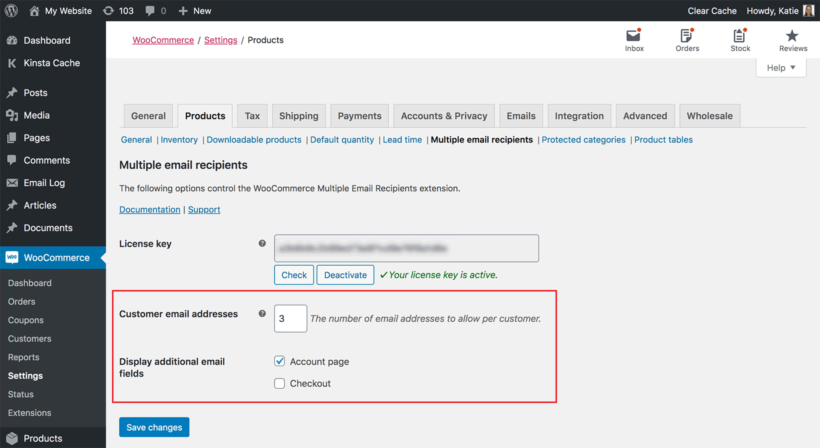
- Enter the number of email addresses you’d like to allow per customer. This includes the email address field that’s provided by WooCommerce out of the box. So, for example, if you’d like to allow each customer one additional email address, you’d enter 2.
- Use the Display additional email fields option to decide where you’d like the additional email address fields to appear. By default, the WooCommerce Multiple Email Recipients plugin displays additional email fields on the Account page and on the Checkout page.
- Once you’re done configuring the WooCommerce Multiple Email Recipients plugin settings, click the Save Changes button at the bottom of the screen to continue.
Now, whenever a customer enters WooCommerce multiple email addresses at checkout or to their account details, they’ll appear on the back-end on the Add/Edit User screen immediately after the default email address. These will be labeled as Email address 2, Email address 3, and so on.
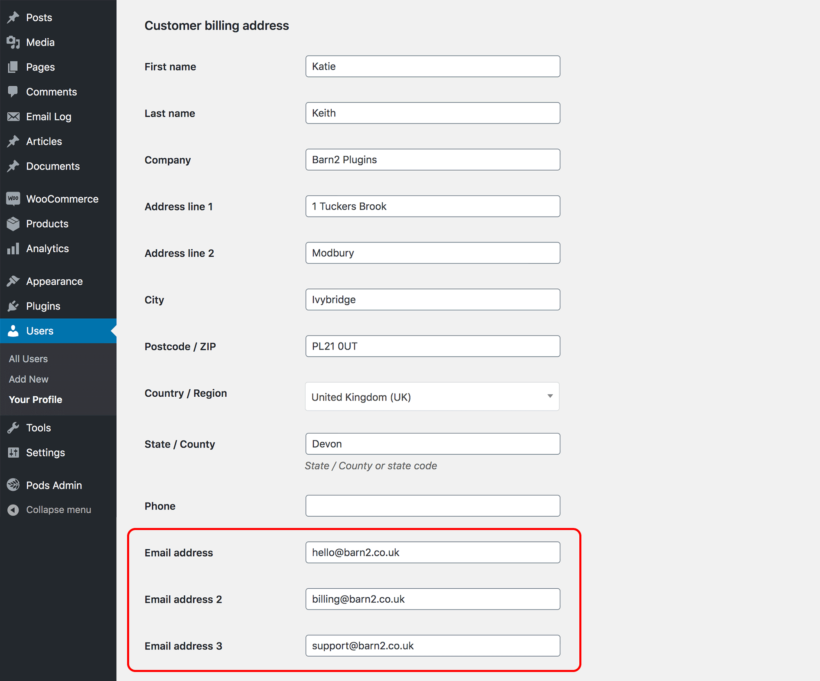
Note: the additional email address fields on the Account page and on the Checkout page will not be required fields. So, if some customers don’t want to provide WooCommerce multiple email addresses, they don’t have to.
Step 3: Sending WooCommerce customer emails to multiple addresses
The WooCommerce Multiple Email Recipients plugin also lets store owners choose which customer emails to send to multiple email recipients. This gives them better control over the user experience their store delivers.

Here's how you can select which customer emails to send to WooCommerce multiple email recipients:
- Head over to WooCommerce → Settings → Emails from the WordPress admin panel.
- Under the Email notifications section, click the Manage button next to the email(s) labeled Customer that you’d like to send out to multiple recipients.
- Next, tick the Enable this notification for additional customer email addresses checkbox in front of the Enable/Disable option. This will automatically send the selected type of single email to WooCommerce multiple email addresses.
- From the same screen, you can enter a subject line, email heading, and additional content for your email. You can also select the email type i.e. plain text, HTML, or multipart. This works like an email template.
- Click the Save changes button to proceed.
The emails selected to be sent to additional recipients will automatically be added to the To: field of the outgoing email, alongside the customer’s main email address.
Sending WooCommerce admin emails to multiple addresses
While we originally built WooCommerce Multiple Email Recipients focussing on customer emails, since it was originally launched we have added extra features to it - transforming it into a fully featured WooCommerce advanced notifications plugin. One of its new features is the ability to send admin emails to different recipients depending on which products and/or categories are in the order.
As a result, you can now set up customized order confirmation and stock notifications for users other than the site admin. This includes the ability to send different email notifications of new orders to different addresses based on the products or categories ordered, using the WooCommerce send different email per product feature. However, it is important to note that this feature only works with the admin side of the plugin and cannot be used to send a different email to the customer based on the product ordered.
Advanced email options
WooCommerce offers advanced email options for businesses looking to use WooCommerce email all customers. One way to achieve this is by using email service providers. Examples of these are Gmail or Outlook, which allows you to create a distribution list of recipients and send emails to them all at once. This method saves time and reduces the risk of errors and inconsistencies in your communication.
Another option is to use email marketing services such as Mailchimp or Constant Contact. These services offer advanced email marketing tools that allow you to create targeted emails as well as automatically adding new customers to Mailchimp and sending new product email alerts. As well as send custom email campaigns to a large number of recipients. You can segment your audience, personalize your emails, and track the performance of your campaigns. This is a great option for businesses looking to promote their products or services and build a loyal customer base.
Related: The best WooCommerce email plugins, tried and tested.
Where to get the plugin
We built WooCommerce Multiple Email Recipients to save you and your customers time and money.
Using the WooCommerce Multiple Email Recipients plugin, store owners can easily send customer emails to multiple email addresses, including the emails sent after an order is placed using the WooCommerce send email after order feature. An example of this is sending out bulk emails. These include order details, processing orders, completed orders, customer invoices, and refunded order emails. It does this by allowing customers to provide additional customer email fields instead of just one.
The WooCommerce Multiple Email Recipients plugin comes fully backed by our 30-day, money-back guarantee. Get it today and see how it can save you time and money!
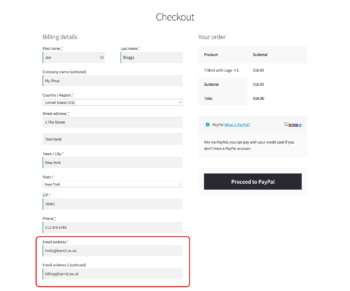
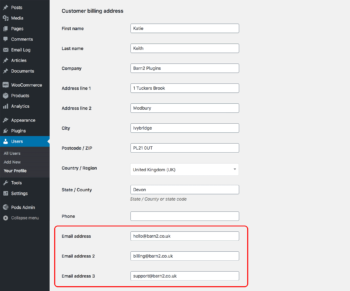
8 Comments
Wow, this is exactly the solution I've been searching for! As someone running a B2B store, our customers have been constantly asking about getting their purchase orders sent directly to their accounting departments. The forwarding hassle was real! 🙌 Really appreciate how you've addressed both store owners and developers here - saved me a bunch of time explaining this to my web designer. Definitely implementing this ASAP!
Hi, Tom. Thanks for your comment and interest in implementing WooCommerce Multiple Email Recipients on your website. I'm glad to hear it addresses your requirement of including the customer's accounting department as an additional recipient in the WooCommerce customer email notifications. Please let me know if you have any questions. You can also get in touch via our dedicated Support Center. When you're ready, you can get the plugin from https://barn2.com/wordpress-plugins/woocommerce-multiple-email-recipients/. You can try it on your site risk-free, as we offer a full 30-day money-back guarantee. Best regards,
Does your plugin work on multistore installations?
Hi Mike,
Thanks for your interest in WooCommerce Multiple Email Recipients. Our plugins are compatible with multi-site setups. You will need one license activation for each subsite. You can read more about how it works here. Hope this helps!
I am looking for a way to send email to differents departments after a sale according to different product:
Product 1: email 1
Product 2: email 1 / email 2
Product 3: email 1 / email 3
All products could be in the same cart
Hope I am clear
I usualy speak french
Hi. Steve. Yes, you can send the WooCommerce order notification admin emails to different department email addresses/recipients depending on or according to the product. See: Can I select multiple products and categories?
Please let me know if you have any more questions. You can also enquire in more detail through our dedicated Support Center. Merci!
We use another one of your plugins and like your work. Can we use this just for orders without having the customer information in our Users list. E.g. our customers place an order, pay for it, then it is shipping. They are never created as a user? We would like to use this if our purchaser wants to include the order information and a gift note to someone they are placing an order for - e.g. to a different shipping address than the purchaser.
Hi, Roger. Thanks for the kind words and your intertest in WooCommerce Multiple Email Recipients. Yes, the plugin also works if you have the Guest Checkout option enabled in WooCommerce. You can also have additional customer email addresses if you've allowed customers to place orders without an account on your site.
Let me know if you have any other questions. You can also get in touch with us via our dedicated Support Center. When you're ready, you can get the plugin from this link. Thanks!