Tips for efficient WooCommerce product exports
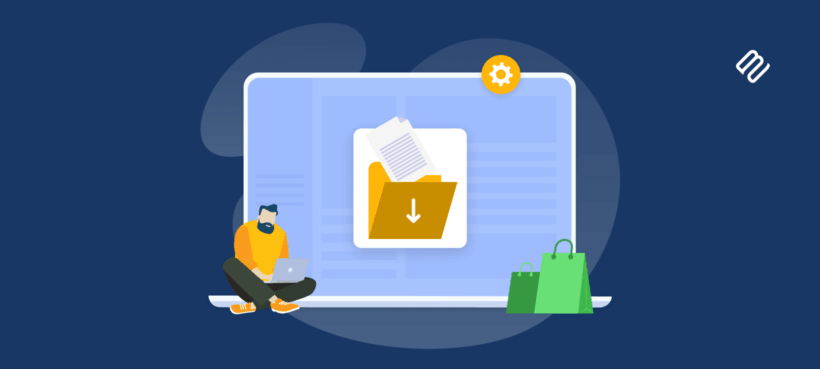
In this complete guide, I'll reveal everything you need to know about WooCommerce product exports. We'll look at how to export products, useful tools, and time-saving alternatives to exporting products.
There are lots of reasons why you might want to export WooCommerce products. You might need to migrate products from one store to another. Maybe you want to export them in order to make bulk edits and then re-import them. Perhaps you're exporting products for backup purposes or to share with a supplier or client.
Whatever your reason for exporting products, you've probably discovered that this can be a pain in WooCommerce. Product exports are fiddly, error-prone, and it's easy to make mistakes when editing product CSV's. If you have lots of products then a big export can also cause performance slowdowns - especially on slower servers.
I've helped dozens of WooCommerce store owners fix their export problems, and the solution is simpler than you think. Instead of battling with massive exports that timeout, the trick is to use a tool that lets you filter products first and either bulk edit or export exactly what you need in seconds.
No time to read? Install Setary, the easy way to filter, bulk edit and export WooCommerce products. (And even better, the dreaded CSV's are optional!)
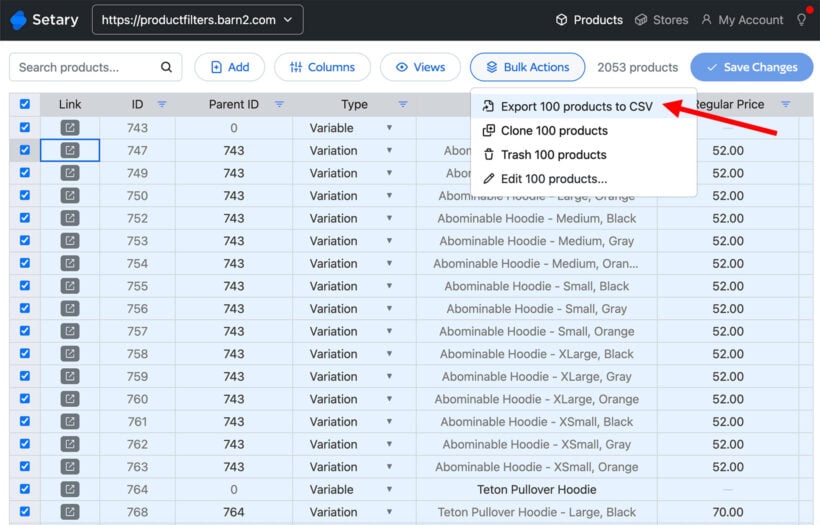
Finding and using WooCommerce's built-in export tools
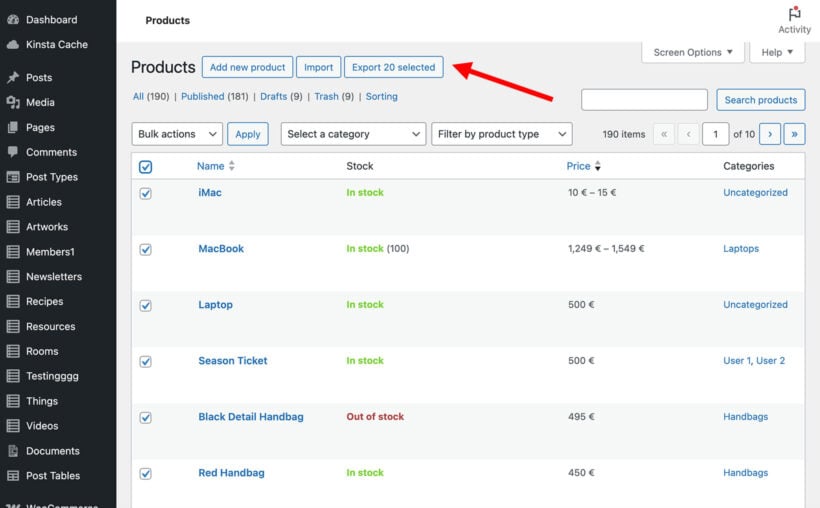
WooCommerce product export is a built-in feature that lets you download product data as a CSV file:
- In the WordPress admin, go to Products → All Products.
- Use the dropdowns above the list of products to filter by category, product type, stock status, or brand. (Pro tip: If you need to filter by more than this, then use Setary instead - see below.)
- Click the 'Export' button at the top of the screen.
- Select which columns (i.e. product data) you want to export, then click 'Generate CSV'. This will save the product export CSV file to your computer.

The WooCommerce product CSV exporter also includes a progress bar showing exactly how many products it's exporting. This helps you spot problems early - if it freezes at 200 products, you know to try a smaller batch.
Why large WooCommerce product exports fail
Picture this scenario: you're exporting products for a catalog update. The progress bar crawls forward - 67%, 73%, then suddenly "Maximum execution time exceeded" appears. Your heart sinks as you realize you'll have to start over.
Your web server has a built-in timer, typically 30 seconds on shared hosting. Think of it like a kitchen timer that automatically shuts off your oven, except it's shutting down your WooCommerce product export. Once that timer runs out, the export fails, no matter how close you were to finishing.
The biggest export killers hit in this order:
- First, variable products with multiple variations cause massive slowdowns. A single t-shirt with 5 colors and 4 sizes creates 20 database entries that all need processing.
- Second, products assigned to 10 or more categories slow database queries to a crawl.
- Third, all those extra fields you don't actually need - SEO metadata, image galleries, custom fields - add processing time for every single product.
Bear in mind that one complex variable product takes as long to export as 50 simple products. A catalog with 100 simple products exports in about 3 seconds. What if you have the same catalog with 2,000 complex products? That's a guaranteed timeout on most hosting.
The numbers tell the story. Small exports under 500 products usually work fine. Medium exports between 500-1,500 products succeed about half the time. Large exports of over 2,000 products or exported attributes almost always fail unless you have premium hosting with extended timeout limits.
The solution: Use Setary to filter products, export without timeouts, or even avoid product exports altogether 💡
While it's great that WooCommerce lets you export products, unfortunately its built-in tool has some major flaws:
- Limited filtering - You can only filter products by a limited set of criteria before exporting them from WooCommerce. As a result, you end up exporting more products than you need, which can cause server timeouts and crashes.
- Performance issues - Big product exports often fail. The export takes place within the WordPress admin, which puts a heavy load on your site and can even affect customer experience.
- CSV's are fiddly - If you're exporting products in order to bulk edit and re-import them, then CSV's are a terrible way to do that! It's easy to make mistakes and break products, and is also very time-consuming.
An easy fix
The solution is to use Setary for your WooCommerce product exports. Setary solves all 3 of the above problems:
- Flexible filtering - You can filter by literally any type of product data, only exporting the products you really need.
- No performance problems - Setary uses the WooCommerce REST API to allow you to view, bulk edit and export products outside of the WordPress admin. This means that it places literally zero burden on your all-important WooCommerce store.
- No need to edit CSV's - While Setary does offer a CSV product export, you probably don't need to use it. That's because Setary provides a convenient bulk editing spreadsheet where you can update products in bulk without editing or re-importing CSV files. You can either do this for a single store, or connect Setary to multiple WooCommerce stores in order to copy products or inventory changes between stores.
As you can see, Setary eliminates all of the problems of traditional WooCommerce product exports. Your filtered spreadsheet view becomes your export - what you see is literally what you get. Filter for "Summer shirts over $50", see those exact 47 products in the grid, then edit or export precisely those 47 products. You can even hide columns you don't need, so suppliers only get relevant data like SKU, title, and wholesale price. You see it, you export it, you're done 🪄
How to export WooCommerce products with Setary
It only takes a minute to filter and export any or all of your WooCommerce products with Setary:
- Sign up for a Setary free trial and follow the instructions to connect it to your store.
- Log into the Setary bulk edit dashboard.
- Use the filters and search box above the spreadsheet to select the products you wish to export.

- Now you have two choices:
- If you simply wanted to apply bulk actions to the selected products, then there's no need to export them! Just make the changes inline in the spreadsheet. Or - even faster - use the 'Bulk Actions' button to perform bulk actions such as changing the price to all the products at once.
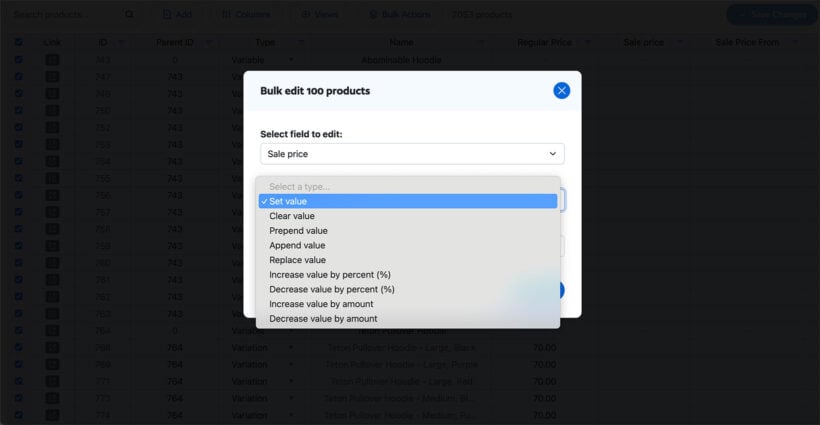
- If you still need to export the products from WooCommerce, then select Bulk Actions → Export products to CSV. This will display a progress window and then download the product export CSV file to your computer. You can then re-import the products to WooCommerce as needed, either using the built-in WooCommerce or Setary's import tool.
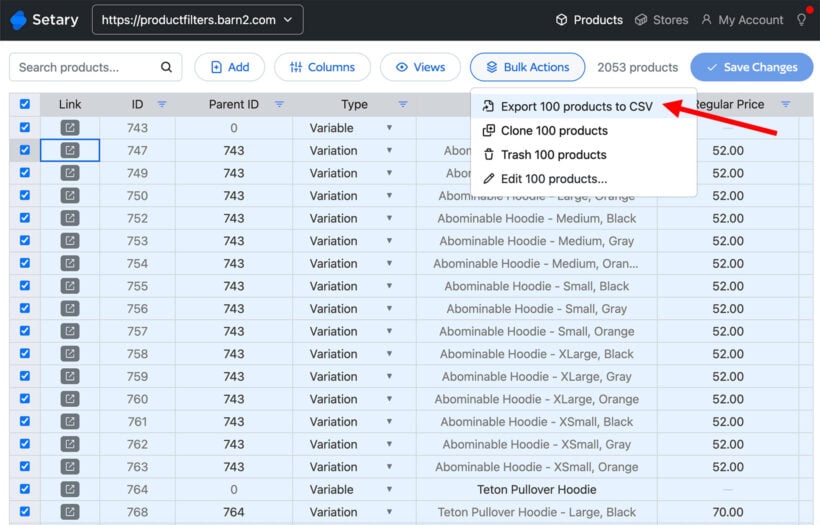
- If you simply wanted to apply bulk actions to the selected products, then there's no need to export them! Just make the changes inline in the spreadsheet. Or - even faster - use the 'Bulk Actions' button to perform bulk actions such as changing the price to all the products at once.
Common export confusions solved
Weird characters (encoding)
The encoding problem hits everyone eventually. You export your products, open the CSV in Excel, and suddenly "café" becomes "café" and your currency symbols turn into question marks.
This happens because WooCommerce exports files in UTF-8 encoding, but Excel tries to guess the encoding and usually guesses wrong. The characters are fine in the file - Excel just displays them incorrectly.
The foolproof fix takes three steps. First, don't double-click your CSV file to open it. Second, open Excel first, then go to Data → Import Data. Third, when the import wizard appears, select "UTF-8" from the encoding dropdown. Your special characters, accented letters, currency symbols, and even emojis will display perfectly.
I learned this the hard way after a client complained their product descriptions looked corrupted. The WooCommerce CSV structure documentation explains the encoding requirements, but nobody mentions the Excel import trick that actually solves the problem.
Multiple rows per exported product (variations)
You export 100 products and see 400 rows in your spreadsheet. Mild panic sets in. Where did all these extra rows come from?
But don't worry! Here's what's actually happening. WooCommerce exports parent products and their variations as separate rows. Your main t-shirt listing is the parent product. Each size and color combination becomes its own variation row. So one t-shirt with 3 sizes equals 4 total rows in your export - 1 parent plus 3 variations.
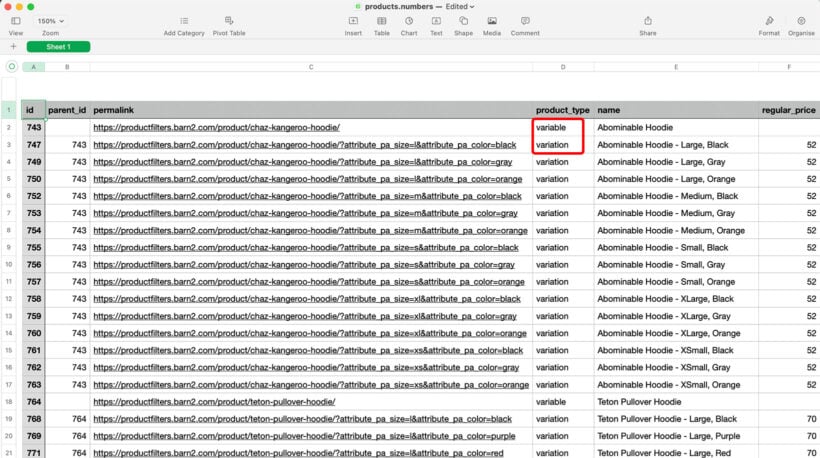
The WooCommerce documentation shows exactly how variations appear in exports. Once you understand the parent-child relationship, those extra rows make perfect sense.
Your reliable product export workflow using Setary
While traditional WooCommerce product exports are fiddly and error-prone, you can completely avoid these problems by using Setary instead. Setary makes your export workflow refreshingly simple:
- First, filter to find your products using Setary's instant search. Type a brand name, select a category, or combine multiple filters.
- Second, preview your exact export in the spreadsheet view.
- Third, either make changes to product data directly in the spreadsheet, use the bulk actions, or export the selected products to CSV.
The transformation is remarkable. Export requests that used to trigger anxiety now take seconds to complete. You handle inventory updates, price changes, and catalog exports confidently.
To get started, sign up for a free trial of Setary and start exporting products from WooCommerce today!