How does WooCommerce Product Filters work?
WooCommerce Product Filters adds high quality filters to your ecommerce store. These replace the filters that come with WooCommerce itself and are significantly more flexible and user-friendly.
You set it up like this:
- First, install the plugin and configure the options on the plugin settings page as needed (or skip this part and just use the default options). For example, you can choose whether to filter the products instantly using AJAX or via a button click. You can also choose whether to show/hide the filters by default, and how they work on mobiles.
- Next, go to the 'Filters' page and create a filter group containing as many filters as you like. For example, you might create a group which contains filters for price, category and attributes.
- Finally, display the filters in your store using any of the following methods:
- Select the filter group on the plugin settings page. This will display the filters throughout your WooCommerce store, for example on the shop and category pages.
- Add the filter group widget to any sidebar on your site - for example, the left or right sidebar on your WooCommerce store pages.
- Use a simple shortcode to display the filters anywhere on your WordPress site.
When a customer visits a page containing filters, they can use them to narrow down the list of products. Depending on your settings, the list of products will either update as soon as they choose an option from a filter; or they can choose multiple filters and then use the 'Filter Products' button.
What can I filter by?
WooCommerce Product Filters lets you filter by just about anything! It is the most flexible product filter plugin on the market.
Here is a complete list of the available filters:
- Category - Filter products by category. Display as dropdowns, checkboxes, radio buttons, labels, images (with or without the category name), or range sliders.
- Attribute - Filter products by category. Display as dropdowns, checkboxes, radio buttons, labels, images (with or without the attribute name), or range sliders.
- Color - Use color swatches to provide a visual way for customers to filter by color. Display as color swatches only, or with the attribute name.
- Tag - Filter products by tag. Display as dropdowns, checkboxes, radio buttons, labels, or range sliders. The labels option effectively creates a filterable tag cloud.
- Custom taxonomy - Filter products by a custom taxonomy which you have added to your WooCommerce products. Display as dropdowns, checkboxes, radio buttons, labels, images (with or without the taxonomy term name), or range sliders.
- Custom field - Filter by the custom fields attached to your WooCommerce products. Display as dropdown lists, radio buttons, checkboxes, range sliders, or text input search fields. Supports Advanced Custom Fields (ACF).
- Price - Display a price slider so that customers can select a low and high price to filter by.
- Rating - Display star ratings so that customer can filter by average rating.
- In stock - Display a checkbox which allows customers to view products which are in stock and exclude other stock statuses.
- On sale - Display a checkbox which allows customers to view products which are on sale and exclude full priced products.
- Sort by - Display a 'Sort products' dropdown which allows customers to change the order of the products in the list.
Will it work if I have hundreds or thousands of products?
The more products you have in your store, the more important it is for customers to be able to filter them. As a result, built our WooCommerce filter plugin with large product catalogs in mind.
WooCommerce Product Filter plugin has an indexing function which allows it to filter huge numbers of products without any performance issues. When you create or update a filter, the index updates in the background. This means that it can retrieve results instantly without having to trawl through your entire catalog.
Is it possible to filter for more than one attribute or category at a time?
Absolutely! The WooCommerce Product Filter plugin lets customers filter by multiple options at once. For example, they can use the filters to view products in a small or medium size which have a yellow or blue color attribute.
Customers can also use multiple filters at once, for example to filter by both price and category at the same time.
The filters use advanced logic behind the scenes and are dependent on one another. If you select items from one filter, the options in the other filters instantly update so that customers can only select combinations which are possible. This helps to prevent frustration and actively points customers towards options they can purchase.
Can I add the WooCommerce filters to a custom page?
Yes - as well as enabling filters automatically on your WooCommerce store pages, you can use a widget or shortcode to add filters to any other page on your site. For example, this is a good option if you have listed products using a page builder plugin like Elementor, Divi Builder, Avada Fusion Builder, or Bricks.
How do I create a dropdown filter?
WooCommerce Product Filters lets you choose from a wide range of filter styles, including dropdown filters, checkboxes, radio buttons, and more. These styles are used in the filter widgets that appear in the sidebar. When you create a filter in the WordPress admin, an option will appear letting you choose a style for the filter. You can add as many filters as you like, in as many different styles as you like.
The filter plugin also lets you display filters horizontally above the list of products - for example, at the top of the main Shop page. When you do this, all the filters are initially displayed as dropdowns. This helps to save space on the page. Customers click on a dropdown to open up the filter and see the options.
WooCommerce Product Filters also has a 'Dropdown' filter style, which is always displayed as a select list. You can choose between two ways to display dropdown filters:
- A single dropdown list - If your data is hierarchical (e.g. categories) then the sub-categories are nested under their parent category.
- Multiple step-by-step filters - For hierarchical categories and taxonomies, the customer selects a parent category from the first dropdown filter. The sub-categories then appear in a second dropdown filter alongside. This continues depending on the number of levels in your hierarchy. That way, customers can perform a step-by-step filter to drill down your products.
Can I create cascading step-by-step filters?
WooCommerce Product Filters provides two ways to create dependent filters which instantly update as the customer starts making selections:
- The dropdown filters include an option to display categories and sub-categories (or taxonomies) as separate dropdowns. For example, if you're selling car parts then when the page first loads, only the top level 'Car Manufacturers' filter will appear. When the customer selects a manufacturer then an additional 'Car Models' dropdown listing the models for that manufacturer will appear. This continues depending on the depth of your category hierarchy.
- When you add multiple filters of any type to a page, then they will be dependent on one another. For example, if you have added a category filter and a color filter then when the customer selects a category, the list of colors will update to only show colors of products in that category.
Can I use the plugin to filter by brand?
Yes, WooCommerce Product Filters works with all brand plugins such as WooCommerce Brands. The brand information in these plugins is stored as a custom taxonomy, so you can create a taxonomy filter to allow customers to filter by brand.
Alternatively, you can create your own 'Brands' custom taxonomy using our free Easy Post Types and Fields plugin. This saves buying a separate WooCommerce brands plugin. Just install the free plugin, go to Post Types → Other Post Types, choose the 'Products' post type and add a custom taxonomy called 'Brand' to this. You can then add a brand to each product and use WooCommerce Product Filters to create a filter by brand.
Will WooCommerce Product Filters work with my theme and other plugins?
We have tested WooCommerce Product Filters with a range of free and premium themes and are confident it will look great with your theme. Our plugin support includes helping with theme-related conflicts. However, these are unlikely because we have built the plugin using the standard WooCommerce hooks and filters.
The filter plugin has been designed to integrate with plugins that let you display products in new and exciting ways. For example:
- Use it with WooCommerce Product Table to list products in a quick one-page order form, with advanced filters above and beside the table.
- Create a restaurant website with WooCommerce Restaurant Ordering and allow customers to filter the list of food products. For example, they can filter to view all the vegan or gluten free options.
- If you use Quick View Pro to provide quick buying options for your products, the quick view buttons appear in the filtered list of products. Customers can click on a quick view button to view more information and buy without having to leave the page.
- Use it with WooCommerce Fast Cart to speed up the final stage of the buying process. Customers use the filters to quickly find products, add them to the cart, and then complete their purchase in a popup cart and checkout - all on one page!
As you can see, WooCommerce Product Filters is perfect on its own - and even better when combined with the right plugins!
Does it work in my language?
WooCommerce Product Filters is designed to work with any WordPress translation plugin such as WeGlot and TranslatePress. This makes it easy for you to translate the filter text (e.g. the filter headings) into any language and use it on multilingual websites.
It is partially compatible with WPML. However, there are some limitations so we would recommend using one of the translation plugins listed above if possible.
What are the minimum requirements for running the plugin?
WooCommerce Product Filters is fully tested with the latest versions of WordPress and WooCommerce. We always recommend running the most up-to-date version, but we also support older installations:
- WooCommerce 7.2 or greater (tested to 9.9.5)
- WordPress 6.1 or greater (tested to 6.8.1)
- PHP 7.4 or greater (tested to 8.3.13)
- MySQL 5.7.8 or greater / MariaDB 10.3 or greater
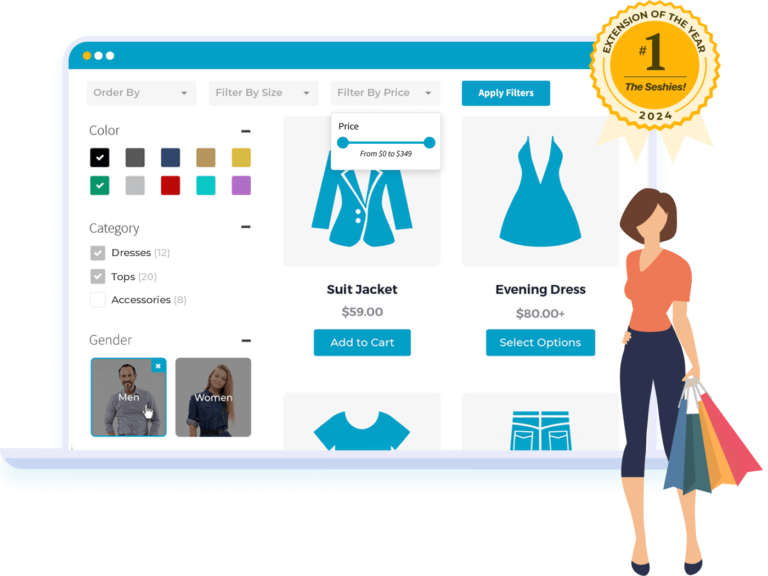
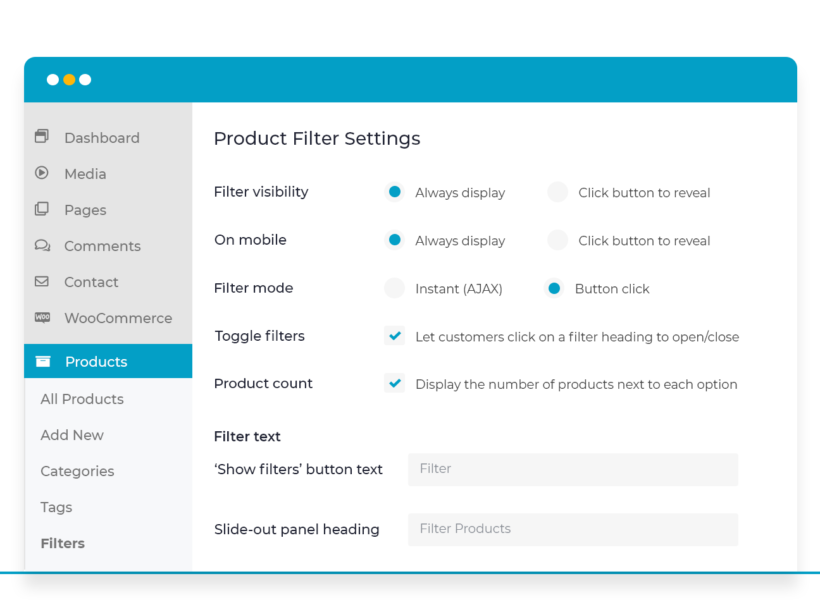




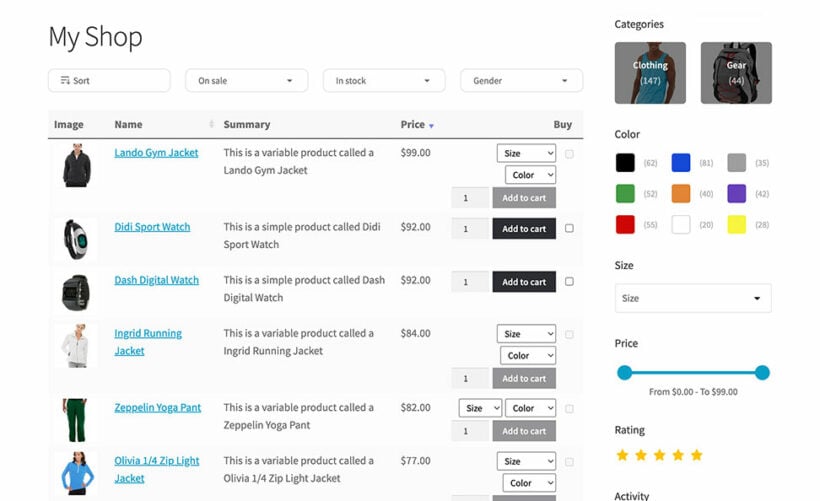
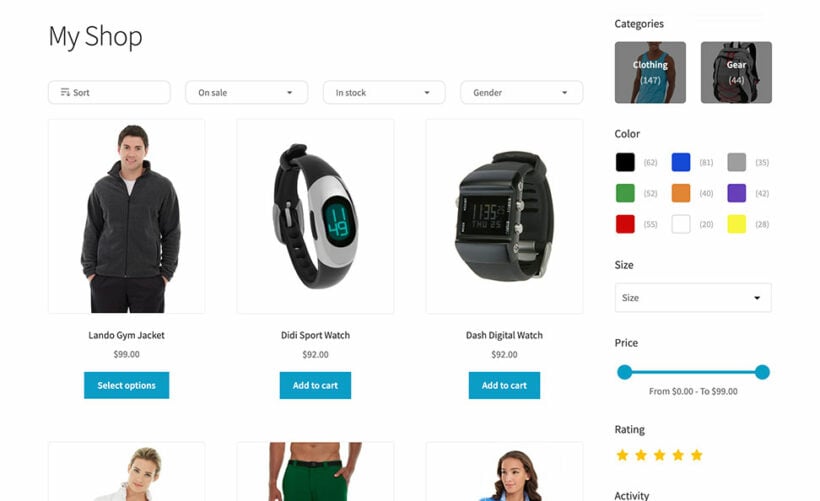
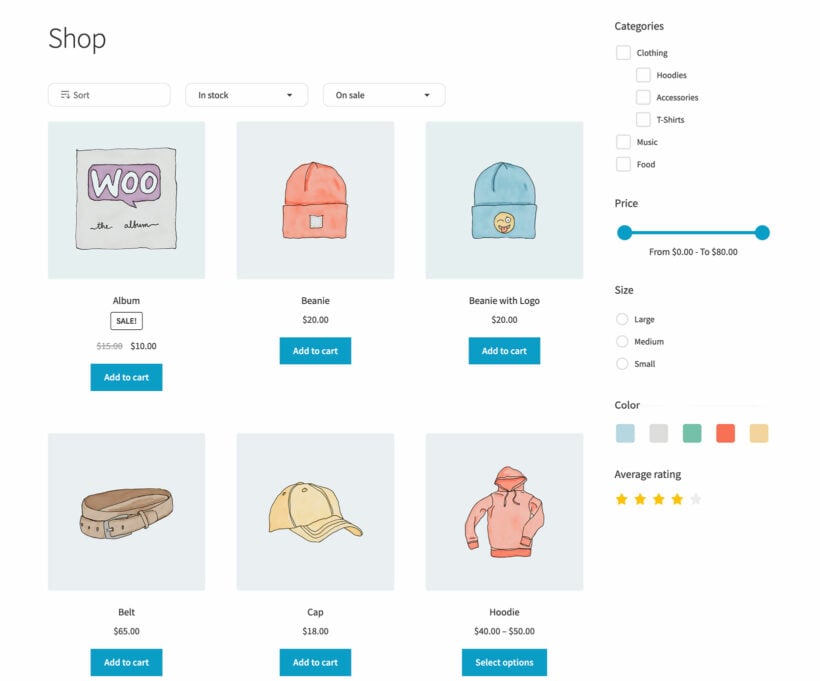
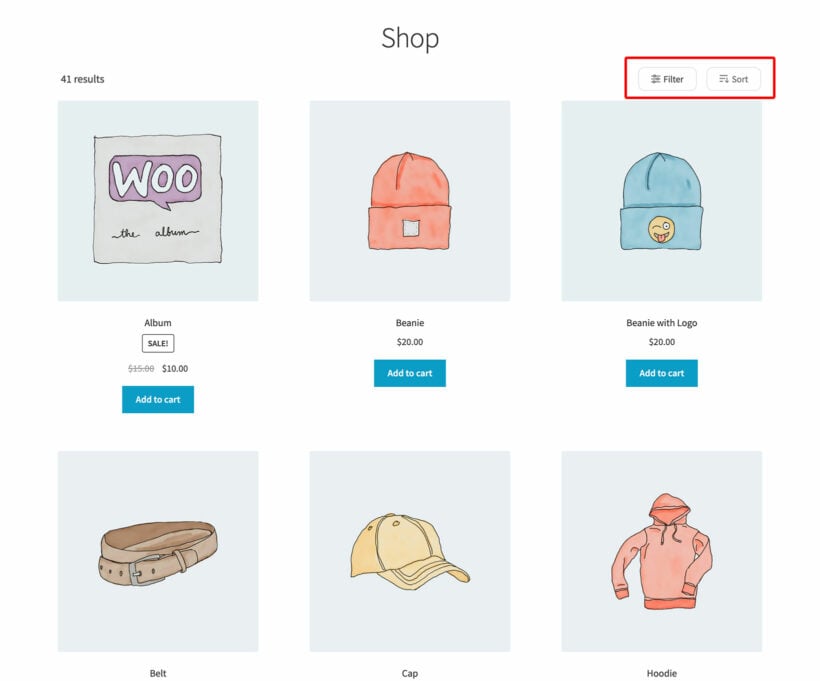
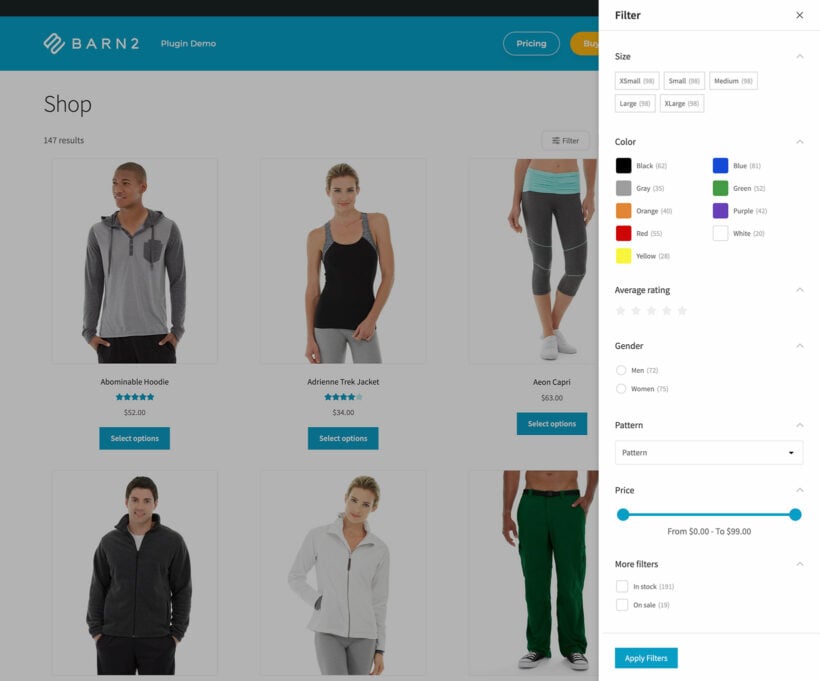
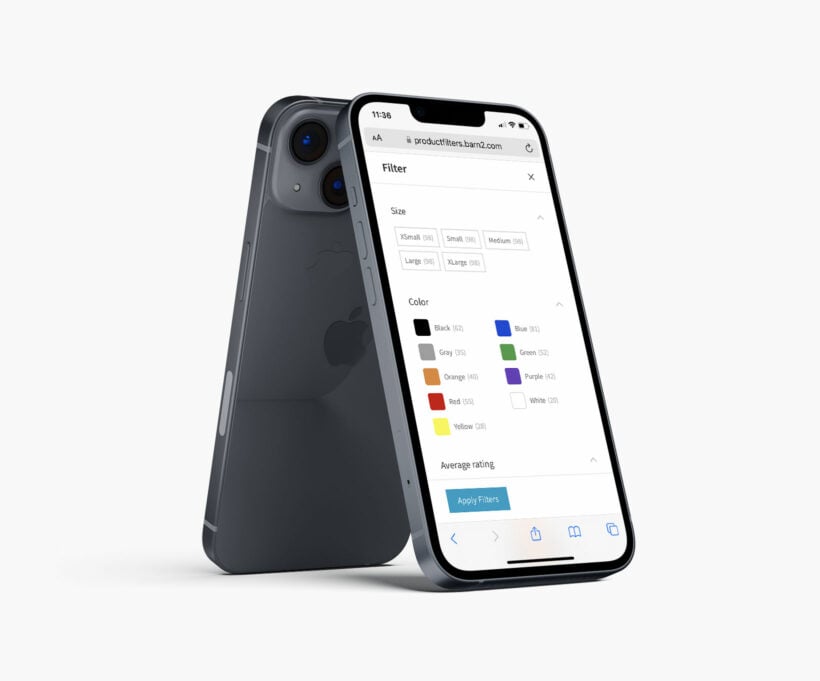
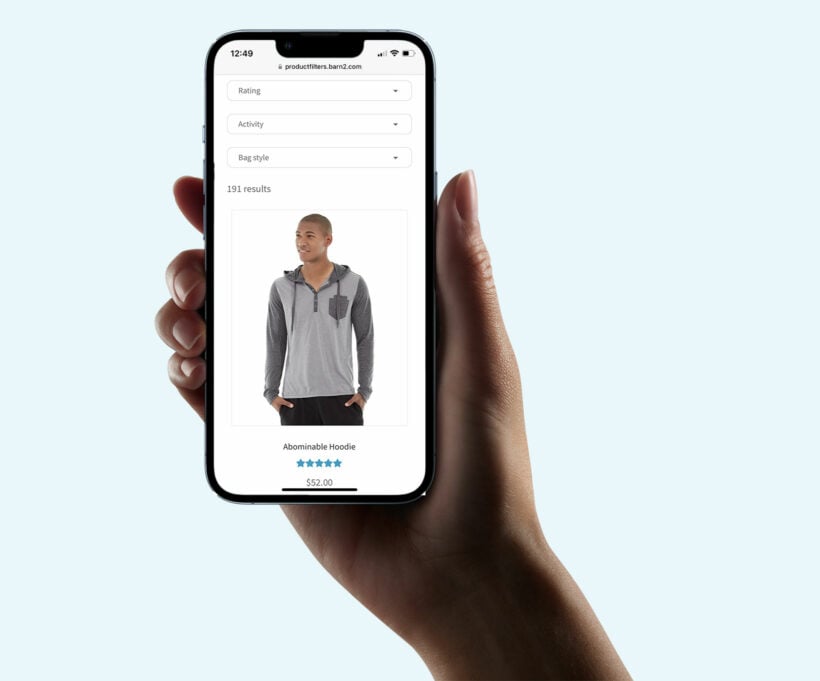
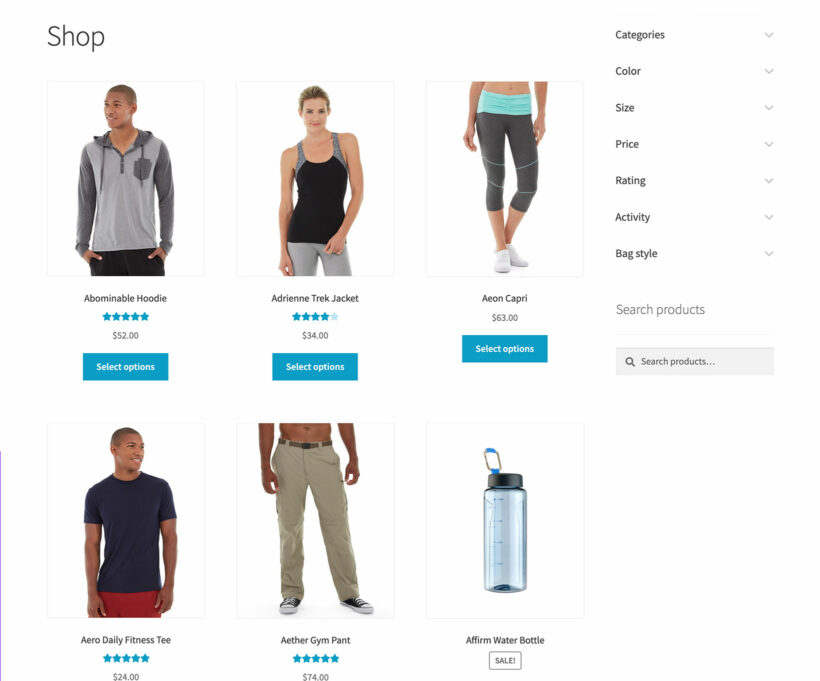
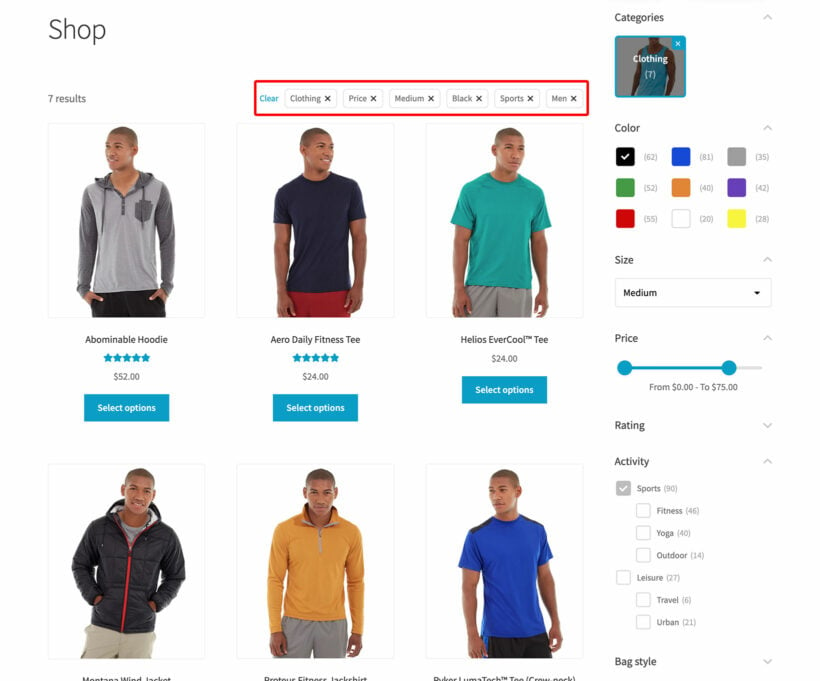
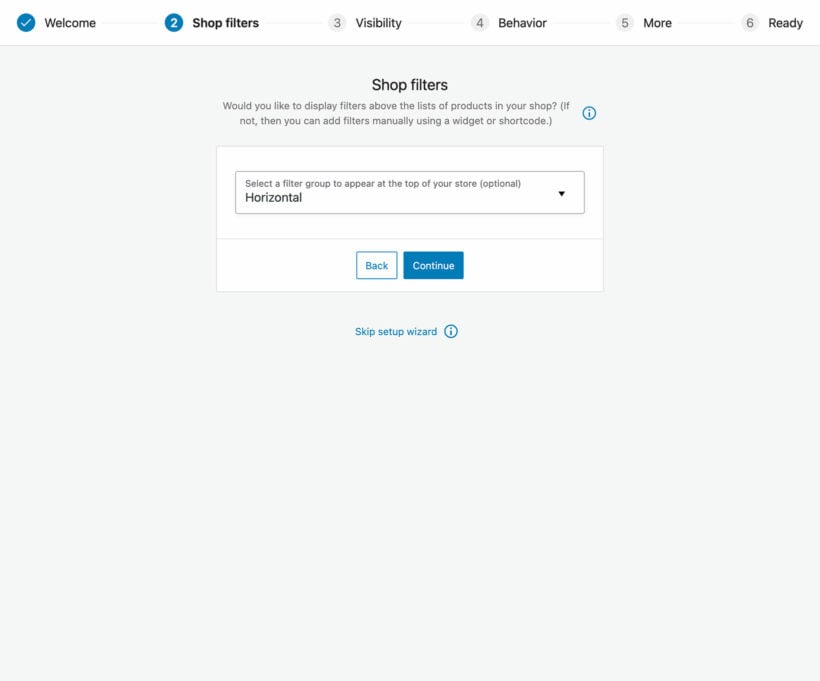
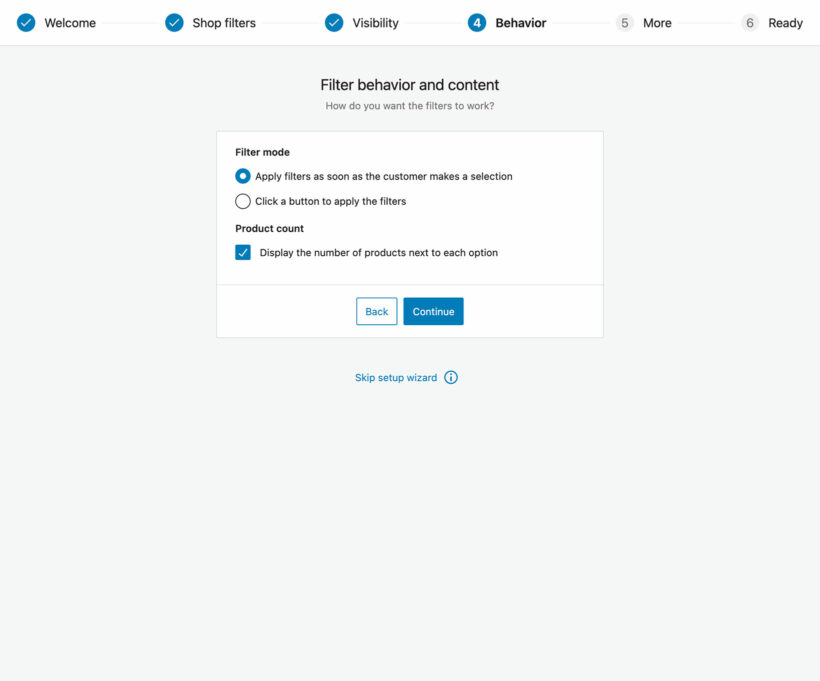
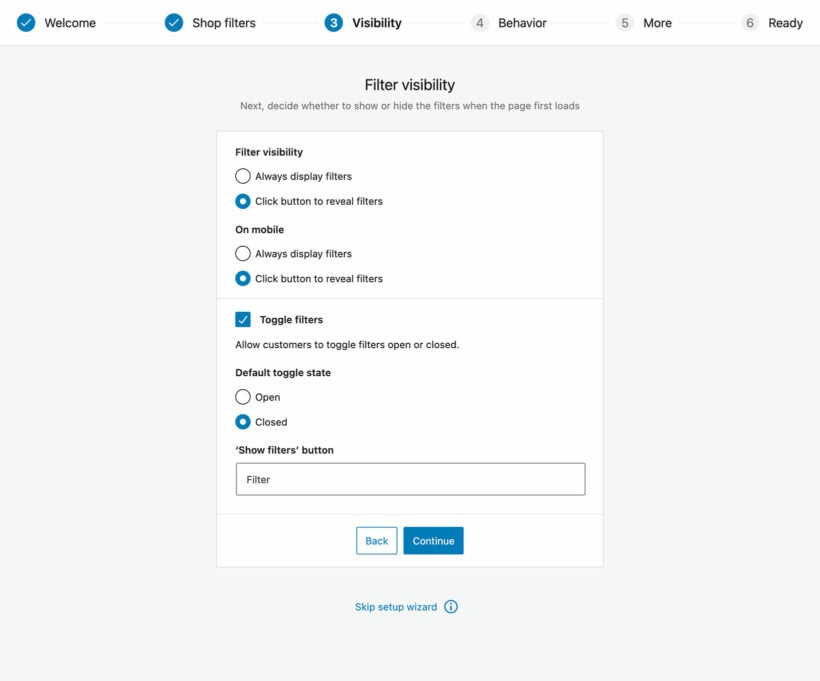
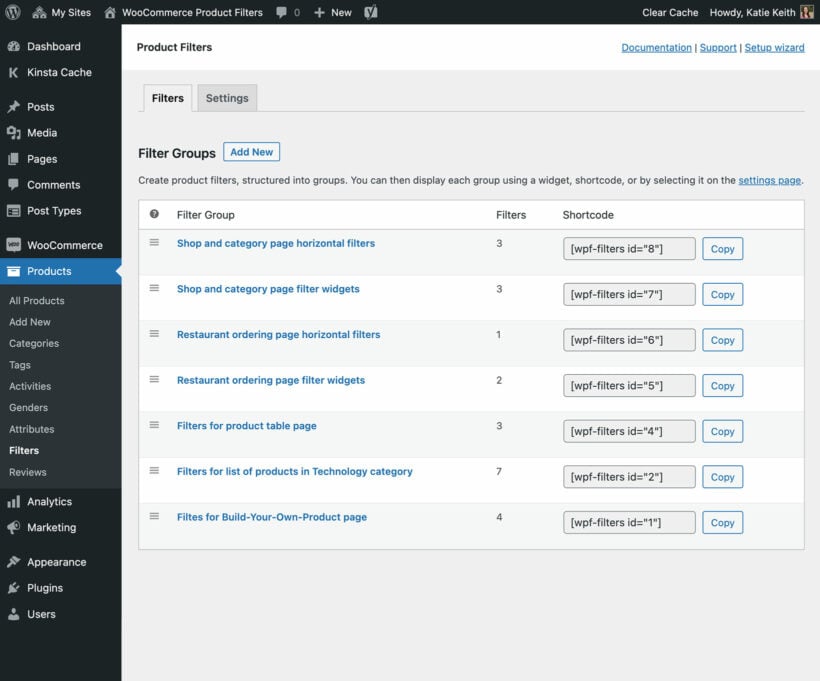
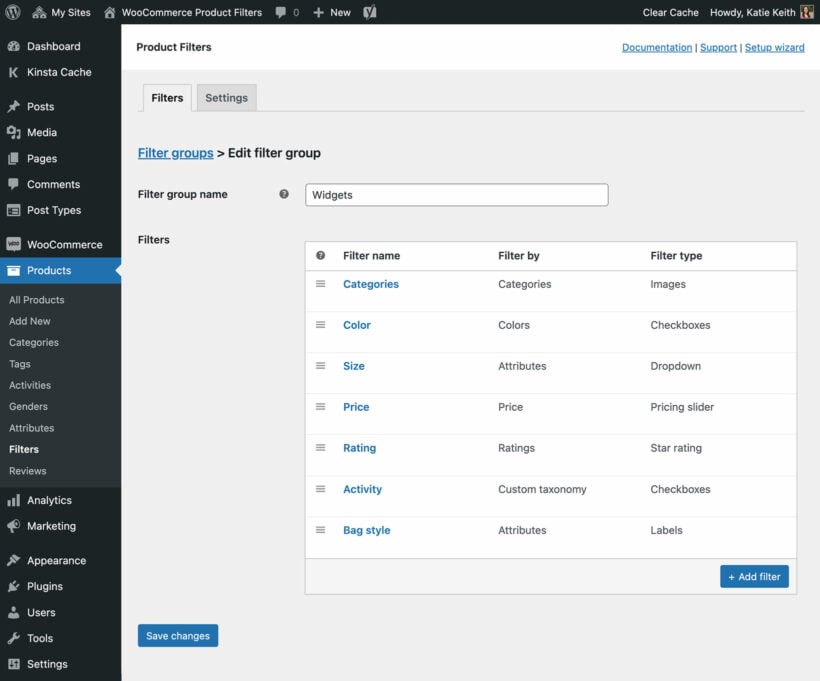
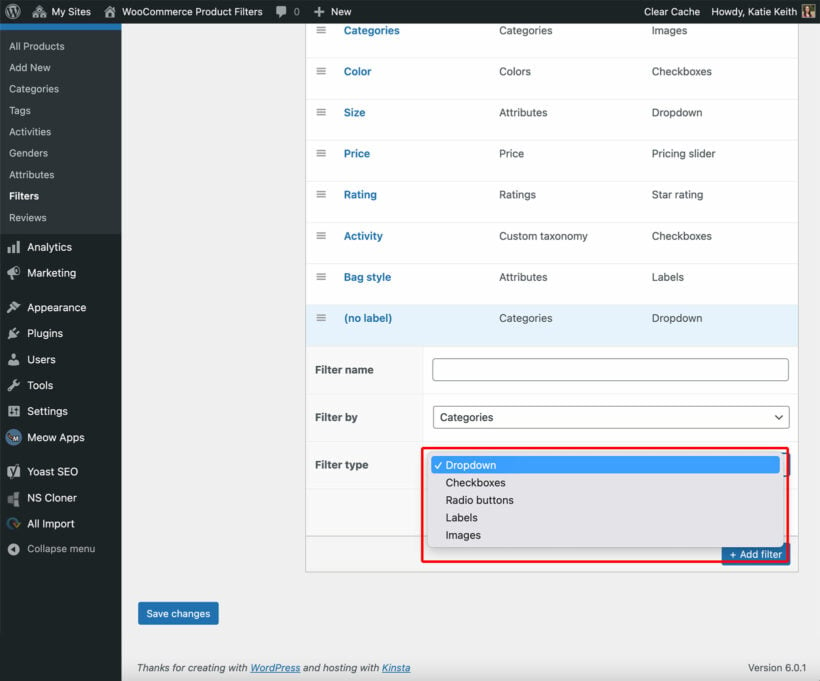
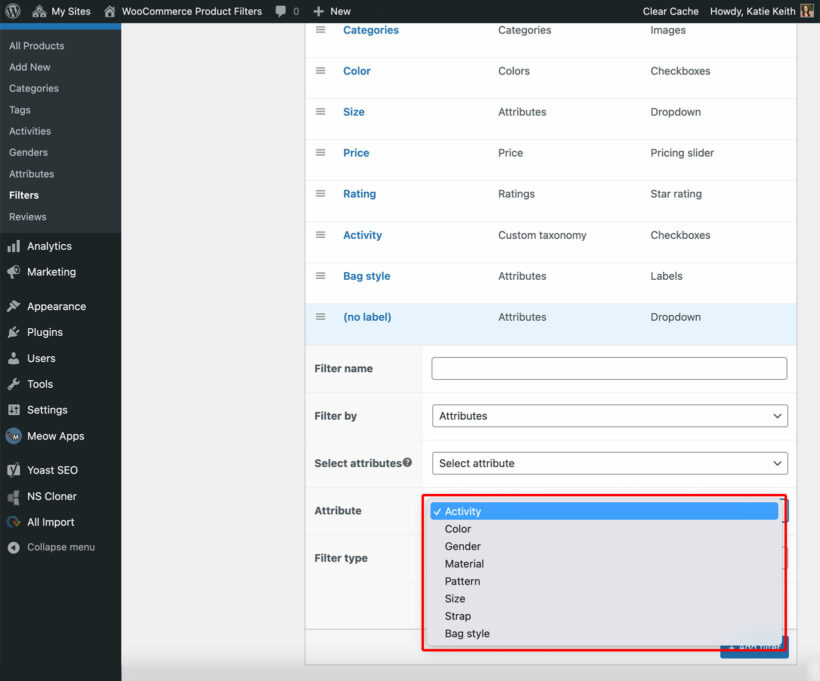
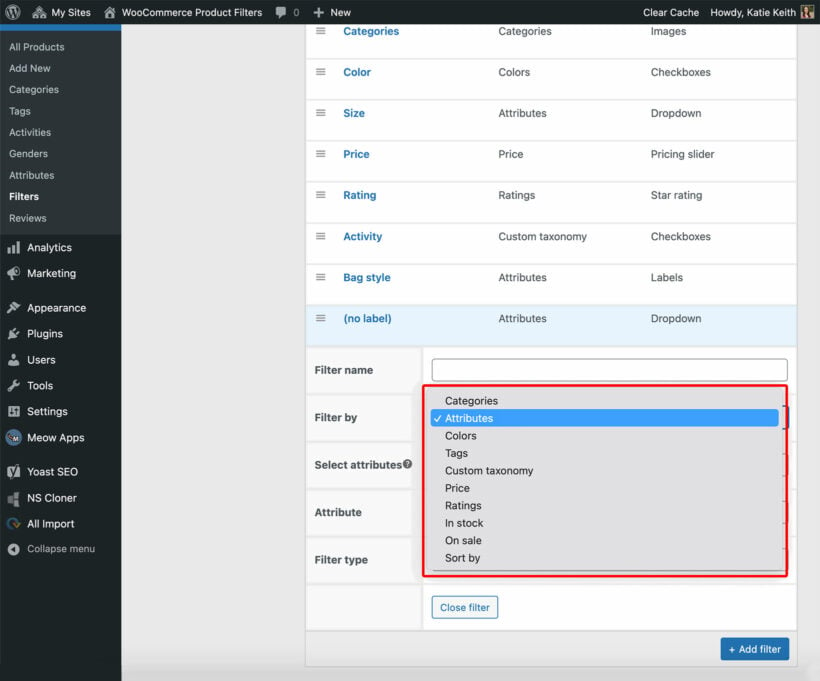
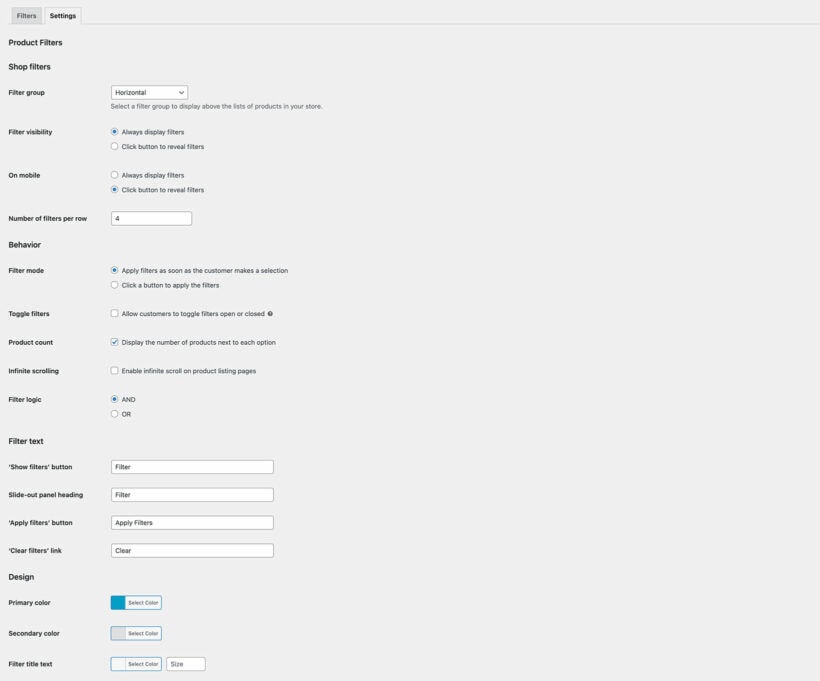
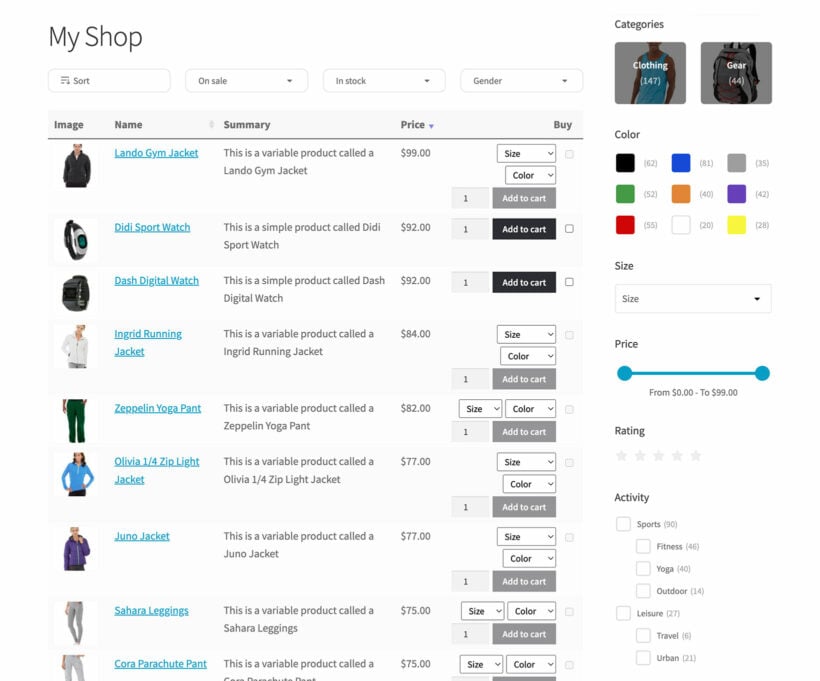
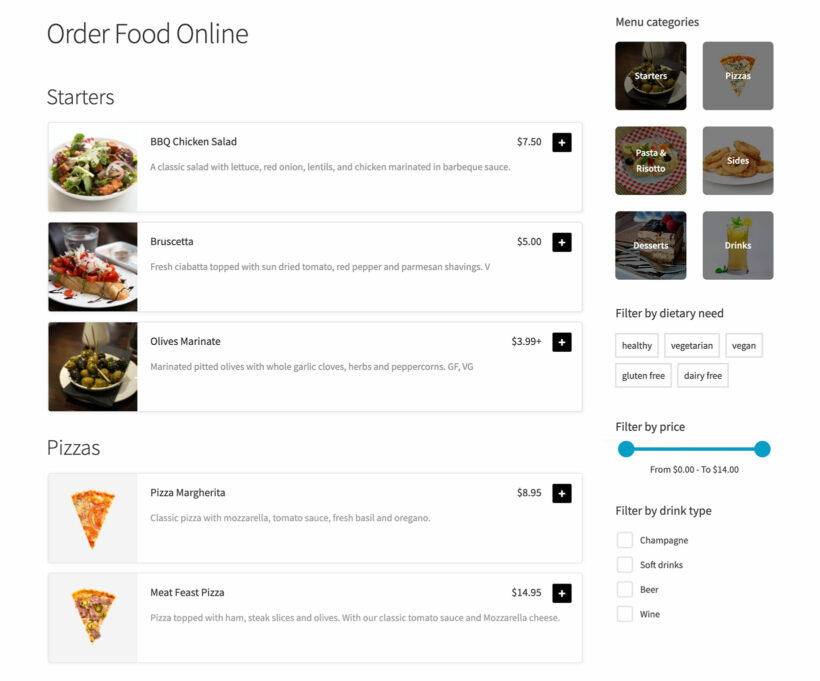
Works perfectly
By Janna on
I needed a product filter plugin that would hide other filters based on user selections (ie brand and categories) and this worked perfectly. Easy to set up and well styled.