What's included in WooCommerce Bulk Variations?
WooCommerce Bulk Variations includes two main components: frontend display features and backend management tools.
Frontend display features:
- Variations grid - Display all your product variations in a table with quantity boxes for each option.
- Price matrix - Show a read-only grid of variation prices (perfect for wholesale catalogs).
- Flexible placement - Add grids anywhere using shortcodes or replace default dropdowns.
- Smart layouts - Products with 1-2 attributes display in rows/columns; 3+ attributes add dropdown selectors.
- Responsive design - Grids automatically adapt for mobile and tablet screens.
Backend management features:
- Bulk editor - Change multiple variations at once instead of editing one by one.
- Advanced filtering - Select exactly which variations to edit before making changes.
- Batch image upload - Assign the same image to multiple variations instantly.
- Mass price updates - Adjust regular prices, sale prices, and discount periods in bulk.
- Stock control - Update inventory levels across variation groups.
- Flexible setup - Enable grids globally or customize per-product.
Additional components:
- Compatible with other Barn2 plugins for extended functionality.
- Works with any WordPress theme.
- Supports WPML, WeGlot, TranslatePress and others for multilingual sites.
- Includes developer hooks for custom modifications.
How does the bulk variation management work?
The bulk actions dropdown which is part of the WooCommerce 'Add/Edit Product' screen is very limited because you can'’'t select which variations to edit.
Bulk variation management lets you select and edit multiple product variations simultaneously. The process takes place on the WooCommerce product page and works in three steps:
- Filter variations by any criteria (price, stock status, attributes, etc.).
- Select which filtered variations to edit.
- Apply bulk actions to change prices, images, stock, dimensions, or sale periods.
This replaces editing each variation individually with batch processing for faster store management. It's perfect for changing any type of data about your product variations. For example, you can change the variation prices, sale prices, variation images, stock status, set sizes and dimensions, manage sales and discount periods, and much more.
WooCommerce Bulk Variations is about editing the variations of one product at a time, and displaying them on the front end. To bulk edit variations across your entire store at once then we recommend Setary, the WooCommerce bulk editor. Setary is fully compatible with WooCommerce Bulk Variations.
Can I set variation images in bulk?
Yes - WooCommerce Bulk Variations adds an option which lets you bulk-assign a variation image to some or all of your product variations. This can save you a huge amount of time compared to adding images individually.
For example, you might want to use the same image for all variations of each color. Instead of manually adding an image to each variation, simply select all the variations with the same color and use the bulk action to add an image.
Which of my products can display the bulk variations grid?
You can use the variations grid for any variable product:
- If a product just has one attribute (e.g. 'Size') then you can choose whether to list the options horizontally or vertically
- Products with two attributes (e.g. 'Size' and 'Color') will list the options for one attribute as rows in the grid, and the other as columns. You can choose which way round to display them.
- If a product has 3 or more attributes which are used for variations, then the extra attributes will appear as dropdown lists within each cell of the table.
As a result, you can list variations for products which have large numbers of attributes and variations.
Where can I display the variations grid?
There are 2 easy ways to create the WooCommerce bulk variations grid:
- Above the add to cart button on the single product page, replacing the default variation dropdowns and quantity picker.
- Anywhere else on your site, via a shortcode. For example, you can use the shortcode to list variations for a specific product to other locations on the product page (e.g. the long description, or a custom tab created using WooCommerce Tab Manager); or to any other page (e.g. a static page or blog post).
What if I have too many variations to fit in the grid?
WooCommerce Bulk Variations is designed to list large numbers of variations, and the layout will not break regardless of how many you have. If there are too many to fit on the screen, then customers can scroll or swipe horizontally to see the remaining variations.
You can set up your variation grids to make the best possible use of space. For example:
- Select the attribute with the fewest variations for the columns, and the other attribute for the rows - this makes the grid tall and less wide.
- If the layout of your product pages means that there isn't much space for the grid in the default location, then you can use the shortcode method to hide the usual add to cart buttons and insert the variations grid elsewhere on the page (e.g. in the main product description).
- You can choose to show or hide the image column in order to save space.
Can I add extra options or add-ons under the variations grid?
Yes! We have designed WooCommerce Bulk Variations to work alongside our other plugin, WooCommerce Product Options. This lets you add a wide range of extra options underneath the bulk variations grid.
For example, if you're selling custom t-shirts then you can add extra fields for the customer to upload their logo or artwork, text to be printed on the t-shirt, and so on.
Can I add a file upload field under the grid?
Lots of people use WooCommerce Bulk Variations to sell products such as personalized clothing, in which customers need to upload artwork or a logo for printing. You can add a file upload field by using WooCommerce Bulk Variations with our other plugin, WooCommerce Product Options. This allows you to create add-on fields which appear underneath the variations grid, and above the add to cart button like this:
With this setup, customers choose the required sizes and colors from the bulk variations grid, and then upload a file underneath. This is all sent to the store owner so that you can fulfil the personalized order.
Can I give quantity-based discounts?
Since WooCommerce Bulk Variations is all about selling variations in bulk, it makes sense to reward customers for spending more.
You can do this by using it with our other plugin, WooCommerce Discount Manager. This lets you create a wide range of discounts and deals, including quantity-based bulk pricing.
Can I show different prices for wholesale users?
If you're creating a wholesale store then you can use WooCommerce Bulk Variations with our WooCommerce Wholesale Pro plugin. The two plugins work together perfectly and WooCommerce Wholesale Pro provides all the extra wholesale features you need. This includes:
- Wholesale login and registration forms.
- Unlimited wholesale roles.
- Global, category or product-specific wholesale discounts.
The WooCommerce bulk variations grid will show the correct price to each user, depending on their role.
It is possible to show 'Request a Quote' buttons under the variations grid?
Yes, you can do this by using WooCommerce Bulk Variations with the YITH WooCommerce Request a Quote plugin. This adds an 'Add to Quote' button underneath the bulk variations grid, either replacing or in addition to the 'Add to Cart' button. Customers can select the quantity of each variation they require, review their selections on the 'My Quote' page, and then submit it to the store manager.
Will it work with my theme and other plugins?
We have tested WooCommerce Bulk Variations with a range of free and premium themes and are confident it will look great with your theme. Our plugin support includes helping with theme-related conflicts.
The bulk variations matrix plugin uses your existing fonts and we have styled it to look good with most themes. It is fully compatible with all Barn2 plugins, and most plugins from other companies.
If you wish to use it with Barn2's WooCommerce Product Table plugin, then we recommend adding Barn2's other plugin - WooCommerce Quick View Pro. This adds quick view buttons to the product table, and the variations grid will appear in the quick view lightbox.
Does it work in my language?
WooCommerce Bulk Variations is designed to work with any WordPress translation plugin such as WPML, WeGlot and TranslatePress. This makes it easy for you to translate the text from the variations grid into any language and use it on multilingual websites.
What are the minimum requirements for running the plugin?
WooCommerce Bulk Variations is fully tested with the latest versions of WordPress and WooCommerce. We always recommend running the most up-to-date version, but we also support older installations:
- WooCommerce 7.2 or greater (tested to 10.3.6)
- WordPress 6.1 or greater (tested to 6.8.3)
- PHP 7.4 or greater (tested to 8.4.14)
- MySQL 5.7.8 or greater / MariaDB 10.3 or greater
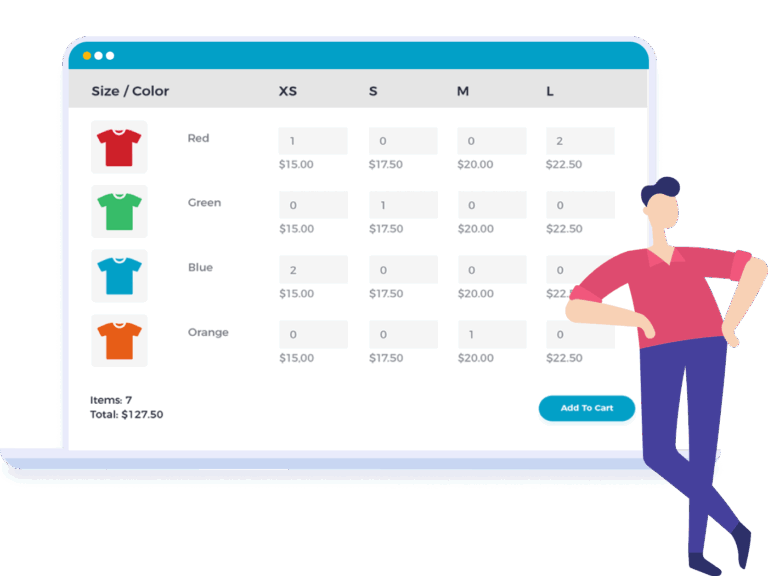
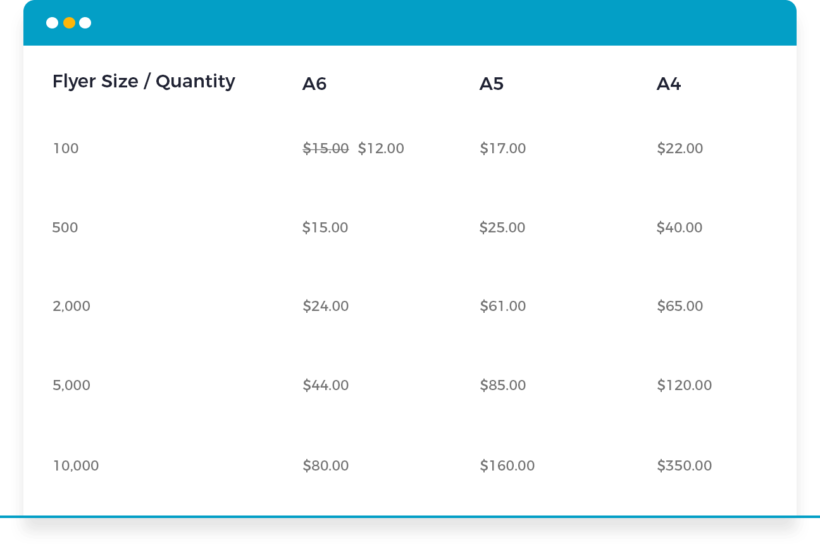


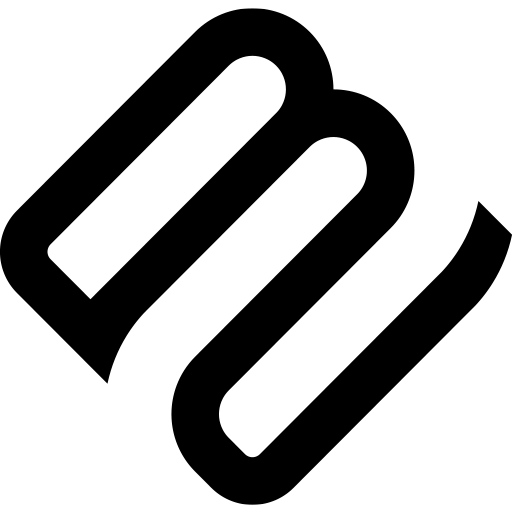


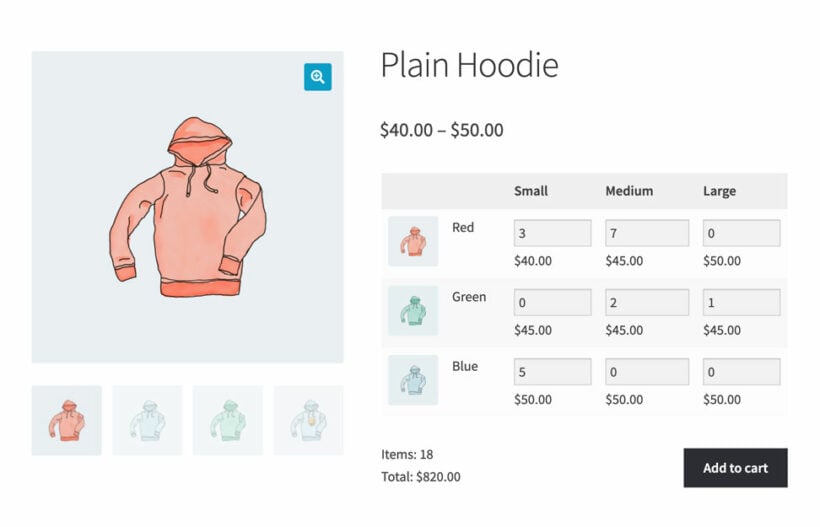
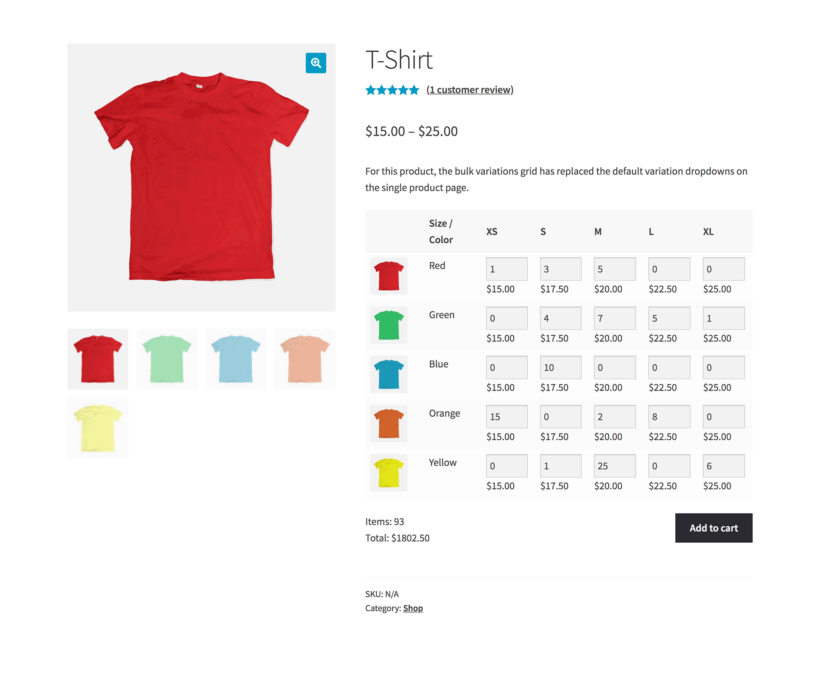
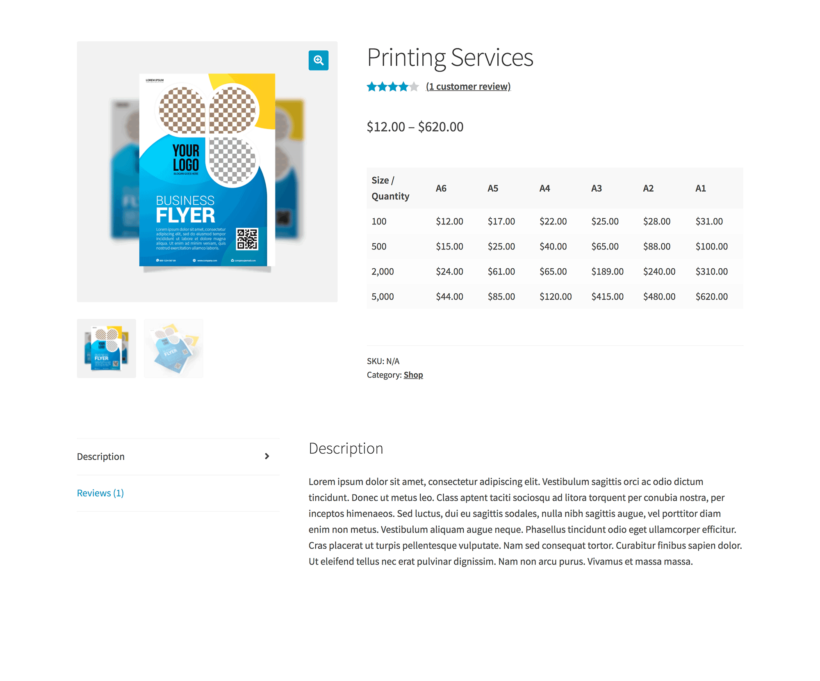
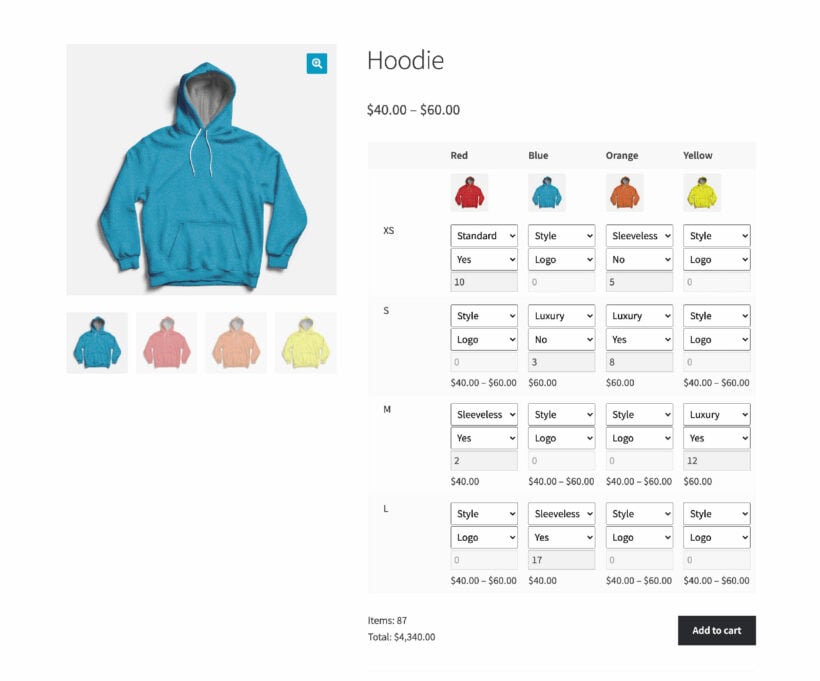
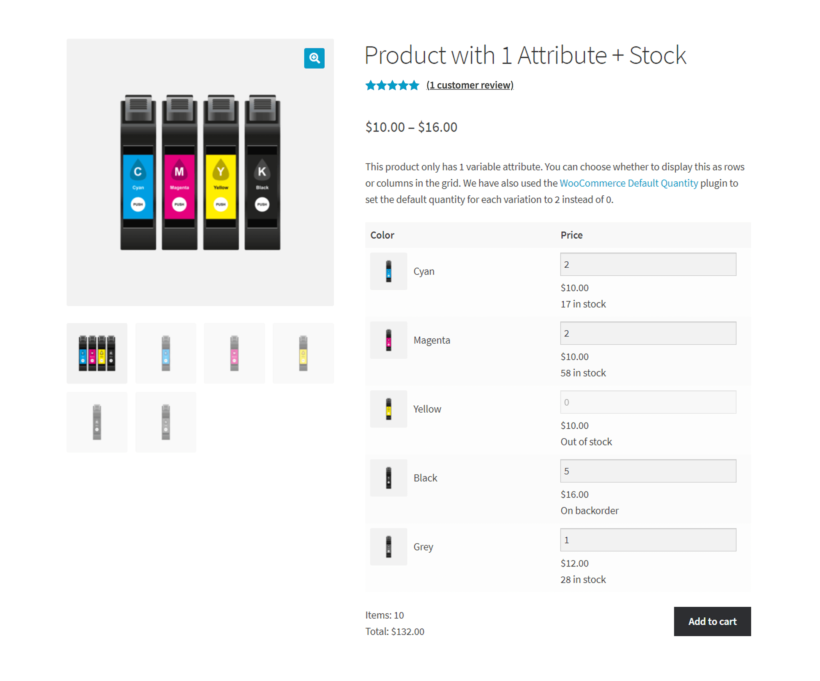
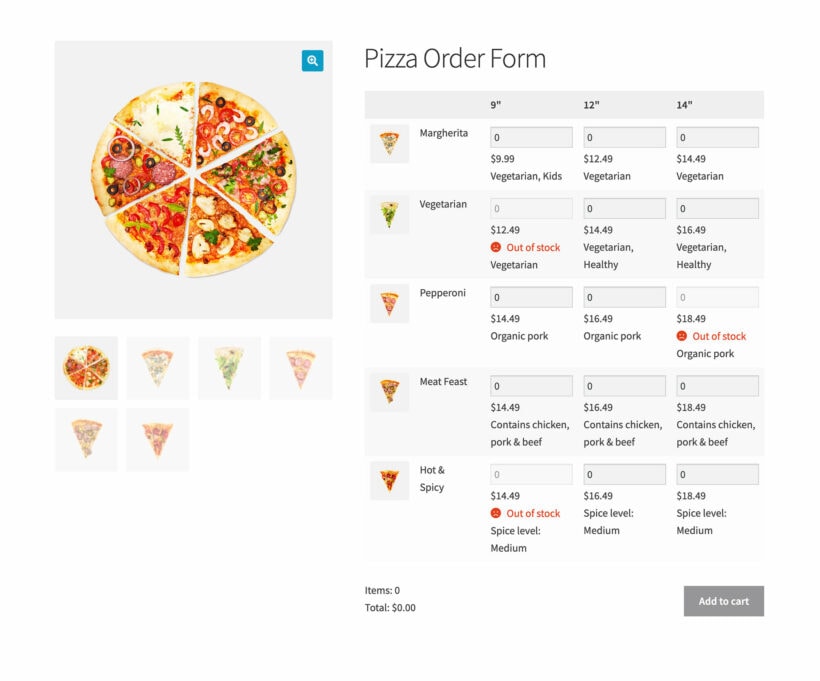
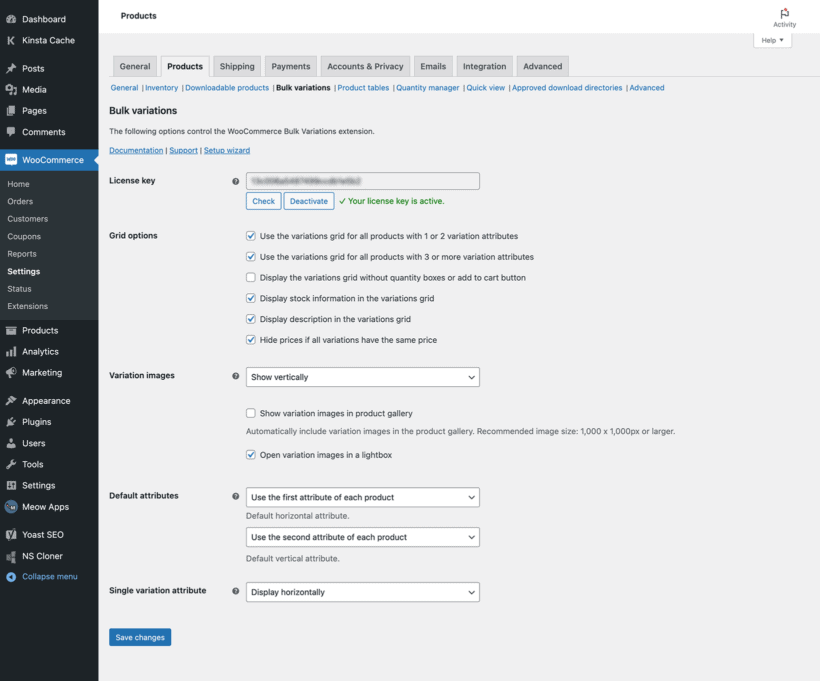
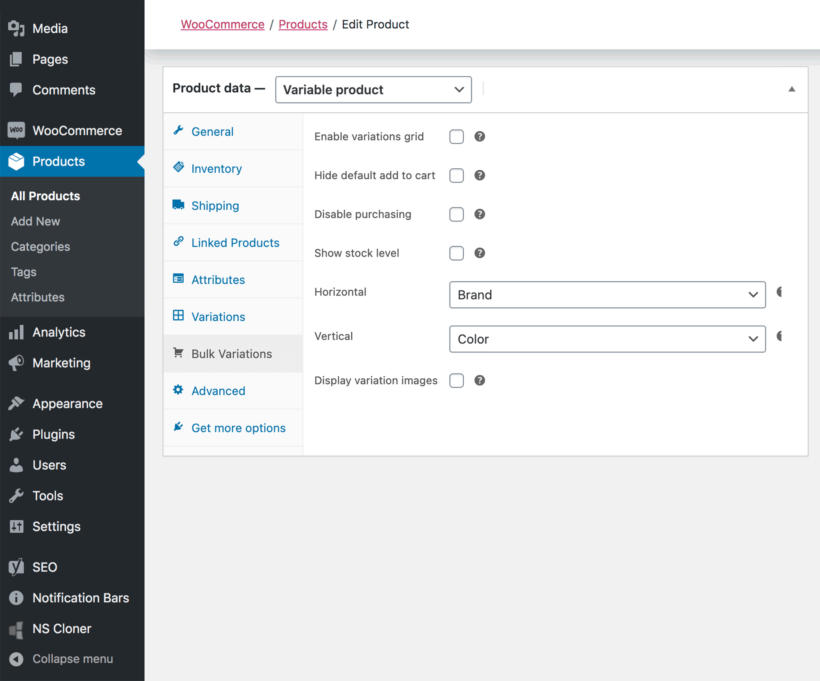
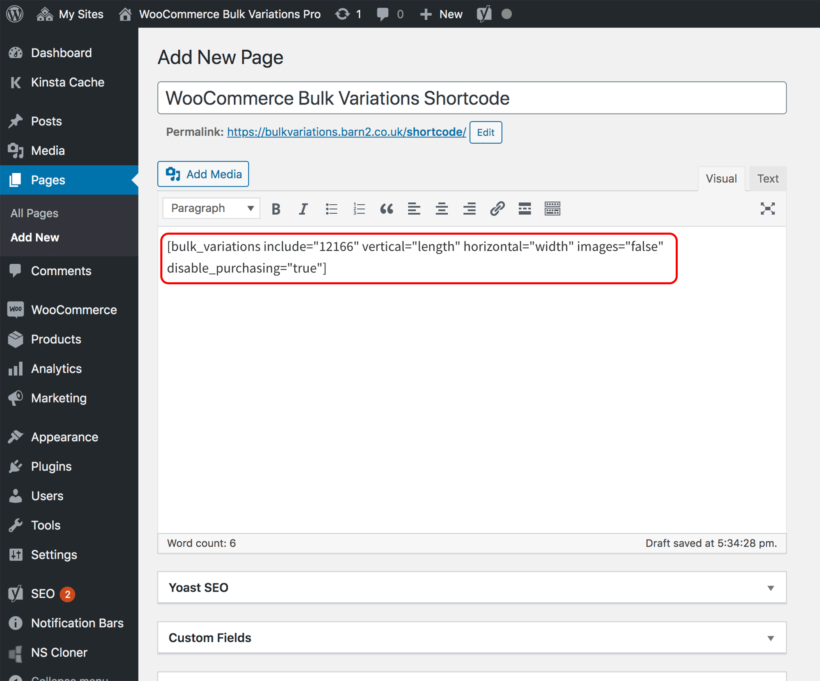
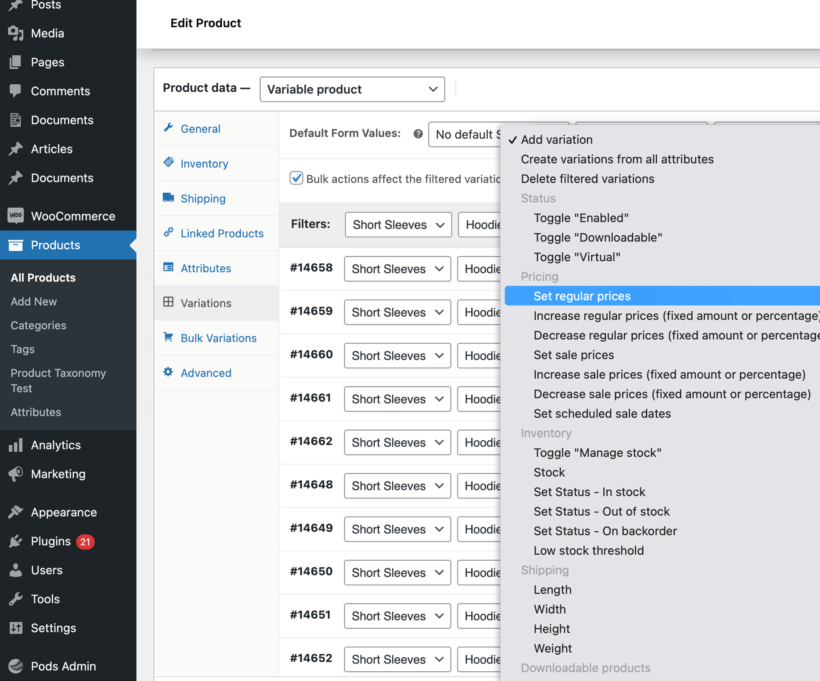
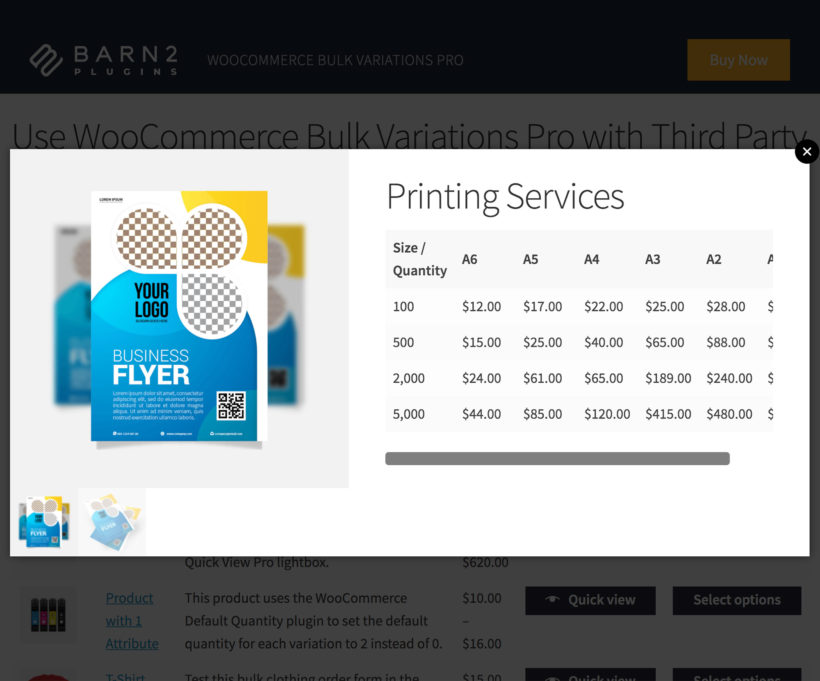
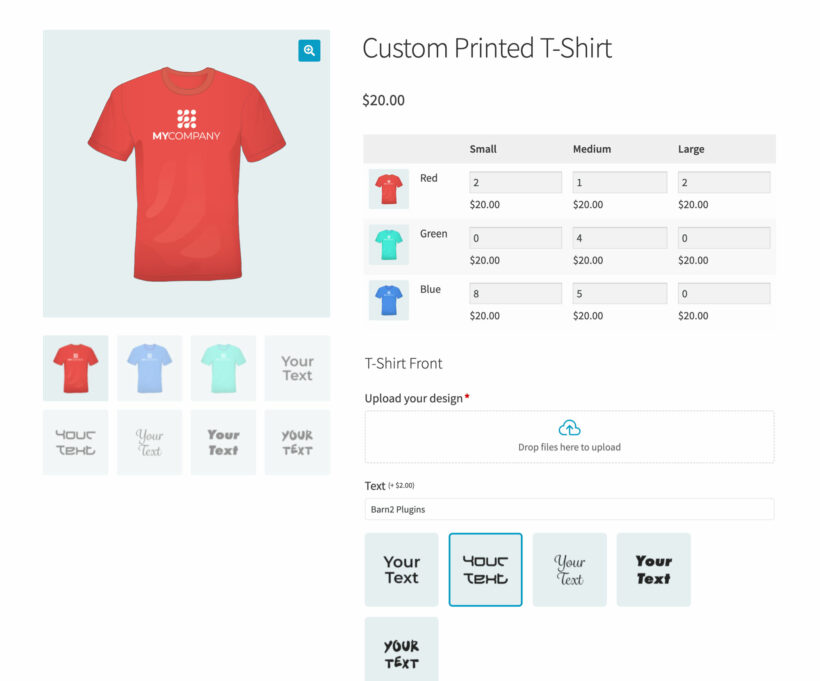
Great Product and Support
By John Langlois on
We were having a problem getting the product to work because of the way we were using the SKU's we wished to display. Barn2 tech support examined our approach and supplied an alternative that made it work properly. Be sure to get the FastCart product to show off what you can do.