How does the WordPress document library plugin work?
Document Library Pro is a plugin which you can install on any WordPress website - either as a standalone website or intranet, or as part of your wider company website.
It adds a 'Documents' section to the WordPress admin area. Document management is easy - you can easily add documents one at a time, or bulk-upload them via drag and drop or CSV import. You can also convert files which are already in the Media Library into documents. Alternatively, people without access to the WordPress admin can submit documents using the front end upload form.
Documents can be stored in the WordPress Media Library or on any third party service such as Dropbox, Google Drive, or YouTube. Either add these using any of the above methods or for a more advanced solution, do it automatically with a platform like Zapier.
Once you have added your documents, the WordPress documentation plugin displays them as a professional-looking library on the front end of your website. The main document library page is created automatically, and you can list specific documents elsewhere using a simple shortcode. You can choose between a searchable, filterable table layout; or a searchable grid layout that showcases each document individually.
For full details, read our full tutorial on how to create a document library in WordPress.
What information can I show in the document library?
Document Library Pro is better than a WordPress Media Library plugin because it lets you store extra information about each document. This gives you complete flexibility.
You can include any or all of the following fields in your document libraries:
- Document title
- Featured image
- Excerpt/summary
- Description (which you can use to add a summary, the full content of the document, or even embed content such as a video player, audio player, or content added using other plugins such as Google Drive embedded or flipbook app)
- Date (both the published and the modified date)
- Author
- Document categories
- Document tags
- Document count (generated automatically)
- File size (generated automatically)
- File type (generated automatically)
- Filename (generated automatically)
- A link to the downloadable document, or any URL if the document is stored externally
- And if that's not enough, you can add extra fields too! Document Library Pro has a feature to add your own custom fields, and you can add more advanced fields and taxonomies with our free Easy Post Types and Fields plugin.
Once you have added the data, you can choose which information to include about your WordPress documents.
What file types can I display in the library?
The download buttons and links in Document Library Pro support absolutely any file type. This includes PDF, audio, video, Word documents, spreadsheets, ebooks, and much more.
When storing documents in the Media Library, you can use any file type which your WordPress installation allows. When storing documents externally - for example, on Dropbox or Share Point - then you can link to any file type, with no limitations.
While you can use any file type, PDF is the most commonly used file type by Document Library Pro fans. We even have a full tutorial on how to create a WordPress PDF library.
The document previews only work with certain file types. If you enable the preview option, then this will not appear for unsupported file types so we recommend that you include download buttons instead. (You can rename these to anything you like.)
If you want to display a file type which is not supported by your WordPress installation then you could ask your host to allow this file type. If that isn't possible then you could host the files elsewhere (e.g. on Dropbox or Microsoft OneDrive) and use the third party URL option in Document Library Pro. You can still list them in the document library with download buttons, but the actual documents would be hosted outside of WordPress.
Does it support audio and video?
Yes, you can display embedded audio and video files on the document library page, in the popup preview window, and also on the individual page for each document. Either store your audio and video directly in the WordPress Media Library, or on a third party platform such as YouTube, Vimeo or SoundCloud.
Can I store my documents away from my WordPress website?
Yes - there are two ways to store the documents which you are displaying in the library:
- In the WordPress Media Library.
- On any third party platform (e.g. Dropbox, Amazon S3, AWS, Microsoft OneDrive, Google Drive, YouTube, Vimeo, etc.).
To create third party documents, simply select the 'File URL' option and enter the URL of wherever the document is stored. The download buttons in the library will link to this URL.
It's also possible to sync Document Library Pro with a third party platform automatically via automation platforms like Zapier. We've provided instructions to help you with this.
Can I create a private document library?
By default, the document library is public and available to everyone who visits your website.
You can easily restrict access to some of your all documents. For example, you can use Document Library Pro with our Password Protected Categories plugin to restrict access to any or all of your document categories. Restrict a category so that only specific users, roles, or people with the password can see the documents. When people visit your document library pages, they will only see the documents that they have access to.
If you are creating a wider members area then you can use Document Library Pro with any WordPress membership plugin that supports custom post types, such as MemberPress.
How do I add documents to the library?
As the best WordPress document management plugin, Document Library Pro provides several easy ways to add resources to the library:
- Add documents manually (just like adding a post in WordPress).
- Convert existing Media Library files into documents.
- Drag and drop file upload.
- Bulk import documents from CSV.
- Front end document submission form.
For more information, read our tutorial about WordPress document management.
Can users search and filter the document library?
The WordPress document library plugin makes it quick and easy for people to find specific documents:
- Keyword search - Display an AJAX-powered keyword search above the library. For more advanced search capabilities, such as searching the contents of documents, you can use Document Library Pro with SearchWP.
- Standalone document search - Use a widget to insert a document library search box anywhere on your WordPress site.
- Filter dropdowns - Display filter dropdowns above the WordPress document library. Add filters for document categories, tags, authors, or any custom taxonomy.
- Sortable columns - Each column in the document library table is sortable. You can choose the initial sort order, and allow users to re-order the list as needed.
How do the document links work?
Document Library Pro gives you lots of control over how the links to your documents work. You can:
- Add a download and/or preview button for each document.
- Customize the button text and choose from a wide range of button styles and icons.
- Enable or disable the links to the separate page for each document.
- Choose whether links to documents are opened in a new tab.
Can I prevent people from downloading my WordPress documents?
Most people use Document Library Pro as a download library, allowing users to download the files to their computer. It's also possible to use it for online viewing only.
For example, you can:
- Hide the download buttons and enable the document preview option so that people can view documents in a lightbox without being able to download them.
- Embed files into the individual document page, for example using a Google Drive Embedder or flipbook plugin.
We've provided documentation with full instructions on how to do this.
How many document libraries can I have?
You can add as many document libraries as you like. To create multiple document libraries, simply structure your resources into categories and list them on different parts of your site.
It's completely flexible and you have full control over which documents to list where. For example, you can:
- Generate one big list of all your documents, with search box and filter dropdowns above.
- Create a one-page document library structured into categories, with unlimited levels of nested folders.
- List documents in different parts of your website based on their category, tag, status, date, and more.
Each WordPress document library can list an unlimited number of documents.
Can I track the number of document downloads?
Absolutely. The WordPress document management plugin tracks the number of times that each document has been downloaded. This analytics information appears in the WordPress admin. You can choose whether to display it on the front end of your website.
For more advanced document library analytics, you can use the plugin with Google Analytics. We have provided guidance on how to do this in our knowledge base article.
Will it work with my theme & other plugins?
We have tested Document Library Pro with a range of free and premium themes and are confident it will look great with your theme. Our plugin support includes helping with theme-related conflicts.
By default, the WordPress document library uses styling from your theme such as the font size and color. There are built-in templates for you to choose from, plus customization options which you can use to personalize each template to your heart's content.
Does the document library plugin work in my language?
Document Library Pro is designed to work with any WordPress translation plugin such as WPML, WeGlot and TranslatePress. This makes it easy for you to translate the document library into any language and use it on multilingual websites.
What are the minimum requirements for running the plugin?
Document Library Pro is fully tested with the latest versions of WordPress and WooCommerce. We always recommend running the most up-to-date version, but we also support older installations:
- WordPress 6.1 or greater (tested to 6.8.1)
- PHP 7.4 or greater (tested to 8.3.13)
- MySQL 5.7.8 or greater / MariaDB 10.3 or greater

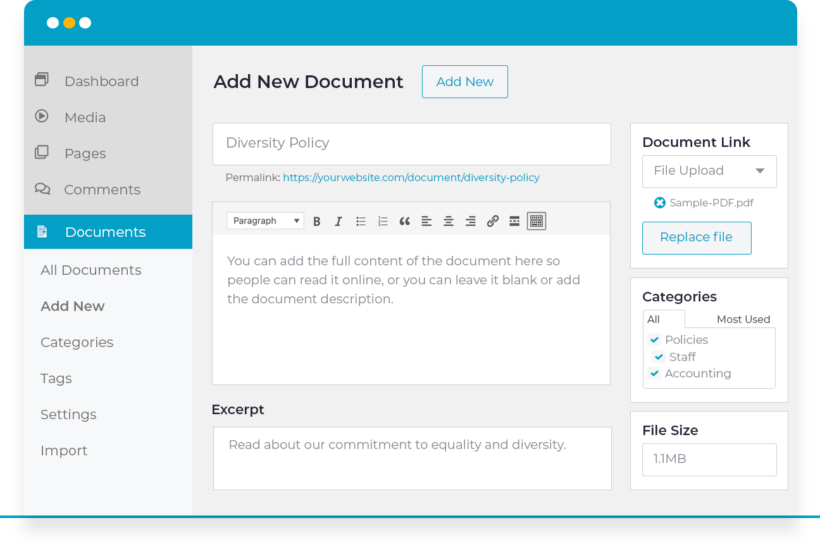
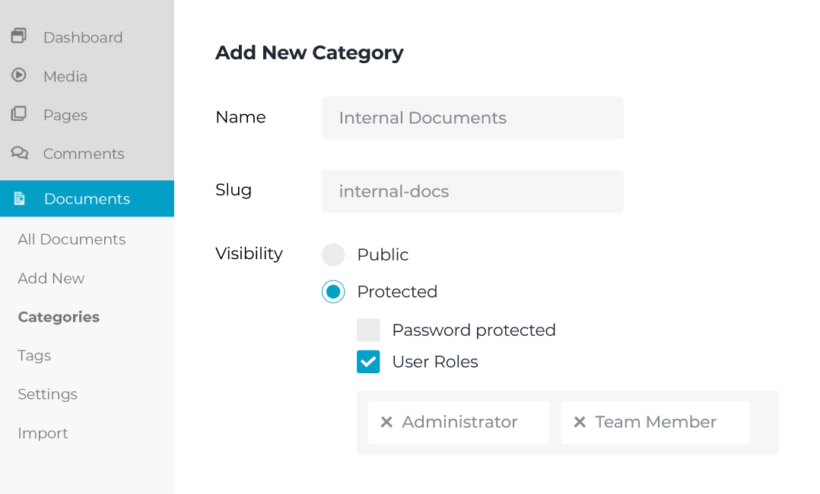




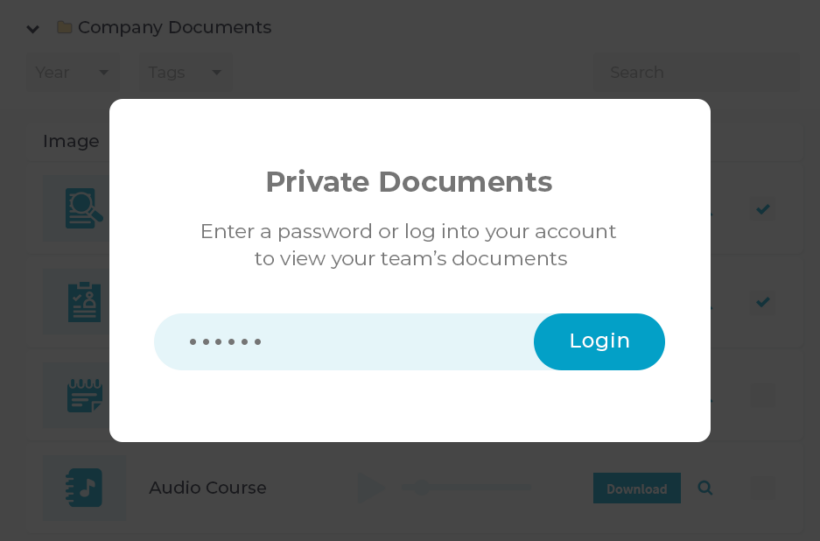
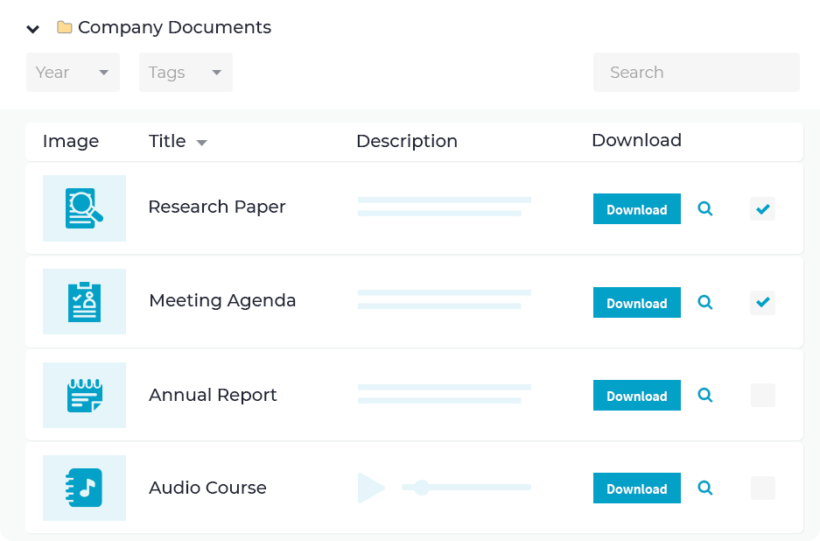
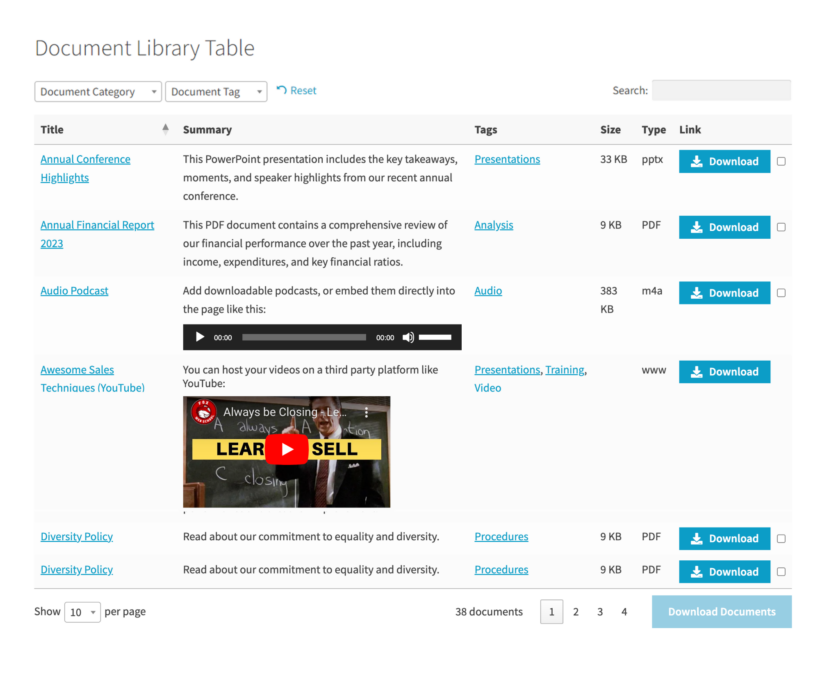
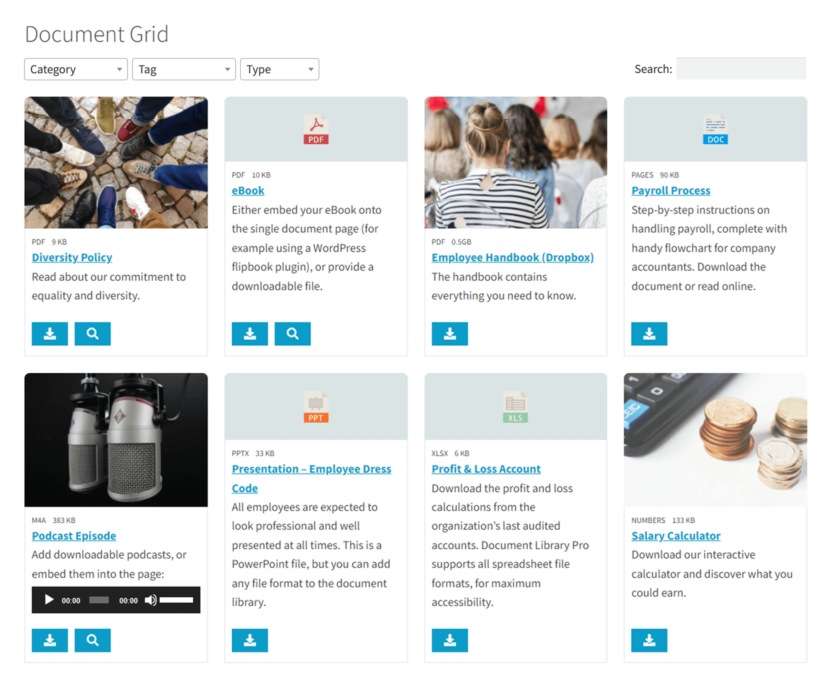
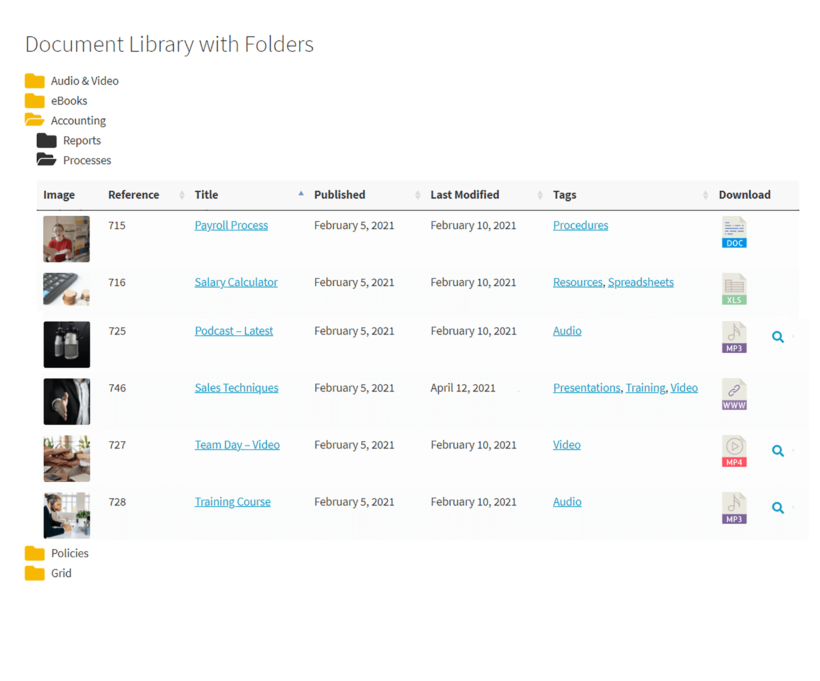
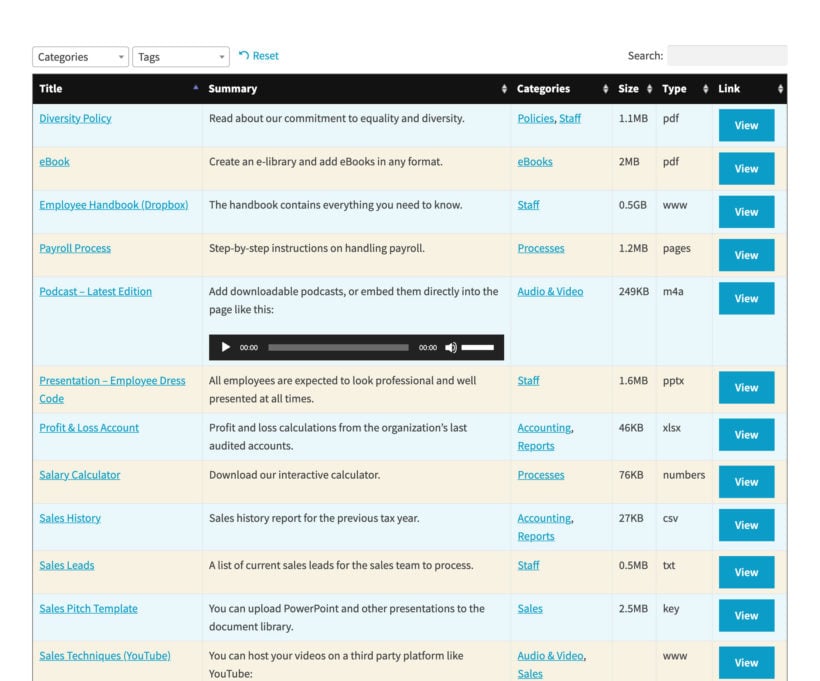
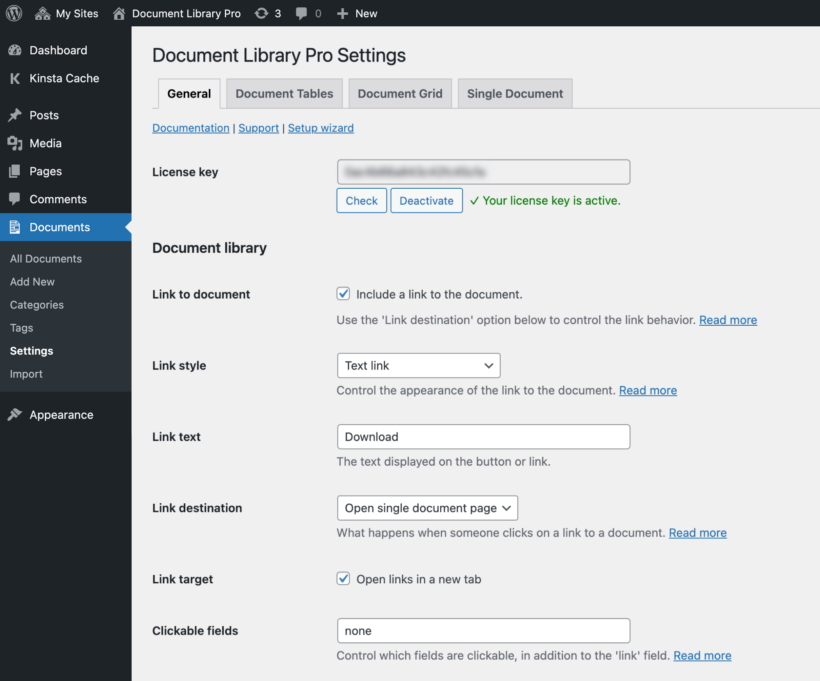
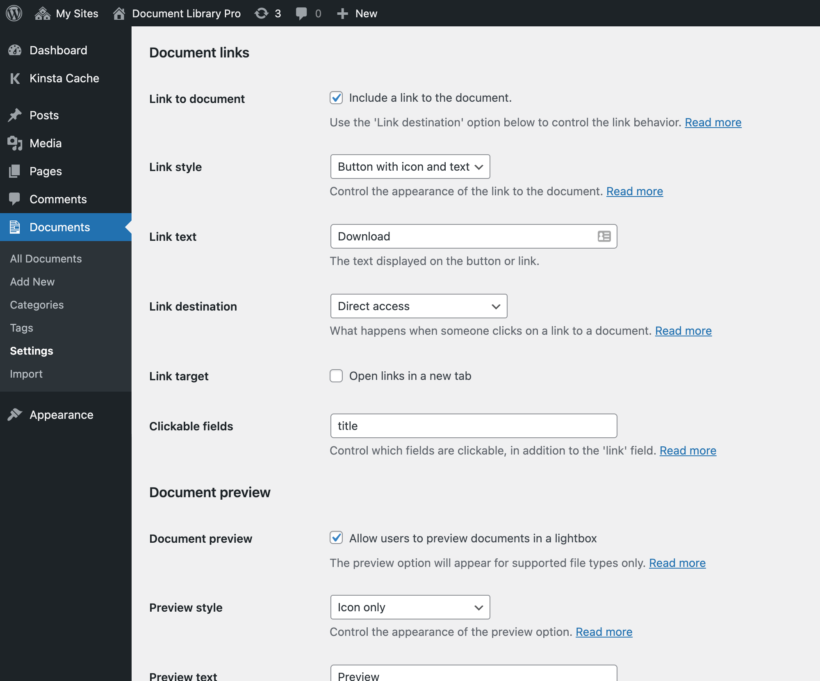
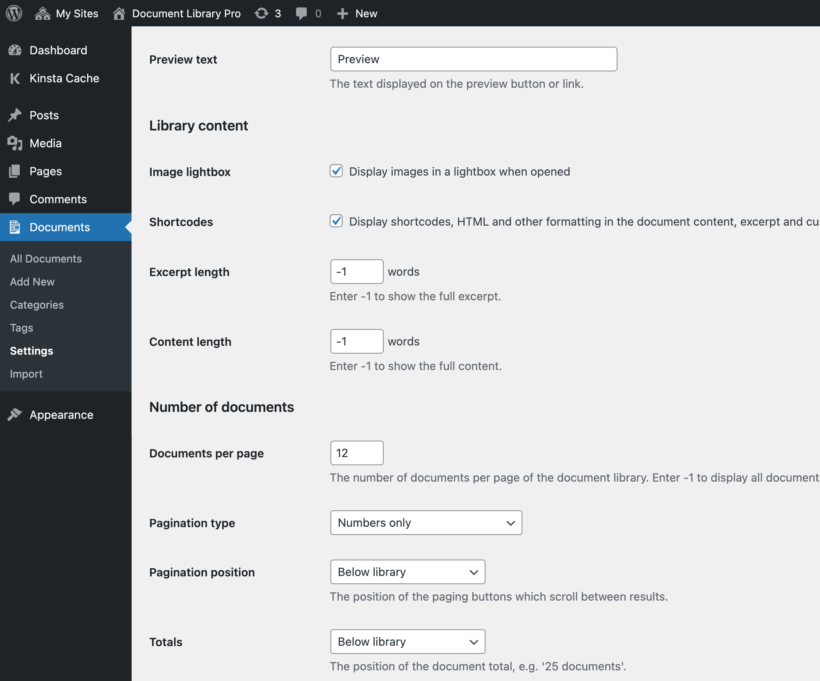
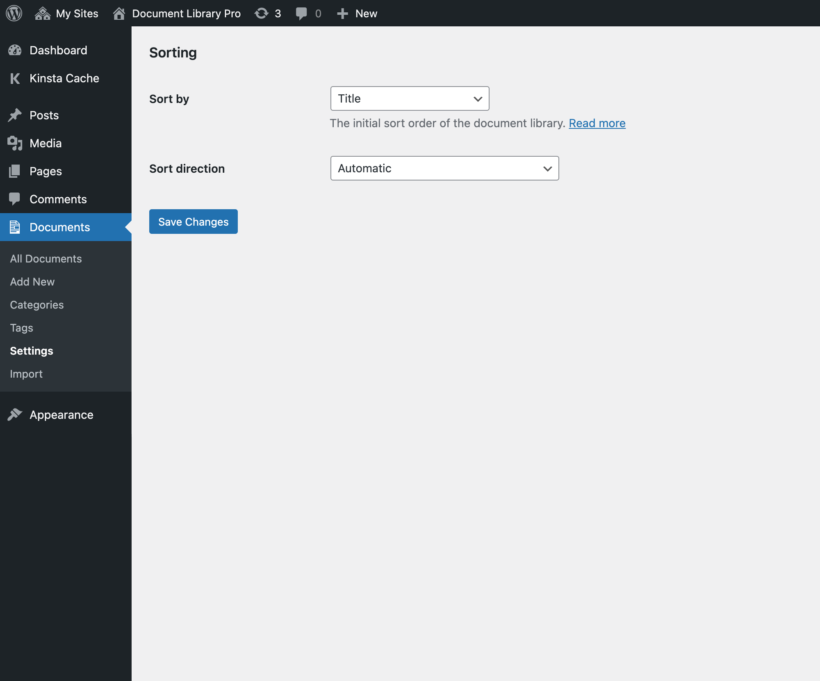

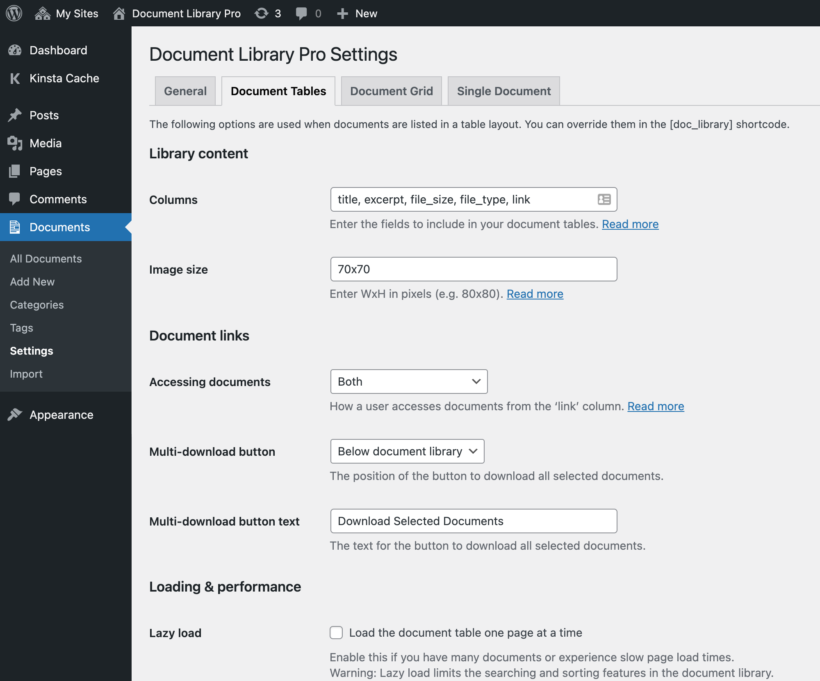
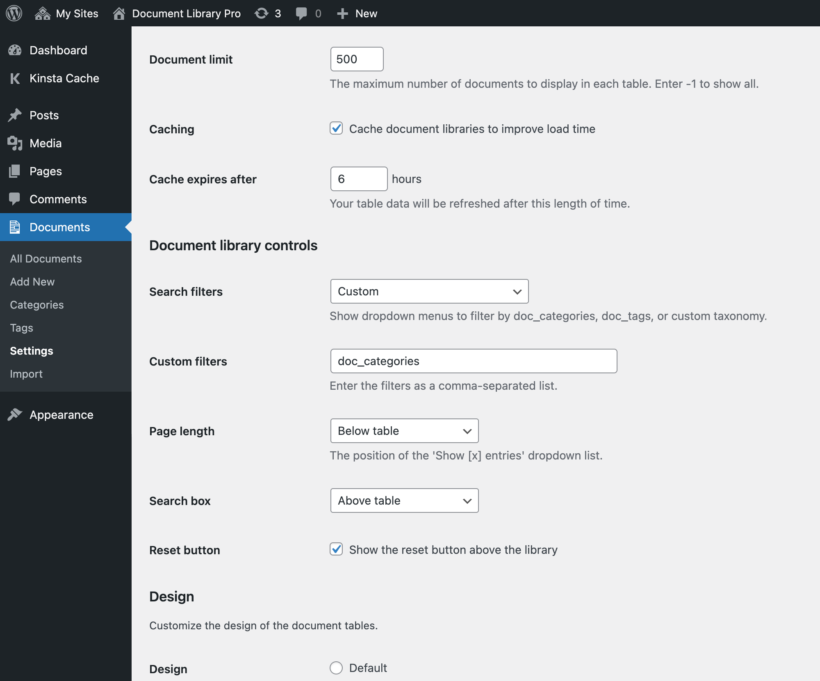
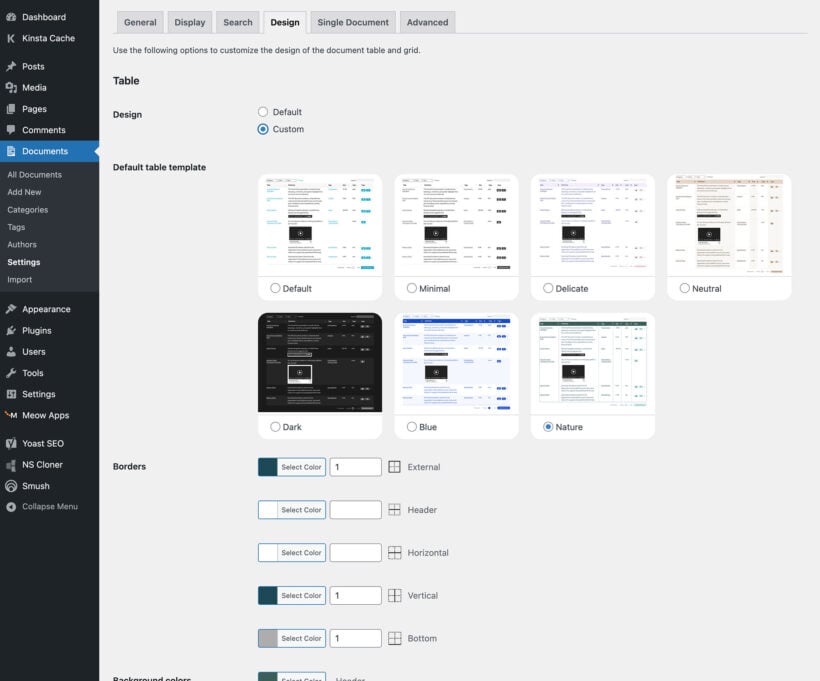
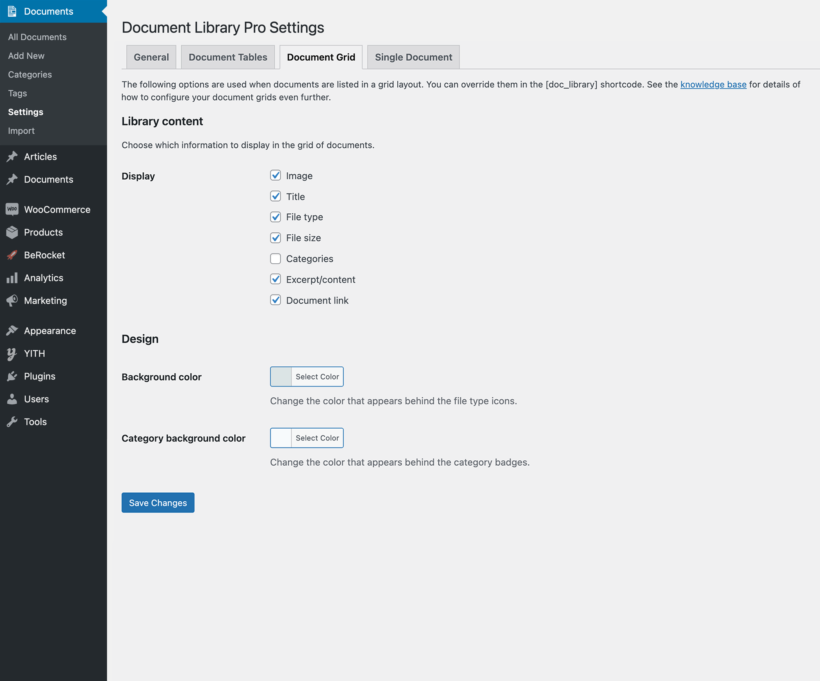
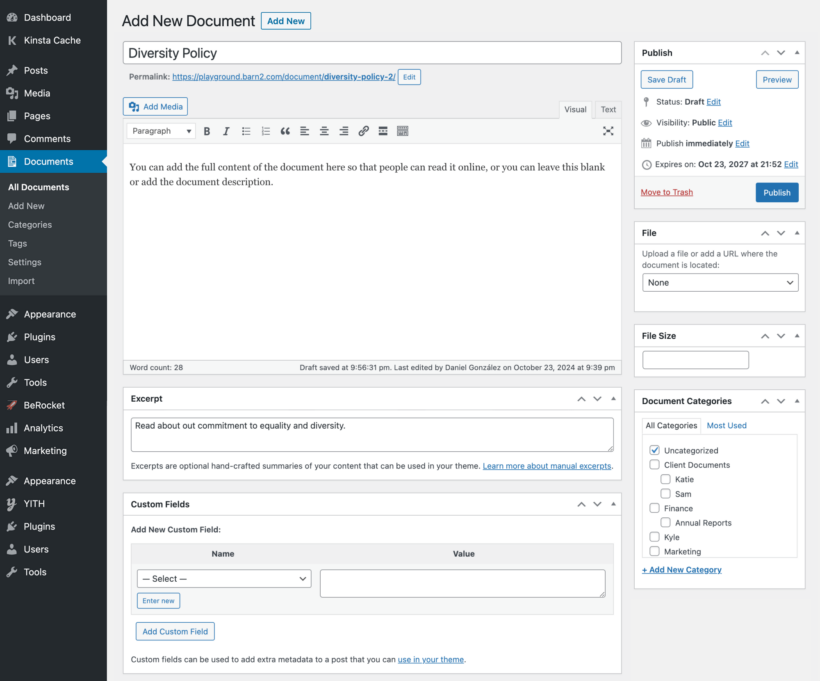
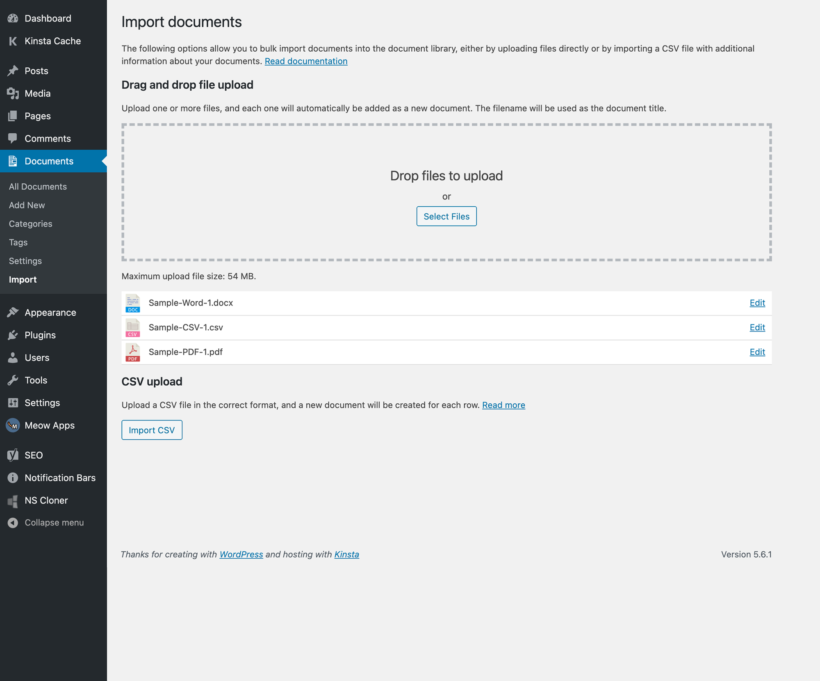
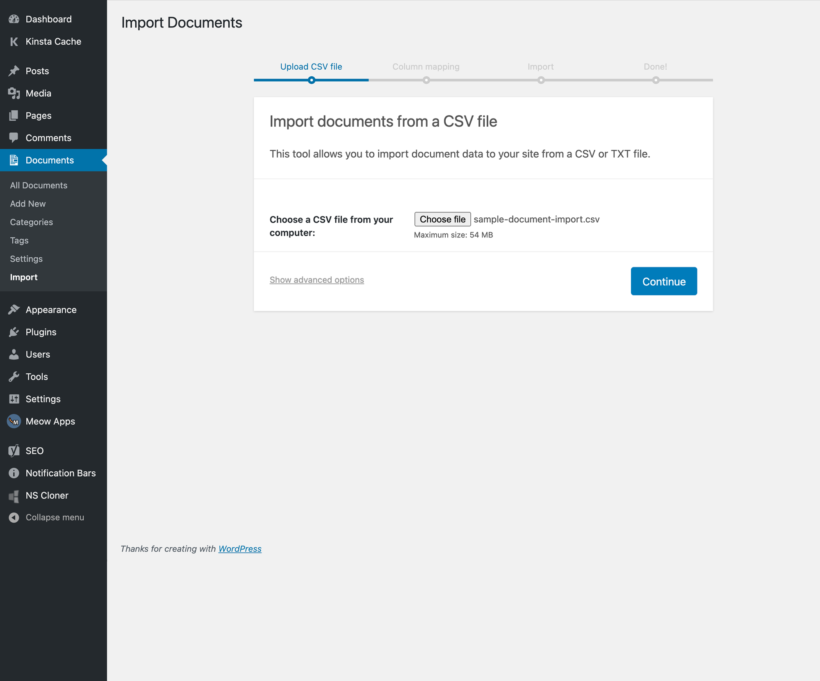
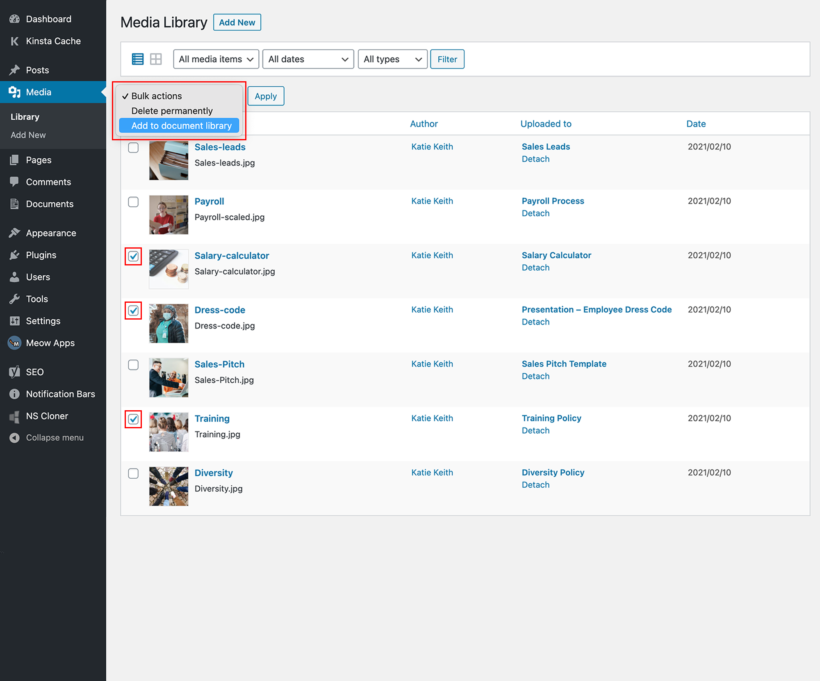
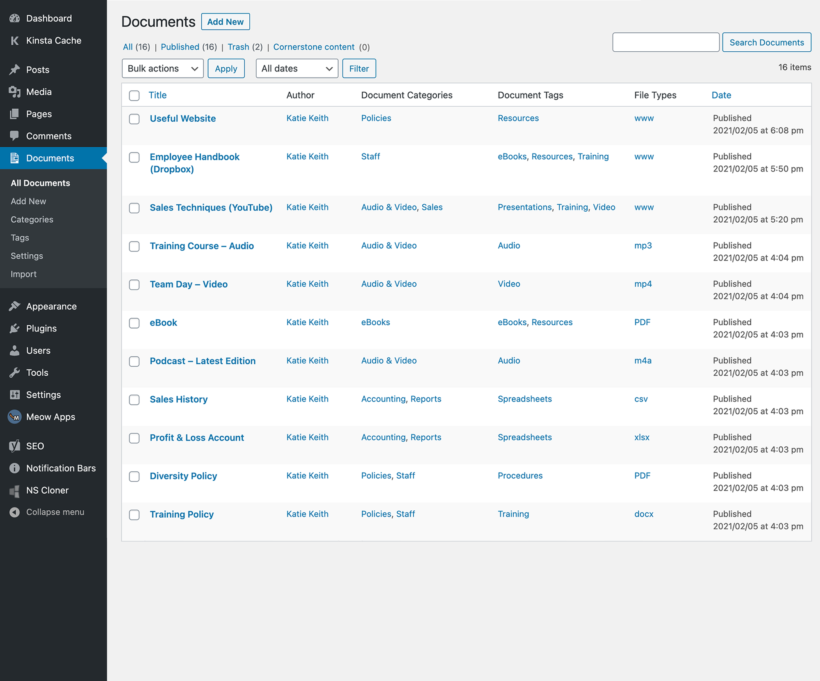
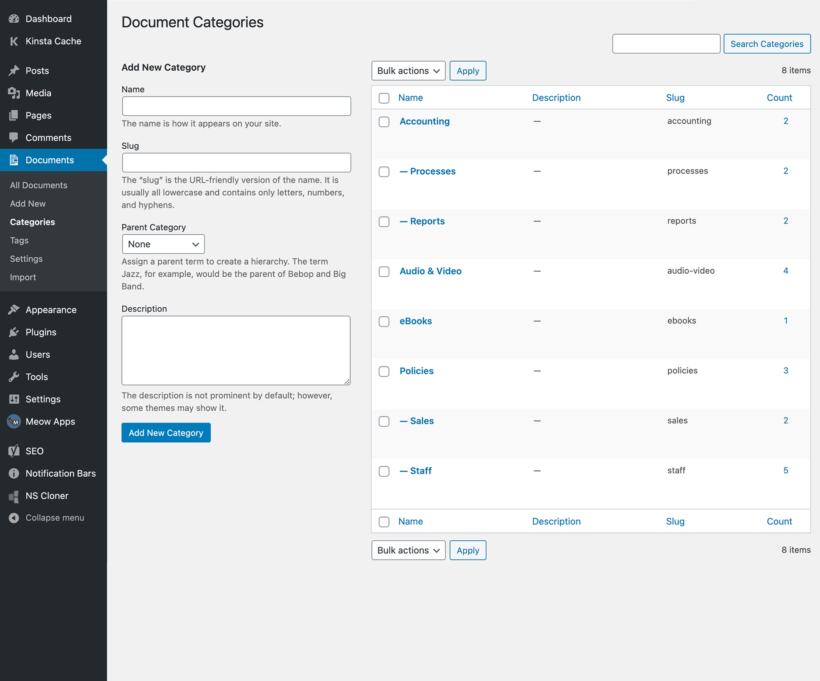
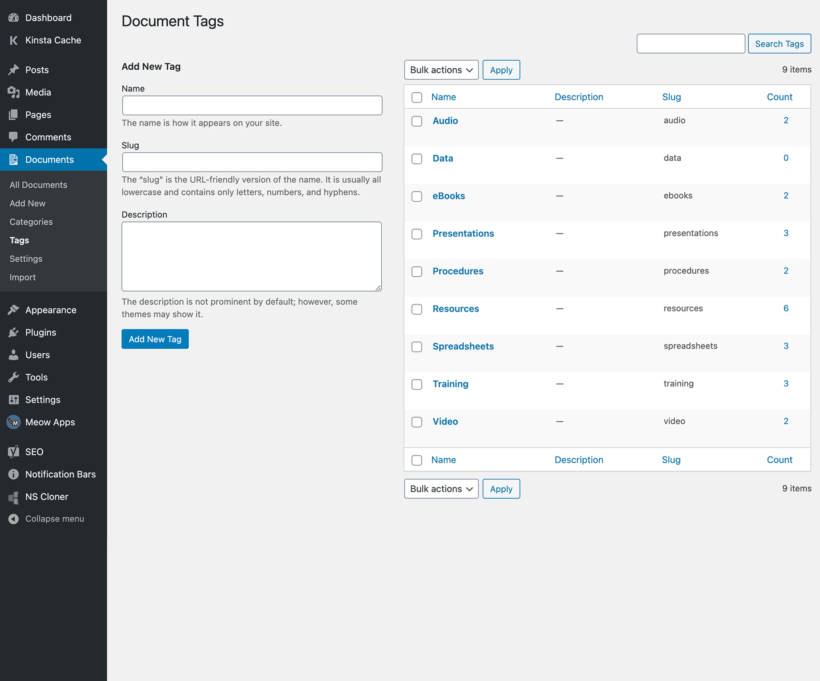
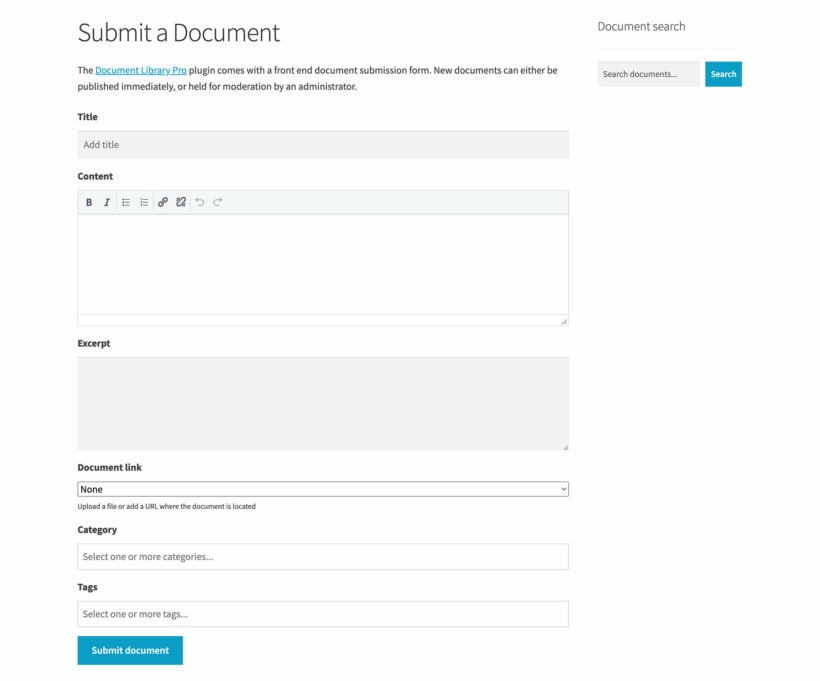
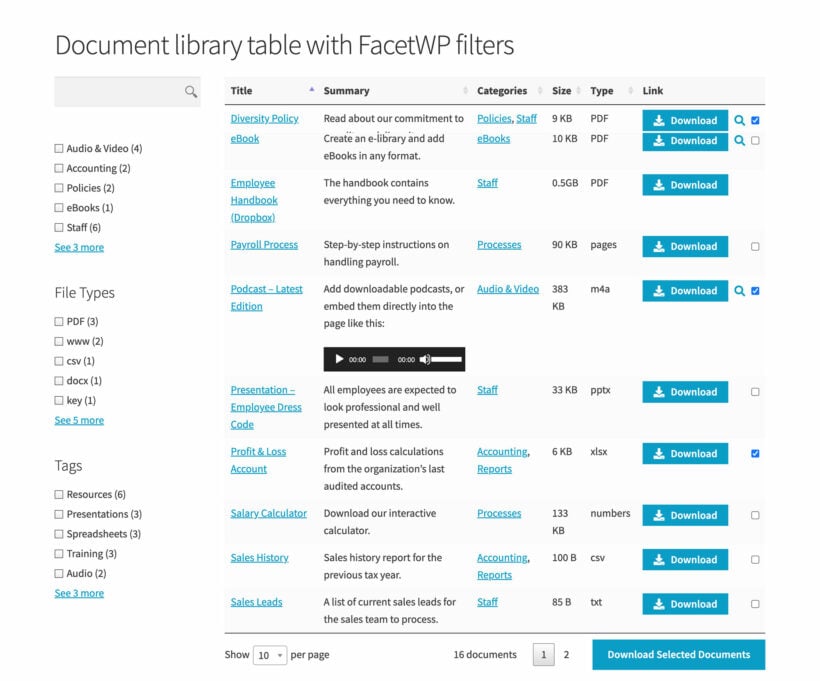
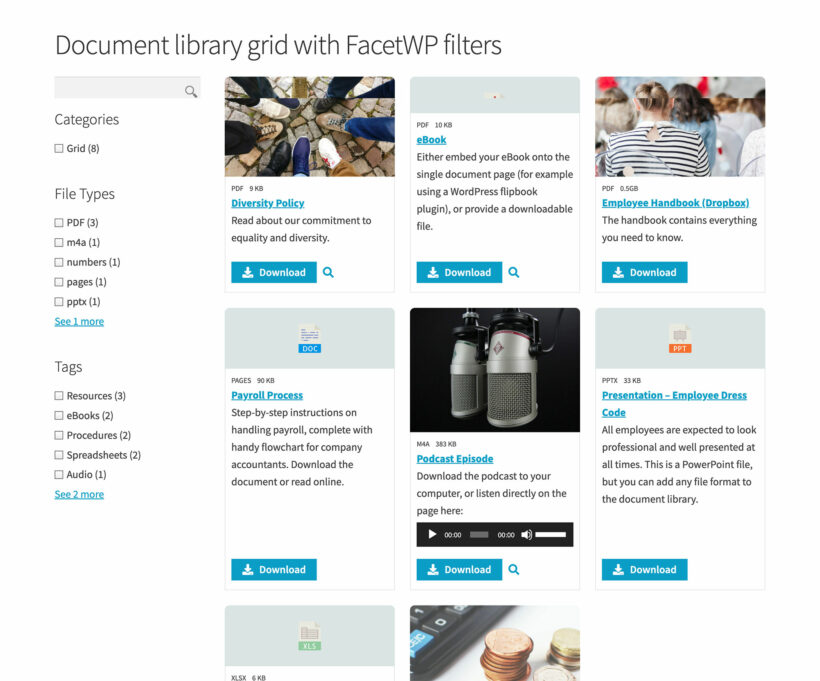
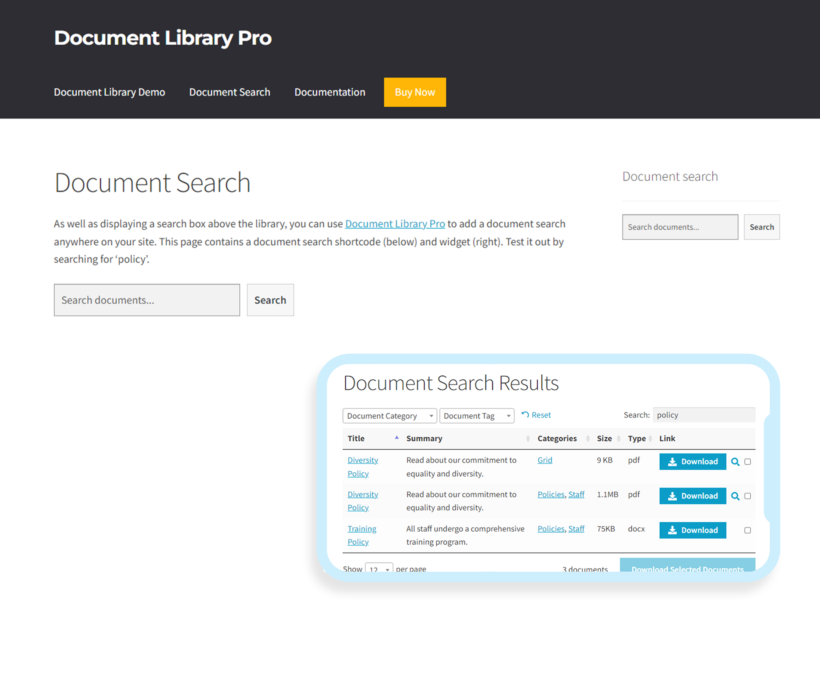
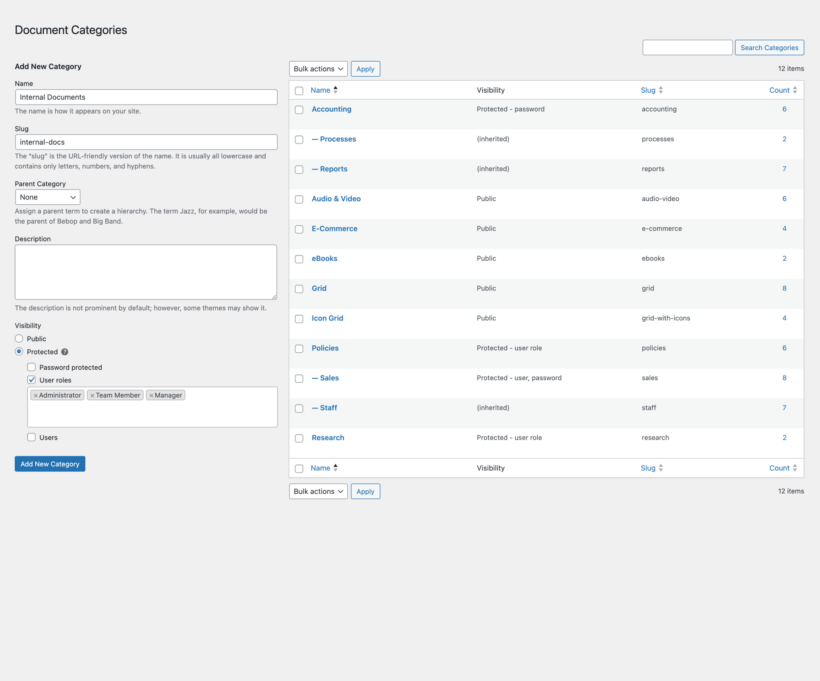
A Game-Changer for Knowledgebase Document Management
By Beth Hobbs on
I couldn’t be happier with Document Library Pro! After discovering it through ChatGPT—when I asked for a solution to house our forms and documents within our Echo Knowledgebase WordPress setup—I was impressed by how seamlessly it fit our needs.
Why I Chose Document Library Pro
Custom Fields & Metadata: Being able to add detailed instructions and categorize documents with custom fields has made navigation intuitive for our team.
Preview Before Download: The built-in preview feature saves users from unnecessary downloads and streamlines their workflow.
Dedicated Landing Pages: Each document links to a clean landing page, giving me space to include directions, compliance notes, or other critical information.
Use Case & Time Savings
We use Document Library Pro to power our internal credit union knowledgebase, and it has been a game-changer. Instead of creating dozens of individual pages, I simply drag and drop PDFs into Document Library Pro and embed them via shortcode. For example, our “Account Opening” page now dynamically displays only those forms related to opening an account—complete with easy filtering and clear instructions—making it a breeze for both staff and members to find exactly what they need.
Worth Every Penny
I’ll admit the Pro version’s price gave me pause at first, but the time and frustration it’s saved me have been invaluable. Between streamlined document management and a polished user experience, Document Library Pro has paid for itself many times over.
If you need a powerful, flexible, and user-friendly way to manage documents on WordPress—especially within a complex knowledgebase—look no further than Document Library Pro!