How to set up WooCommerce order notifications in 2026

Discover everything you need to know about WooCommerce order notifications. Learn how to set them up, customize them, and even send new order emails to different addresses based on the product or category.
WooCommerce is one of the most popular e-commerce platforms, allowing businesses of all sizes to easily sell their products and services online. However, managing orders and ensuring timely order notifications can be challenging.
In 2026, setting up efficient WooCommerce order notifications is more important than ever. That's because modern customers expect quick and accurate updates on their purchases. In this article, we'll guide you through the process of setting up WooCommerce order notifications. We'll look at email notifications, push notifications, and SMS notifications. In addition, you'll learn how to send the "New Order" email to different people for different products.
In this complete guide, you will learn how to customize your WooCommerce order notifications with ease by following our beginner's tutorial. By implementing these tips, you can streamline your order management and provide an excellent customer experience.
What new order emails does WooCommerce send?
As with anything in WordPress, I only recommend installing an add-on plugin if the built-in features lack the necessary features. That's why we should start by looking at which notifications WooCommerce sends by default.
WooCommerce sends an email after an order to notify the admin of new orders. Here’s how to set up this default order notification to the administrator:
- Go to WooCommerce → Settings → Emails.
- Here, you can add as many email addresses as you like to each notification. To add WooCommerce multiple email recipients, just separate each address with a comma.
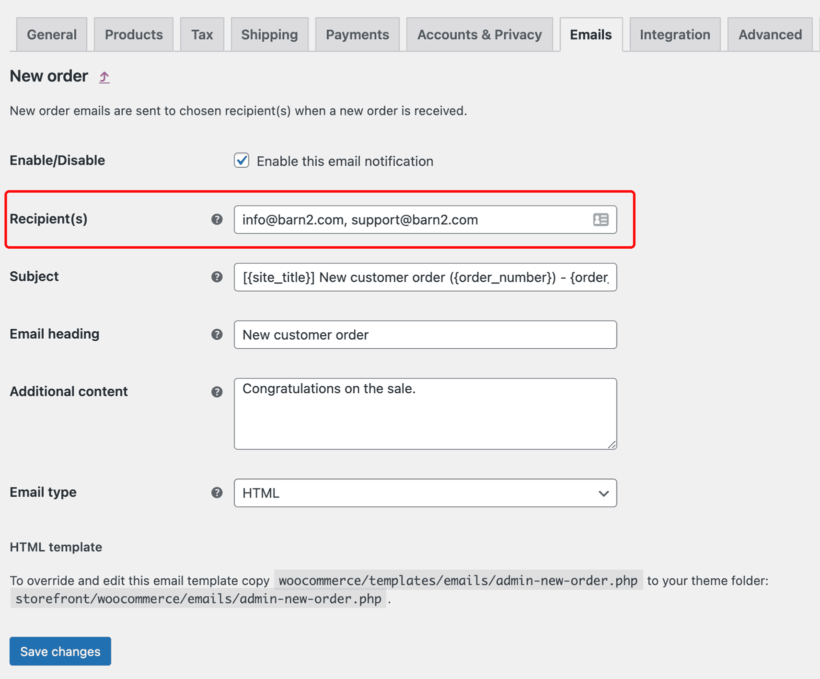
Sending each of the WooCommerce email templates to multiple addresses is possible. The 'New order', 'Cancelled order', and 'Failed order' emails can all be sent to multiple addresses using this method.
However, it sends every WooCommerce new order email to the same people. There are no advanced notification options for sending to different email addresses depending on the product ordered. To achieve this functionality, you will need to install the WooCommerce Multiple Email Recipients plugin.
Why would I want WooCommerce to send different emails for different products?
Lots of online stores sell products from a central WordPress website, allowing customers to choose products and check out with one cart. After the admin or store manager receives the order, they distribute it to the appropriate supplier who processes and fulfills the order.
Setting up custom order notifications in WooCommerce can improve your order fulfillment process. However, the default email notification sends to the same recipients regardless of the products ordered. If you want to send the "New Order" email to different people for different products, you need a plugin to customize the notification settings.
For example:
- Do you send order information to different suppliers, who then send the products to the customer?
- Does your store route each order to a different vendor or distributor?
- Do you need to send conditional emails depending on the product, product group, or category in the order?
The WooCommerce Multiple Email Recipients plugin can help you send emails to different recipients per product. I'll show you how to set this up step-by-step.
Some examples
Here are some examples of the types of stores that need to notify different recipients of new orders depending on product or category:
- Multiple suppliers. You need WooCommerce to send orders to the supplier of each product ordered.
- Company departments. If different departments handle different types of products, then each order needs to be routed to the correct team.
- Product manufacturers. Many WooCommerce stores accept orders online and pass the order to the manufacturer for direct fulfillment.
- Dropshippers. More and more WooCommerce dropshipping stores are being launched and need an easy way to forward each order to the drop shipper.
- Product distributors. You might sell products from a central website with one cart and have different distributors dispatch the orders.
- Franchise networks. Similarly, orders might be taken centrally on the main WooCommerce site and sent to a local franchise outlet for processing and delivery.
- Restaurant groups. If you're using our best WooCommerce Restaurant Ordering plugin to take food orders for multiple locations, then you need a way to automatically send the order to the correct branch.
- Multiple business locations. Many online businesses upsell from multiple outlets, each of which processes the orders which are local to them.
- Letting customers choose the provider. Some WooCommerce stores sell other companies' products and let the customer choose which provider to receive them from. This is a popular choice for comparison stores.
All of these stores need WooCommerce to send emails after order for different products or categories.
The old way
We know that stores need to send orders to different suppliers. But, how can you manage this process in your WooCommerce notification supplier management? Manually forwarding each order to the supplier is inefficient and prone to mistakes. It's better to have WooCommerce automatically send orders to suppliers. This saves time and money by eliminating manual work.
In the next section, I'll explain how to do this using the WooCommerce Multiple Email Recipients plugins for that.
Tutorial: How to send WooCommerce order emails to different addresses per product
Plan your store structure
The WooCommerce Multiple Email Recipients plugins is super-flexible. It lets you choose whether to send different WooCommerce emails per product category or add suppliers to products directly.
Think about how your e-commerce store is structured:
- Do your suppliers correspond to your product categories? You can set up a WooCommerce new order email notification for each supplier and select their product categories. For instance, you can have a lampshades category fulfilled by Supplier A and a lightbulbs category fulfilled by Supplier B. This category/supplier relationship makes it easy to manage and set up rather than choosing each product from the supplier.
- Alternatively, do products within each category have different suppliers or distributors? If there's no direct relationship between your product categories and suppliers, then you'll need to add additional email recipients per product.
I'll show you how to set up both options next.
Create WooCommerce order emails for product categories
- First, go to WooCommerce Multiple Email Recipients plugin and install it on your WordPress site.
- Go to WooCommerce → Settings → Emails On the settings page, you can easily create WooCommerce conditional emails. Add multiple email addresses to send shipping notifications. You can even assign suppliers to a product based on its category. For example, if a customer buys a cake, a WooCommerce order email is sent to a Patisserie supplier, while if they purchase a different food item, the shipping email is sent to another vendor.

Is it possible to select multiple products and categories?
The WooCommerce Multiple Email Recipients plugins has advanced logic built-in so that recipients will never miss an email. For example:
- If you add additional email recipients but don’t select any products or categories, then these email addresses will receive the email for ALL orders.
- If you have selected categories, then the email will be sent to the additional recipients for all orders containing products from the selected categories.
- Alternatively, if you have selected products, then the email will be sent to the additional recipients for all orders containing one or more of these products.
- If you have selected both products and categories, then the email will be sent for all possible matches. For example, if you have selected the 'Clothing' category and a 'Pizza' product, then the email should be sent for orders containing clothing products OR the pizza product OR both.

How to add extra recipients to the WooCommerce order notification emails?
The WooCommerce Multiple Email Recipients plugin simplifies the process of adding extra recipients to your WooCommerce order notifications.
To do this, you can follow the instructions below to add extra email addresses to the WooCommerce email notifications that WooCommerce sends to the administrator. These emails include the 'New Order', 'Cancelled Order', and 'Failed Order' notifications.
Whether you want to add additional email addresses for all orders or configure them per product or category, the plugin makes it easy to customize your notifications.
Setup instructions
- Go to WooCommerce → Settings → Emails.
- Click 'Manage' for either the 'New Order', 'Cancelled Order', or 'Failed Order' email notification (or any additional emails which are added by third-party plugins).
- Click the 'Add recipients' link underneath the 'Recipient(s)' field.
- 3 new fields will appear:
- Email address(es) - List the email addresses that you want to add to the email, separated by commas if you are adding more than one. For example, you might add "admin@mycompany.com, billing@mycompany.com".
- Search for a category - Select one or more categories if you only want the additional recipients to receive emails relating to orders containing products from a certain category.
- Search for a product - Alternatively, select one or more products if you only want the additional recipients to receive emails relating to orders containing specific products.
- Click 'Add recipients' again to add recipients who will receive WooCommerce notifications for different products or categories.
Can I select multiple products and categories?
The WooCommerce Multiple Email Recipients plugin has advanced logic built-in so that recipients will never miss an email. For example:
- If you add additional email recipients but don’t select any products or categories, then these email addresses will receive the email for ALL orders.
- Alternatively, have you selected categories? If so, the email will be sent to the additional recipients for all orders containing products from the selected categories.
- If you have selected products, then the email will go to the additional recipients for all orders containing one or more of these products.
- Finally, have you selected both products and categories? If so, the email will be sent for all possible matches. For example, if you have selected the 'Clothing' category and a 'Pizza' product, then the email should be sent for orders containing clothing products OR the pizza product OR both.
What if an order contains multiple products or categories?
By default, the WooCommerce notifications include a list of all the products in an order. However, with the WooCommerce Multiple Email Recipients plugin, you can easily add extra recipients to these emails based on the products or categories in the order. This means that you can set up different email recipients for specific products or categories, allowing you to automate the process of sending order notifications to suppliers or other team members who need to be informed about specific products.
With the WooCommerce Multiple Email Recipients plugin, you can streamline your order processing and improve your communication with your team and suppliers.
For example, let's say that you have added two additional email recipients:
- sales@nike.com will receive emails relating to orders from the 'Nike' category.
- sales@adidas.com will receive emails relating to orders from the 'Adidas' category.
If a customer orders products from both the Nike and Adidas categories, then the plugin sends the full order WooCommerce notification emails to both sales@nike.com and sales@adidas.com. Each recipient will know which of the products listed in the email they are responsible for and can ignore the others.
Will suppliers see each other's products?
It depends on the situation.
If you use the 'category' option to WooCommerce send email after order to suppliers, each supplier will receive an email containing information about all products ordered. Therefore, if a customer orders products from multiple suppliers, each supplier will see the entire order.
Can I send customer emails to multiple recipients?
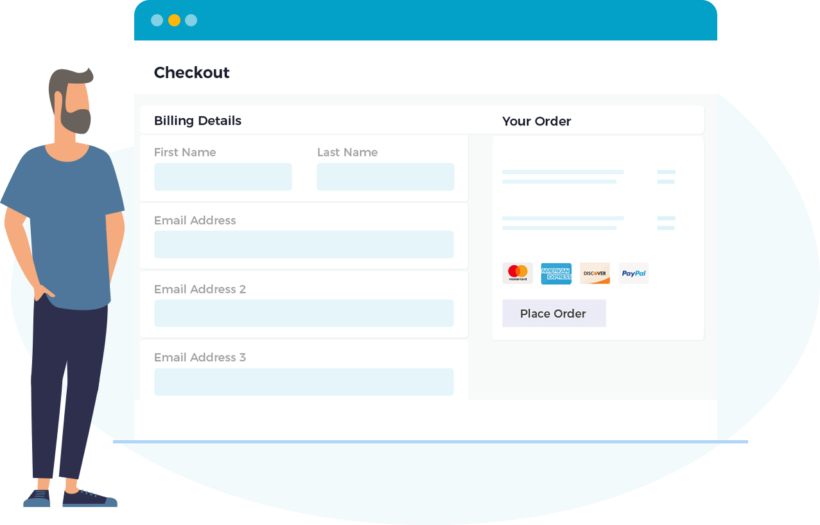
Yes, you can send different additional emails per customer with the WooCommerce Multiple Email Recipients plugins. Use it to add extra email addresses for each customer.
You can choose how many additional email addresses to allow per customer. As a result, customers can add extra recipients on the Account and Checkout pages. You can also add extra addresses yourself in the WordPress admin.
How do I get WooCommerce new order alerts on my phone?
You can get new order status alerts on your mobile devices for your WooCommerce store using different plugins or integrations. One popular option is the WooCommerce app, available for both iOS and Android.
You can download the app, and connect it to your WooCommerce store. Then enable push notifications for new order confirmation emails alerts. To add new options for receiving WooCommerce order notifications on your mobile device, you can use third-party apps or services, such as Zapier. They create custom workflows that send new WooCommerce order notifications to your phone via SMS, email, or other messaging platforms. Some hosting providers offer their own WooCommerce mobile apps or integrations that can send new order alerts to your phone.
Are your WooCommerce new order notifications not working?
Check your WooCommerce settings for accurate email addresses to avoid email issues. Contact your web host to verify if your WooCommerce notifications are marked as spam.
Install WooCommerce Multiple Email Recipients today!
This article has given you the skills to effortlessly generate and customize WooCommerce order notifications to suit your specific requirements. You can also use the default settings for basic WooCommerce notifications or enhance your notifications using the WooCommerce Multiple Email Recipients plugin.
With this plugin, you can assign multiple email recipients to receive notifications regarding orders, payments, and shipping updates, making it an excellent tool for streamlining communication with your team or clients. Moreover, the plugin enables you to customize the content and layout of your emails This gives you greater control over the messaging and branding of your business.
By implementing these techniques, you can improve the efficiency and professionalism of your order notifications. The end result? A better shopping experience for your customers.
10 Comments
I'm building a site that will sell products shipped by me but from different manufacturers who will send me their product when they receive the order email, so I need each manufacturer to receive only the email of the product connected to him, each manufacturer is a BRAND, so can I send each manufacturer (BRAND) an email when I receive orders of that brand?
For example:
I have a brand called "BRAND1" with all its products, when I receive an order for a product of BRAND1 I would like a notification to me of course and also to the manufacturer BRAND1, is it possible?
Thank you
Hi Zax, thank you for the comment. WooCommerce Multiple Email Recipients can do something like this. Instead of Brands, a copy of the admin notification email can be sent to another email address based on a product or product category. You can learn more about it here. If you have further questions, you can reach us through our Support Center. Cheers.
Hi
We have 150,000 products we drop-ship from 20 suppliers. Many of the suppliers supply the same product but at different prices and different stock levels.
Everyday the preferred supplier of a product might change depending on price and availability. Is there an easy way to bulk-update our product list to the preferred supplier using a csv file?
Hi Rex, you can use WooCommerce's built-in product import/export feature. You can then quickly edit the prices and stocks in a spreadsheet and then import them back to your store. Alternatively, you can use a plugin such as WP Sheet Editor's front-end editor plugin to bulk edit WooCommere Products.
Let me know if there's anything else that we may help you with. Cheers!
Hi, i tried this one "Can I send emails based on shipping method instead of product or category?" but failed to apply. I reached the plugins support, and they told me the plugin could not do this feature because the product needs to have the class assigned. How were you able to link the shipping class to the shipping method, and trigger the notification?
Hi, Daniel. You can assign/link the existing Shipping classes with the Flat rate Shipping methods on your site. I searched and found a tutorial for you that shows you how to do this at https://flexibleshipping.com/woocommerce-shipping-classes/ . I hope this helps.
I want to send different order emails to base on customer. That means each salers take care some of customers so when customer buy something, the email will send to their saler. Please make that features.
Hello, Trung. Thanks for your suggestion for an option to send a copy of new order emails to a specific email address (e.g. a sales agent) depending on the customer's user role (i.e. each sales agent gets a copy of new order emails for all customers in a user role assigned to that sales agent). I have added it to our feature request list so that we can track the amount of demand. We will let you know if we add this to a future version of the plugin.
In the meantime, you could contact support for the Advanced Notifications plugin and also ask if they can add this feature.
Let me know if there's anything else that we may help you with. Cheers!
We are looking to split the current supply of our products to two different suppliers.
With the advanced notifications this appears to be simple enough, however, we would also need to split the payment and delivery charges to each. Is there a way to do this? Currently I'm thinking that we could ring fence each product (or category) in some way so that they cannot order more than one category in any one order. Your comments would be appreciated.
Hi, John. Thanks for asking. As there isn't a way to split payments and delivery charges according to supplier/vendor in WooCommerce by default or out of the box, I suggest that you either refer to the official WooCommerce Docs or contact WooCommerce Support for the best advice. Alternatively, you could also use the information in Options 1 and 3 at https://barn2.com/kb/multiple-restaurants/ . I hope this helps! Cheers.