How to add file uploads to WooCommerce products

Are you looking for a way to enable file uploads on your WooCommerce store? Discover how to add a file uploads field quickly and easily with the WooCommerce Product Options plugin.
File uploads are a great addition to WooCommerce stores that need to offer customizable and personalized products. They not only allow customers to upload their own unique designs, but they also make your store stand out from the competition. However, there's no way to allow customers to upload files with WooCommerce as it comes.
In this tutorial, we're going to explain the importance of file uploads, and give you a step-by-step guide on how to enable them on your store. We'll use the WooCommerce Product Options plugin, which not only allows you to add a file upload field but also includes a bunch of other options for making your products truly customizable.
Let's get started.
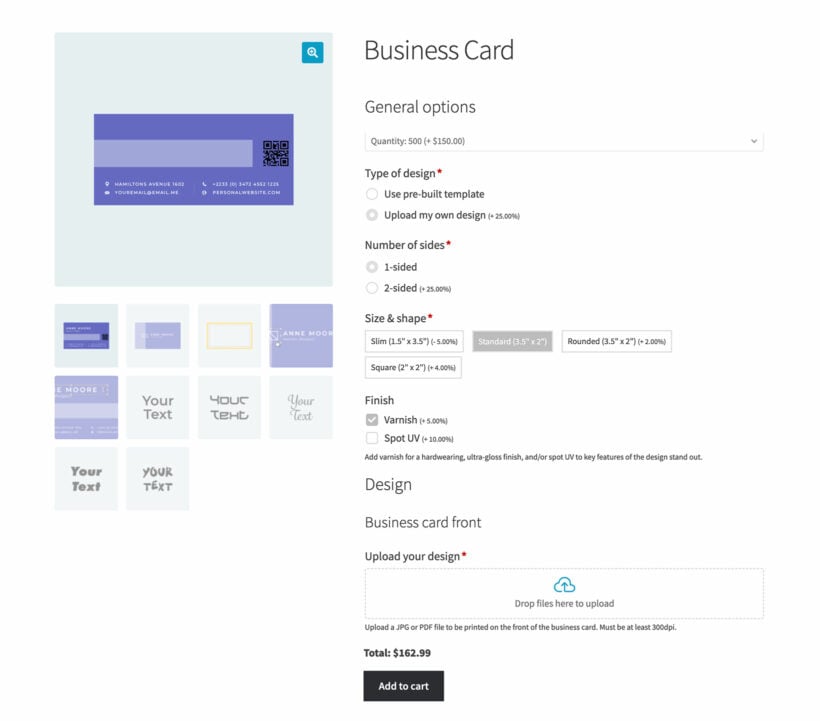
Available WooCommerce file upload solutions
WooCommerce file uploads allow customers to submit files directly on product pages through third-party plugins. WooCommerce doesn't include native file upload functionality. Several plugins enable file upload capabilities for WooCommerce stores.
File uploads enable crucial customization options for products like custom t-shirts, business cards, and personalized items. When customers can upload their own designs, artwork, or specifications, it creates a more engaging shopping experience. These plugins typically add upload fields to product pages, though some also support uploads on cart pages or during checkout.
Let's examine the most popular file upload plugins available.
Popular file upload plugins for WooCommerce
WooCommerce Product Options by Barn2: Comprehensive solution with advanced features, live previews, and customization options. It supports multiple file types, conditional logic, and pricing rules based on uploads.
Customer Upload Files for WooCommerce: Enables uploads on product, cart, and checkout pages. This plugin provides basic upload functionality with file type restrictions and size limits.
YITH WooCommerce Uploads: Offers single or multiple file uploads with size restrictions. It includes basic features for managing uploaded files through the WooCommerce order system.
Upload Files for WooCommerce by WebMeteors: Basic upload functionality with file type controls. This option provides simple file upload capabilities without advanced features.
This guide focuses on WooCommerce Product Options due to its comprehensive feature set and seamless integration with WooCommerce.
How to add a file upload option to the WooCommerce product page
The WooCommerce Product Options plugin provides everything you need to allow customers to upload files to the WooCommerce product page:
- Upload any file type, including JPG's, PDF's or transparent PNG files, the product pages.
- Set printable areas and preview the finished product with the customer's uploaded file.
- Set a maximum file size.
- Control the number of files that can be uploaded.
- Add fees for custom file uploads.
- Use conditional logic to hide the upload field until another product option is chosen.
However, WooCommerce Product Options isn't just a plugin to add file uploads on the product page - it's much more than that. It also lets customers personalize other aspects of the product. For example, a print store can let customers customize their paper type, font, and paper weight alongside the custom design they upload. Equally, a clothing store can allow customers to upload files to the product page and see an instant print preview:
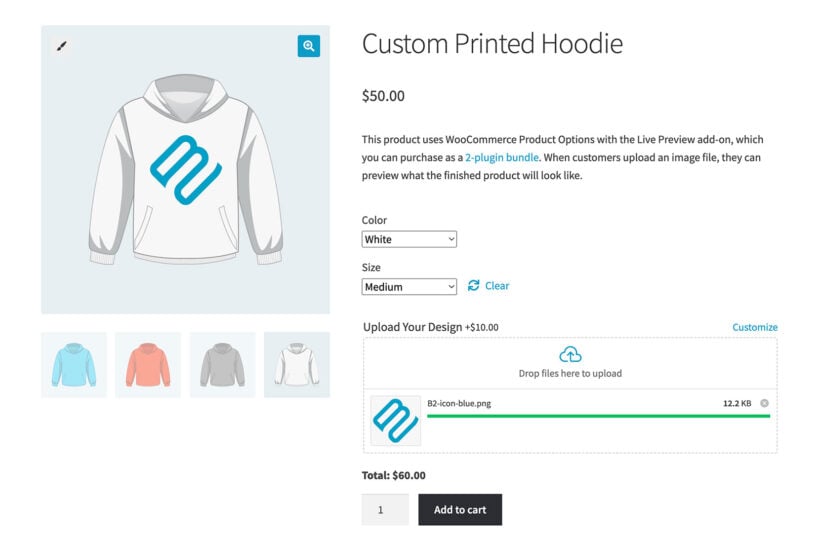
With full documentation and expert support available, WooCommerce Product Options is easy to set up and start accepting drag and drop file uploads. Let's look at how to install it on your WordPress site.
1. Adding a WooCommerce file upload field to the product page
- After installing and activating the plugin on your site, navigate to Products → Product Options and click Add Group to create a new option group.
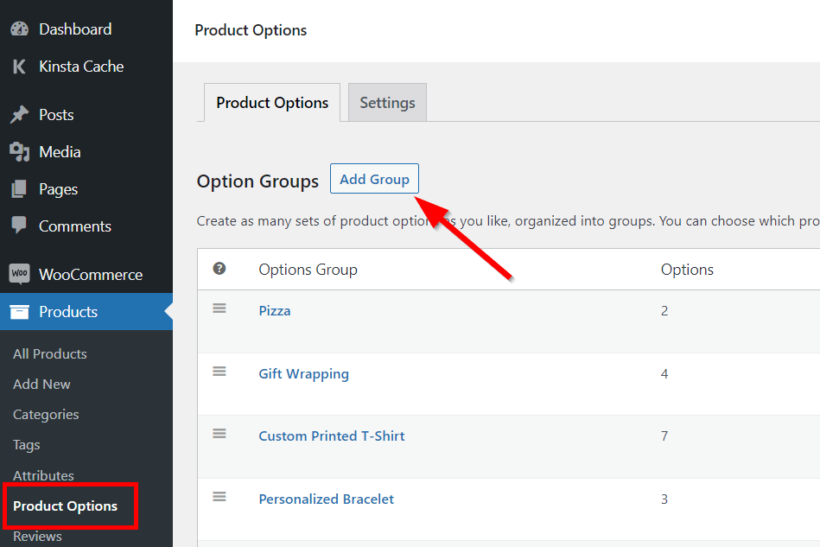
- Select your products or categories under 'Inclusions' to control where file uploads appear.

- Click 'Add option' and select 'File upload' as the field type.

- Configure the upload field settings: label, pricing options, description, and whether uploads are required.

2. Setting maximum file sizes and type of files
If you want to limit the number or size of files that customers can upload, expand the 'Advanced settings' toggle. This will reveal settings that allow you to define the maximum file size and number of files. Set the limit to 1 to allow single files only:

These settings can be helpful for stores that have limited storage space or hosting restrictions. They serve as a preventive measure, ensuring that customers cannot upload large files that may slow down your WooCommerce store.
You can also set allowed file types that users can upload. WooCommerce Product Options supports all WordPress-supported file formats such as PNG, JPEG, and PDF files. This is useful for stores that, for example, must accept specific file types for printing.
3. Charging a price for file uploads
If you wish to monetize the file upload feature on your store, you can choose from the following pricing structures:
- Flat fee - Charge a fixed fee to customers for the ability to upload their own files.
- Quantity-based fee - Add a specific amount for a certain number of file uploads.
- Percentage increase and percentage decrease - Increase the price of the product by a certain percentage when a customer adds a file upload on the WooCommerce product page. For example, if you run a gift store then you might want to charge 15% extra for personalized gift cards.
- File count - Charge a fee depending on the number of files that the user chooses to upload. For example, if the fee is $5 and they upload 3 files then the cost would be $15.
Now visit the single product page on the frontend to view the WooCommerce upload files section on the product page. Customers can drag and drop the file, which will then be visible on the cart page and during the WooCommerce checkout page. As well as showing files during checkout, thumbnails of the file uploads will also appear on the WooCommerce order details page and in their order confirmation email notification.

As the store owner, you can find the customer uploaded files on the individual order page by going to WooCommerce → Orders.

4. Enabling live previews of the uploaded files
If you bought WooCommerce Product Options with the Live Preview add-on then you can display print previews of image files that the customer uploads. Here's how to set it up:
- Edit your file upload fields to only allow image files. This avoids confusion, as you can't preview other file types like PDF's.
- Find the relevant product images in the Media Library, click 'Set printable areas' and add the area(s) that the preview can appear on. For example, if it's the front of a t-shirt then you might add a printable area across the chest area.
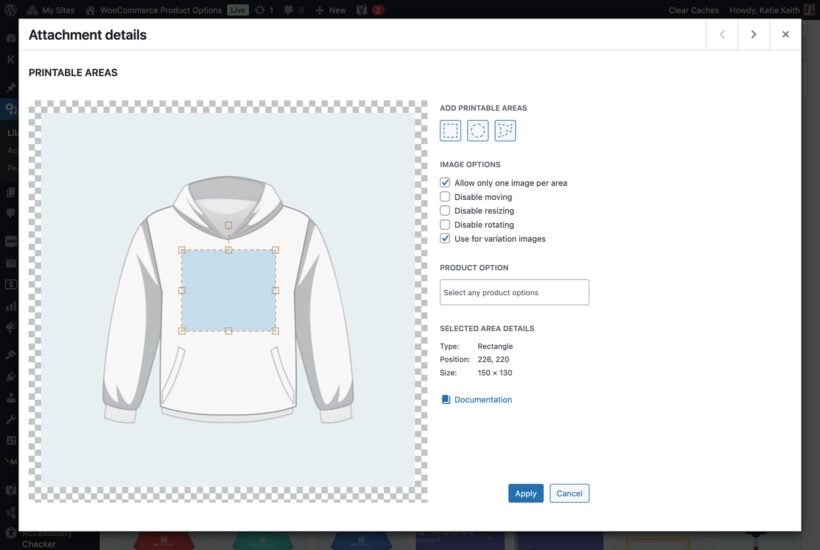
Now view the product and upload an image file as a test. Customers can upload one or more files to WooCommerce and adjust their size and position as needed:
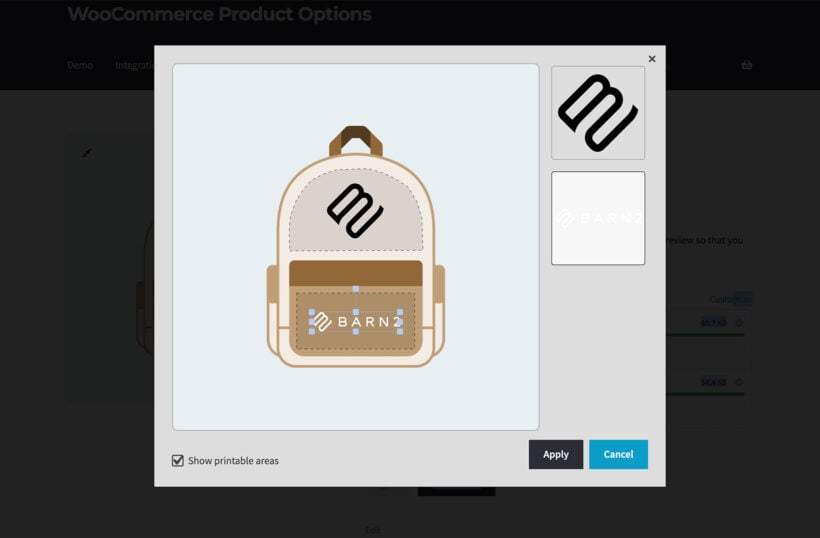
For more detailed guidance on image uploads and live previews, see our comprehensive image upload guide and video tutorial.
5. Add more personalization options for customers
WooCommerce Product Options also lets you add other types of options such as checkbox, dropdown, radio buttons, text input, image buttons, and more. These product addons allow you to further personalize your products.
For example, you can add new text input field to let customers add a personalized message on products.

Managing uploaded files and admin workflows
Admin file access occurs through the WooCommerce dashboard order management system. File uploads integrate seamlessly with standard WooCommerce order workflows. Administrators can view, download, and manage customer-uploaded files directly from individual order pages.
The approval workflow capabilities let you review uploads before processing orders. You can approve files that meet your requirements, reject files that need revision, and communicate with customers about their submissions. This quality control system ensures that only suitable files proceed to production.
Order management integration displays a file counter column on the orders list, making it easy to identify which orders contain uploaded files. I find this particularly helpful during busy periods when you need to quickly process orders with custom designs. The system tracks file upload history and maintains records for future reference.
These workflow benefits save significant time compared to managing files through email or manual systems. Your team can process custom orders more efficiently while maintaining quality standards and clear communication with customers.
Email notifications and customer communication
Email notification systems automatically alert administrators when customers upload files. Admin notifications include file details, order information, and direct download links. Customer notifications provide status updates throughout the upload and approval process.
Instant alerts help administrators respond quickly to new uploads. When a customer submits a file, you receive immediate notification with all relevant details. This rapid response capability improves customer satisfaction and reduces order processing time.
Automated communication streamlines the entire workflow. Customers receive confirmation when their files upload successfully, notifications if files need revision, and approval confirmations when files meet requirements. This transparent communication builds trust and reduces support inquiries about order status.
Enhance your WooCommerce site with files upload field today
File uploads open up new possibilities for your store. Allowing your WooCommerce customers to upload files directly on the product page not only saves time but also sets your store apart from competitors.
With the use of WooCommerce Product Options, online stores that sell personalized products can easily add file upload buttons. It allows customers to submit their own designs, artwork, or important documents directly on the WooCommerce product page.
WooCommerce Product Options also comes with a range of other customization options to allow store owners to sell all kinds of configurable and custom products. It includes extensive features, such as maximum file type and sizes and file upload pricing structures. You also get conditional logic that allow it to cater to diverse business needs.
Enhance your customer experience today with the best WooCommerce file upload plugin 🪄
FAQ
Benefits of file uploads for businesses and customers
Customers love being able to provide detailed specifications for their orders. In fact, 81% of e-commerce customers in a recent survey were willing to pay more for a configurable product. This shows how offering file uploads can positively impact your revenue as an e-commerce store.
It can also save both you and your customers time. By allowing file uploads on the WooCommerce product page, you eliminate the need for manual requests for additional details. This reduces back-and-forth communication and facilitates a smoother order fulfillment process.
What types of WooCommerce product pages need a file upload plugin?
- Custom products and apparel - This includes t-shirts, fashion items, and personalized gifts where customers upload designs, logos, or custom messages. These products rely on customer creativity for the final design.
- Print and branding services - Professional print shops need file uploads for business cards, marketing materials, and corporate branding. Electronic accessories like custom phone cases also fall into this category. Learn more about setting up PDF uploads for print services.
- Engraving and personalization - Jewelry stores, trophy shops, and gift retailers use file uploads for custom engravings. Customers submit designs or text to be engraved on products, ensuring precise personalization.
User role control capabilities restrict file uploads to specific customer groups. Login requirements ensure only registered users can upload files. Role-based restrictions limit uploads to wholesale customers, members, or approved designers.
B2B applications benefit from controlled file access and approval workflows. Membership sites can offer exclusive upload privileges to premium members. These restrictions protect your business from unauthorized uploads while providing personalized service to qualified customers. By implementing user controls, you create a more secure and efficient file management system that scales with your business needs.
Further reading
Want to explore more about file uploads in WooCommerce? Check out these helpful resources:
- PDF uploads: Learn how to add PDF uploads to WooCommerce products for print shops and document-based services. You can also watch our video tutorial on PDF uploads for step-by-step guidance.
- Image uploads: Discover advanced techniques for uploading images on WooCommerce product pages. For visual learners, our custom image uploads and live preview video demonstrates the complete setup process.
4 Comments
Muy buenas.
me ustara saber si los clientes pueden subir por ejemplo 100 fotos y elegir el tamaño, tipo de papel, y si pueden editar cada fotos, por ejemplo recortar dar brillo etc, en una sola carga masiva (100 fotos), antes de hacer la compra.
Muchas gracias.
quier
Hi Carlos, thank you for the comment. The photos will be used as-is except for the addition of an image and/or text. There are no photo editing features in WooCommerce Product Options. Users will need to edit the images before they upload them. If you have further questions, you can reach us through our Support Center (https://barn2.com/support-center/) - Carl
Is it possible for my clients to see the files they have uploaded via their My Account page, and to upload documents here after an order has been placed?
Hi Lee! Yes. Customers will be able to see the files they have uploaded in their My Account page via the 'Orders' section but they will no longer be able to upload documents once an order has been placed. Should you have further questions, please reach us via our Support Center. Thanks!