How to add a shipping calculator to WooCommerce product pages (2025)

Did you know that customers expect to see shipping costs upfront before deciding to buy a product online? In this tutorial, I'll show you how to add a WooCommerce shipping calculator on the product page. And the best part? It takes less than five minutes.
Many WooCommerce store owners usually have some variation of this question:
- How do I show shipping rates on the product page in WooCommerce?
- How do I show shipping methods on the product page in WooCommerce?
- And how do I add a shipping calculator in WooCommerce?
That's precisely what you'll learn in this tutorial.
As a WooCommerce store owner, you probably already know that providing clear and upfront shipping information directly impacts your store's conversion rates. Adding a shipping calculator to the product page lets customers see shipping costs, delivery time frames, and methods upfront before deciding whether to buy a product. However, unfortunately WooCommerce makes it really hard to display clear shipping costs upfront.
Fortunately, it's really easy to add this to your store. And in this tutorial, I'll show you how to set it up using the best WooCommerce shipping plugin.
WooCommerce Shipping Calculator is a lightweight and powerful plugin that adds a shipping calculator directly to the product pages on your store. It lets customers check the shipping costs and available methods to their address when they need the information most — before deciding whether to add the product to the cart:
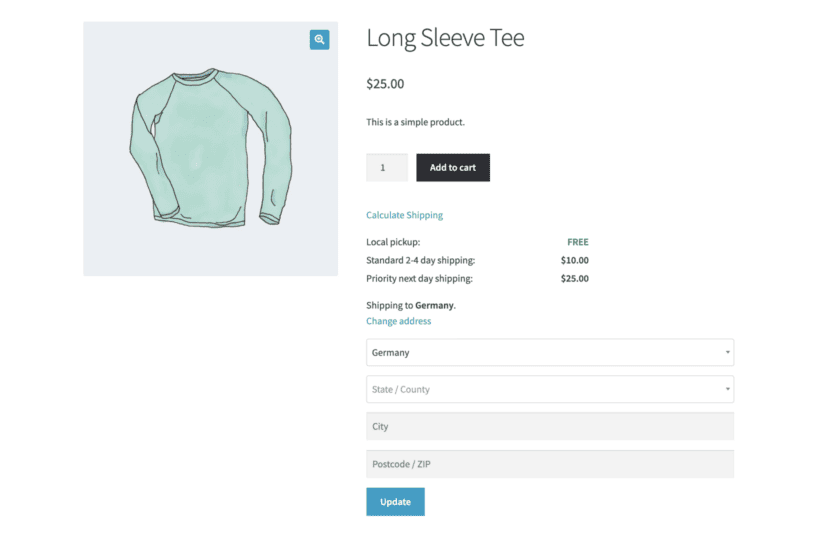
Why is it important to show shipping costs on product pages?
Shipping options and fees greatly influence customers' decisions to buy — or not buy — from your store. Studies show that customers expect to see all the relevant details about your product, including shipping information, before making a purchase decision. Without accurate shipping details, many customers won't even bother to click on the "add to cart" button and proceed to the checkout page.
It's even more crucial when you're shipping products internationally. Typically, fulfilling international orders takes longer and involves additional factors such as Customs duties and import taxes. Customers shopping from other countries prefer to know the potential shipping methods, fees, and delivery timeframes upfront. Showing accurate shipping information enhances transparency and builds trust with international customers.
What's wrong with WooCommerce's built-in shipping calculator?
WooCommerce is a powerful ecommerce platform used to create many online stores. It includes lots of shipping-related settings and options, such as shipping zones, shipping methods like local pickup, shipping classes, and so on.
However, regardless of how you configure your shipping settings, there are two fundamental limitations to using WooCommerce's built-in shipping cost calculator:
- Only available on cart and/or checkout pages: By default, WooCommerce can only show the shipping charges and methods on the cart page and checkout page. Showing the built-in calculator anywhere else is impossible.
- Impossible to calculate shipping costs before adding a product to the cart: If you're only using WooCommerce's built-in shipping calculator, customers will be forced to add products to their cart to find out the available shipping methods, estimated delivery dates and shipping charges. This is inconvenient and is a leading cause of cart abandonment in many ecommerce stores.
Overall, these limitations can lead to frustrating experiences for your customers. Not to mention, they can also hurt your store's sales and revenue. They lead to abandoned carts because customers add products to the cart just to check the shipping cost, and then leave your site when they're not happy.
How does a WooCommerce product page shipping Calculator fix these limitations?
The Shipping Calculator WooCommerce plugin fixes the limitations of WooCommerce's built-in calculator. It's a nifty plugin that does precisely what its name suggests: it adds a shipping calculator to the product page of any WooCommerce store.
As a result, shoppers no longer have to add specific products to their cart and navigate all the way to the cart or checkout page just to see the delivery cost.
There's a lot going on under the hood of the WooCommerce shipping calculator on product page plugin. Here's a quick overview of how it works:
- You install the plugin and configure it on your site. This takes around two minutes.
- On your website's back end, the plugin retrieves the available shipping methods, shipping carriers and rates that you have set up within your WooCommerce store's shipping settings.
- On the front end of your site, the plugin adds a shipping calculator interface to your store's product pages. The calculator includes fields for shoppers to enter their address details or shipping location.
- After the customer enters their details into the shipping calculator, it uses the integrated shipping methods, estimated delivery dates and rates to calculate the shipping fees for the specific product and location. It considers factors like zones, shipping classes, shipping carriers, package weight, and any additional shipping rules or restrictions you've configured.
- Finally, the WooCommerce shipping calculator on product page plugin displays a list of all the available shipping methods such as flat rate shipping, free shipping and local pickup along with their respective shipping charges and delivery dates.
Instant product page shipping calculations
The WooCommerce product page shipping calculator plugin uses the same shipping cost calculator which is built into WooCommerce itself. The magic is that it displays it on the product page, exactly where customers want to find it.
If the customer enters or changes the shipping location, the plugin will automatically recalculate the shipping fees and display updated options and costs.
If there are no shipping methods for the customer's location or the address the customer enters, the plugin will display a message stating that no delivery methods are available.
The benefits of displaying shipping costs on your WooCommerce product pages
Let's go over the key reasons why adding a WooCommerce shipping calculator on product page is essential for stores of all sizes.
Key benefits
- Enhanced customer satisfaction and trust Customers appreciate knowing the total cost of their order upfront. Transparently displaying shipping costs on product pages fosters a positive shopping experience and encourages customers to proceed with their purchases confidently.
- Reduced cart abandonment rates Studies by Baymard showed that unexpected or high shipping costs cause cart abandonment. Displaying shipping methods and fees on the product page prevents customers from adding products to their carts just to find out about the shipping options or delivery time frame.
- Improved conversion rates The same Baymard study showed that customers actively look for shipping costs on product pages before adding items to their carts. Many customers that didn't find the shipping information decided not to proceed with their purchases.
- Greater flexibility for complex shipping scenarios Some stores have complex shipping scenarios, such as offering different shipping methods based on product dimensions, weight, or location. Displaying shipping costs on the product page lets customers easily select the most appropriate shipping option for them.
- Better user experience for international customers International shipping usually involves additional complexities, longer delivery timeframes, and costs. Being upfront about shipping options and fees helps international customers easily estimate the total price of their purchase, including customs fees or import taxes.
- Transparency in shipping costs for various product types Shipping methods and fees may vary depending on the product type. Some products may have higher shipping costs because of their size, fragility, or weight. Displaying shipping costs on the product page ensures that customers are fully aware of shipping-related costs for all product types.
- Increased customer confidence in the checkout process Customers don't like surprises. Clarity about shipping costs early in the buying process gives customers confidence in the checkout process and helps them feel more comfortable completing their purchase.
Tutorial: How to add a shipping calculator on the product page of any WooCommerce website
WooCommerce Shipping Calculator is really easy to use. Plus, it only takes two minutes to configure it on your WordPress site. In this section of the tutorial, I'll show you the steps to set it up:
- Buy the plugin and download its files onto your computer.
- Head into Plugins → Add New → Upload Plugin within your WordPress dashboard.
- Select the "Choose File" button and choose the plugin zip files that you just downloaded.
- Click on Install → Activate.
- Now, it's time to configure the plugin settings within the setup wizard. Type in your license key in the setup wizard.
- Next, select the location on the product page where you want the shipping calculator displayed.
- Save your settings.
You've successfully set up the WooCommerce shipping calculator on product page plugin on your website! Now, head over to any product page on your store to check it out.
Choose where your shipping calculator appears on your product page
As covered earlier, you can choose to add the shipping calculator to a choice of locations on the product page. For example, in the below screenshot, you'll notice that the shipping options are shown at the top of the 'add to cart' button. Either make it visible at all times, or let customers click a 'Calculate shipping' link to view the calculator.
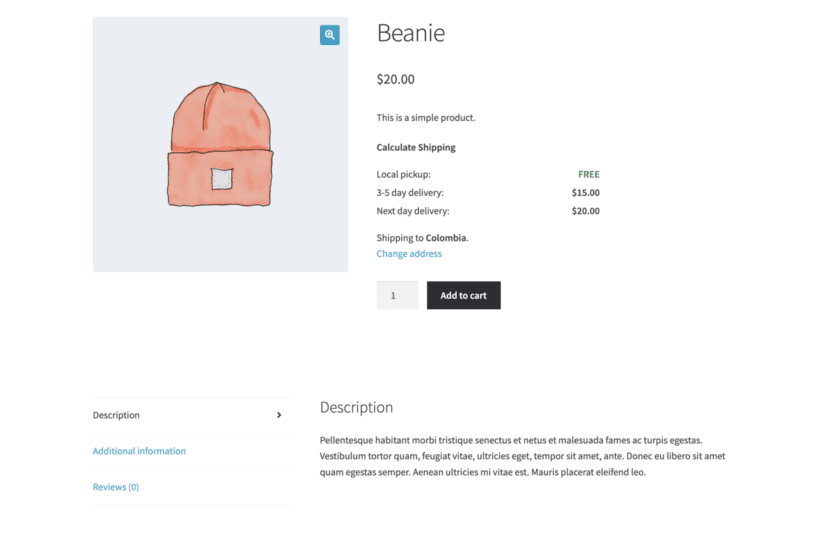
Alternatively, you can display it in a dedicated 'Shipping' tab near the product description, reviews and additional information tabs.
In addition to the built-in locations, you can use a shortcode to add the shipping calculator to other locations on the product page. This gives you complete flexibility, for example if you have a custom product page layout created using page builder plugins like Elementor.
Bonus: Supercharge the product page shipping calculator
If you want to further optimize your store's shopping experience, keep reading. I'll show you two add-on plugins that work well with WooCommerce Shipping Calculator. Combining these plugins can significantly improve your customers' shopping experience.
Add the shipping calculator to a product lightbox
The first plugin is WooCommerce Quick View Pro, which adds a lightbox to your store's shop and category pages to let customers easily preview items and add them to the cart. This is ideal for various types of sites, such as restaurants, photography, fashion, wholesale, events, and much more.
The main benefit of combining Quick View Pro and WooCommerce Shipping Calculator is that they eliminate the need for customers to visit separate product pages, which speeds up the buying process in your store.
Here's an example of how the plugins look on a demo WooCommerce website:
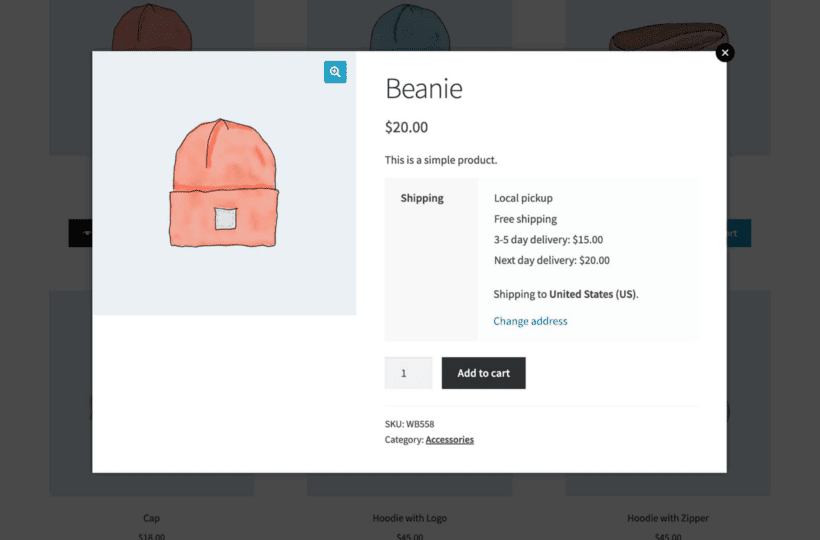
Create a custom shipping tab
As we saw above, the WooCommerce shipping calculator on product page plugin already has an option to display the shipping calculator in its own tab on the product page. However, this only displays the shipping calculator in the tab. It's not possible to add other information to this tab because it's generated automatically. For example, maybe you'd want to manually list all the shipping costs or provide a weight-based shipping table for customers to read. Or maybe you'd want to provide information about shipping times.
If you want to display static information as well as the shipping calculator on the product page tab, then WooCommerce tab manager is the solution. This lets you create custom tabs which appear after the product description tab, containing whatever content you need.
Use the WooCommerce Product Page Shipping Calculator shortcode [shipping_calculator] to add a shipping calculator to the custom tab. Also add any other static information about your shipping costs, times and policies.
Add a WooCommerce shipping calculator to the product page today!
Customers don't like to be surprised by high shipping fees or a lack of shipping options to their addresses. When they are, they tend to abandon their carts quickly.
Adding a WooCommerce shipping calculator on the product page provides shipping details to customers when they need the information the most - before adding items to the cart. This is proven to increase conversion rates and enhance customer satisfaction in ecommerce stores.
If you've followed all the steps outlined in this tutorial, your website is now equipped with a solid shipping calculator. And if you haven't installed it yet, get it today!