WooCommerce Quantity Manager 2.4 release: New block compatibility & role-based quantity restrictions by category

Version 2.4 of WooCommerce Quantity Manager is now available and has new features which our customers have asked for.
We're always looking for ways to improve our plugins. This week we have released version 2.4 of WooCommerce Quantity Manager, which has several new features.
Keep reading to learn about them.
What is WooCommerce Quantity Manager?
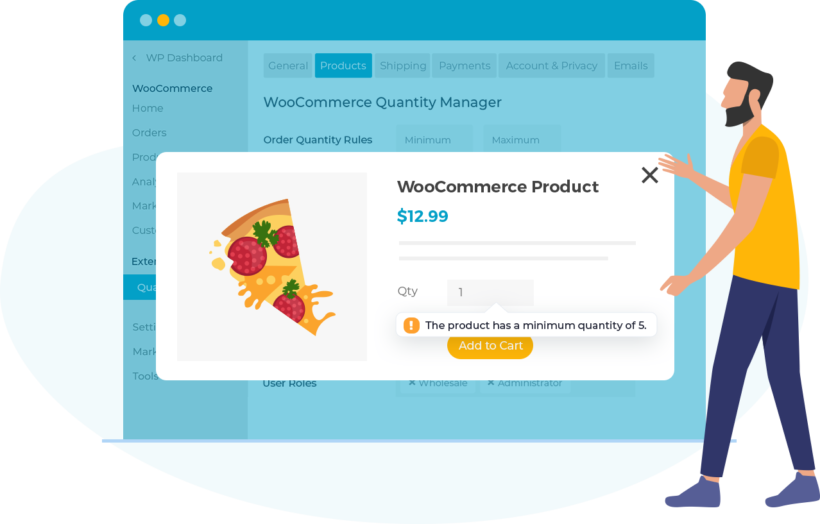
Quantity Manager is our advanced WooCommerce quantity plugin. It lets you take control over the quantities in your store by setting a range of quantity rules:
- Set minimum and maximum quantities and order values.
- Set quantity increments to force customers to buy in groups of 5 (for example).
- Change the default quantity that appears before the customer selects a quantity.
You can set all of the above either storewide, or per product/category/variation.
It's important not to confuse a quantity plugin with a discount plugin that lets you set quantity-based pricing. We have a separate plugin for that - WooCommerce Discount Manager. You can use it alongside WooCommerce Quantity Manager if you want to give bulk discounts as well as control the quantity that customers can buy.
What's new?
Create role-based quantity rules by category
Until now, you could only choose which user roles your quantity rules applied to on the global settings page. Customers told us that they would also like to be able to select user roles for the quantity rules based on category.
We have now added this to the plugin. You can use it as follows:
- Go to Products → Categories and add or edit a category.
- Scroll down to the ‘User roles’ section.
- Enable the checkbox to override the global user role settings, and select all the roles that you would like the category rules for this category to apply to.
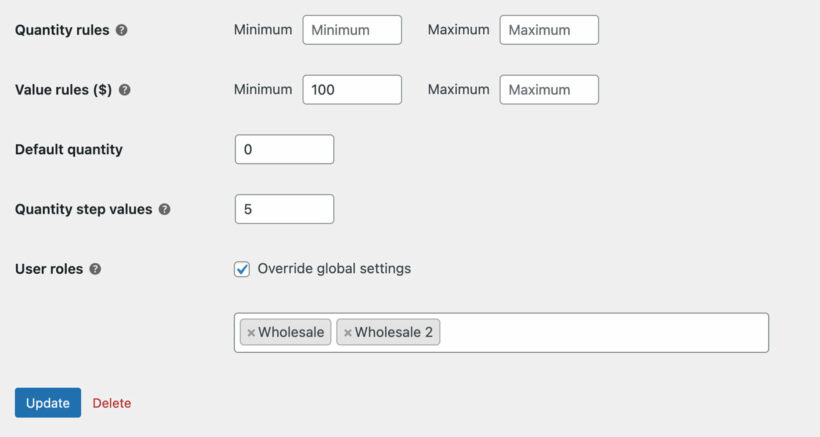
New integration with the Gutenberg product blocks and block checkout
WooCommerce recently introduced a new block checkout, along with a beta version of a block-based editor for the ‘Add/Edit Product’ screen.
We have now fully integrated WooCommerce Quantity Manager with all of these blocks so that the quantity rules and error messages will appear correctly.
How to update
Existing users of WooCommerce Quantity Manager can get the new features by reading the full changelog and then updating to version 2.4 from the WordPress Dashboard. If you have any problems updating, then check out this knowledge base article.
If you're not using the plugin yet, then get it today and start adding advanced quantity rules to your store: