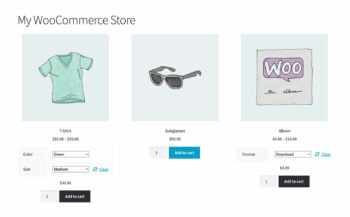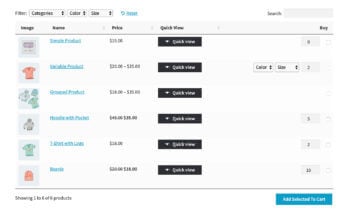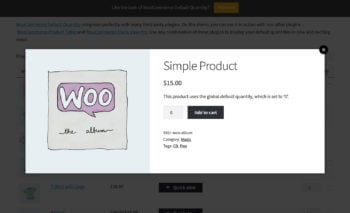How to change the WooCommerce default quantity & sell more
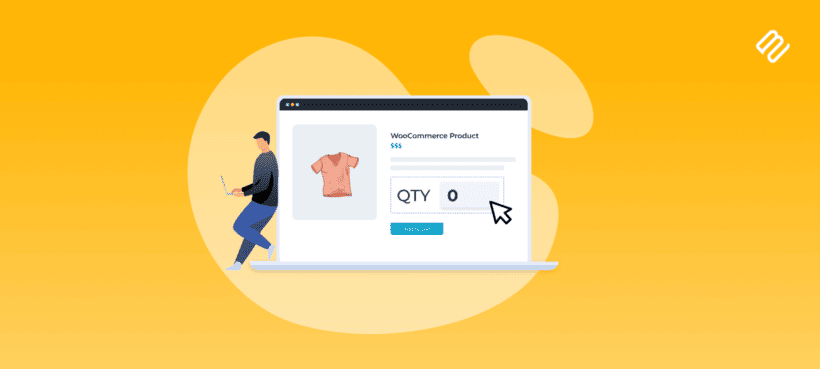
Discover the easy way to change the initial quantity value of the products in your store. We'll do it using the best WooCommerce default quantity plugin. It's the perfect way to encourage customers to buy more, without forcing them 😀
Have you ever noticed that the quantity field on your WooCommerce product pages always loads with the number '1' in it? And have you stopped to think about why this might lose you sales?
In this article, I'm going to tell you why it's important to be able to change the WooCommerce default quantity in your store. You'll also learn how to do this in less than 5 minutes with the WooCommerce Quantity Manager plugin.
It's the only plugin on the market which lets you change the default quantity value in WooCommerce. And even better, it comes with everything else you need to take full control over what quantities your customers can buy.
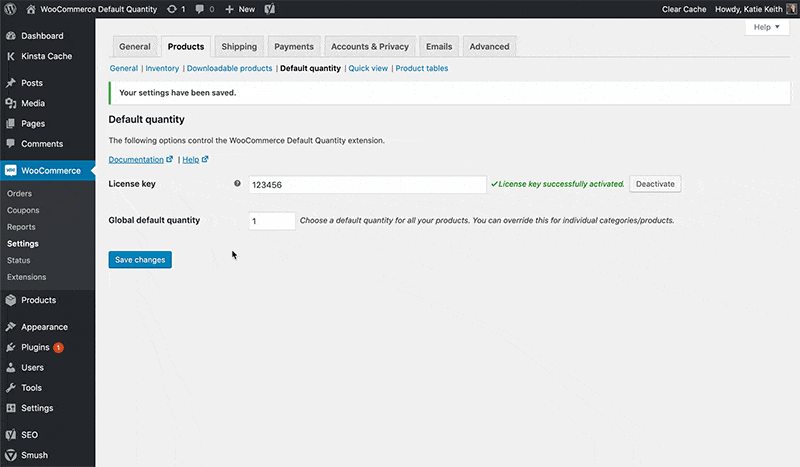
What is a WooCommerce default quantity?
First, let's be clear about what I'm referring to with the term "WooCommerce default quantity".
A default quantity is the initial value which appears in the quantity field of an ecommerce online store. For example, WooCommerce product pages generally contain a quantity selector. You might also see quantity pickers in other parts of your store, for example in a product table or a quick view lightbox (depending on which plugins are installed).
Either way, the default quantity value in WooCommerce will always be 1.
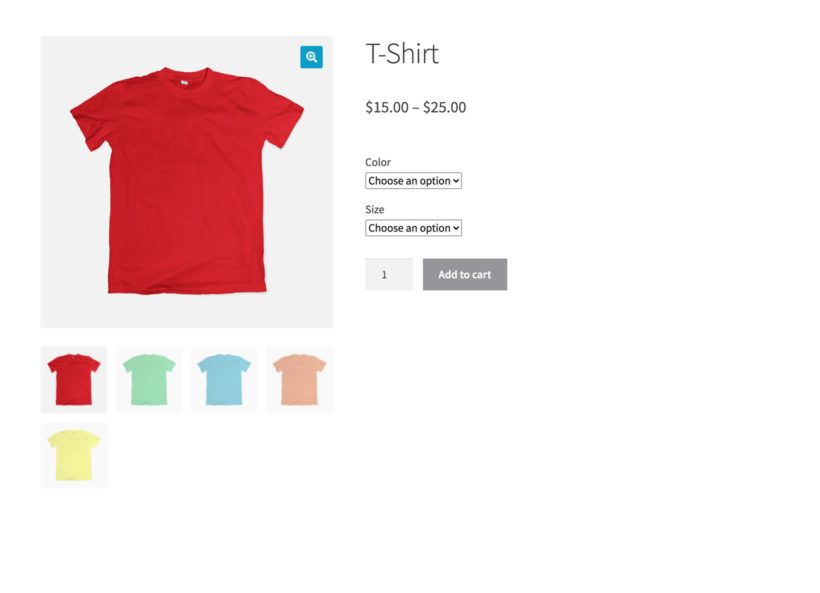
What's wrong with the usual WooCommerce default quantity?
At first glance, you might think that it makes sense for the starting quantity in WooCommerce to be 1. After all, that's the lowest quantity that a customer can buy, so why not display this as the default?
However, there's a very good reason why a default quantity of 1 is bad for business - it reduces your average order value 📉🙁
The worst possible quantity that a customer can purchase is 1. That's because by definition, you get more revenue when customers order in higher quantities. Displaying a default quantity of 1 presents this as the norm, creating an expectation that customers will order each product individually. It gives customers the opportunity to be lazy as they can add items to the cart by clicking the 'Add to Cart' button without even changing the quantity. They just hit the button, and add the item with the default quantity.
As a result, you can subtly encourage customers to buy more simply by changing the WooCommerce default quantity. That's right - you're not setting quantity rules or forcing them to buy bigger quantities. You're simply nudging them in the right direction by displaying a different number in the box.
This could be a higher number, subtly creating an expectation that it's normal to purchase in bigger quantities.
Or alternatively, you could change the WooCommerce default quantity to zero. A default quantity of 0 forces customers to think freely about what quantity to enter, instead of letting them assume that they only want 1.
Follow the steps in the tutorial below to change your default quantity, and then watch your average order value increase 📈.
What sort of products need a custom default quantity?
All sorts of online store owners need a way to set the default quantity value for their products. Here are some examples:
Training courses and events
If you sell training courses or event tickets, your customers might need to buy multiple tickets. In this scenario, it makes sense for the default quantity to be 0. Initially, customers view the booking form with a starting quantity of zero, which they can increase to the required number of tickets. Displaying the WooCommerce default quantity as zero encourages customers to think about whether to attend with other people, instead of just booking for themselves.
Pillow cases, cushions, dinner plates, and furniture
If you sell products that are typically bought in sets then you can use the default quantity plugin to pre-fill the quantity field. For example, if you sell pillows, pillow cases, cushions, bed side tables, or dining room chairs, you'd need to be able to set the default quantity of individual products to, say, 2 or 4, or 6. Similarly, if you're selling dining chairs then setting the default quantity to 4 will nudge customers to think of buying a full set, instead of just one.
Products that are sold by the dozen
If you sell hardware goods, auto-parts, or bakery items, you could set the default quantity of products to 12. This way, customers wouldn't have to manually set it to a dozen (which affects user experience) or accidentally place an order for a single item instead of a dozen.
WooCommerce order forms
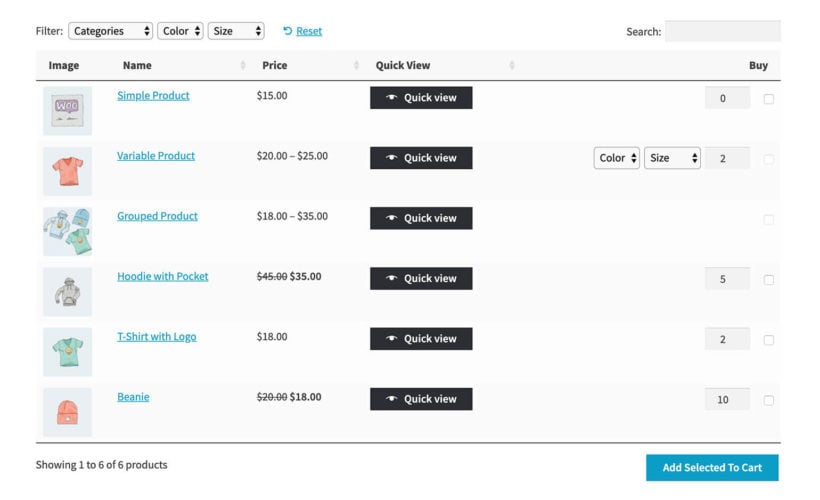
If you're creating an order form, consider setting the initial default quantity value to 0.
Rather than being a low number like 1, a WooCommerce default quantity of zero is a blank slate. Shoppers can then increase the required quantity from zero to any number they wish. It's just like a traditional paper order form.
Alternatively, consider setting the default quantity to slightly above the average quantity that your customers order. This will help to inspire them to buy more.
Products designed to be used together
If you're selling products that are designed to be used together, then use the WooCommerce default quantity to encourage multiple purchases. For example:
- You might set the starting quantity value to 6 for a chair that pairs with a 6-person table.
- For products that are often sold in pairs, set the default quantity to 2.
Low value products
For low value (high order) products, you can get away with suggesting a higher initial quantity number.
For example, if you're selling pens individually then setting the starting quantity to 10 will encourage the customer to order 10. If the initial quantity was 1, then they would probably order a smaller quantity!
The solution: Change the default quantity with the WooCommerce Quantity Manager plugin
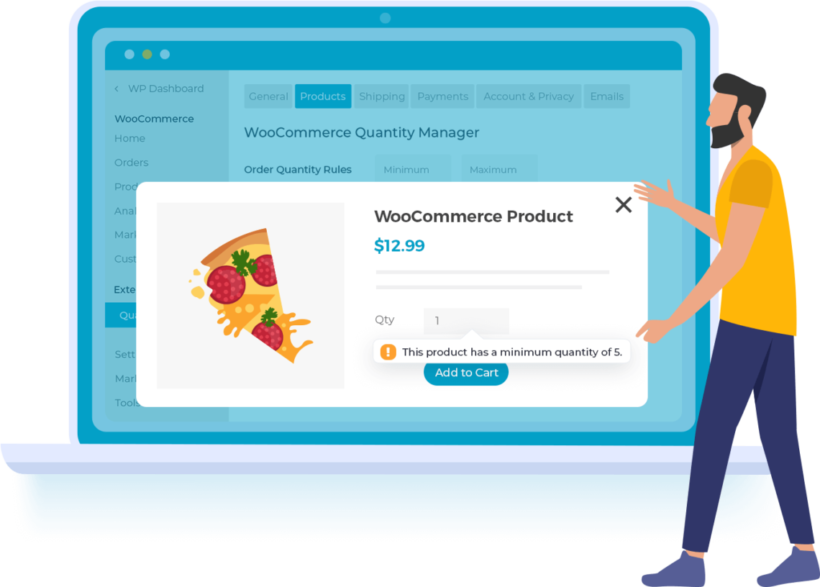
Now we know why changing the default quantity value in WooCommerce can increase your revenue, I'll tell you how to do it.
You can easily change the WooCommerce default quantity by installing the Quantity Manager plugin. This handy plugin gives you full control over all aspects of quantity management in your store, including - you guessed it - setting the starting value for the quantity field. You can:
- Change the default quantitySet a custom starting value for your product quantity pickers. Either do this globally/storewide, or set different default quantities for specific categories, products or even individual variations.
- Set minimum quantitiesYou can set minimum quantities or order values, either storewide or for specific products etc. This is a great way to ensure that every sale is profitable, cutting out low value orders.
- Set maximum quantitiesSimilarly, you can set maximum quantities or spend values. This is separate from the WooCommerce stock management and inventory features. It's a good way to make sure you only receive orders you have the capacity to handle, regardless of your stock levels.
- Add quantity incrementsFinally, you can set quantity step values or increments which customers must buy in. For example, you might require a product to be purchased in groups or multiples of 5, so customers can only buy quantities of 5, 10, 15, and so on. In this case, a sensible default quantity might be 5 or 10.
It's worth noting that changing the default quantity in WooCommerce is not a rule. That's because it's just a suggestion and customers are free to change the quantity to anything they like. In contrast, the other 3 features of WooCommerce Quantity Manager are actual quantity rules. That is, they physically prevent customers from ordering quantities that don't meet the quantity rules you have set.
You can use default quantities alone to nudge customers in the right direction; or you can combine them with minimum and maximum quantity rules or step values.
Step-by-step tutorial: Change the WooCommerce default quantity
- Install the WooCommerce Quantity Manager plugin on your WordPress site.
- In the plugin setup wizard, set a global storewide default quantity if required. Do this by entering any number in the box.
- You can also add other quantity rules if you like, such as a minimum and maximum quantity.
- To set the default quantity per category, go to Products → Categories and enter a value in the 'Default Quantity' field.
- To set a different default quantity per product or variation, go to the 'Edit Product' page.
And if you wanted to set the default quantity for an entire category of products, that's fine too. Simply navigate to the product category (from Products → Categories) and use the Default quantity quantity selector box to set a default quantity for all products under that category.
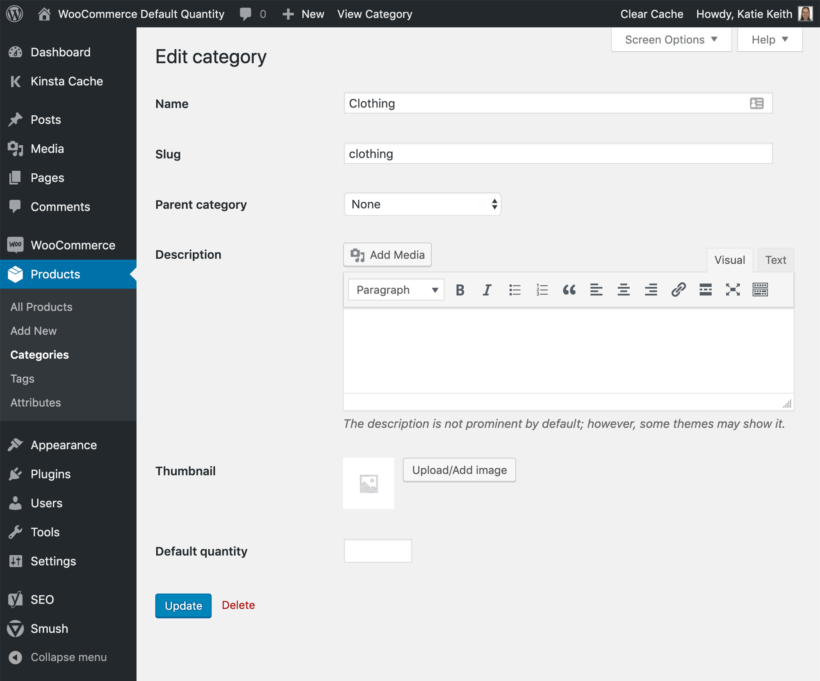
What does it look like on the front end?
Once you have changed the WooCommerce default quantity, the correct value will automatically display on single product pages. When the product page loads, the quantity field will now display the correct default value as the starting amount. Customers can then click 'Add to Cart' to buy the default quantity, or change the value to their desired number.
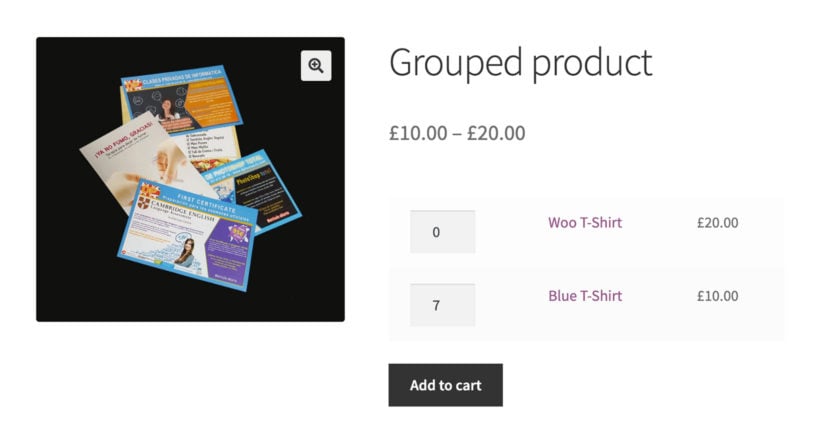
But product pages aren't the only place where you can display a quantity field with the customized default value. It also works if you're using other WooCommerce plugins to display quantity fields elsewhere in your store. This is an excellent idea because allowing customers to select quantities outside of the product page is faster than making shoppers visit a separate page for each product.
Here are some examples:
- The WooCommerce Express Shop Page plugin adds quantity fields (and variation dropdowns) to your main shop pages. The quantity picker will show the correct default quantity for each product.
- You can use the WooCommerce Product Table plugin to create quick one-page order forms. The 'Buy' column contains a quantity field, which integrates with the WooCommerce default quantity feature in the Quantity Manager plugin.
- The WooCommerce Quick View Pro plugin lets customers launch quick view lightboxes from your shop pages. The lightbox contains full product information and add to cart buttons, complete with the customized quantity field.
Start setting quantity defaults today!
Changing the default quantity in your ecommerce store is a gentle way of inspiring customers to order higher quantities from you. The best WooCommerce default quantity plugin is Quantity Manager plugin, which you can set up in less than 5 minutes. You’ll be able to set default quantities:
- Globally (i.e. for all products)
- For individual WooCommerce products
- For entire WooCommerce product categories
And to make sure you get maximum value for money, you can also set quantity rules such as minimum and maximum quantities.
It's the only plugin that lets you set default quantities for WooCommerce products. Get it today and you'll be amazed at how easy it is to use!
Do you have any questions about how to get started? We’re happy to help, so let us know in the comments section below!