How to add WooCommerce quantity increment fields

Out of the box, WooCommerce doesn't have any quantity increment options. Customers can choose any quantity they’d like and buy products in any step value. Luckily, you can easily set different quantity increments by installing a quantity management plugin.
Some types of product need to be bought in larger quantity step values. It just doesn't make sense to sell them in increments of 1.
By installing the WooCommerce Quantity Manager plugin, you can easily add advanced quantity rules to your online store. As a result, you’ll be able to set quantity increments and quantity groupings. This lets you ensure that each sale is profitable and fits with your delivery and warehousing systems.
Introducing WooCommerce Quantity Manager
A WooCommerce quantity increment plugin makes it easy to set quantity increments, quantity groups, and quantity step values in WooCommerce. The WooCommerce Quantity Manager plugin lets you do this in a flexible way that meets the needs of your store.
Set quantity step values, increments, and groups
You can use WooCommerce Quantity Manager to set WooCommerce quantity increments, step values, and groups at any level. The plugin has options to set quantity rules globally, by category, product, or at variation level. This gives you fine-grained control.
If you want to set quantity increments globally, then you can do this in less than a minute. Or, you can set it for categories if you need increments for specific types of products only. You can even set it individually for specific products and variations that must be bought in specific quantity increments.
You can also choose whether the WooCommerce quantity increments are calculated for individual products or shared across multiple products.
The different quantity increment options work together using hierarchical logic. This means that the category rules will override the global rules, and so on. As a result, you can create advanced WooCommerce quantity increment rules that match your requirements exactly.
Advanced quantity management features
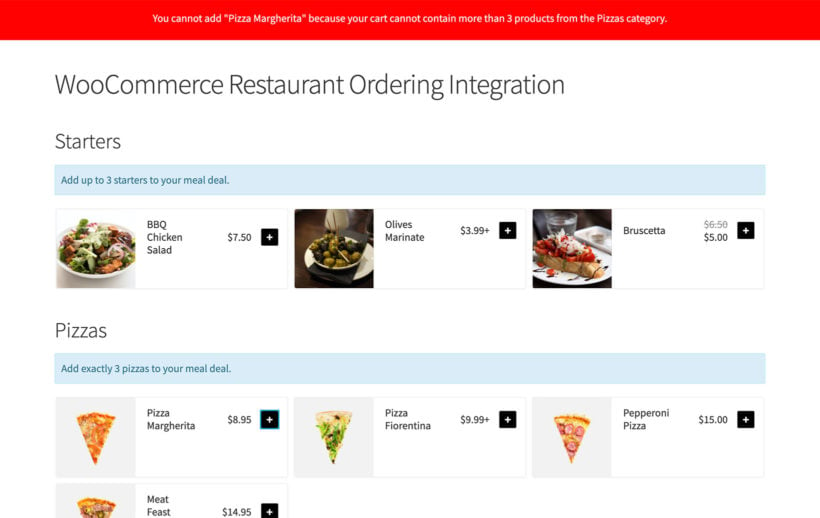
WooCommerce Quantity Manager plugin isn't just a quantity increment plugin. It also comes with lots of other quantity management features.
These include:
- Minimum and maximum quantities.
- Minimum and maximum order values.
- The ability to change the default value that appears in the quantity field for each product.
- Quantity rules for specific user roles only.
As with the WooCommerce quantity increment options, you can set quantity rules at every level of your store. For example, you can set min/max quantities for the whole cart, specific categories, or individual products and variations.
How to use the WooCommerce quantity increment plugin
The WooCommerce Quantity Manager plugin lets you set quantity increments, groups, step values, and minimum and maximum quantities in WooCommerce.
Step #1: Install the WooCommerce quantity increment plugin
The first thing you need to do is get the WooCommerce Quantity Manager plugin. You’ll receive the plugin files and a license key in the confirmation email.
Log into your WordPress website and install and activate the plugin. Go to the plugin settings screen and enter your license key to start using it.
Step #2: Configure WooCommerce quantity increments, groups, and step values
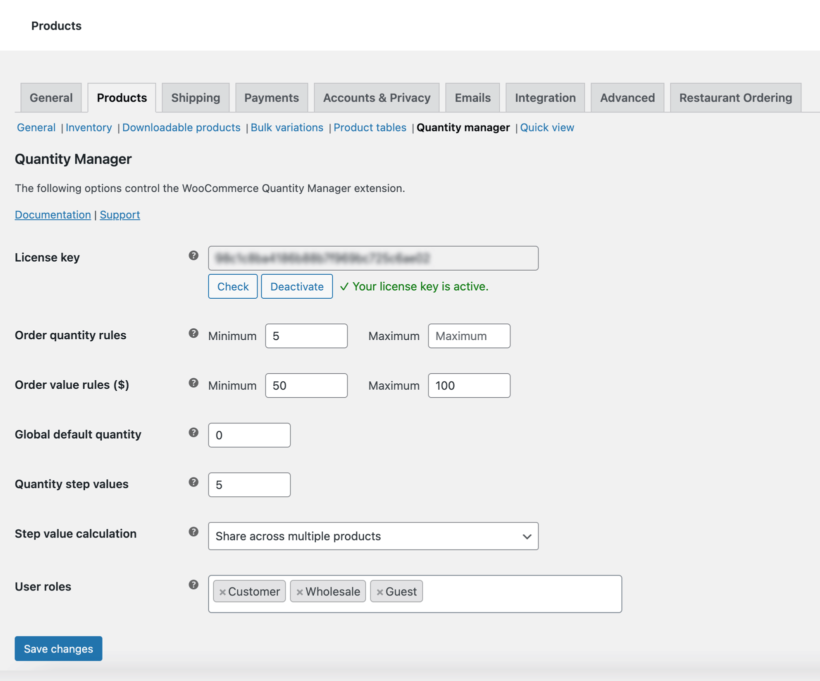
Head over to WooCommerce → Extensions to configure the WooCommerce quantity increments, groups, and step values.
Step #3: Set category-level increments
Head over to WooCommerce → Categories from the admin panel to set category-level increments.
Step #4: Set product-specfic increments
Open up the product you’d like to set product-specific increments for in the Edit Product screen. From the Product data section, go to the Inventory tab.
Step #5: Set variation-level increments
Open up the product you’d like to set variation-level increments for in the Edit Product screen. From the Product data section, go to the Variations tab.
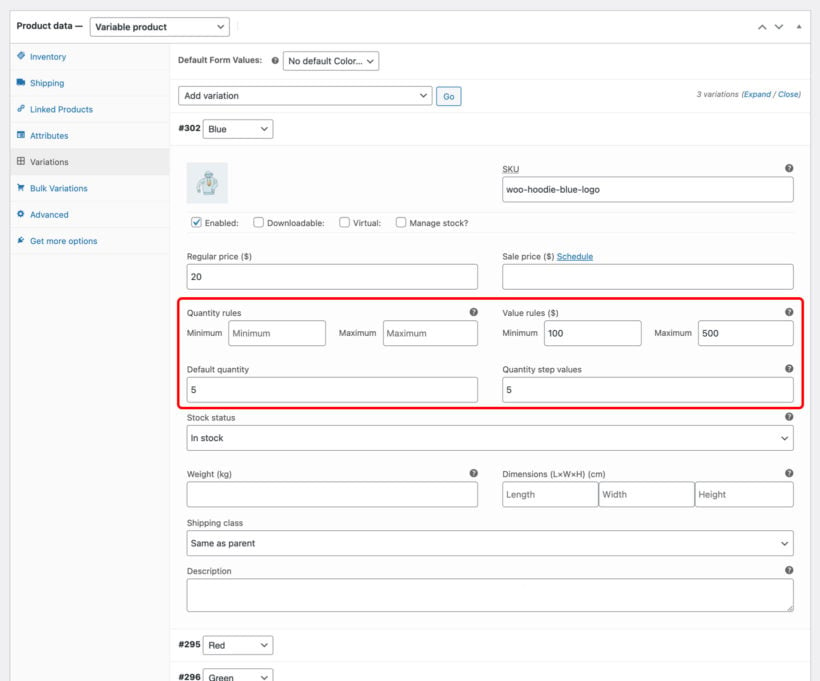
What if a customer tries to buy the wrong quantity increment?
The WooCommerce quantity increment plugin cleverly prevents customers from selecting an invalid step value.
When a customer uses the quantity up/down arrows, the numbers in the quantity field will increase in the correct step values. If they try to bypass the quantity increment rule by typing an incorrect number directly, they will see an error:

This gently prompts customers to buy in the correct WooCommerce quantity increments, without being too intrusive.
Where to get the quantity increment plugin
The WooCommerce Quantity Manager plugin is the easiest way to control quantity increments, step values and groups in WooCommerce. You can use it to set quantity rules globally, by category, by product, and at the variation level.
- Easy to use
- 100% flexible
- Suitable for simple products and variable products
- Full documentation and expert support provided
- Try it risk-free
Ready to set WooCommerce quantity increments? Get the WooCommerce Quantity Manager plugin today.
5 Comments
Hello,
I have a wine shop and a certain category (bottled wines) should always be available to order in multiples of 6. The bottled wines should also be able to be ordered mixed or not by type.
There are also products that are intended to be sold individually.
So always 6/12/18 etc. bottled wines (not pure)
Is that possible with your plugin?
Thanks!
Hi, Johannes.
Thanks for your interest in our WooCommerce Quantity Manager!
You can use this plugin to set WooCommerce minimum and maximum quantities, spending rules, quantity increments, step values, and groups at any level. The plugin has options to set global, category-level, and product-level rules. I've seen your support request similar to this comment, and I've responded with a detailed answer to address your concern. Hope this helps! Many thanks.
Thank you! :-)
I will test it!
hello i want to ask if its possible quantity increments for products with variation on your plugin. right now i use a free quantity rules plugin on my website but on the prodcuts with variations when you choose the variation on product page the value becomes 1 imediatly. and it causes problems sometimes as going from one with increments for example when it needs to be 0-4-8-12 it goes like 1-5-9-13. or it goes to 8 after 1.
Hi, Sezgin. Thanks for your interest in our plugins. Yes, you can set Variation quantity rules such as setting the default variation quantity to 0 and quantity step values to 4. You will need to add the quantity rules to the 'Variations' tab of the 'Product Data' section of the 'Add/Edit Product' screen. Hope this is helpful!