How to set up personalizable products in WooCommerce

Are you looking to offer personalized products in your WooCommerce store? Learn how to customize products with the best WooCommerce product personalization plugin.
When you use WooCommerce as it comes, you can offer pre-defined product variations but you can't allow customers to personalize products in other ways. If you want to sell truly personalizable items - such as custom printed clothing, greetings cards or engraved jewellery - then you'll need to install a WooCommerce product personalization plugin. With the right plugin, you can add all sorts of personalization options to products. This includes such as checkboxes, file upload fields, text fields, and more.
In this article, I will introduce you to the best personalization plugin for WooCommerce and explain how to set it up in your store. Once you've finished reading, you'll know how to offer a wide range of personalization options on your WooCommerce store. That way, you can sell products that are truly unique 🌟
What is a WooCommerce product personalization plugin?
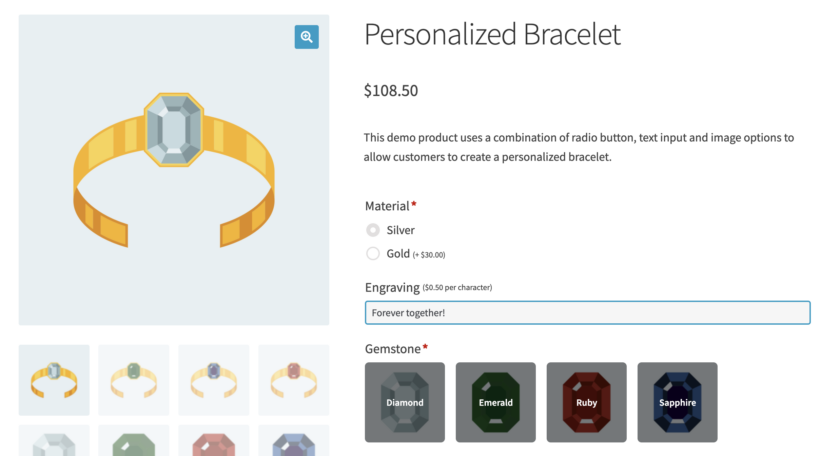
A WooCommerce product personalization plugin allows customers to add personalization options to the products in your store. This can include things like custom text and images. Alternatively, it might include designs that the customer can add to their products to make them unique. The best plugins also allow customers to see live previews of their uploaded designs.
Using a WooCommerce personalization plugin vastly increases the flexibility of the types of products you can sell. That's because customers can customize products to their liking instead of selecting from a list of pre-defined options. This can be especially useful for products that are often given as gifts, such as t-shirts, mugs, or phone cases. By allowing the customer to add their own personal touch, it can make a gift more meaningful and special.
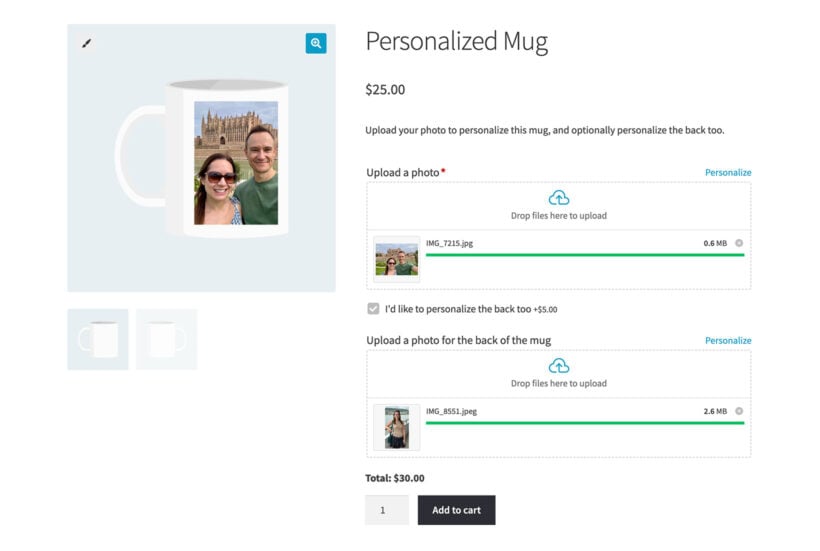
Why you should consider using a WooCommerce product personalization plugin on your store:
- Improved customer satisfaction: Customers who are able to personalize their products are often more satisfied with their purchases. This can lead to increased customer loyalty and repeat business.
- Increased product uniqueness: With a WooCommerce personalization plugin, you can offer customers a wide range of options for personalizing their products. This can make your products stand out from competitors and make your store more unique.
- Easy to use: WooCommerce personalization plugins are designed to be user-friendly, both for the customer and for the store owner. This makes it easy to set up and manage personalized products on your WooCommerce store.
- Increased flexibility: With a WooCommerce personalization plugin, you can easily add and remove personalization options for your products. This allows you to easily adjust your product offerings based on customer feedback and changing market trends.
In addition to being a great customer experience tool, Woocommerce product personalization plugins can also help boost sales on your WooCommerce store. Customers are often willing to pay more for personalized products. Offering a wide range of personalization options can encourage customers to make a purchase.
Overall, a WooCommerce product personalization plugin is a valuable tool for any online store that offers customizable products. It can help improve the customer experience, boost sales, and set your store apart from competitors.
WooCommerce Product Options - the best plugin for product personalization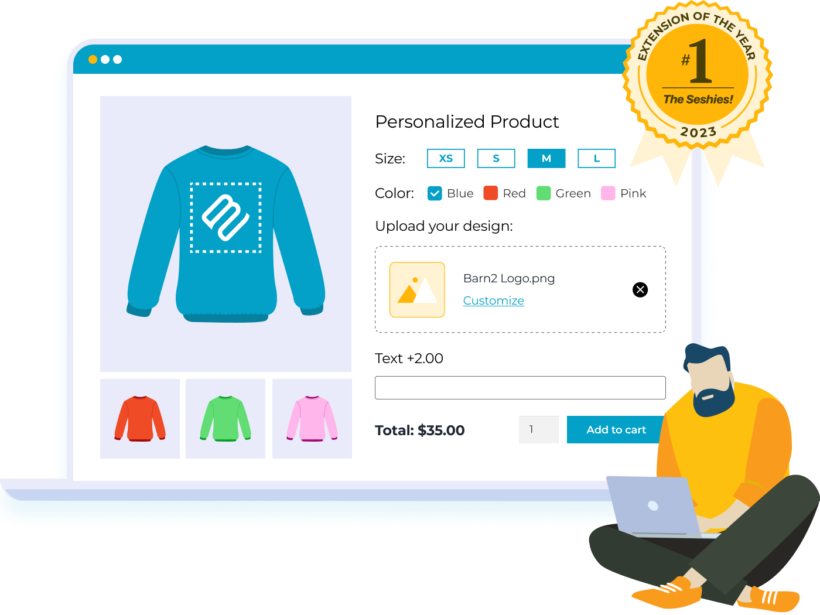
The WooCommerce Product Options plugin is a powerful tool that allows you to offer a wide range of personalization options to customers. With this plugin, you can easily add text fields, file uploads, checkboxes, and more to your products. This will allow customers to personalize their products to their liking.
One of the main benefits of using the WooCommerce Product Options plugin from Barn2 is its flexibility. With this plugin, you can set different prices for different personalization options. You can easily adjust these prices as needed. This allows you to offer a wide range of options without having to create separate products for each one. As well as charge different prices for different personalization options. This is especially important if the costs of personalization differ (for example - printing an image in colors versus black & white).
Another benefit of the WooCommerce Product Options plugin from Barn2 is its user-friendliness. The plugin is easy to set up and use. This makes it fast for customers to customize their products and for you to manage the options in your store.
It's available either standalone or as a bundle with a "Live Preview" add-on. Get the bundle if you want customers to be able to preview how their uploaded images will look on the finished product.
Tutorial: How to create personalizable products
In this section, I will show you how to quickly use WooCommerce product personalization in your store with WooCommerce Product Options.
Step 1: Install the plugin and go to product options
After installing the plugin and following the steps in the setup wizard to activate the plugin, go to Products → Product Options in the WordPress admin.
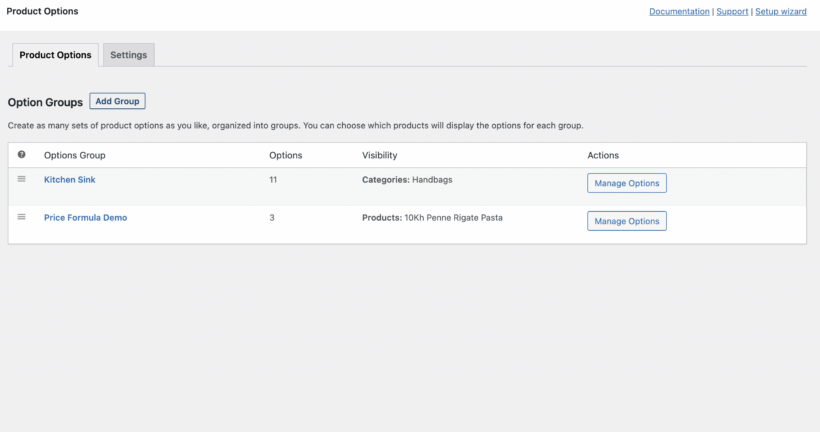
Step 2: Add new option groups
Next, click on the Add Group button or edit an existing group.
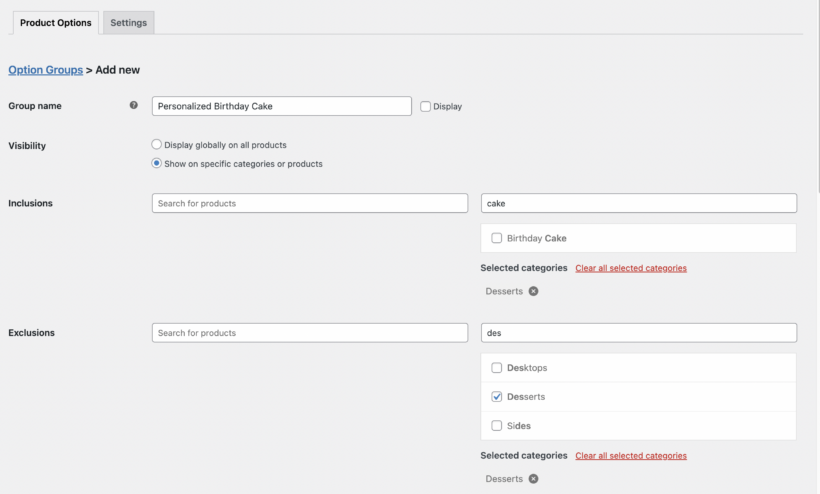
Step 3: Choose where you want the personalization options to appear
You can:
- Restrict the group to only a few products or product categories. For example, if you want to add the same product personalization to all your bracelet products, then you would choose the 'Bracelets' category.
- Show all products in your store.
- Restrict to exclude some products or product categories.
Step 4: Choose your settings for the product personalization option
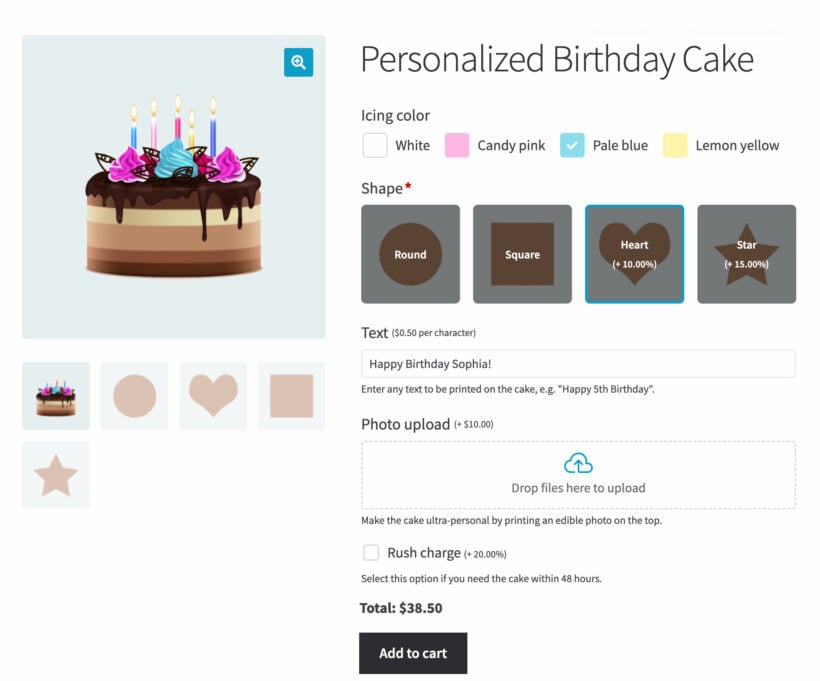
Let’s imagine I own a bakery and want to allow customers to personalize birthday cakes. For this, I'll only enable it to be displayed in the Birthday Cakes product category. This way, the options will not show for other desserts like donuts, cookies or standard cakes.
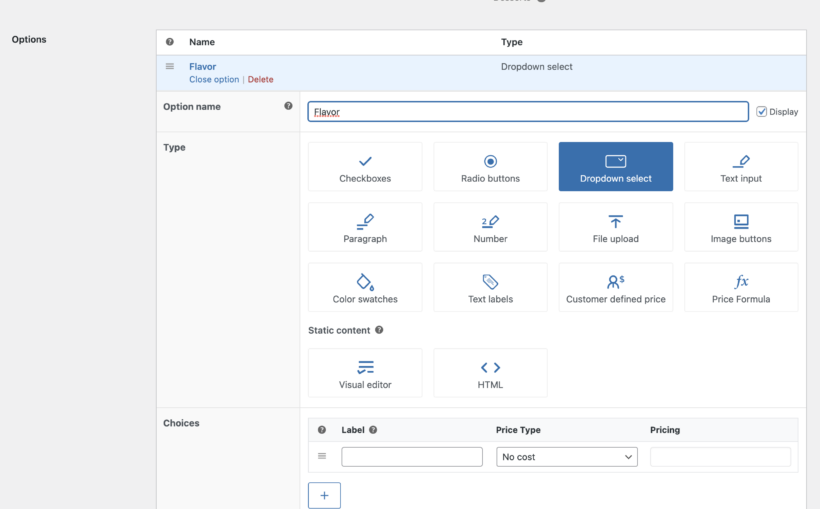
Firstly, you need to give your option a proper name. For example, I'm adding the Chocolate flavor product option to my cakes, so I'll name the product option 'Flavor'.
Select the field type of option you wish to add. You can choose from multiple field types such as the radio button, checkbox, dropdown, text or paragraph fields. There´s also file upload, images, and color swatches.
Field types:
- Checkbox: Enable this when you wish to allow selecting multiple options such as different icing colors.
- Radio button: Use this option to allow selecting a single option from multiple options. For example, cake flavor (chocolate, passion fruit, etc.)
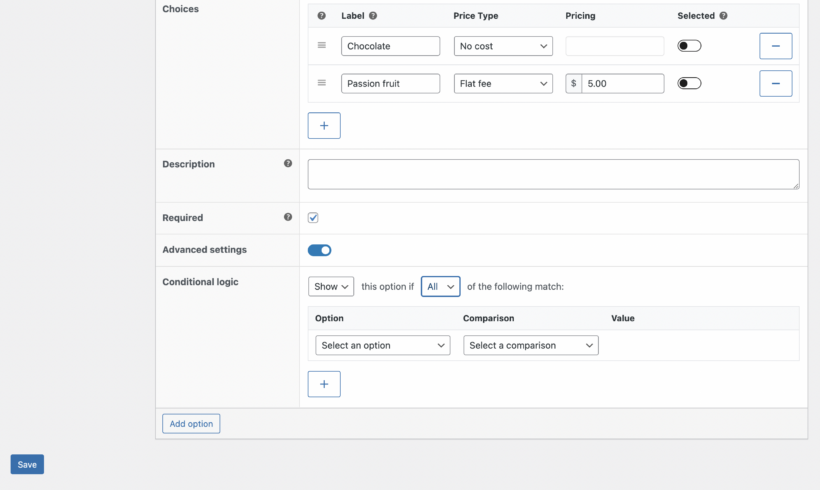
- Text: Text input fields are perfect for sending custom one-liner messages to the store. For example, add the Happy Birthday Name! To your custom birthday cakes.
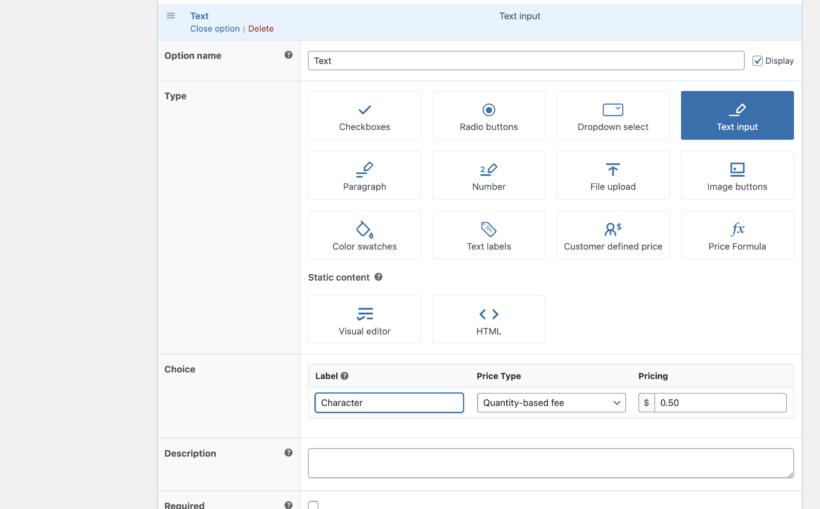
- Paragraph: A text area is ideal for letting customers add a custom message. For example, customers can simply add a "Less sweet" message to inform the chefs to keep the cake less sweet.
- Image: This is ideal for scenarios where an image is required from the customer to process the order. Usually, store owners ask the customer to email the image later. But with this option, customers can send the picture while placing the order. This could be a photo of favorite Disney character when ordering a birthday cake for a child.
- Color swatches: This adds color swatches to the product, and users can select the product and place the order accordingly. This is also referred to as the color picker in many instances.
For some field types, you can select existing variations to display. Alternatively, fields will appear below where you can add all the choices.
If needed, then you can select options as "required". It's also possible to add conditional logic which displays certain options only if specific product personalization options are selected. For example, you could add an optional "Personalize this product" checkbox, which displays the personalization options when ticked.
Step 5 (optional)
If you bought the WooCommerce Product Options bundle, then you'll also get the Live Preview add-on. This lets customers view an instant preview of how the finished product will look with their personalizations.
Specifically, the preview works with the file upload field in WooCommerce Product Options. Customers upload a file and can then preview how it will look.
The live preview will be enabled for all your file upload fields automatically. (You can disable it for specific fields if needed.) All you need to do is to edit each product image in the Media Library and click the "Set printable areas" button. This opens a window where you can add one or more printable area to the image:
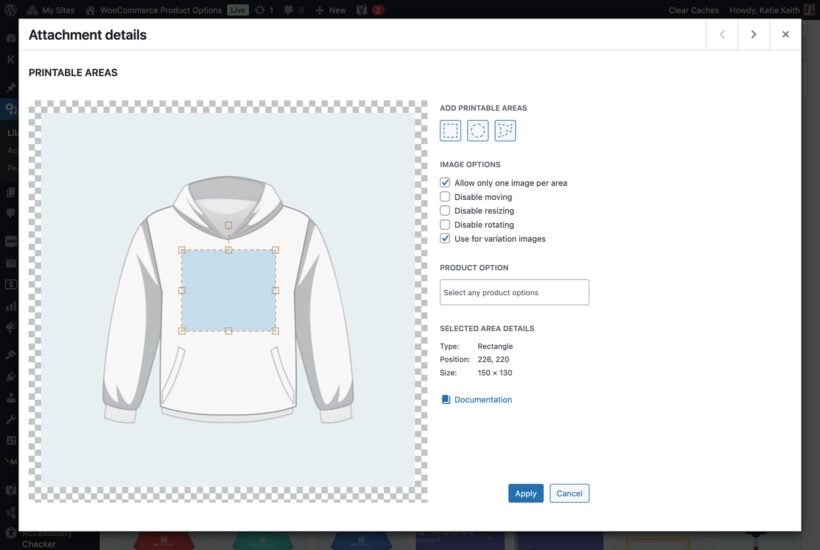
Displaying personalizable products in your store instead of individual pages
The WooCommerce Product Options plugin automatically displays the personalization choices on the individual product pages. This is useful if clients like to purchase a single item at a time. It gives them lots of room to configure the product.
For products with fewer personalization options, it's often a good idea to let customers do the customization directly on the main shop page. This is especially useful if you sell a variety of personalized items that customers frequently purchase together. You can do this by using WooCommerce Product Options alongside its sister plugin, WooCommerce Product Table:
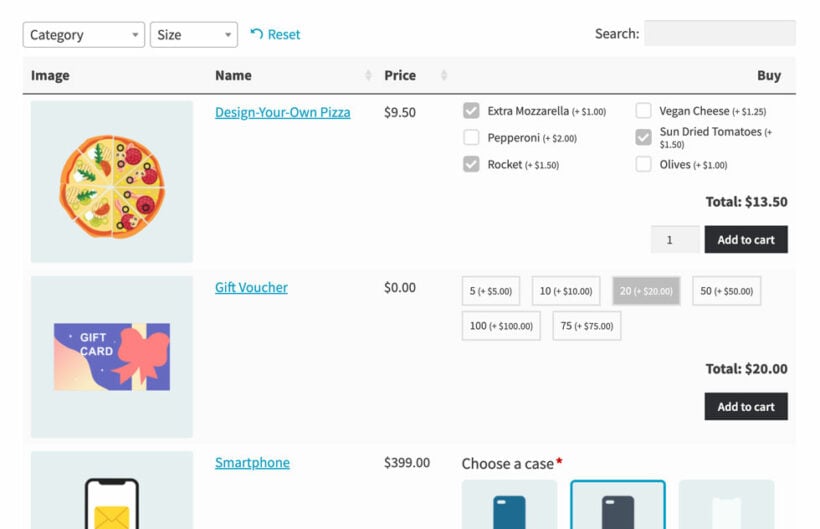
As you can see from the screenshot, WooCommerce Product Table lists products in a fast and flexible order form. Your customers can personalize products inside the table. At the same time, they can order multiple products and variations with one click. Overall, it offers a much faster way to shop.
Start offering product personalization on your WooCommerce store
In conclusion, WooCommerce Product Options plugin makes it easy to personalize the products in your store. You can add options to your products to allow customers to fully customize their items. This might be images, additional text, file uploads, or something else.
It only takes a few minutes to set up. All you do is create products as usual, and then add the personalization options.
The WooCommerce plugin is 100% free of charge. WooCommerce Product Options come with a full 30-day money-back guarantee. It also comes with full support and documentation. Give it a try and see how it can benefit your business.