How to add a price filter in WooCommerce: Complete Guide (2025)
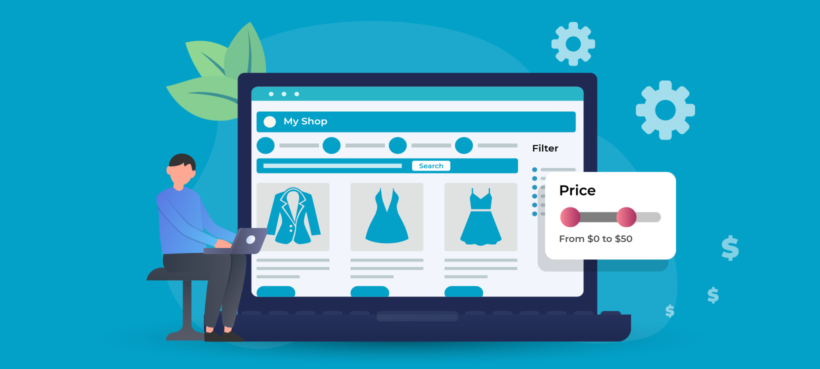
Do you know what’s the single BIGGEST factor influencing customer purchasing decisions? It’s the product price. That's why you need to add a WooCommerce price filter to your store.
Studies show that pricing has a significant impact on the buying behavior of consumers. Yet, the price filter in WooCommerce itself isn’t good enough to help customers find products within their budget. It lets customers sort the product catalog in two ways: Price High to Low or Price Low to High.
As a consumer, I’m sure you can understand how this isn’t nearly as user-friendly as a price filter that lets customers set a price range i.e. minimum order amount or maximum price value.
Keep reading to discover the best way to add a WooCommerce price filter to your online store.
Why do all online stores need a WooCommerce price filter plugin?
A customer browsing your product catalog should be able to sort it by price. This way, they can quickly see items sorted by their product price – either low to high or high to low. It makes it easier for customers to find what they’re looking for.
Think about the last time you visited a major e-commerce store to buy something. If you’re like most people, I’ll bet the first thing you did was sort all products by price.
According to Prisync, 60% of consumers consider pricing to be the very first criteria on their buying decision. And the most important store features driving the purchase decision (80%) is competitive pricing.
The problem with filtering products by price in WooCommerce
The WooCommerce plugin provides a price widget out of the box. However, it’s not really fit for purpose because:
- It doesn’t use AJAX. This means that the page reloads every time a customer selects something from the price filter. That is a very poor user experience if they are filtering for multiple items at once, or if they are already part-way down the page.
- Limited display options. The price widget only appears in the sidebar widget area and not above the list of products.
- It’s quite fiddly to use. The WooCommerce price widget isn’t very intuitive from a technical standpoint.
In addition to all of this, the other filters that come with WooCommerce are also very limited. For example, you can’t display a category filter above your WooCommerce price filter. It makes sense to plan all your filters together to create the best possible experience for customers, so this is a big limitation.
The perfect WooCommerce price filter plugin
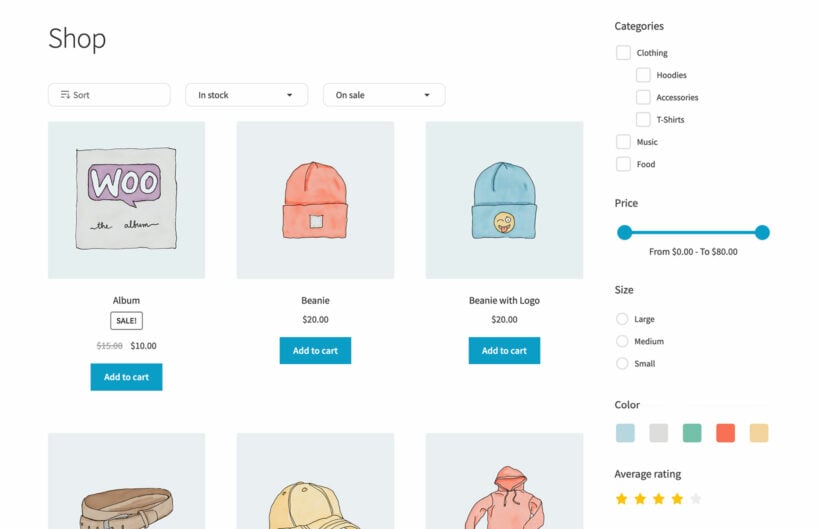
WooCommerce Product Filters is a price filter plugin that lets you create individual price filters, structure them into logical groups, and display them anywhere on your online store.
Key features
It’s an advanced price filter that lets you display a price slider. Customers can use it to set a low and high price to filter the product catalog by. This way, they can set a price range (minimum price value and a maximum price value) to quickly find products within their budget.
Unlike the WooCommerce price widget, the price filter can appear either above the list of products or in a left (or right) sidebar on the page.
You can choose between two different filter behavior options: instant AJAX or button click. If you go with the AJAX option, the product catalog will update without a page refresh when the customer sets the price filter to show relevant products only. On the flip side, if you choose the button click option then the user will have to click the Apply Filters button to see the filtered list of products.
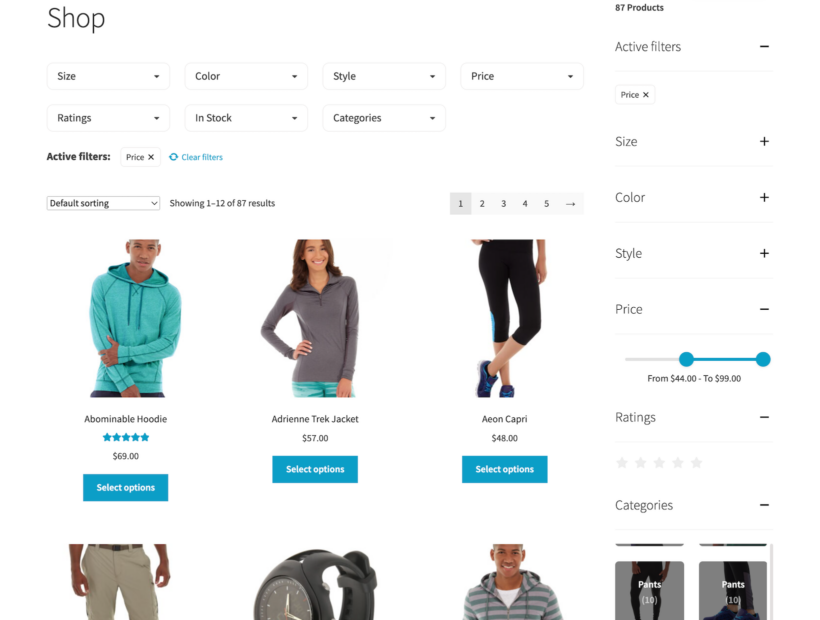
And it's not just a price filter plugin!
WooCommerce Product Filters also lets you add a Product sort dropdown to your shop pages. This allows users to sort the product catalog by price. The product sort dropdown can appear above the list of products or in the sidebar.
In addition to a robust price filter, the WooCommerce Product Filters plugin also lets you create filters for categories, attributes, colors, tags, custom taxonomies, ratings, stock status, and on-sale products. This way, you can let users filter products in a variety of different ways.
Combining a price filter widget with other filter types (like dropdowns, checkboxes, or radio buttons) makes it easier for customers to find exactly what they’re looking for and get to the correct product page faster. For example, if someone is looking for a red t-shirt between $15 to $25, they can quickly filter products to see only those products that fit those specifications:
- Category: T-shirts
- Colors: Red
- Price: $15 to $25
Tutorial: how to add a WooCommerce price filter to your store
Here, we'll show you step-by-step how to add a price filter to your online store using the WooCommerce Product Filters plugin.
Step #1: Install the WooCommerce Product Filters plugin
Get the WooCommerce Product Filters plugin and install it on your WordPress site. You'll receive a license key and the plugin files in a confirmation email. Activate the license key in the plugin setup wizard and configure how you want the filters to behave.
Click the Save changes button to continue.
Step #2: Create a price filter
To create a price filter, head over to Products → Filters. Click on the filter group that you want to add the WooCommerce price filter to, and fill in the information on the Add new filter form.
You can set a filter name, select the data the filter will use, select the filter type (dropdown, checkbox, radio button, etc...), and assign it to a group. The WooCommerce Product Filters plugin lets you create as many filters as you'd like. So, you can combine the price filter with other filters such as product categories, attributes, tags, colors, ratings, stock status, and more.
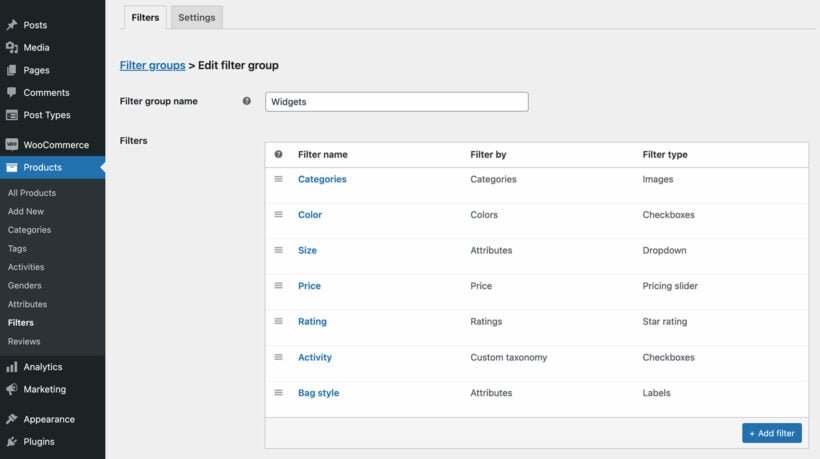
Step #3: Add the price filter to a page
The WooCommerce Product Filters plugin comes with an option that lets you automatically a selected filter group above the products on your main shop pages. You can select this in the setup wizard or in Products → Filters → Settings.
This will show all filters in a horizontal layout above the list of products on the shop page and archive pages. To use the price filter, customers open the 'Price' dropdown and use the slider to select a low and high price.
Alternatively (or as well), you can use the Product Filters widget to display the price filter in your store's sidebar.
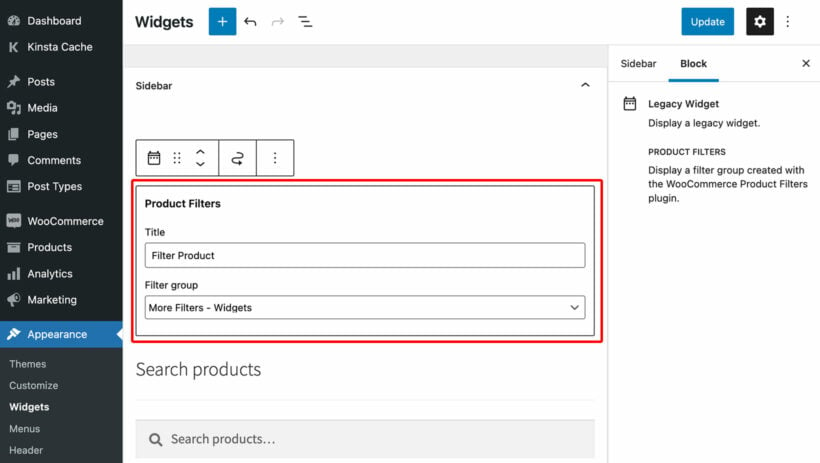
Each filter group also has a shortcode which you can use to insert the price filter (and other filters) anywhere in your store. This is useful if you create custom lists of products. Examples of this might include pages built using Elementor or Gutenberg.
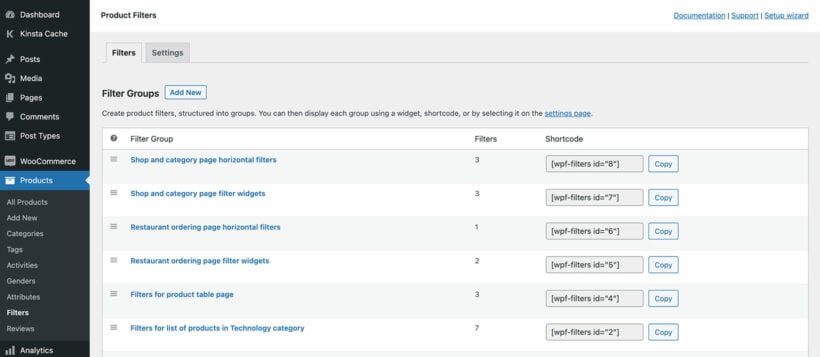
Related tutorial: How to charge custom prices in WooCommerce.
Bonus: list products in a table view with price filter
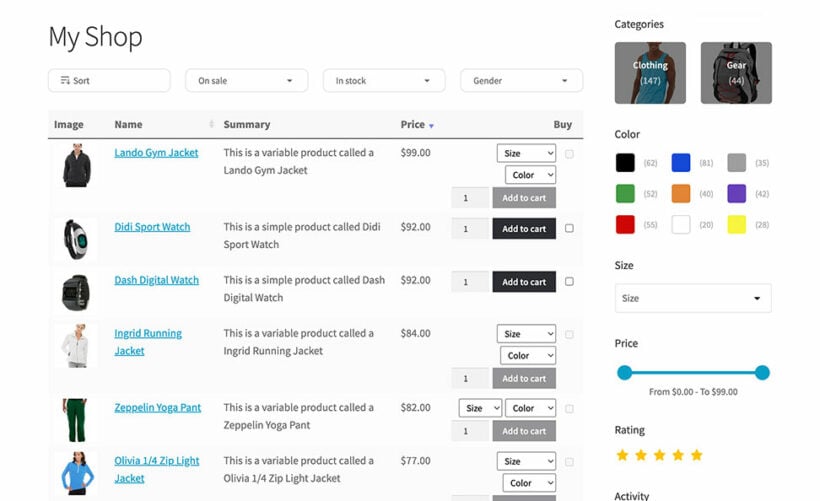
The WooCommerce Product Table plugin lets you list products in a neat and organized table layout that works just like an order form. Customers can add multiple products and variations to their cart in one click.
The WooCommerce Product Table plugin also lets customers find products with instant product search and sort. It’s the perfect addition to WooCommerce Product Filters. You can use both of these plugins on your WordPress site to create the best possible price filtering experience for customers. For example, you might create a WooCommerce price list complete with price filters.
You can use WooCommerce Product Table to create one-page order forms so that customers can view and select products quickly and use WooCommerce Product Filters to add stylish price filters which refine the products in the table by price.
This is especially useful for stores that sell lots of products (like wholesale stores) as well as stores that sell products that are better suited to a table layout (like restaurants or hardware stores).
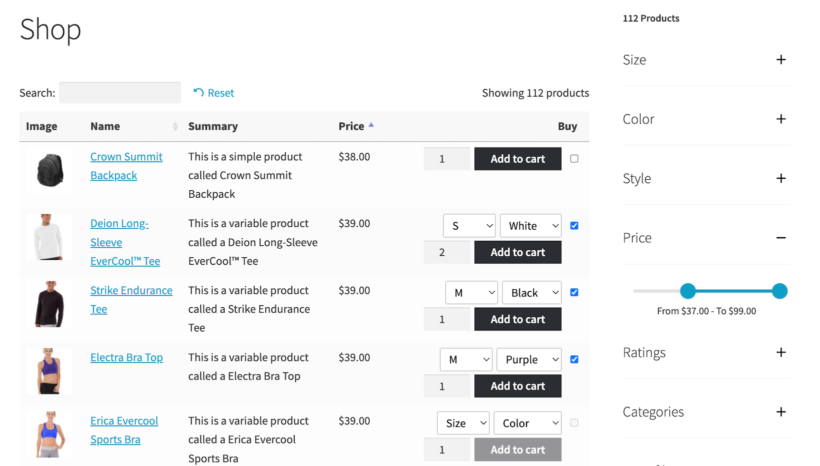
With WooCommerce Product Table, customers can also click on the price column in the table to sort products by price in either ascending (i.e. price low to high) or descending order (i.e. price high to low).
As a store owner, you can use the WooCommerce Product Table plugin to insert lists of products anywhere on your WordPress site, complete with a robust WooCommerce price filter. So, it’s not just for the shop and category pages.
WooCommerce price filter plugin
Price has (and probably always will have) a significant impact on the buying behavior of consumers. Since the price widget that comes with WooCommerce out of the box is pretty limited, you’re better off using a WooCommerce price filter plugin like WooCommerce Product Filters.
WooCommerce Product Filters lets you:
- Add an advanced price filter anywhere on your WooCommerce store.
- Have the price filter appear above the list of products or in a sidebar.
- Choose to go with instant AJAX functionality or button click.
- Use the product sort dropdown to let customers sort products by price.
- Combine the price filter with a variety of other filters including categories, attributes, colors, tags, custom taxonomies, ratings, stock status, and on-sale products.
In addition to this, you can combine the WooCommerce Product Filters plugin with the WooCommerce Product Table plugin to list products in a one-page order form layout with price filters. It works seamlessly with just about every WordPress theme and page builder including Elementor.
Ready to add an advanced WooCommerce price filter to your online store? Get WooCommerce Product Filters today!