How to easily add a popup checkout in WooCommerce

Do your customers hate having to visit a separate checkout page to complete their order in your WooCommerce store? Do you want to make the checkout process faster and more seamless? If so, a WooCommerce popup checkout might be the solution you are looking for.
In this article, we will show you how to use the WooCommerce Fast Cart plugin to easily add a popup checkout to your WooCommerce store.
We will discuss the benefits of using an on-page popup checkout and introduce the WooCommerce Fast Cart plugin, including its features and customization options. We will also provide a step-by-step tutorial on how to set up the plugin and customize the appearance and behavior of the popup checkout.
When you finish reading, you will have a fully functional popup checkout on your WooCommerce store, ready to provide a better checkout experience for your customers. The end result will be happier customers, which boosts sales and conversions.
What is a WooCommerce popup checkout?
An on-page popup checkout is a small window that appears on the same page as the product being purchased. It allows the customer to complete their purchase without having to navigate to a separate checkout page.
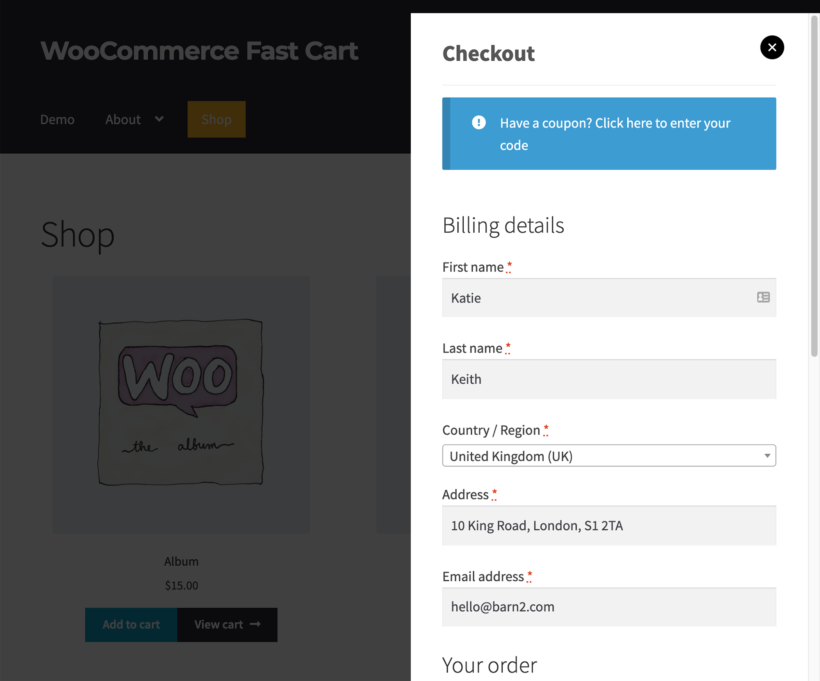
This is in contrast to a separate checkout page, where the customer is redirected to a different page to complete their purchase. It differs from a separate checkout page in terms of user experience, conversion rates, and visual appeal.
It's also different from a traditional WooCommerce one page checkout which lists products above an on-page checkout form. Instead, the checkout opens in its own popup window on whichever page the customer is currently visiting.
There are several different ways that you can implement a WooCommerce popup checkout:
- The popup checkout might open as soon as the customer adds a product to their shopping cart. This is like a WooCommerce Buy it Now option and is perfect for quickly buying one product at a time.
- You might display a floating cart icon which the customer clicks to open the popup WooCommerce checkout when they're ready to complete their order. This is more useful for encouraging customers to buy multiple products at once. It acts as a floating checkout button when you use the fast checkout without the cart step.
- Alternatively, you might display a popup cart which appears before the popup checkout. That way, the customer first reviews their order in a popup mini cart. Once they're happy with their choices, they click a button to proceed to the checkout. The WooCommerce popup checkout then appears in the same window as the popup cart.
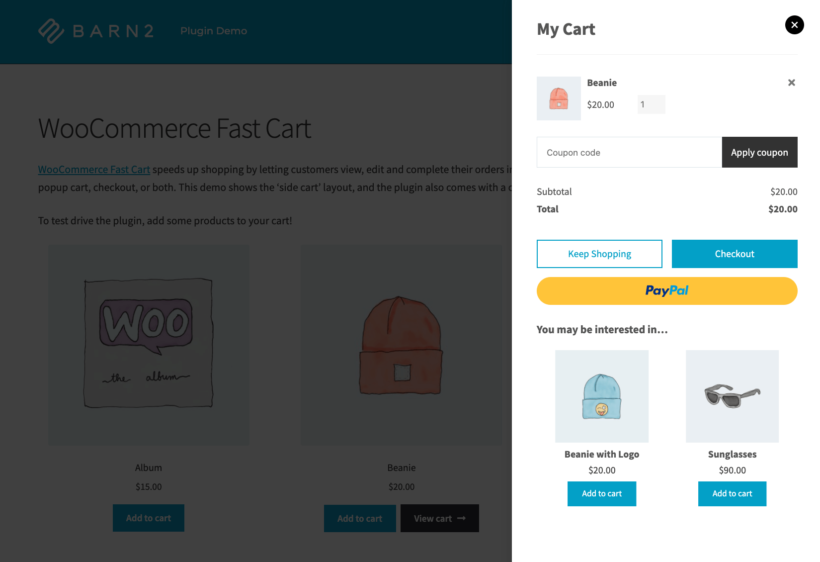
Whichever way you decide to implement your WooCommerce popup checkout, they all have the same benefits. We'll look at these next.
Why use an on-page popup checkout?
One of the key factors in e-commerce is the checkout experience. If it is too complicated or time-consuming, it can lead to abandoned carts and lost sales.
There are many benefits to using an on-page popup checkout:
- Increases conversion rates: An on-page popup checkout can help to increase conversion rates by reducing friction in the checkout process. If the checkout page is long or complicated, it can deter some customers from completing their purchase. A WooCommerce popup checkout can streamline the process by keeping all of the necessary information in a small, convenient window.
- Improves user experience: One of the main differences between an on-page popup checkout and a separate checkout page is the user experience. An on-page popup checkout allows customers to complete their purchase without having to leave the page they are currently on, which can be especially useful if they are viewing multiple products or are in the middle of reading product descriptions. This can save time for both the customer and the store owner, as it reduces the need to load separate pages.
- Saves time: An on-page popup checkout saves time for both the customer and the store owner. Customers don't have to wait for separate pages to load, and store owners don't have to manage multiple pages for the checkout form.
- Looks more professional: Finally, an on-page popup checkout can also be more visually appealing and professional than a separate checkout page. A well-designed popup checkout can make your store look more modern and trustworthy, which can help to increase credibility with your customers. The customization options available with the best popup checkout plugins can also allow you to match the popup to your store's branding and style. In addition to the benefits mentioned above, a popup checkout can also help to improve the appearance and functionality of your store.
As you can see, a WooCommerce popup checkout can make a big difference to your store's success. It's a one click way of submitting your shopping cart. Next, I'll share the best way to add one to your WordPress site.
The best WooCommerce popup checkout plugin
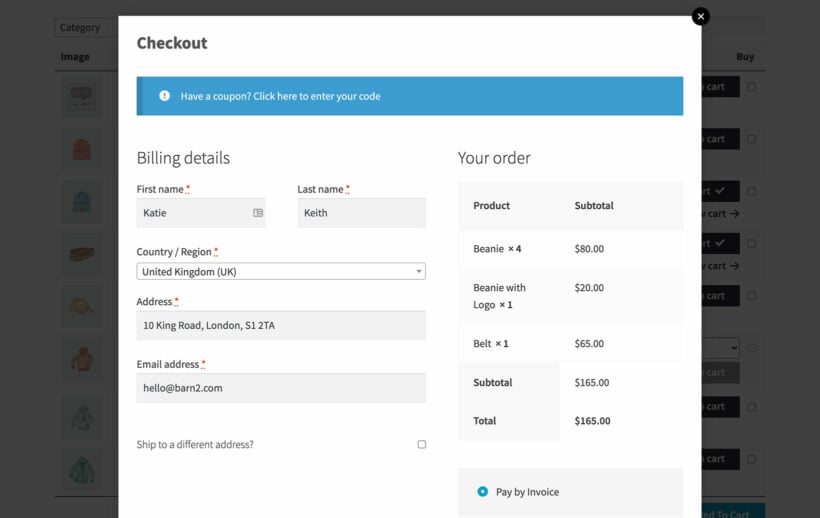
If you want to make the checkout process faster and more seamless for your customers, an on-page popup checkout can be a great solution. However, while there are several WooCommerce popup cart plugins available, it's less common to find a popup checkout plugin.
A popup cart is only a partial solution. Displaying the WooCommerce cart in a popup window saves the customer a bit of time because they don't have to visit a separate cart page. However, they still have to visit a separate checkout page afterwards!
The best solution is to use a plugin which offers both a WooCommerce popup cart and checkout. Fortunately, the WooCommerce Fast Cart plugin achieves all of this, and more. It lets you display the checkout form in a popup as soon as the customer adds a product to their cart, or clicks on a floating cart icon. You can either use the popup checkout on its own, or with a popup cart.
A feature-rich popup checkout
Some of the features of this WooCommerce popup checkout plugin include:
- On-page popup checkout: As mentioned, the plugin allows you to display the checkout form in a popup. You can either show the popup checkout as soon as the customer adds a product to their shopping cart, or clicks on a floating cart icon.
- Optional popup cart: There are lots of ways that you can configure WooCommerce Fast Cart. If you want an easy way for customers to edit and review their order, then you can enable the popup cart. This appears in the popup before the fast checkout. Users review their order, make changes, and then click to proceed to the checkout step. They remain in the on-page popup the whole time!
- Customization options: You can customize the appearance and behavior of the popup. For example, you can choose to display the popup checkout as a central modal window, or as a side cart.
- Floating cart icon: The plugin includes a floating shopping cart icon that can be displayed on the page. This allows customers to access the checkout form at any time.
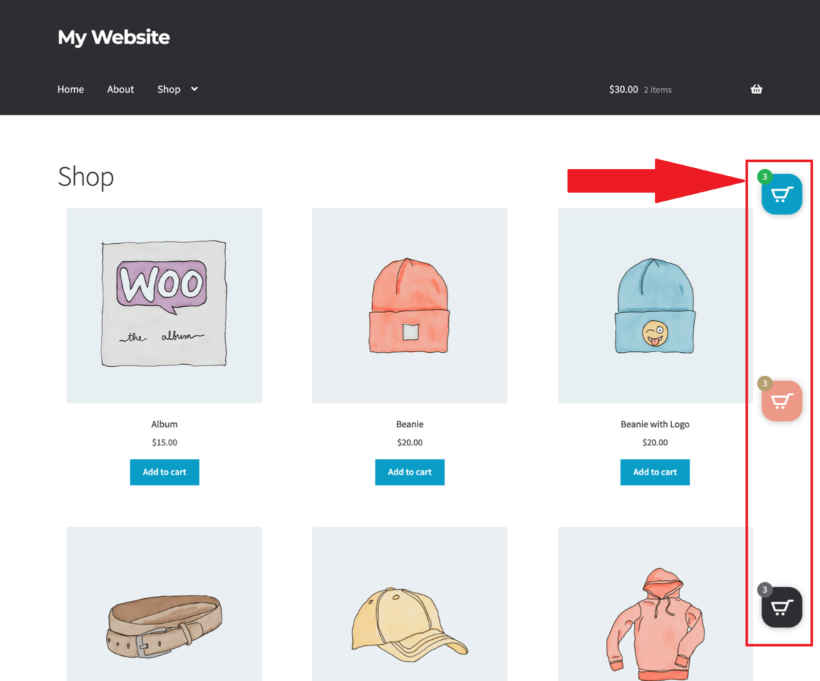
Works with everything!
Of course, you won't be using the WooCommerce popup checkout plugin in isolation. It needs to work with your theme and the other plugins you're using on your site. Fortunately, WooCommerce Fast Cart is designed to work with pretty much everything:
- All checkout plugins: WooCommerce Fast Cart has been developed in a clever way that means that it works with any other plugins that you've used to customize the checkout. For example, maybe you're using the Checkout Field Editor plugin to add or remove some checkout fields. These changes will automatically work in the popup checkout form.
- Popular payment gateways: The popup checkout will also work with all the main payment gateways, like WooCommerce PayPal, Stripe, WooCommerce Amazon Pay, Authorize.net, and Braintree for WooCommerce. It also works with all the default payment methods in WooCommerce, such as check payments, bank transfer, and cash on delivery.
- Quick view compatible: For added functionality, you can use WooCommerce Fast Cart with the Quick View plugin. This adds a quick view option to the related products and cross sells in the popup cart. Customers can view product details in a popup window and add them to the cart without closing the popup checkout form. This can be a useful feature for customers who want to get a closer look at a recommended upsell before adding it to their cart. Everything works using AJAX, with no page reloads.
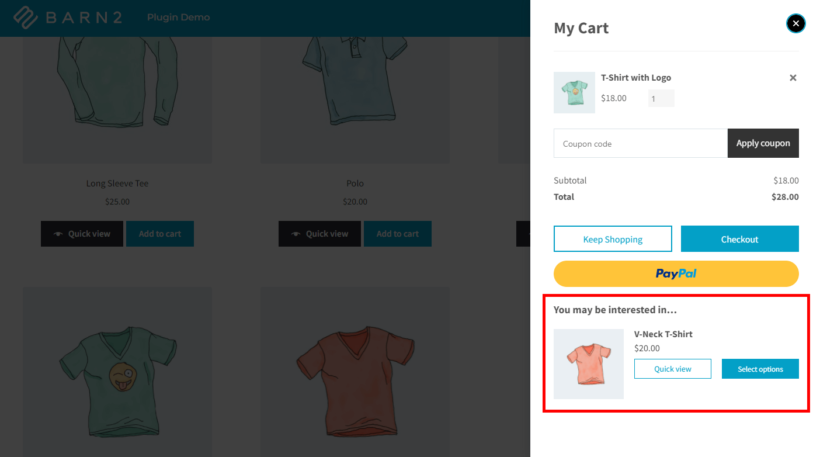
- Compatibility with all WordPress themes: Finally, the WooCommerce Fast Cart plugin is designed to be compatible with any WordPress theme. As a result, you don't have to worry about it not working with your theme.
How to add a WooCommerce popup checkout
As we have seen, the WooCommerce Fast Cart plugin makes it easy to create an on-page popup checkout. Next, I'll show you the steps for setting it up on your site.
- Install and activate the plugin. The first step is to install and activate the WooCommerce Fast Cart plugin on your WordPress site. Buy the plugin and then follow the installation instructions in your Getting Started email.
- Configure the plugin settings to display the popup checkout. After activating the plugin in the WordPress admin panel, the setup wizard will option. This takes you through the options for setting up the fast checkout. Make sure you enable the checkout. Choose whether to enable the fast checkout and skip the cart, or have both. Also choose whether to open the popup checkout when products are added to the cart, or display a floating cart icon instead.
- Test the popup checkout to make sure it is working properly. Add a product to your cart and see if the popup checkout appears as expected. You can also try clicking on the floating cart icon, if you enabled it in step 2.
Feel free to return to the WooCommerce settings and keep tweaking until the popup checkout is perfect. It's super-flexible.
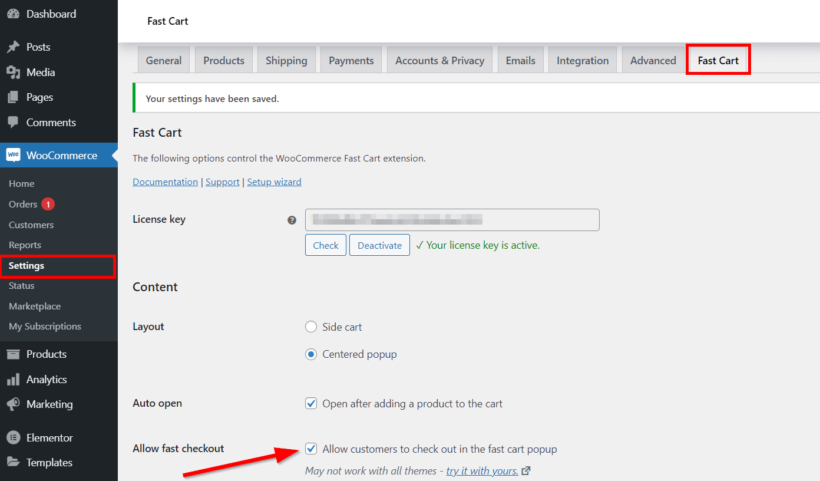
That's it! You have now successfully added an on-page popup checkout to your WooCommerce store using the WooCommerce Fast Cart plugin. By following these simple steps, you can make the checkout process faster and more convenient for your customers. This leads to increased conversion rates and a better user experience.
Add a popup checkout to WooCommerce today!
In conclusion, the WooCommerce Fast Cart plugin by Barn2 is a powerful and user-friendly tool that allows you to easily add an on-page popup checkout to your WooCommerce store. By following the steps outlined in this article, you can quickly set up the plugin and make it easy for people to check out in a popup.
The benefits of using an on-page popup checkout include increased conversion rates, improved user experience, and time savings for both the customer and the store owner. By making the checkout process faster and more convenient, you can encourage more customers to complete their purchase, leading to higher sales and revenue for your store.
As you can see, the WooCommerce Fast Cart plugin is a valuable addition to any WooCommerce store looking to improve the checkout process and increase conversion rates. Give it a try and see the benefits for yourself.