WooCommerce checkout fields: How to remove and hide them

Are you looking for a way to remove or hide extra fields on the checkout page of your WooCommerce site?
WooCommerce checkout fields are the fields that are displayed on the checkout page. WooCommerce displays these fields by default. However, all of them may not be useful for your specific online store.
Hiding and removing unnecessary fields from the WooCommerce checkout can help improve the user experience. For instance, if your online store sells digital products, it might be useful to remove or hide the shipping information fields from the WooCommerce checkout page. This is a great way to speed up and streamline the checkout process on your online store. Additionally, it also helps reduce the chances of customers abandoning their carts.
In this post, we’ll show you how to remove additional information in the WooCommerce checkout page using a plugin.
Introducing YITH WooCommerce Checkout Manager
The YITH WooCommerce Checkout Manager is a WooCommerce plugin designed to help you customize the checkout page of your online store.
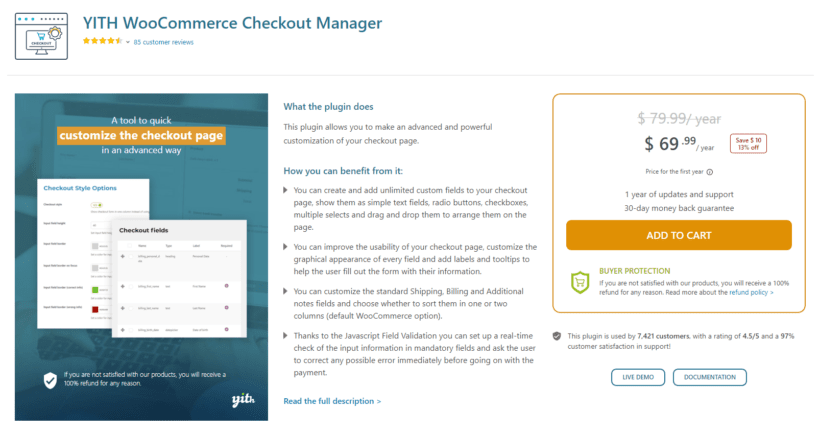
The popular plugin lets store owners customize their checkout fields by removing or hiding unnecessary fields, adding new custom fields, and reordering fields to change how they are shown on the front-end.
If you want to improve the checkout page, you might have questions like: "How do I edit checkout fields in WooCommerce?" and "How to remove shipping address in WooCommerce checkout?".
The simple answer to these questions is to use a plugin like the YITH WooCommerce Checkout Manager. This way, you can edit the default checkout fields, remove the ones you don’t need, and add custom ones that fit the type of online store you run.
The great thing about YITH WooCommerce Checkout Manager is that it’s very simple to first set up on your WooCommerce site. Here’s what you need to do:
Navigate to Plugins → Add New and upload the plugin’s ZIP file to your WooCommerce site. Click on the Install Now button and then make sure to activate it as well.
With the plugin installed and activated on your WooCommerce site, it’s time to activate its license key. To do this, navigate to YITH → License Activation from the WordPress admin panel and enter the license key given to you at the time of purchase. Click on the Save changes button to continue.
Once you've set up the plugin, there are lots of ways that you can use it to customize and simplify the WooCommerce checkout. I'll tell you more about these next.
Remove or hide fields from the checkout page
The YITH WooCommerce Checkout Manager plugin offers an all-in-one solution for hiding or removing fields from the WooCommerce checkout page.

You have full control over which shipping, billing, and additional fields will be displayed on the checkout page. You can individually disable or hide default WooCommerce fields that you don’t want to display on the checkout page. This helps you create a more refined, distraction-free user experience on your online store.
You can select multiple fields using the checkboxes next to them and choose to disable or enable them with just one click. This makes it the perfect solution for store owners that want a quick way to hide or remove checkout fields in WooCommerce.
Reorder fields
The YITH WooCommerce Checkout Manager is highly flexible when it comes to editing the checkout fields of your WooCommerce site.

You have full control over the order in which checkout fields appear on the checkout page. On the back-end, store owners can simply drag-and-drop checkout fields and arrange them in any order they want. This makes it easier to display the most important fields at the top of the WooCommerce checkout page without having to touch a single line of code in the child theme or modify the functions.php file.
Add new custom fields
Another useful feature of YITH WooCommerce Checkout Manager is that it lets you add new fields and display them either in the billing section, the shipping section, or in the additional fields section of your WooCommerce site.

You can add new fields such as text fields, number fields, password fields, and more advanced fields such as multi-select checkbox fields, radio button fields, and date picker fields. You can create any type of custom field and add it to any part of your WooCommerce checkout page.
Enable or disable fields based on certain conditions
The YITH WooCommerce Checkout Manager also lets you set up conditional logic for enabling or disabling fields based on certain conditions. For instance, let's say you sell physical goods and digital products on your online store and don’t want to showcase the shipping fields to customers who only purchase a digital product. In this case, it's important to tailor the checkout for digital goods.

Using the plugin, you can edit the shipping address field and set the Products in Cart condition. So, customers who only have digital products in their shopping cart won’t see the shipping fields on the checkout page. Similarly, you might want to disable other billing fields including billing address, postcode field, billing city, billing country, billing email, billing company, billing first name, billing phone, and billing state fields.
Disable vs. remove checkout fields
Before we jump into the tutorial, it’s important to understand the difference between deleting and removing checkout fields from the WooCommerce checkout page. The default WooCommerce fields can only be disabled or hidden but not deleted whereas you can properly delete any new custom checkout fields you create yourself using the YITH WooCommerce Checkout Manager plugin. For a better understanding of the difference and how this works, check out the official documentation of the plugin.
While you cannot delete the default WooCommerce checkout fields forever, you can remove checkout fields from your site. This way, they will not be visible to customers and not be collected during the checkout process.
By following the steps outlined above, install and activate the YITH WooCommerce Checkout Manager plugin on your WooCommerce site. Once that’s done, you can start removing checkout fields using the plugin.

Navigate to YITH → Checkout Manager and click on the Checkout Fields tab from the top. Using the three links from the top, you can select which fields you want to edit or remove from your WooCommerce checkout page.
Once you select the fields you want to hide, click on the Remove button and click on the Ok button on the prompt that pop-ups on your screen. This will completely remove the fields from your WooCommerce checkout page.
Tips for deciding which fields to remove
As a store owner, you might have asked the following questions:
- #1: How do I remove terms and conditions from WooCommerce checkout?
- #2: How do I remove an address from checkout in WooCommerce?
- #3: How to change the default WooCommerce checkout fields?
- #4: How do I delete an extra field in WooCommerce checkout?
It’s important to consider the type of products or services you sell when deciding on which fields to remove from the checkout page of your WooCommerce site.
For example, if you only sell digital products, you can remove the shipping address fields. Similarly, you might want to remove extra fields (like the phone number field) to make the checkout form shorter.
If you don't accept order notes, you might want to remove the order comments field so customers don't use it to make requests.
Hide checkout fields
If you sell different types of products on your e-commerce store, you might have wondered: "How do I disable a field in WooCommerce?".
Hiding or disabling a field in WooCommerce means that it will not be visible to your customers but still will be collected during the checkout process. This is great for creating a distraction-free interface on the checkout page.
To hide WooCommerce checkout fields using the YITH WooCommerce Checkout Manager plugin, navigate to the YITH → Checkout Manager and click on the Checkout Fields tab.

Select all the fields you want to disable or hide from the checkout page of your online store. Once you’re ready, select Disable using the Select an action dropdown menu and click on the Apply button.

This will hide all selected WooCommerce checkout fields from the front-end of your online store.
You can hide checkout fields from your WooCommerce checkout page. The way you implement this will depend on:
- The type of products or services you sell.
- The information you actually need from customers.
Bonus: The new, faster way for customers to checkout
While it’s great to show or hide checkout fields to enhance the shopping experience on your online store, it’s also important to offer shoppers a quick and easy way to reach the checkout page when shopping from your online store. One of the most effective ways to do this is by using a fast cart plugin like WooCommerce Fast Cart.
The WooCommerce Fast Cart plugin makes it easier for shoppers to quickly checkout using a “super cart”.

WooCommerce Fast Cart features
The instant cart feature makes it easier for customers to quickly checkout from your online store as soon as they add a product to their shopping cart. This helps reduce friction from the purchase process. In addition to this, it’s a great way to minimize cart abandonment on your online store.
The best part about WooCommerce Fast Cart is that it also gives you full control over how the fast cart popup looks on your online store. Without having to touch a single line of code, you can change how the buttons look, set up upsells, and create a fast cart popup according to your brand’s unique aesthetic.
The simplified checkout fields along with a fast checkout mean you’re more likely to see an increase in sales and a reduction in cart abandonment rates.
The WooCommerce Fast Cart plugin is compatible with YITH WooCommerce Checkout Manager. This means that the fields you hide using the YITH WooCommerce Checkout Manager are automatically hidden in the fast checkout pop-up. For more information, you can go over our guide on how to add a popup checkout in WooCommerce.
You can also use the WooCommerce Fast Cart plugin to set the WooCommerce cart and checkout on the same page.
Conclusion
Hiding or removing unnecessary fields from the default WooCommerce checkout page is important for creating an enhanced shopping experience on your online store. You might want to hide or remove specific fields from the checkout page or add a few custom ones. This will depend on the type of online store you run and the products you sell. For this, you will have to use a plugin like YITH WooCommerce Checkout Manager.
The robust plugin offers a simple solution for removing, editing, and hiding the default WooCommerce fields. This means you can remove clutter or display additional required fields on the checkout page to collect important information from customers before they submit the order form. This not only helps enhance the shopping experience of your online store but can reduce the cart abandonment rate. You can use it with the WooCommerce Fast Cart plugin to set up direct checkout.
Ready to start optimizing the checkout process of your online store? Get YITH's WooCommerce Checkout Manager and WooCommerce Fast Cart today!