How to set up one-click upsells for your WooCommerce store
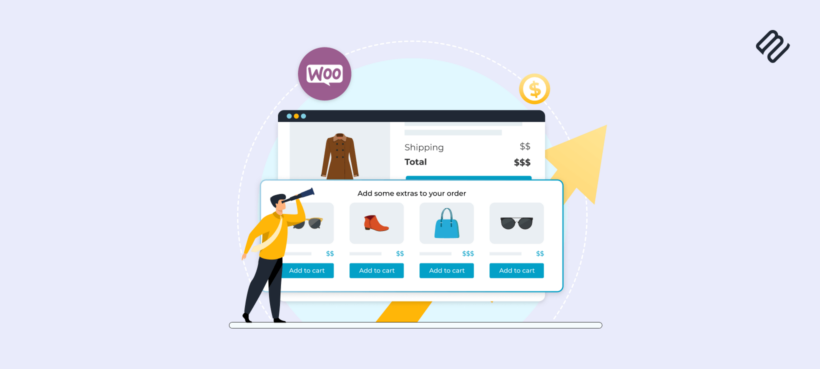
Discover how to increase your online store's revenue by encouraging customers to spend more. We'll do it with the best WooCommerce one-click upsell plugins.
Running a successful store online isn’t as simple as listing your products and waiting for the profits to roll in. With careful store design, you can increase the value of every customer who visits your site. If you use WooCommerce, then adding one-click upsells is an excellent way to achieve this.
In this article, I will tell you everything you need to know about WooCommerce one-click upsells. You will learn:
- What one-click upsells are and how they’re used in ecommerce.
- Which are the best one-click WooCommerce upsell plugins for WordPress.
- How to add upsell options to product pages, the cart, and the checkout.
- The best way to use upsells in each part of the customer journey.
Further reading: Find out about the best upsell and cross-sell plugins for WooCommerce!
One-click upsell funnels: A powerful WooCommerce tool
One click upsells are a sales technique where a business tries to persuade a customer to buy additional products directly after they've decided to make a purchase.
An upsell works based on the "foot in the door" sales strategy. This means that once a customer has decided to make an initial purchase, it’s a lot easier to convince them to add more to the order. They have already decided to buy, so it's the perfect time to inspire them to make additional buying decisions. You have their interest and offering upsells will blend into the overall purchase process.
While shop page upsells appeal to the same customer psychology as post-purchase upsell marketing, they take place at an earlier stage of the sales funnel. Implemented correctly, they can be a highly effective tool in increasing average order value and boosting overall sales in an ecommerce store.
Examples of WooCommerce one-click upsells in action
Here are some examples of upselling opportunities which exist at different stages of the WooCommerce customer journey. Remember that these are not mutually exclusive. For best results, combine them to have a greater persuasive influence on the customer:
- A product page might display upsells immediately above the add to cart button. The customer has just decided to buy the main product and is making decisions on details such as quantity and any variation options. Displaying one-click upsells in the same place prompts customers to decide whether to add the additional products at the same time.
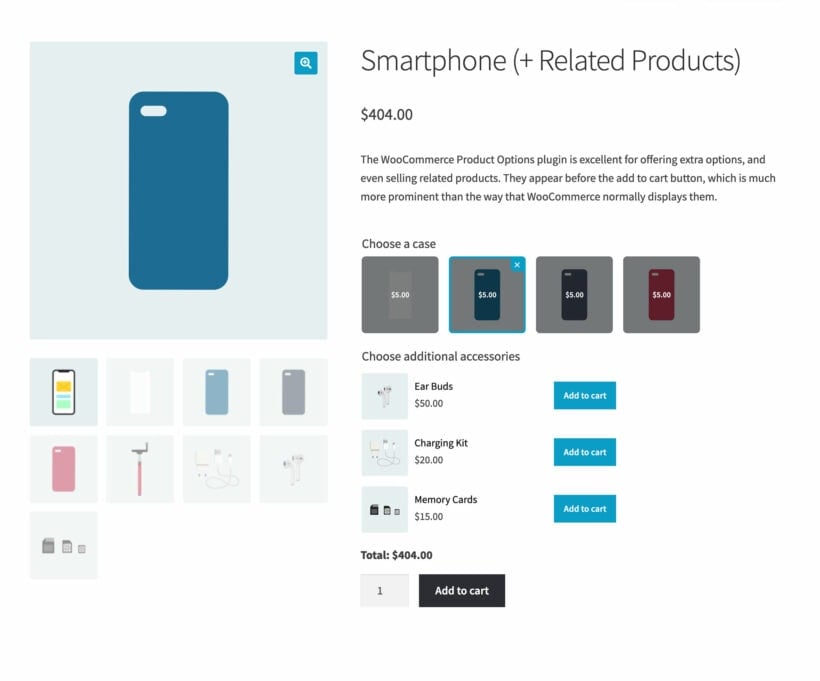
One-click upsells on the WooCommerce product page - After adding a product to their cart, the customer reviews their selections. They can either do this on the default WooCommerce cart page or - ideally - in a popup cart directly on the product page. This is another opportunity for upselling. You already know what is in the customer's cart and can display related items in the cart for them to add with a single click.
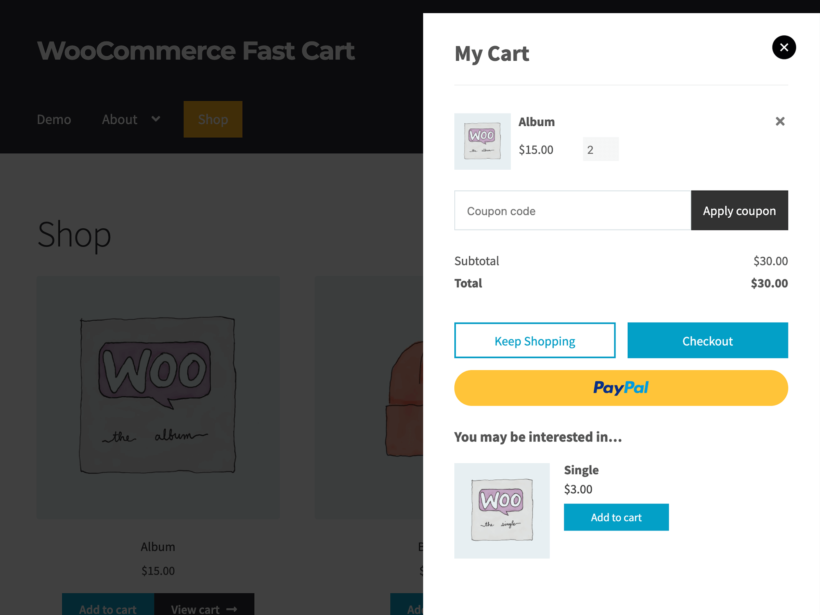
A popup cart containing a one-click upsell product - Finally, the customer proceeds to WooCommerce checkout page to complete their order. At this point, they are committed to the purchase and expecting to enter information which is directly relevant to their order. They go through the checkout process methodically without skipping any sections, looking at all the options. This creates a chance to display one-click upsells (also known as "order bumps") which they will seriously consider.
Choosing the right plugin for one-click upsells
Although one-click upsell funnels are a fantastic way to increase revenue, there’s no built-in way to add them using WooCommerce. To be fair, WooCommerce does have a basic upsell option which can display related items at the bottom of product pages. However, this isn't "one-click" because the customer must visit the other product page to select options and add them to the cart. This type of upsell is also easy to miss because they typically appear very low down on the product page, below the fold.
Instead, it's better to use a WooCommerce one-click upsell plugin.
The best plugin to use depends on where you want to display the upsells in your store. These are my recommendations for each situation:
- Displaying one-click upsells on product pages - WooCommerce Product Options.
- Adding one-click upsells to a popup mini cart - WooCommerce Fast Cart.
- Showing order bump offers on the checkout page - WooCommerce Sales Booster.
Keep reading to learn more about each one and how to use it.
Step 1: How to display one-click upsells on product pages
WooCommerce Product Options is easily the best plugin for adding one-click upsells to product pages. That's because it displays the upsells as if they were options on the main product - not as an afterthought at the end of the page.
Have another look at the smartphone image I showed you earlier:
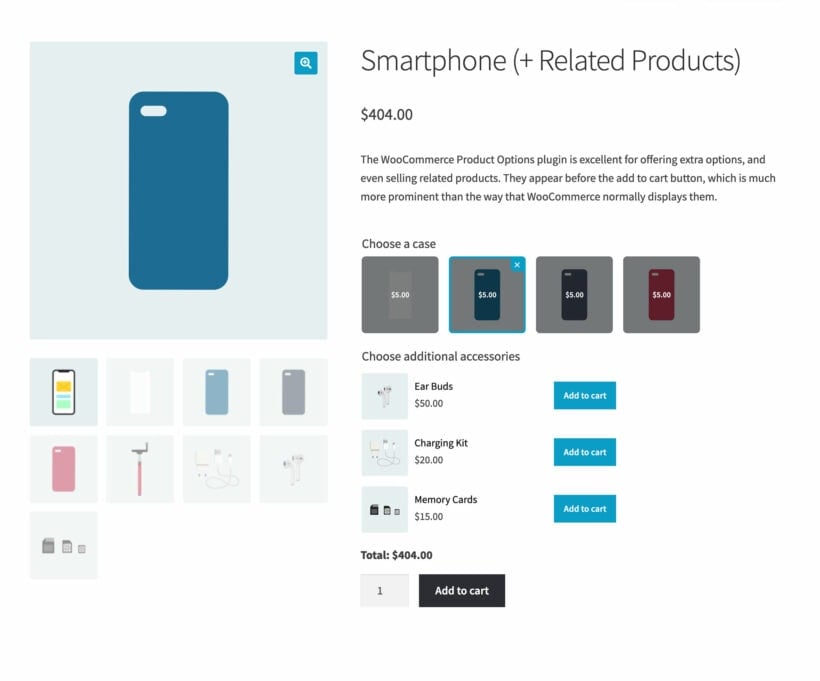
This product uses the WooCommerce Product Options plugin to upsell a range of related items to customers when they buy a smartphone. The options are carefully worded to take the customer on a journey in their buying decision. They already decided to buy the smartphone, so the one-click upsell plugin prompts them to make related decisions such as choosing a case and accessories. Each of these is a separate product, but by displaying them as options on the main product, we can upsell to the customer in a natural and subtle way.
The customer simply clicks to select the upsells that they like the look of. When they click the 'Add to cart' button for the main product, the upsells are also added to the cart. That's why this is a true WooCommerce one-click upsell plugin.
The WooCommerce Product Options plugin works with any WordPress theme or page builder. It uses the standard templates built into WooCommerce and your theme, ensuring compatibility with everything.
Setup tutorial
It’s easy to set up one-click upsell options just above your shop’s cart button. Here’s a quick guide to build a one-click upsell funnel like the one demonstrated here:
-
- Download, install, and activate the WooCommerce Product Options upsell plugin.
- Active your license key in the setup wizard, which opens when you first activate the plugin.
- In the WordPress dashboard, use the left hand bar to navigate to Products → Product Options.
- Next click the 'Add Group' button. You need to create a group for each set of products that will share the same WooCommerce one-click upsell options. (For example, if you want to display the same upsells on all your smartphone products then you can create one group and select the "Smartphones" category.)
- Now add an option and select the 'Products' option type. This lets you display other products from your store as single-click upsells on the product page.
- Add a name which will appear above the upsell(s), such as "Optional assembly and installation".
- Select how the upsell products should appear, for example:
- As a product.
- Listed in a dropdown menu.
- Radio buttons.
- Clickable product images, with or without the name as an overlay.
Those are the main options you're likely to use when creating WooCommerce one-click upsells for the product page. However, there are also advanced settings where you can do things like set minimum and maximum quantity limits to control the number of upsells the customer can/must buy.
Finally, save your work and view the product page to make sure the upsells look and work as intended.
How to add upsell options which aren't products in your store
So far, I've assumed that you want to display one-click upsells which already exist as other products in your store. However, that's not essential.
You can also use the WooCommerce Product Options plugin to add upsell options directly to individual products. They don't have to exist as standalone products.
To do this, simply follow the instructions above but select a different option type in Step 5. For example, you can create checkboxes, dropdown lists, clickable images, and so on. For each one, add all the upsell options you need and add the price that you want to charge.
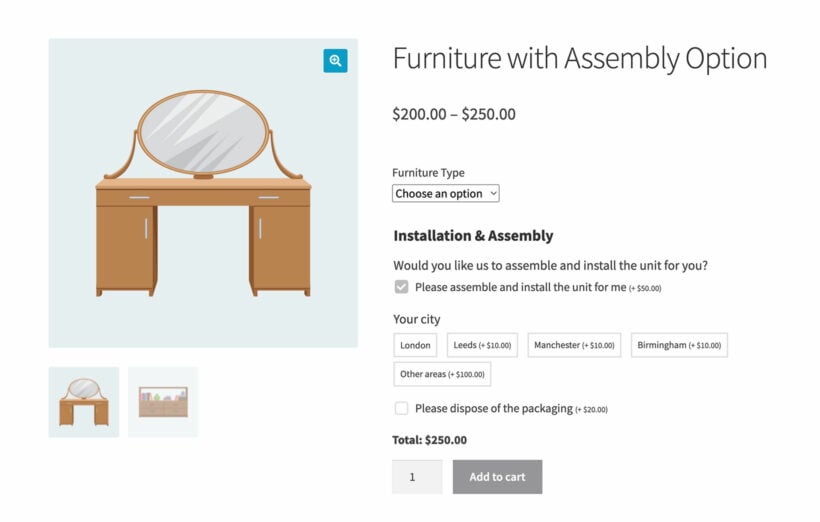
Use conditional logic to capitalize on customer decision making
You can use the conditional logic option to dynamically show and hide the upsells based on the other options which the customer selects. For example, you can make sure you’re only offering your upsells to customers who have actually decided to buy the product - thus keeping the product page clean and minimal for customers who haven't yet decided to purchase.
Here’s how:
- Create a product that requires some level of customization. For example, this might be a set of mixing bowls that comes in a choice of colors. Use the 'Color swatches' option in WooCommerce Product Options to display clickable color swatches for the customer to click on.
- Use the instructions in the previous section to create an upsell product related to the main product. In our mixing bowls example, this might be an optional set of matching fitted lids for an extra fee.
- Use smart conditional logic to set the upsell to only appear after users select a color.
This way, the upsell itself doesn’t appear until customers are committed enough to be making choices about the product they intend to buy.
Step 2: How to add one-click upsells to a popup mini cart
Hopefully, customers will respond to your upselling attempts and add extra items to the cart on the product page. However, realistically this may not be enough. Customers often need several reminders of a related product before making the decision to add it to their purchase. As a result, it's also worth extending your one-click marketing funnel to the cart stage of their journey.
You can easily do this with the WooCommerce Fast Cart plugin. This replaces the standard WooCommerce cart page with an on-page popup cart. It either appears as soon as the customer adds items, or they can launch it by clicking on a floating cart icon. Either way, this one-click upsell WooCommerce plugin provides an easy way for customers to review their order and view upsell offers, without having to navigate between multiple pages.
As you can see from this screenshot, WooCommerce Fast Cart displays one-click upsells in a space-saving popup cart. Depending on the number of products in the cart, the upsells appear in a prominent location 'above the fold'. That way, customers are drawn to them and are more likely to add them to their order.
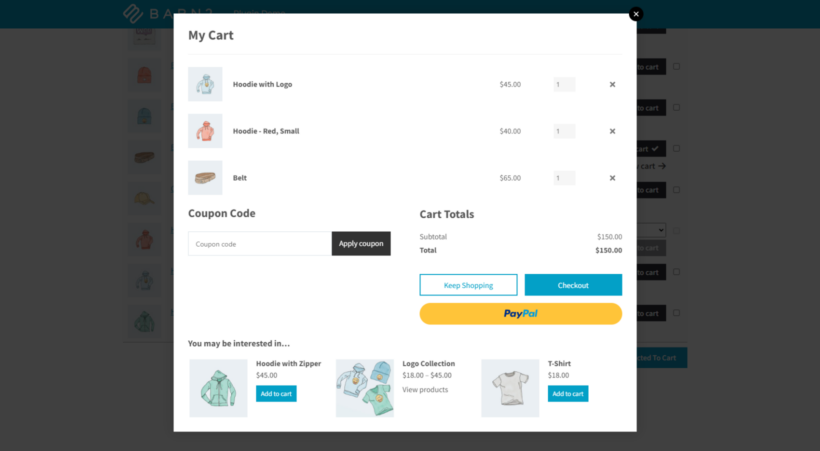
Setup tutorial
- Install the WooCommerce Fast Cart plugin onto your WordPress site.
- Activate your license key in the setup wizard which opens when you activate the plugin.
- Also in the setup wizard, select what you'd like to display in the popup cart. Make sure you enable 'Show cross-sells' as this powers the WooCommerce one-click upsells.
- Next, you need to select which upsells will appear for each product. To do that, go to the 'Edit Product' page and scroll down to Product Data → Linked Products.
- Select as many products as you like in the 'Cross-sells' field.
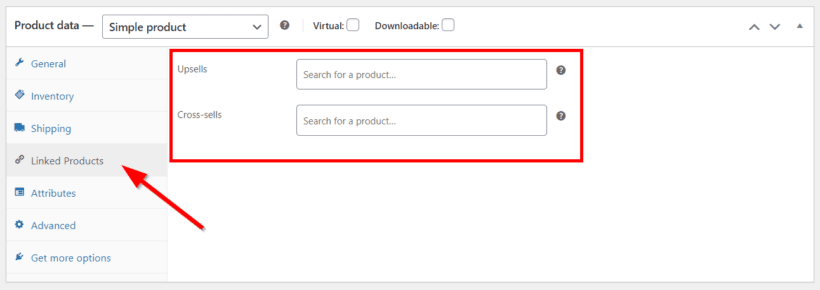
When a particular product is in the cart, the plugin will display its cross-sells as one-click upsells in the popup cart. If there are lots (e.g. because of the number of products in the cart) then left-right scrolling arrows will appear. That way, customers can easily navigate to view all the available upsells for the products in their cart.
For each upsell, the customer can click the 'Add to Cart' button to add it to their order in a single click.
Pro tip: Add easy upsells for variable products
One-click upselling isn't available for variable products because - by definition - customers need to select a variation. The fastest way to allow customers to select variable upsells from the popup cart is to use Fast Cart with its sister plugin, WooCommerce Quick View Pro.
This adds 'Quick view' buttons to the upsells in the popup cart. Customers can click the 'Quick view' button and select variations from a lightbox. Then, they add their chosen variation to the cart and are immediately returned to the popup cart where they can proceed to the checkout.
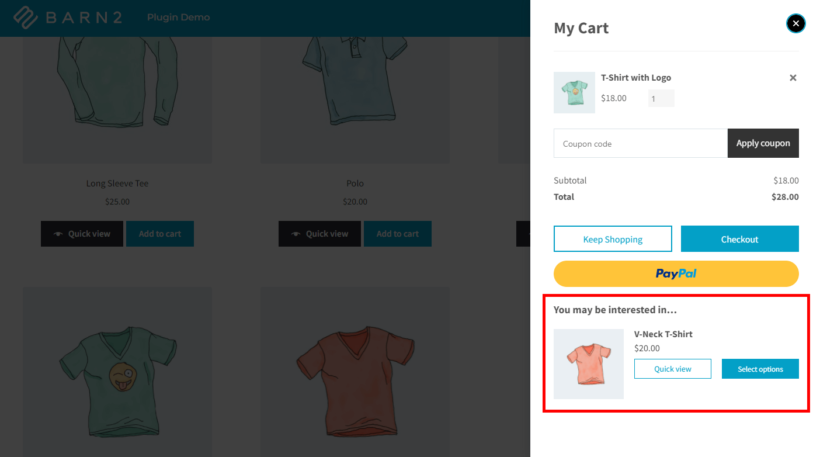
Step 3: Showing order bumps on the checkout page
By now, you already know how to use a WooCommerce one-click upsell funnel builder for the product and cart pages. The final step of the customer journey is the checkout page. This is yet another opportunity to display upsells and increase the likelihood that customers will add them to their order.
I recommend the WooCommerce Sales Booster plugin for this. It adds upsell order bump offers to the checkout page.
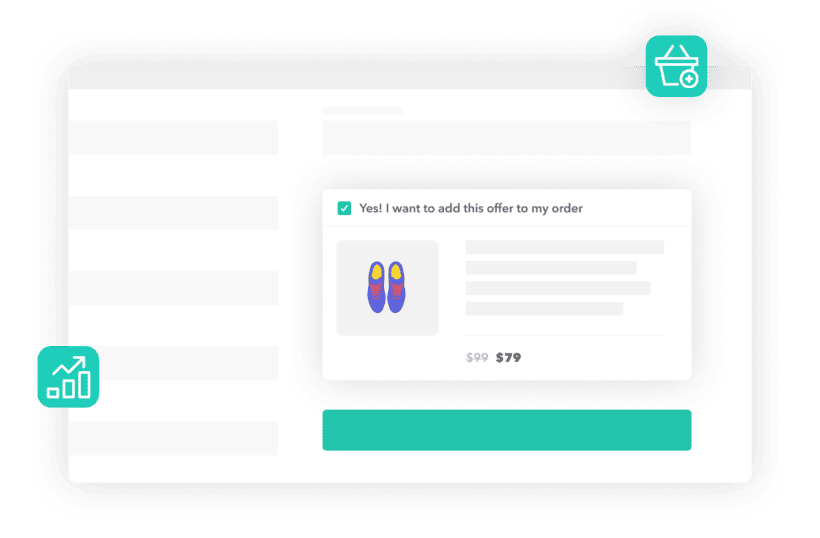
Strategies to boost average order value with upsells
As we have seen, upsells are an important part of any ecommerce shop’s strategy for boosting Average Order Value (AOV). By adding enhancements or upgrades to products which customers have already decided to purchase, you get more value and profit out of your shop’s product or service.
One-click upsells are particularly valuable because they make things easy for the customer, which is always the best way to get results.
The higher your AOV, the stronger your business is overall. That's because you can expect to get a higher return on your marketing investment for each customer you bring in. A higher AOV also increases lifetime customer value, adding to this effect even further.
Pro tips for a successful upsell funnel
There are several strategies that you can use to create more effective upsells on your WooCommerce shop:
- Focus on relevance: Make sure the upsell is a true enhancement or upgrade to the product. After all, the more relevant and useful it is, the more likely customers are to see the value. Select one-click upsells which are genuinely related to each product, and which customers will benefit from adding to their order.
- Keep things clear: Display upsells and upgrades in a way that’s easy for customers to see and understand. We've already talked about the best WooCommerce one-click upsell plugins for displaying them on the product, cart and checkout pages. They all format the upsells in an eye-catching, easy-to-understand way.
- Get the timing right: Generally speaking, you want to catch customers after they’ve made the decision to purchase your product. This capitalizes on the “foot in the door” phenomenon that I mentioned above, where you present the upsell opportunity when they're in the mood for positive decision-making.
- Display upsells at each stage of the customer journey: Don't forget, the 3 ways to display one-click upsells which I described above aren't meant to be mutually exclusive. Instead, they're designed to be used together as a global funnel. This creates a 'drip drip effect' which is more influential overall than using them in isolation.
- Don't be pushy: For best results, I recommend presenting upsells in a way that suggests they are genuinely useful to the customer. Make it about the benefit to the customer, and not to you as the store owner 😅. A balanced upselling strategy should add value to the customer's purchase without being overly salesy or creating a sense of pressure. For example, in the smartphone example above, we subtly displayed related items (e.g. cases and screen protectors) in a way that is genuinely useful and doesn't look like an advert. Don't risk annoying the customer, as this could negatively affect your conversion rate.
What about downsells?
So far, we've focussed on upsells which are about getting the customer to buy more. However, a small proportion of stores can also benefit from adding downsell options.
A downsell involves displaying a cheaper option for the customer to consider. This is generally a bad idea, but is worth thinking about if there's a real risk that you will lose customers based on price. After all, it's better to get a smaller sale than no sale at all.
There are several ways to add downsells to WooCommerce:
- When you add options using the WooCommerce Product Options plugin, one of the price types allows you to decrease the overall cost of the product by a certain percentage when the option is selected. (Note: This only works when you add upsell/downsell options directly in WooCommerce. You can't use it when you are selecting existing products to display as options.)
- You could display cheaper versions of the same products as "upsells" using any of the upsell methods which I described above.
If you decide to add downsells to WooCommerce, then it's best to do this carefully and measure the results. Make sure it genuinely increases your bottom line, as it's a risky strategy.
Examples of one-click upselling in action
Before we finish, let's look at some concrete examples of types of product that you can upsell in different situations. I hope this inspires you to use upsells in more creative ways that go beyond the obvious. This will help to increase your average order value even more:
- Clothing stores can offer one-click upsells for accessories that match the main product. This might include belts, hats, scarves, or jewelry. For example, if a customer is buying a dress then you can upsell them a necklace that complements the dress.
- A software company can offer one-click upsells for premium features, add-ons, or extensions that enhance the functionality of the main product. For example, if a customer is buying a WordPress plugin then you can show them a bundle of other plugins that work well with the main one.
- Travel agencies using WooCommerce can offer one-click upsells for services or experiences that make the trip more enjoyable or convenient. For example, if a customer is booking a flight then you can upsell them a hotel, car rental, or a day trip at their destination.
- A food delivery service can offer one-click upsells for extra items that go well with the main dish, such as drinks, desserts, or sides. For example, if a customer is ordering a pizza, then you can show them soda, cake, salad and desssert in the popup cart.
- A pet store can offer one-click upsells for products related to the main product. This might include food, toys, or grooming supplies. For example, if a customer is buying a dog collar, then you store can show them a bag of dog treats, a squeaky toy, or a shampoo.
Take your WooCommerce store to the next level with one-click upsells
WooCommerce one-click upsells are an excellent tool for increasing the average order value. By offering upgrades to customers who have already decided to buy, you capitalize on their momentum and boost your bottom line.
In this article, we have looked at 3 high quality plugins for displaying one-click upsells at different stages of the customer journey:
- WooCommerce Product Options - Display one-click upsells on the product page.
- WooCommerce Fast Cart - Showcase related products in an on-page popup cart.
- Sales Booster - Display order bumps on the checkout page.
Focus on creating valuable upsell options which customers truly want and need. Display one-click upsells at different points in your store and watch your bottom line grow 📈.