How to use grouped products in WooCommerce
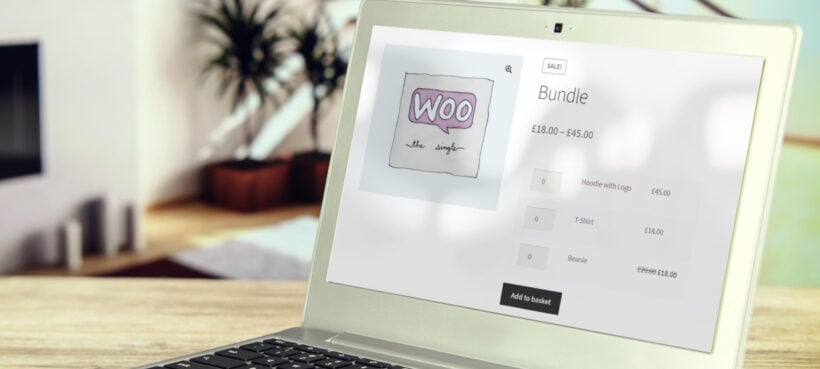
Selling grouped products in WooCommerce can boost your sales by making it easier for your customers to buy related products together. But how do you create a WooCommerce grouped product? And is there a better way to go about it?
Customers often go shopping with a single item in mind, but they rarely leave the store with just that one item. When an online store pitches complementary products to the customer alongside the product of interest, customers are more likely to purchase these products as a group. And that's where WooCommerce grouped products come in.
The standard WooCommerce setup comes with a special product type called 'Grouped product'. This lets you display a group of related products on the product page, allowing customers to buy any or all of them together.
In this article, you will learn how to:
- Use the built-in grouped products that come with WooCommerce.
- Create better types of grouped products using either the WooCommerce Product Options or WooCommerce Product Table plugins, which let you group and display products in more flexible ways.
What is a WooCommerce grouped product?
A WooCommerce grouped product is a parent product that displays child products on the same page. The grouped product type enables customers to purchase multiple related items together. The products appear in a list above the add to cart button. Customers can select quantities for each product and add them to cart simultaneously.
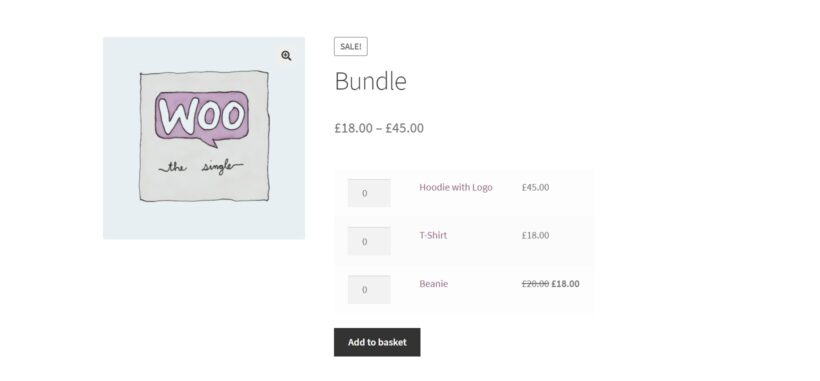
The default WooCommerce grouped products work well for basic needs. However, they only supports simple products. Stores that need to group composite products, variable products, or bulk items require additional plugins.
Grouped products help stores sell product bundles effectively. However, the default implementation has limitations. Better alternatives exist for most use cases.
First, I'll show you how to create a WooCommerce grouped product. After that, I'll explain the limitations of this approach and tell you about alternative methods that you might prefer.
Benefits of grouping WooCommerce products
Grouping products in WooCommerce is a cost-free promotional strategy. This feature displays additional products alongside the main item. Customers don't need to browse multiple pages. The grouped display increases purchase likelihood for multiple items. This approach boosts both sales volume and average order value.
Grouped products showcase items that might remain undiscovered otherwise. They also promote new product collections effectively. WooCommerce recommends grouping products within the same range or collection. For example, matching furniture pieces work well as grouped products. When products complement each other, grouping communicates this relationship clearly to customers.
An example
Mobile phone retailers can create grouped products containing compatible accessories. These groups might include cases, screen protectors, and earphones. Each accessory maintains its individual product page.
The grouped display appears on the phone's product page. Customers can purchase the phone and accessories together. This strategy increases average order value.
Now we know what a grouped product is, let's get one set up in your store. You can watch this video tutorial, or read on to see how it's done.
How to add a WooCommerce grouped product
Time needed: 5-10 minutes
Assuming you already have WooCommerce installed, take the following steps to create a grouped product:
- From your WordPress dashboard, go to Products → Add new.
- Name the product and add other details such as the image, description, tags, categories, etc.
- Scroll down to the Product Data section and change the Product data dropdown from Simple product to Grouped Product.
- Once done, details like the price and other fields will disappear, this is perfectly normal.
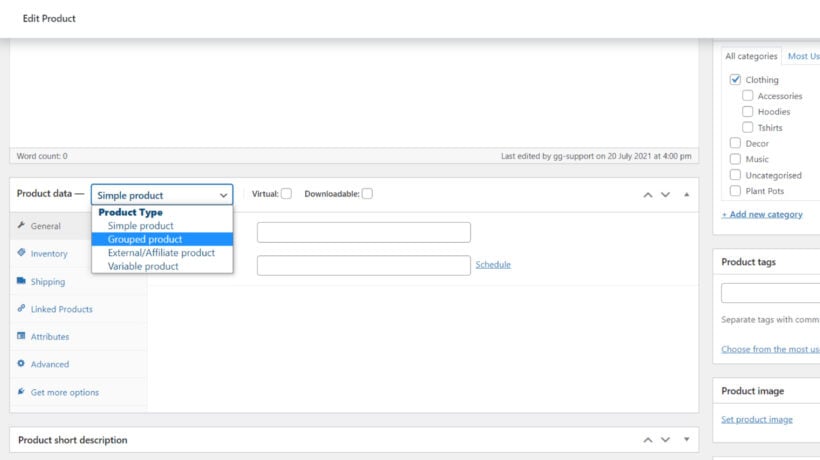
- Now click the Linked Products tab on the left.

- In the search box next to Grouped products, type the names of the products you intend to add into the group and click on them to add.
- Click the blue Update button in the Publish section of the edit product page and just like that, you've created a grouped product.
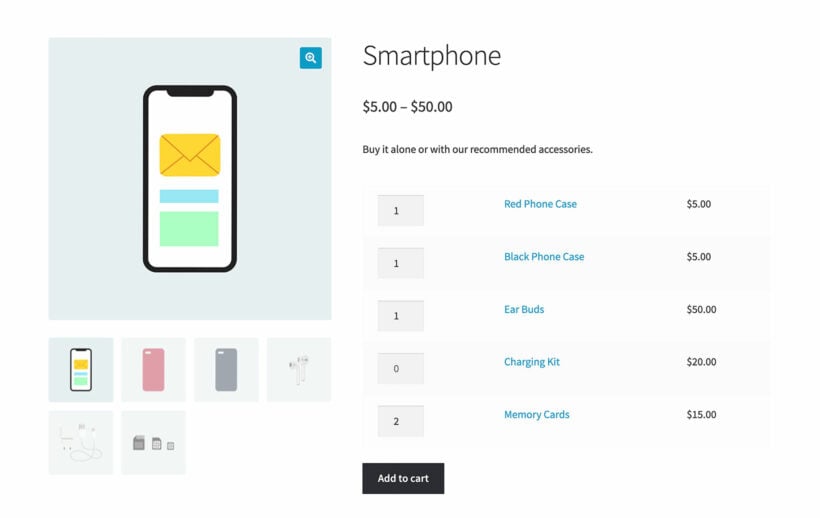
Now any time you want to add a new product to this group, you just click on the group, select edit, and follow the steps above.
Quick summary: Creating standard grouped products
- Change product type to 'Grouped Product'" in Product Data.
- Add child products via Linked Products tab.
- Save to display products as a text list on the product page.
The problem with grouped products in WooCommerce
Take another look at the screenshot above. Can you spot any problems with it? 🔎
WooCommerce grouped products have several key limitations:
- You can't categorise the products within the groupThe grouped products display as a single flat list. Better organization would include sub-sections like "Phone Cases" and "Additional Accessories".
- There are no pictures of the grouped productsThe parent product shows images, but the grouped product list is text-only. Adding images to the parent gallery doesn't solve this problem. The list lacks visual indicators for each item. This reduces customer engagement with additional products.
- They don't work with variable productsGrouped products and variable products are separate product types in WooCommerce. You cannot group product variations using this feature. This limitation affects stores using variation-based product structures.
- The price isn't displayedThe total price remains hidden even after selecting grouped items. Customers must calculate costs manually. This creates poor user experience.
Standard WooCommerce grouped products provide basic related product display. Stores with diverse inventories, composite products, or bulk sales need more robust solutions. If you want a more fully featured method that avoids these problems, then keep reading for a better solution.
Comparison: Grouped product solutions for WooCommerce
| Feature | Standard Grouped Products | WooCommerce Product Options | WooCommerce Product Table |
|---|---|---|---|
| Product types supported | Simple products only | Simple, variable, and variations | All product types |
| Display location | Product page only | Product page with flexible placement | Any page, post, or widget area |
| Visual display options | Text list only | Images, checkboxes, radio buttons, dropdowns | Table format with customizable columns |
| Product images | No images in list | Image selection available | Product images in table |
| Price display | Individual prices only | Dynamic total calculation | Individual prices with optional totals |
| Categories/sections | Single flat list | Organized sections with headers | Multiple tables by category |
| Quantity controls | Basic quantity selector | Min/max quantities, required selections | Quantity fields with bulk options |
| Conditional logic | Not available | Show/hide based on selections | Filter and search options |
| Setup time | 5-10 minutes | 10-15 minutes | 15-20 minutes |
| Best for | Basic product grouping | Enhanced product pages | Build-your-own bundle pages |
2 better ways to group products in WooCommerce
Two plugins offer enhanced grouped product functionality for WooCommerce. Each plugin provides unique features and implementation methods.
Alternative 1: Create more flexible grouped products with WooCommerce Product Options
WooCommerce Product Options is a plugin that creates flexible grouped product displays. The plugin adds extra options and add-ons to product pages.
You can display other products or variations as selectable options. These options appear above the add to cart button. Multiple display styles enhance visual appeal.
Look at the screenshot below. Can you see how much more flexible it is compared to the screenshot of standard grouped products in the previous section?
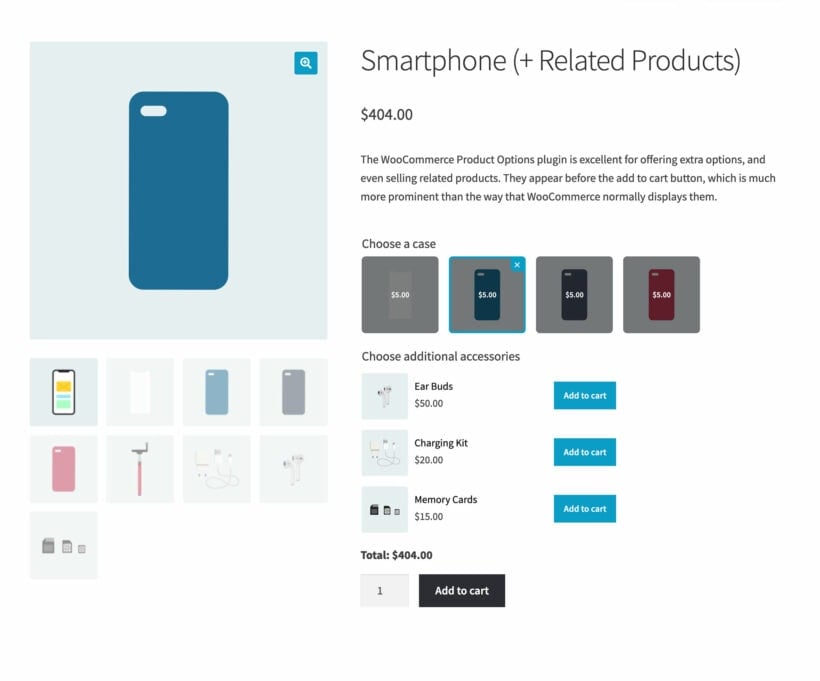
This approach improves upon standard WooCommerce grouped products in several ways:
- Products are organized into logical sub-sections. This structure guides customers through the selection process.
- Multiple display styles are available. Smartphone cases show as clickable images. Accessories display in ecommerce-style layouts with images and individual add buttons. Additional styles include checkboxes, radio buttons, and dropdowns.
- Both products and variations can appear in groups.
- Prices update automatically based on selections.
WooCommerce Product Options solves all standard grouped product limitations effectively 💪
And there's more!
This grouped products plugin offers extensive flexibility through additional features:
- Required sections ensure customers select essential items. For example, requiring case selection with smartphone purchases.
- Quantity limits control selections per section. This prevents confusion from excessive choices.
- Centralized group creation saves time. Apply the same grouped products across multiple pages or entire categories.
- Conditional logic shows or hides products based on selections. A "Select accessories" checkbox can reveal additional options dynamically.
- Integration with WooCommerce Discount Manager enables quantity-based discounts. Reward customers who purchase multiple grouped items.
This solution provides sophisticated functionality beyond basic WooCommerce grouped products. Setup is actually simpler than the default method 😀.
How to add grouped products using WooCommerce Product Options
Time needed: 10-15 minutes
Creating product groups with WooCommerce Product Options is straightforward:
- Get the plugin and install it on your WordPress site.
- Activate your license key in the plugin setup wizard.
- Go to Products → Options and create a new option group.
- Add a 'Products' option type.
- Choose which product(s) and or categories you want to display the group of products on. This could be just one individual product, or you could display the same grouped products on multiple product pages.
- Select the products, categories or variations that you want to display in the group. If you select an entire product category then you'll see additional options for choosing how many products to display, the sort order, and so on.
- Configure any additional options, such as making them required or setting minimum or maximum quantities.
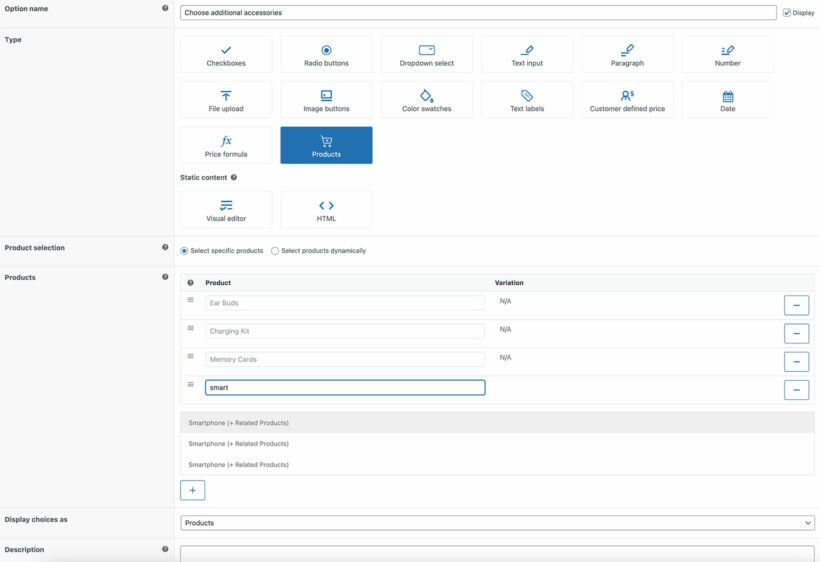
Tip: Single 'Products' options create unified lists. Multiple 'Products' options create categorized structures like the example shown above.
Quick summary: Product Options setup
- Install plugin and create option group in Products → Options.
- Add 'Products' option type and select items to display.
- Choose display style and configure requirements.
- Apply.
Alternative 2: Group products on a 'build your own bundle' page
WooCommerce Product Table is a plugin that lists products in customizable tables. This approach differs from displaying grouped items on product pages. The plugin creates dedicated pages where customers build custom bundles.
Products or variations display in organized tables or quick order forms. Customers select desired items from the list. This method provides maximum flexibility for bundle creation.
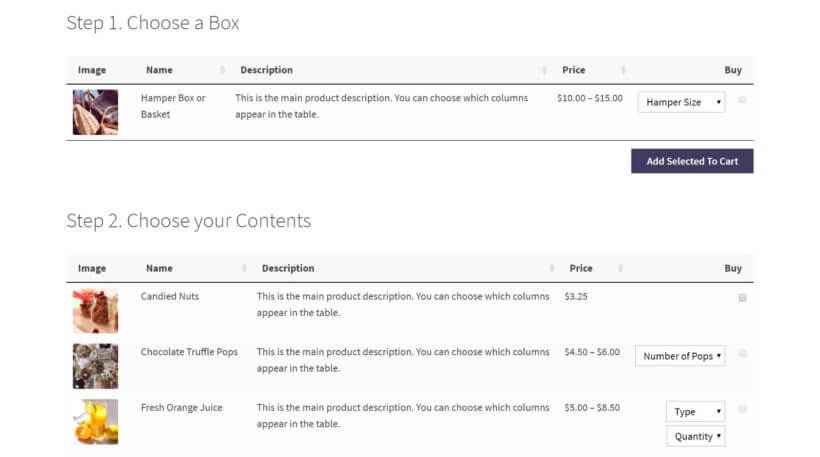
Customers gain complete control over bundle composition. WooCommerce Product Table displays all available options clearly. Customers choose which products to include or exclude.
Restaurant applications demonstrate this flexibility well. Food items and add-ons list individually. Customers customize orders precisely. They can order burgers with or without fries. Additional toppings become optional selections.
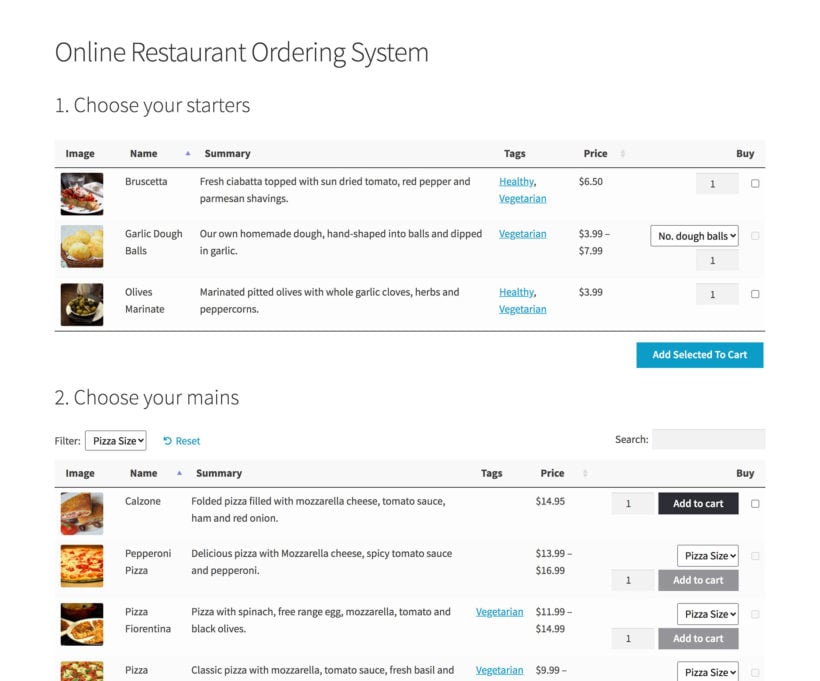
WooCommerce Product Table suits stores requiring detailed customization and bundling options.
How to create a 'Build your own bundle' with WooCommerce Product Table
Time needed: 15-20 minutes
- First, categorize your WooCommerce products according to the different sections that you will display them on the 'Build your own bundle page'. You can do this at Products → Categories. For example, if you're creating a meal deal bundle then you might create categories for starters, mains and desserts.
- Get the Product Table plugin and install it on your WordPress site.
- This will launch the table creation wizard, which you can also open by going to Products → Product Tables.
- Use the wizard to set up the first table which will appear on the 'Build your own' bundle page.
- On the first page, select the option to "Add to a page using a block or shortcode".

- On the 'Select your products' page, choose the first category that will appear on the 'Build a bundle' page in WooCommerce.
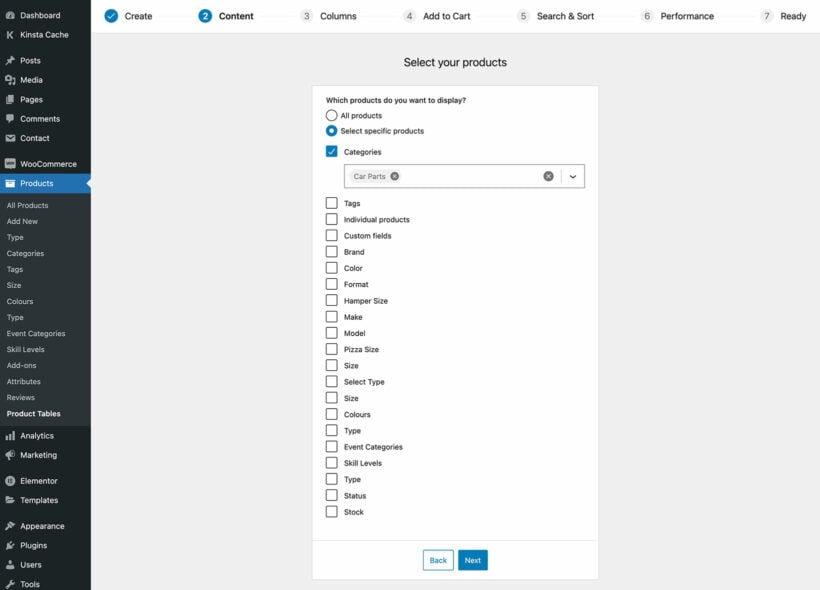
- Also choose details like your table columns and the style of add to cart button/checkbox.

- Copy the shortcode from the final step of the wizard.
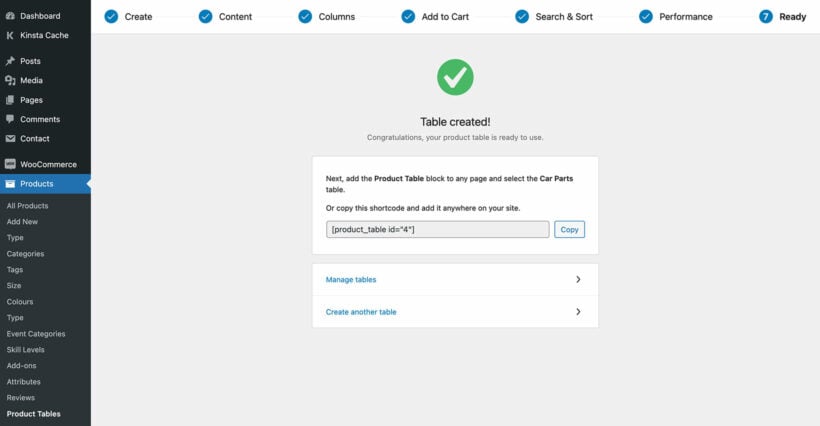
- Now create a page where you will list the 'Build your own bundle'.
- Paste the shortcode, or add a 'Product Table' Gutenberg block and select the table you just created.
- Now, go to Products → Product Tables, hover over your existing table, and click 'Duplicate'.
- Edit the cloned table to select a different category. Add the new shortcode/Gutenberg block to the page.
- Continue duplicating and editing tables until you have added all the categories to the 'Build your own bundle' page. Structure the page into as many sections as you like, each containing a table listing different products from the bundle.
Quick summary: Product Table bundle pages
- Organize products into categories for bundle sections.
- Create tables for each category using the wizard.
- Add multiple tables to create complete bundle page.
- Customers select quantities from organized displays.
Pro tips
WooCommerce Product Table integrates with complementary plugins for enhanced functionality.
WooCommerce Discount Manager adds quantity-based or category-based discounts. WooCommerce Quantity Manager controls selection limits per category.
Display discount information and quantity rules prominently on the bundle page. Clear communication encourages larger purchases while respecting minimum and maximum limits.
Frequently asked questions about WooCommerce grouped products
What is the difference between grouped products and variable products?
A grouped product is a parent product that displays multiple simple products together for purchase. A variable product is a single product with multiple variations (like size or color). Grouped products let customers buy different products together, while variable products let customers choose options for one product.
Can I use variable products in a grouped product?
No, standard WooCommerce grouped products only support simple products. Variable products cannot be included in default grouped products. To group variable products, you need a plugin like WooCommerce Product Options.
What is a parent product in WooCommerce?
A parent product is the main product that contains or displays other products. In grouped products, the parent product acts as a container that shows child products on its page. The parent product itself has no price or inventory.
What are child products?
Child products are the individual simple products displayed within a grouped product. Each child product maintains its own price, inventory, and product page. Customers can purchase child products independently or through the parent grouped product.
Do grouped products affect SEO?
Grouped products can improve SEO by creating content-rich pages with multiple related items. Each child product maintains its individual URL and can rank separately. The grouped product page provides additional context and internal linking opportunities.
What is a composite product?
A composite product is a customizable product bundle where customers must select components from predefined options. Unlike grouped products where all items are optional, composite products can have required components. This functionality requires additional plugins.
Can I set minimum quantities for grouped products?
Standard WooCommerce grouped products don't support minimum quantities. Each product starts at quantity 0 by default. To set minimum quantities, use WooCommerce Product Options or WooCommerce Quantity Manager plugins.
What are product bundles in WooCommerce?
Product bundles are pre-defined sets of products sold together at a fixed price. Unlike grouped products where customers choose quantities individually, bundles typically offer all items as a single package. Bundles often include discounts for purchasing items together.
How do grouped products handle inventory?
Inventory tracks at the individual product level in grouped products. Each child product manages its own stock independently. The parent grouped product has no inventory since it's a display container, not a physical product.
Can I add discounts to grouped products?
WooCommerce doesn't include built-in discount features for grouped products. To offer discounts when customers buy multiple items from a group, use WooCommerce Discount Manager. This plugin enables quantity-based or category-based discount rules.
Group your products together in WooCommerce
Grouped products in WooCommerce increase product visibility and average order values. The default grouped product feature provides basic functionality but lacks essential features for most stores.
These plugins offer advanced grouped product solutions:
- WooCommerce Product Options - Creates flexible grouped products on product pages. Features include styling options, category structures, quantity limits, and conditional logic.
- WooCommerce Product Table - Enables custom bundle creation through product tables. Customers select items from organized displays.
Both plugins include 30-day money-back guarantees. Test either solution risk-free on your WooCommerce store.
4 Comments
Hello tem!
I haven’t purchased the “Tearing price” plugin and installed on my clients site OrganicExcellence and they loved it!
Now they ask me if I can create group discount for out 3 shop categories, Retail, Wholesale and Practitioners shop only.
All of the 3 categories have different tired prices and now I need to have the ability to allow one or two of the categories ( listed above) to combine mix products and get a discount.
Please check the website “Shop” and see tiered pricing settings.
Which plugin would be best fit to create the mix product discount?
Thank you very!
Josie
Hi, Josie. Thank you for your comment! In your situation, it would be best to try searching for "group discount" in the Woo Marketplace (Visit: https://woocommerce.com/de-de/products/). Since your specific use case is quite unique, I couldn't find any of our plugins that could meet your particular requirements. If you have any further questions regarding our plugins, please don't hesitate to reach out to our Support Center. Thank you!
Thank you for this excellent article, Ms. Lucia.
I'm an artist and am not a proficient web designer (yet). I need to *group* an original painting (for sale) with various printed reproduction items (prints, posters, apparel, etc) and present all those related products together, on the same page. Your very helpful article has given me a basic idea of how to do that.
At present, my needs are quite simple, but I just looked into several of the linked BARN2 plugins. As I learn more about WooCommerce, I think I will purchase at least one of them.
Thanks to you and to BARN2 for making this information available.
Hi, Tom. Thanks for taking the time to leave a very positive comment! We're glad to hear that you find our article helpful! Should you have questions about any of our plugins for WordPress and WooCommerce, please let us know via our dedicated Support Center. Cheers!