How to allow customers to create engraved products in WooCommerce
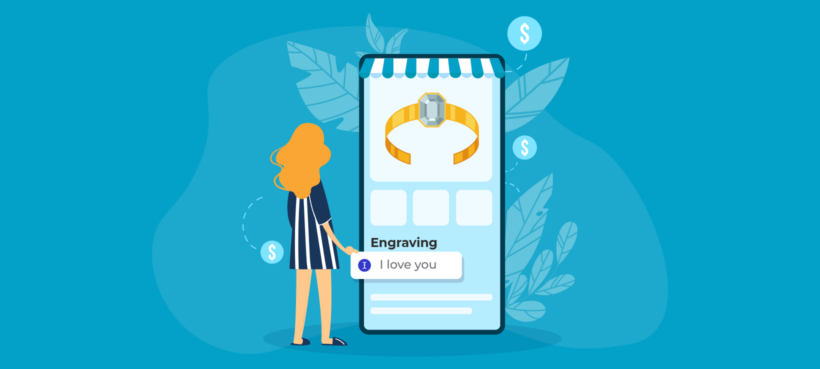
Are you looking for the best engraving plugin for your WooCommerce store? Discover the best WooCommerce engraving plugin so that customers can select engraving options such as adding text, choosing a font, and even uploading a custom engraving design.
There's a rising demand for customized products in the global market. Everywhere you turn, there's someone with a customized t-shirt or a piece of jewelry. The option to inscribe names, pictures, text, or any other design on personal items allows customers to have fun and unleash their creativity as they make orders.
These days, more companies that sell customizable products are giving customers options to print their preferred designs on such products. But beyond just printing, customers can have more personalized customization with engraving.
Engraving is one of the easiest and most durable ways to customize products made from different materials like metal, steel, glass, ceramic, leather, etc. However, giving customers engraving options during checkout isn't available in WooCommerce as it comes. That's where WooCommerce engraving plugins come in. Engraving plugins allow customers to etch their preferred designs on the products they want to purchase.
In this article, we'll explain why it makes sense to allow custom engraving in your WooCommerce store and the different types of product engraving. We'll also show you the best WooCommerce engraving plugin and how it works.
Why allow custom product engraving?
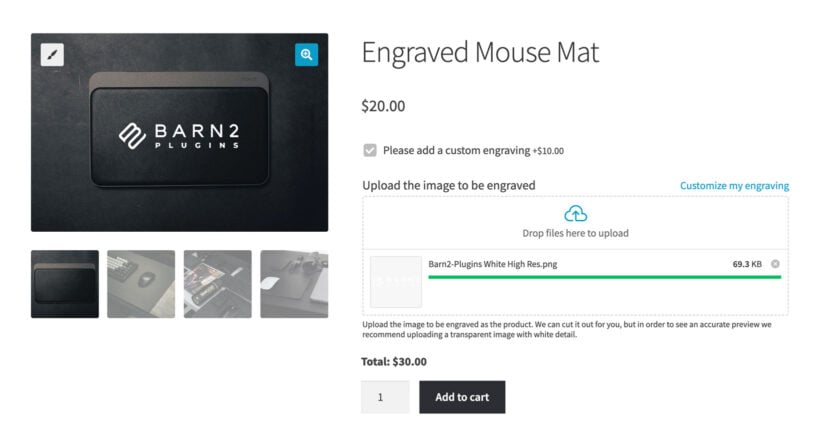
Allowing customers to engrave their preferred designs or text on products is a surefire way to attract and retain customers in any store that sells customizable products. The result is accelerated business growth and quick return on investment.
Let's look at a few ways a WooCommerce engraving plugin can add value to your ecommerce store and customers.
1. Customers can create personalized products
People are more inclined to buy products that feel personal to them. It's not strange to see people using customized products or buying them as gifts for loved ones. Once they find a plug that satisfies this need, they're willing to invest their money in it.
2. Your product's value increases
Customers lean towards brands that pay attention to their personalization needs, so giving customers product engraving options differentiates your brand from other brands. It also increases the value of your products beyond their prices. And when customers have a satisfying experience making orders from your store, they become loyal to your brand and recommend you to others.
3. Gives customers a personalized store experience
The generic engraving process requires customers to send further design details via email or, in some cases, visit a physical store. But if customers can engrave their products by following simple steps on your online store, it gives them a more personalized customization experience. This, in turn, can motivate them to make their purchase decisions quickly.
4. Rank for high-traffic keywords relating to queries associated with custom products
Keywords like personalized jewelry, Mother's Day gifts, personalized wedding gifts, etc., are high-traffic keywords on internet search engines. As such, allowing custom product engraving boosts your likelihood of ranking high on the first pages of Google and other search engines.
5. Multiple sales opportunities
Customizable products are usually in high demand during festive seasons, special occasions, and events like birthdays, wedding anniversaries, sports festivals, Valentines, Mother's Day, etc. These events are usually spread over the year, giving you access to several opportunities to make sales all year round.
What are the different types of product engraving?
Engraving entails carving a design onto a hard surface; there are different ways to do that. Products that can be engraved include jewelry, wristwatches, lighters, photo frames, kitchen utensils, etc. These products would also require a specific type of engraving, depending on the kind of material they're made of.
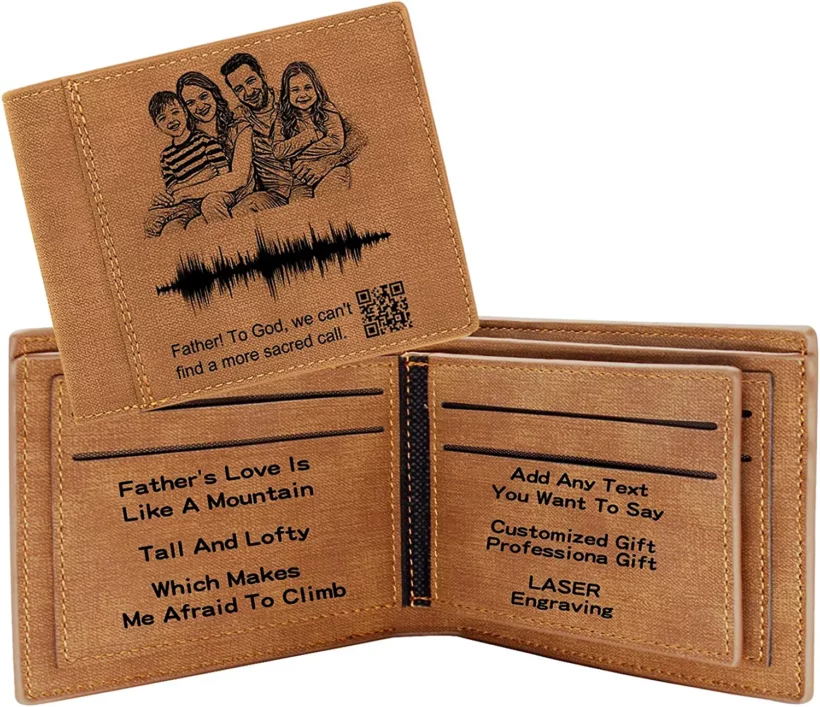
You can offer simple text engraving where you give customers preset fonts to work with. With more resources, you may be able to accommodate more design flexibility by allowing customers to upload their preferred designs.
There are also different engraving methods you can use for your ecommerce products. Some of them are:
- Computer Numerical Control (CNC) Engraving This is the best method for achieving precision in designs. Here, a computer is used to control the machine used for engraving. The technology takes every design detail into account, and with this method, you can customize items like plaques and jewelry.
- Laser engraving This involves focusing a laser beam on the surface you want to create a design. The method works for logos, images, and letters to materials like wood, coated metals, and leather.
- Rotary engraving Here, we use machine-controlled equipment to imprint computer-programmed designs on surfaces. It produces beautiful groovy designs. Rotary engraving is suitable for gold, silver, and stainless steel items like jewelry, kitchen utensils, trophies, etc.
Your equipment and resources would determine your preferred method. They'll also determine the type of engraving options you'll offer customers.
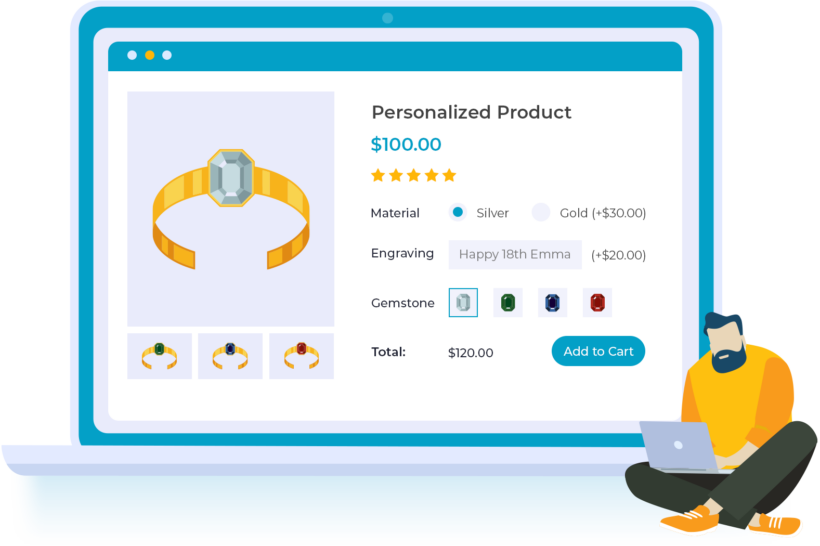
Whichever engraving type or method you choose, you still need an engraving plugin that will make the ride smooth. So let's check out the most reliable WooCommerce engraving plugin.
The best WooCommerce engraving plugin
Based on experience, we highly recommend the WooCommerce Product Options plugin. This WooCommerce engraving plugin enables you to add enough custom fields to give your customers the best customization experience when they order products. Collecting customers' information is seamless because it is automatic and can be done in one go.
This plugin is also packed with rich features like:
- File upload and radio button fields
Customers can upload the designs they want to engrave on products to you as they make orders. They can also choose what part of the products they wish to engrave their designs if you allow it. - Live image previews
When customers upload their own design to be engraved, you can provide a live preview of how it will look on the finished product. - Product group options
This plugin allows you to group product options easily. A group usually includes more than one product option. This makes it easy to add several product options to a product or group of products at once. - Conditional logic
Show or hide product options based on customers' previous selections to allow them to see only necessary options. - Color/image swatches
With many color options, there's no limit to how much your customers can personalize the products they purchase from your store. They can also change product images or preview the final look of products in different colors, materials, or textures using image swatches. - Text fields and fonts
Often, your customers want to engrave text on their products. With WooCommerce Product Options, they can choose their preferred text and fonts for designs.
WooCommerce Product Options also allows you to include freebie offers for customers. This WooCommerce engraving plugin is compatible with any WordPress theme and Barn2 plugins like Product Table and Quick View Pro, allowing users to modify many products simultaneously.
How to add engraving options to WooCommerce products
The first step is to download the WooCommerce Product Options plugin. You can get the plugin here if you don’t have it already. Once you get it, it's time to add the WooCommerce engraving plugin to your store.
You can do this by going to Plugins → Add New.
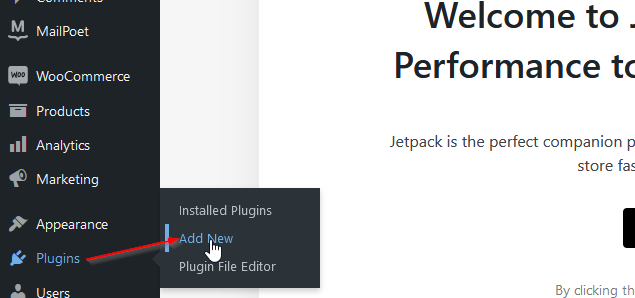
Now, click Upload Plugin.
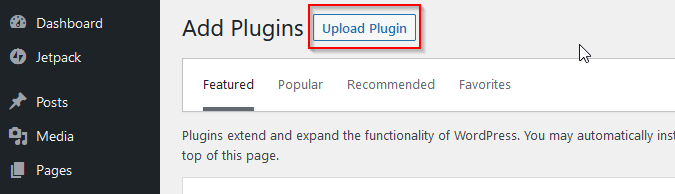
Next, upload the zip file and click Install Now, followed by Activate. You'll be asked for your activation code. Insert it, and Product Options is all set.
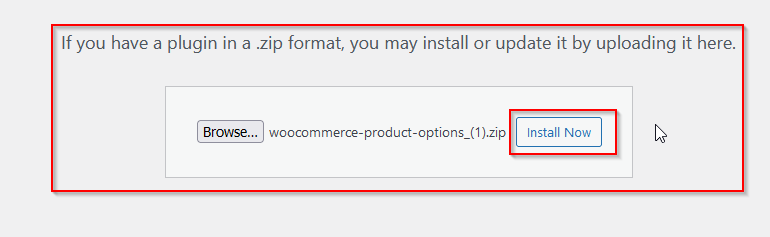
After setting up Product Options, you need to add the new product for which you want to enable engraving. To do this, go to Products → Add New.
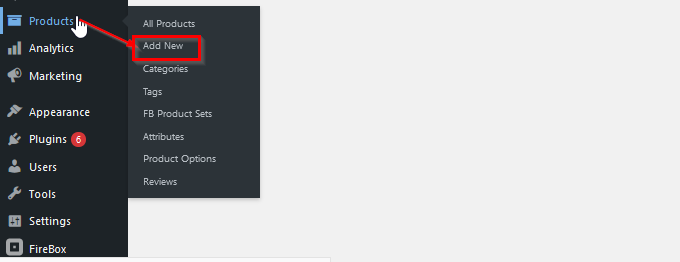
On the next page, insert your preferred product name and description.
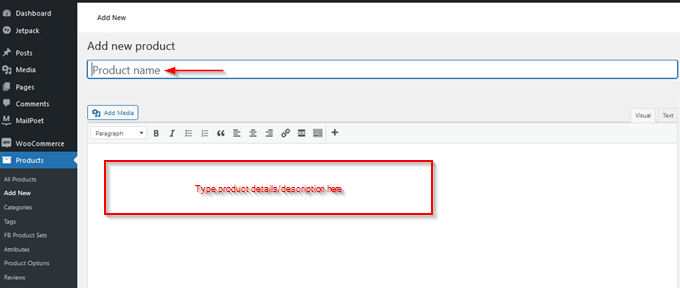
In the product data panel, choose the product type.
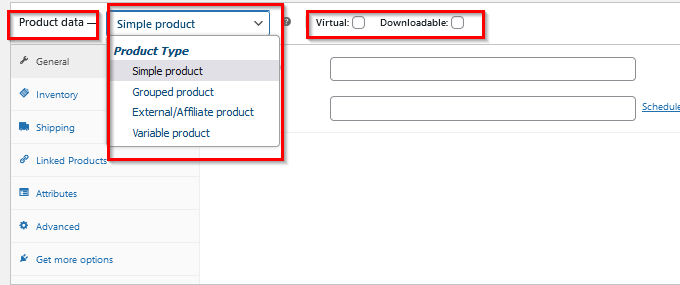
Go to the other sections below the data panel and fill in the details accordingly.
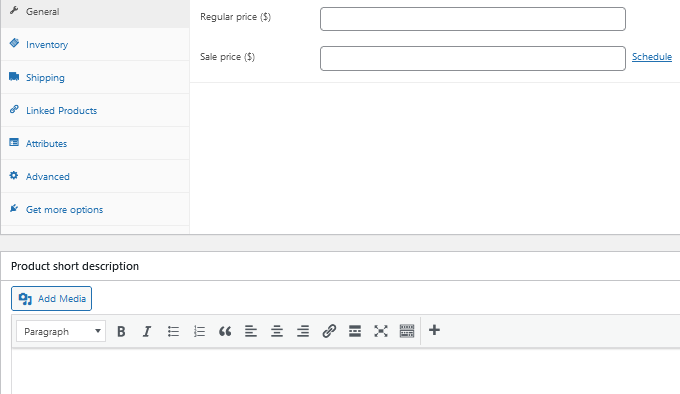
You can set the product image, category, tags, and more on the right-hand panel.
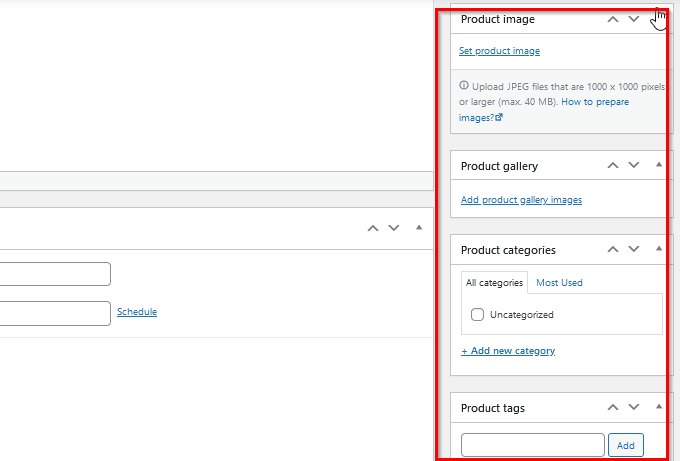
Once you’re through, you can either preview your product, save it as a draft, or publish it once you're satisfied with the outcome.
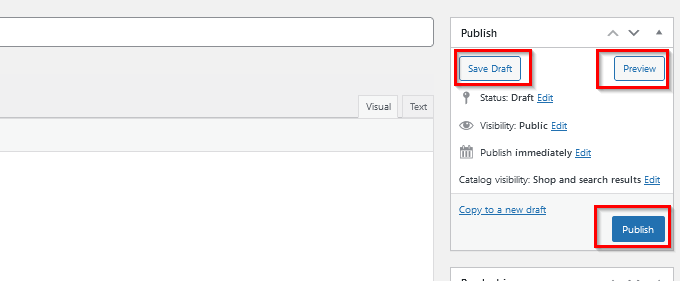
Once you're done setting up the basic product data, it's time to add the engraving options your customers can select from.
Add product engraving options
To add product engraving options, go to Product → Product Options → Add Group.
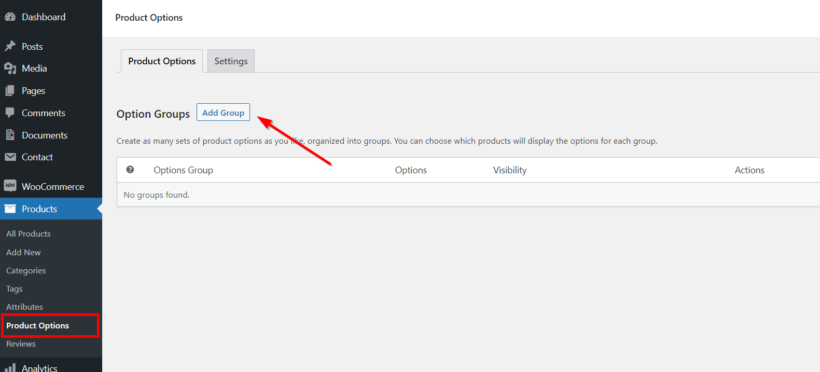
Fill in the engraving options group name and search for the product you want to add to the options group.
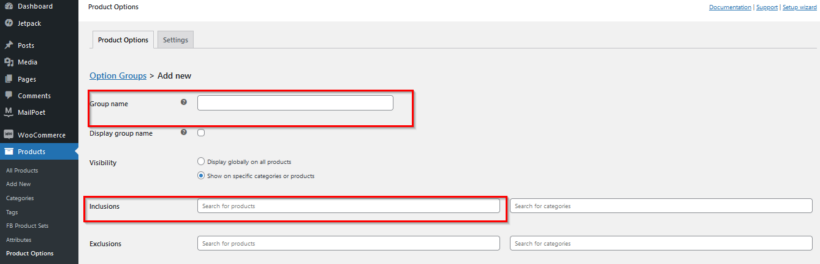
Under the "Options" section, fill in the title of the option you want to add and choose the type. There are different option types.
- Text input to enter preferred text. In the advanced settings, you can choose the minimum and maximum characters for a specific product.
- Dropdown to choose the font, position of the engraving, etc.
- File upload field for customers to upload their designs. There's also a description field that allows you to add further details and instructions for customers or even downloadable templates to ensure that you can work on their design with the equipment and resources you have.
Other option types include color swatches, checkboxes, image boxes, and more.
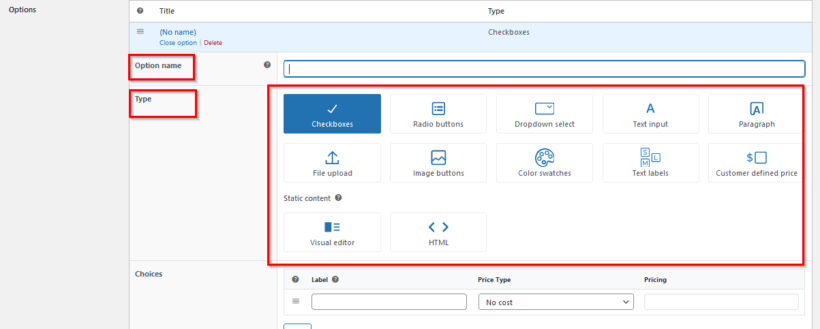
Note: If you already have the required options group, you don't need to create a new one. Go to the list of options groups and select your preferred group to edit it or add new options.
Charge extra fees for custom engraving
Giving your customers engraving options requires so much investment, and one way you can make quick ROI and more profit is to charge extra for custom engraving.
The WooCommerce Product Options plugin allows you to choose from two pricing options for engraving.
- Flat-engraving pricing Customers pay a fixed price for engraving a product. At checkout, the fee would be added to the product's regular price.
- Character-based pricing You'll find an option for this pricing in the text input option type. You can also set the minimum or the maximum number of characters allowed for products.
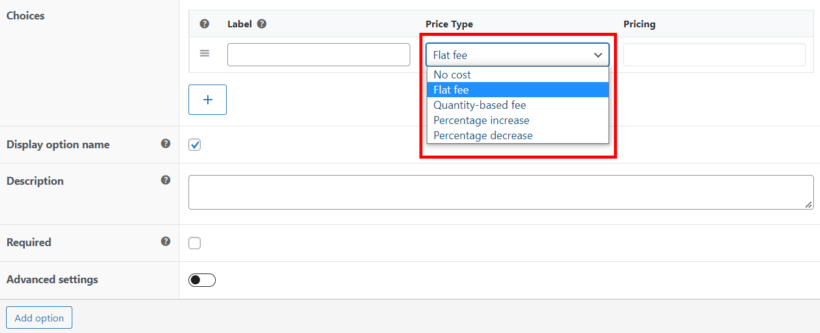
Display live previews of the customer's design
When you buy WooCommerce Product Options, can choose between the standalone plugin or a bundle which includes the Live Preview add-on. Get the bundle if you want to display live previews of the image which the customer has uploaded to be engraved.
- To set the printable areas where the engraving will be added, find the image in the Media Library and click on it.
- Click the 'Set printable areas' button.
- Add one or more printable areas to indicate which part of the product will have the engraving.
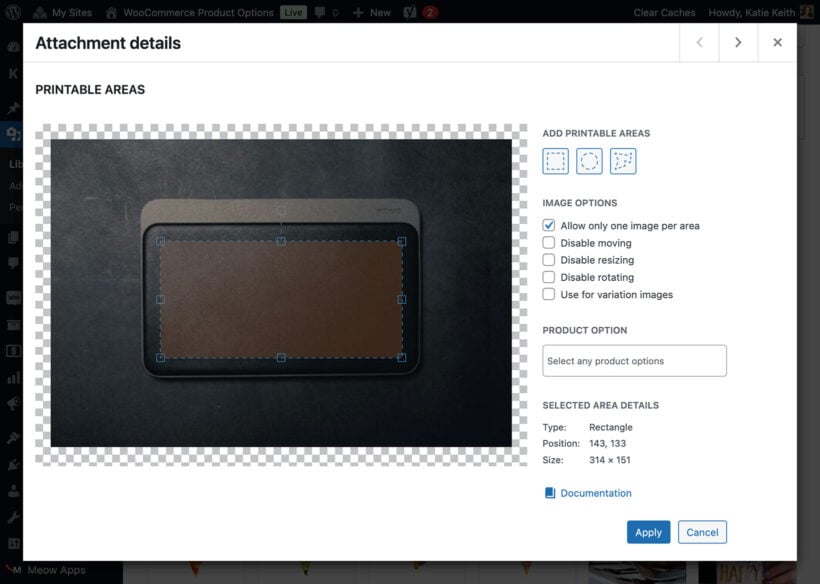
Once you've done this, then file previews will appear when the customer uploads an image to be engraved on the WooCommerce product. They can adjust the size and position of the image and see how it will look:
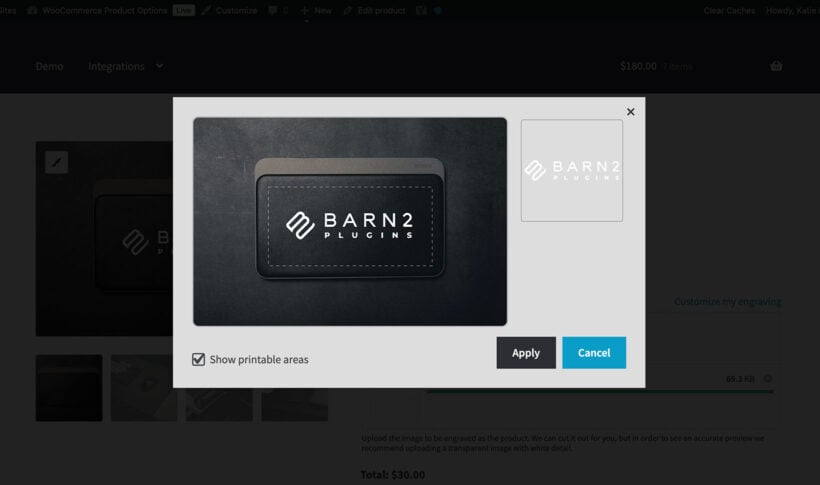
Start selling custom-engraved products today!
Offering WooCommerce engraving options on your online store is the way to win more customers and gain an edge over your competitors. With WooCommerce product engraving, you can create an outstanding personalization experience for your customers.
In this article, we've told you about WooCommerce product engraving and its importance to your ecommerce business. We've also recommended the best WooCommerce engraving plugin that makes it easy for you to sell custom engraved products because of its powerful features like:
- Multiple field types
- Easy setup requiring minimal effort
- Minimum and maximum character limits for text options
- Conditional logic to display or hide options based on customers' selections
- Fixed or character-based pricing options.
If you’re ready to start creating custom engraved products with the WooCommerce Product Options plugin, then get it here.
We'd love to hear your thoughts and answer your questions in the comments section.
2 Comments
Hi. Does any of those plugins work without Woo? I have a very small hobby engraving business and want my customers so submit a product "idear" for a price quote. :)
Hi Henrik! The Product Options was created for WooCommerce. If you're not using Woo then you can look at other WordPress plugins that allow submission of files such as Gravity Forms or Formidable forms to achieve what you described. Cheers! - Keza