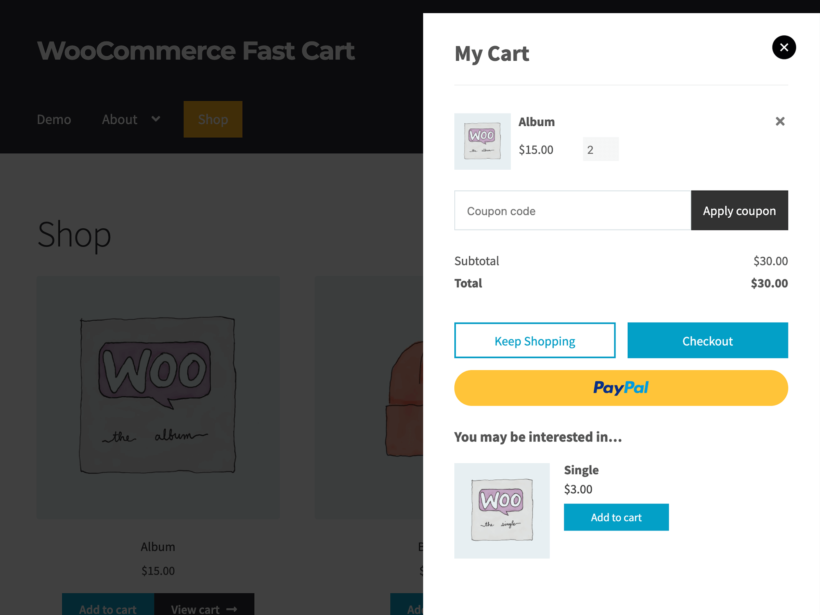Exploring the best WooCommerce add to cart popup plugins
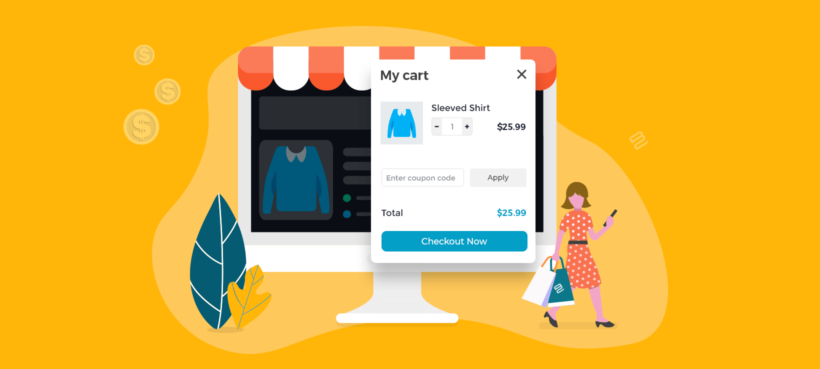
Want to boost your conversion rate and make your customers buy faster? Get yourself a WooCommerce popup cart!
Okay, you probably have a couple of questions about that. First, "use a WooCommerce popup what?" And second, "aren't popups universally considered bad in the online world?"
Let's start with the latter. So while popups have gotten their fair share of bad press over the years, in this particular case they help you battle one of the main causes of shopping cart abandonment. Data from Baymard indicates that 18% of people abandon their carts when they encounter a checkout process that's too long and complicated.
So, this is where WooCommerce popup cart comes into play. In this post, we'll explain what WooCommerce popup carts are exactly, why they're useful, and how to use them to give your customers a lightning-fast way to purchase your products.
What is a WooCommerce popup cart?
The name "WooCommerce popup cart" makes it sound a lot more complicated than it actually is. In practice, a popup cart is a simple popup that appears as soon as your customers add products to the cart.
Here's a demo:
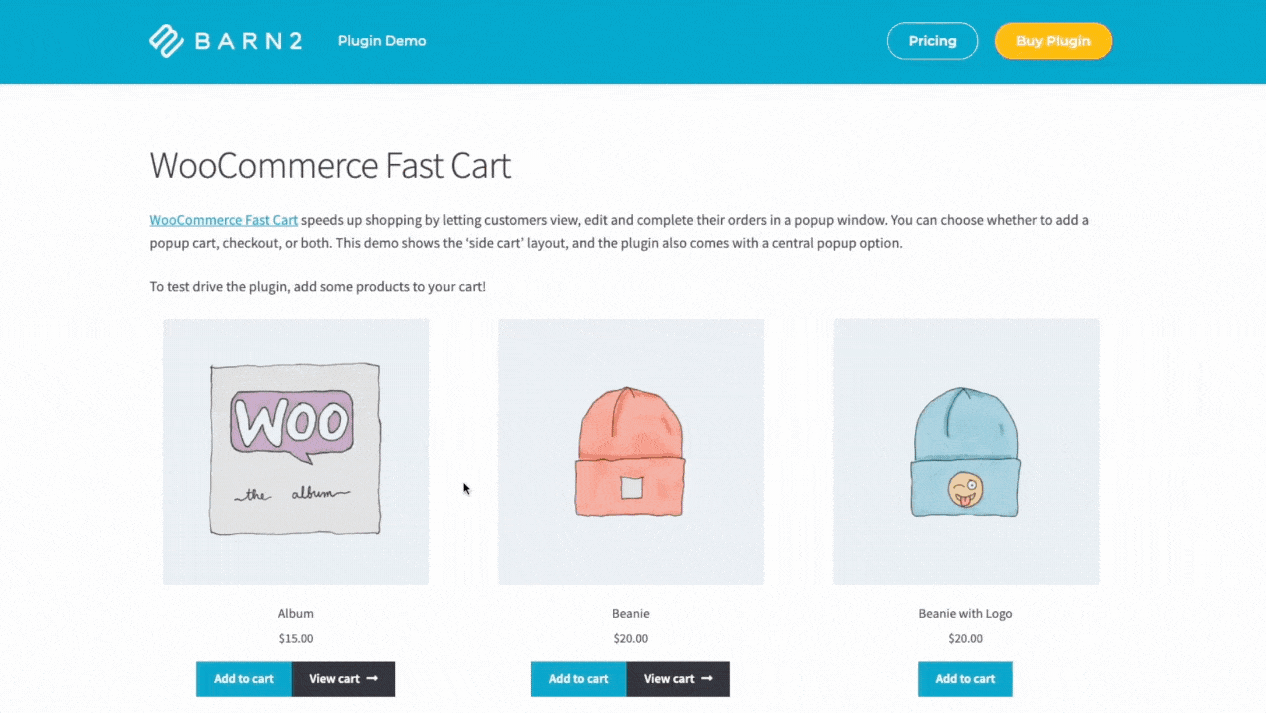
The popup usually shows:
- A summary of the items in the cart and the usual cart options, like changing quantities, removing or adding cart items, applying discount codes, and - most importantly - proceeding to checkout.
- Related products based on the item that the customer has just added - an excellent way to encourage them to buy more.
What are the benefits of a WooCommerce add to cart popup?
A popup cart allows you to quickly provide your customer with the information they're looking for.
- This information includes a clear confirmation that the product has been added to the cart, plus quick options on the actions that the customer can take next.
- The popup nudges the customer quickly through the checkout process, which results in faster sales, better conversions, and reduces "abandoned cart" cases. It effectively adds a Buy Now feature to your store.
- By displaying recommended upsells, a WooCommerce add to cart popup can make a big difference to your average order value.
Lastly, there's no reason the WooCommerce popup cart can't replace the native cart page and checkout that WooCommerce comes with. Getting rid of those pages gives you a simpler setup and fewer internal pages to take care of.
The best WooCommerce popup cart plugins
I'm sure this won't come off as a surprise, but the way you get the WooCommerce add to cart popup functionality into your site is by installing a plugin.
As with most things WordPress, there are several WooCommerce popup cart plugins to choose from. However, instead of showing you a list of alternatives, we'll take a bit different path.
We're going to show you our top recommendation for one main WooCommerce popup cart plugin, plus two complementary plugins to get some extra features on top. This gives you the best possible result which will have maximum impact on your sales and conversions.
1. WooCommerce Fast Cart
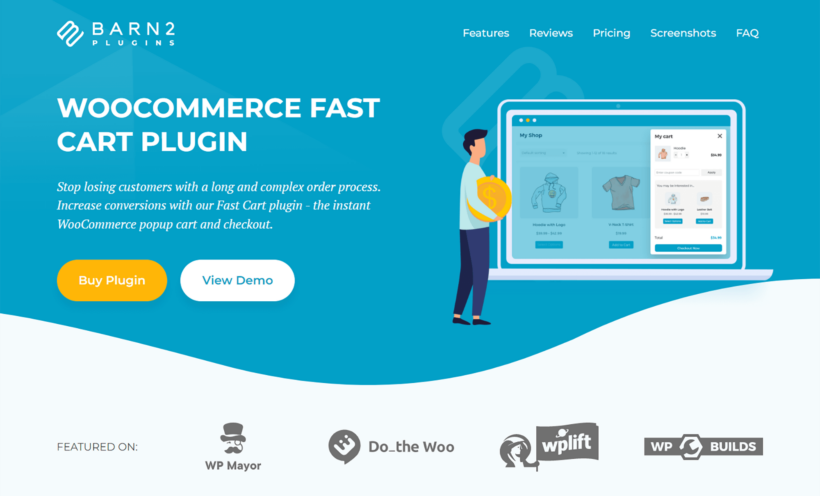
The Fast Cart plugin is the all-you-need solution when it comes to WooCommerce add to cart popups. As soon as the customer adds a product to the cart, a popup appears and displays all the key info about the current status of the cart.
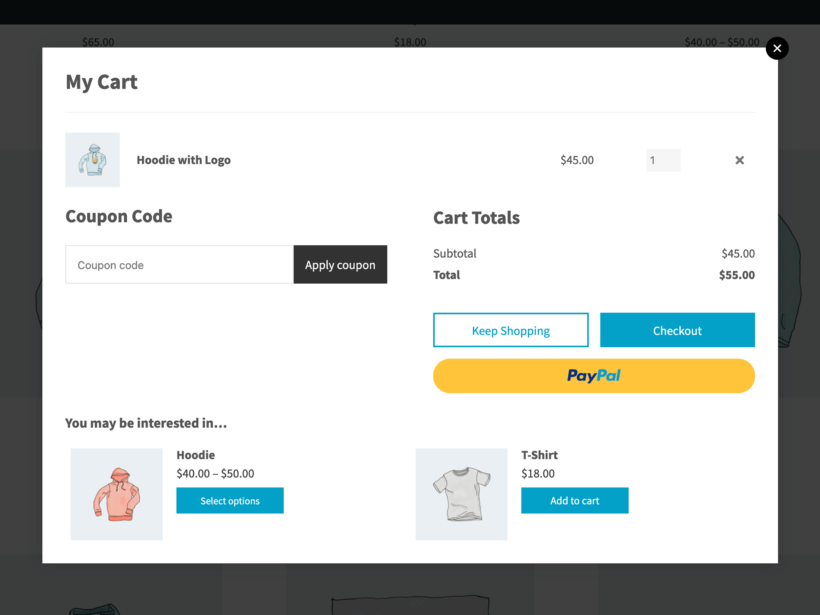
You can customize the popup to appear either as a side cart on the right side of the screen (a mini cart), or a larger popup window in the center - taking up most of the screen's real estate.
Through the popup cart itself, customers can modify their orders, change quantities, remove items, apply discount codes, add related products, and also proceed to checkout.
Basically, this cart popup comes with the full feature list of the standard shopping cart page in WooCommerce.
⚡ Pro tip: If you want to make the sales process even faster, you can configure this popup to bypass the cart itself and take the customer straight to checkout.
Key features:
- The cart popup appears instantly as soon as the customer clicks the add to cart button.
- The cart popup is fully featured and lets the customer perform all standard cart operations in one place.
- The popup is available on every page of your ecommerce store - the standard product pages as well as other related pages.
- You can replace the native WooCommerce cart and checkout pages.
- Works with every theme.
- Fully customizable popup structure and design template.
- Lets you add related product upsells and cross-sells.
WooCommerce Fast Cart comes with a 30-day money-back guarantee, so you can try it on your site risk-free.
2. YITH WooCommerce Checkout Manager
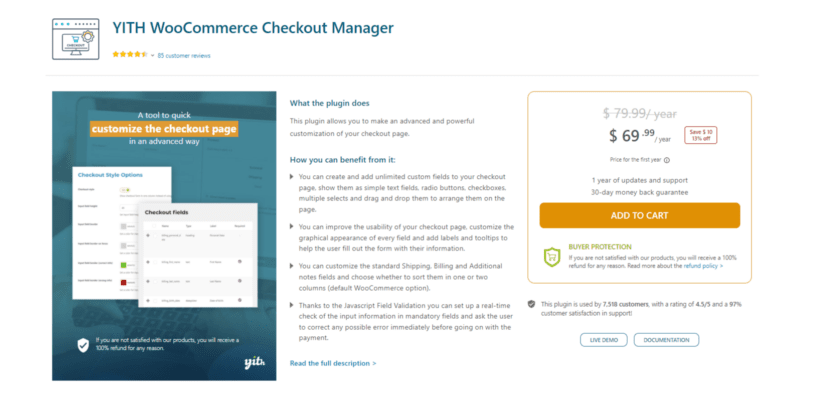
The standard checkout page in WooCommerce isn't very customizable by default. While you can add elements and content to it through the main WordPress editing interface, you can't do much about the checkout elements themselves.
YITH WooCommerce Checkout Manager offers a helping hand here. It offers a handful of useful features:
- Lets you set up custom fields and use them on your checkout page. Display those fields as radio buttons, checkboxes, multiple select boxes, and more - whatever fits your ecommerce store.
- Improves the appearance of your checkout page. You can customize the way each field looks, add labels, tooltips, checkout buttons, and any other helpers that are going to guide the customer through their purchase.
- Gives you realtime checks of user input via JavaScript (AJAX). Also makes sure that the customer corrects all the issues before submitting the form.
⚡ Pro tip: This plugin works perfectly with the WooCommerce Fast Cart plugin. This means that you can customize not only the native checkout page in WooCommerce but also the cart popup from WooCommerce Fast Cart. We recommend using it to remove any checkout fields you don't need.
3. Flux Checkout
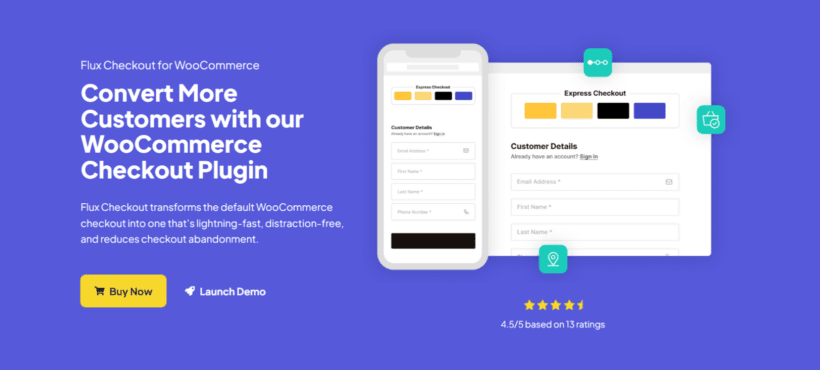
Flux Checkout goes for a bit of a different path when it comes to optimizing your store's checkout experience. Instead of letting you customize the default checkout page, it gives you the tools to build a multi-step checkout process.
"Why this? Isn't it true that the less steps there are to something, the more likely we are to follow through?" - you ask. In some cases, that is the truth. However, the process of online store checkout in itself isn't very simple, and there are numerous fields that simply cannot be removed from your forms - think customer info, shipping, payments, etc.
In this model, sometimes breaking up the process into multiple steps - and making each of these steps straightforward - is the best path to take.
This is exactly what the Flux Checkout plugin makes possible. It:
- Limits the number of visible fields.
- Holds the customer's attention by reducing distractions in each step.
- Automatically populates the address fields.
- Works on mobile and desktop devices with no problem.
⚡ Pro tip: This is another plugin that works seamlessly with WooCommerce Fast Cart. You can use Flux Checkout to add multiple steps to the checkout procedure displayed in the Fast Cart's popup box.
Why WooCommerce Fast Cart?
We believe WooCommerce Fast Cart is the perfect solution for adding a WooCommerce add to cart popup to your site because it delivers on a couple of important fronts:
It's easy to use, powerful, and customizable all at the same time.
Best of all, it will work with every WordPress theme and integrate with your favorite payment gateway (like PayPal and Stripe). This means that it can plug seamlessly into your current checkout process and make it more efficient. Either use it as a popup cart and checkout, or skip the cart and create a standalone WooCommerce popup checkout.
And if you want to customize the checkout fields or add a multi-step checkout, then you can easily use it with YITH WooCommerce Checkout Manager and/or Flux Checkout.
How to set up WooCommerce Fast Cart
WooCommerce Fast Cart behaves like any other WordPress plugin. Once you've purchased it from the official page, you can download the plugin archive along with your license key.
To install the plugin:
- Go to your WordPress admin, then to Plugins → Add New and click on Upload Plugin.
- Choose the plugin's archive from your desktop and upload it to the site.
- Click on Activate.
- Go to WooCommerce → Settings → Products → Fast Cart and enter your license key. Click on Save Changes.
At this stage, the plugin is ready to get to work!
On the same settings page for Fast Cart, scroll down to see the options to customize the cart popup.
A good place to start is to pick the design/template and position of the popup and the contents that should appear on the cart.
Set the popup to auto open so that it triggers as soon as the customer adds a product to the cart - allowing them to view cart instantly.
But this is only the tip of the iceberg when it comes to what's possible. Fast Cart comes with a ton of features to customize the cart contents - what customers will see in the popup.
Here are all the elements that you can customize via the settings page:
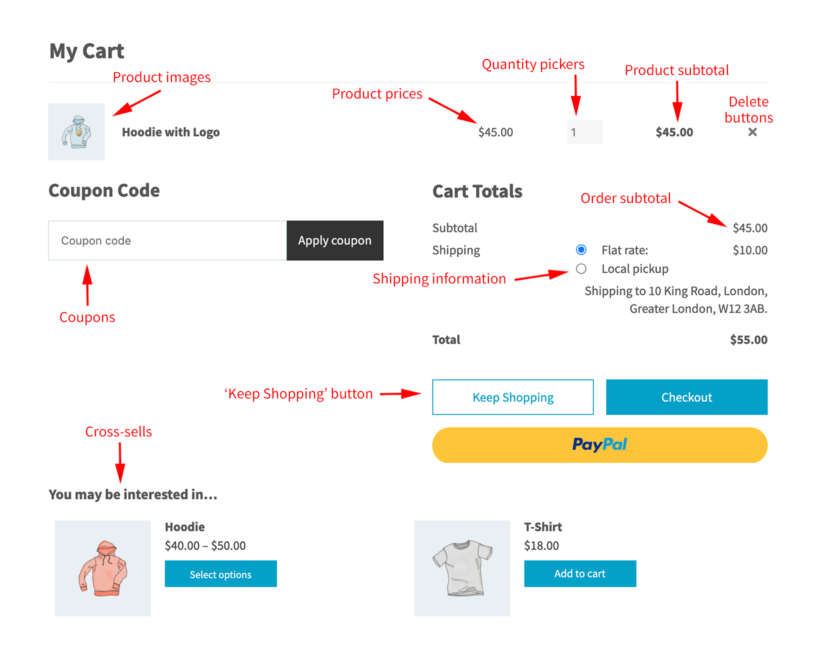
You can also customize the position of the default cart icon - make it float in the bottom right or top right corner of the screen, or somewhere in the middle.
Here it is at the bottom, for example:
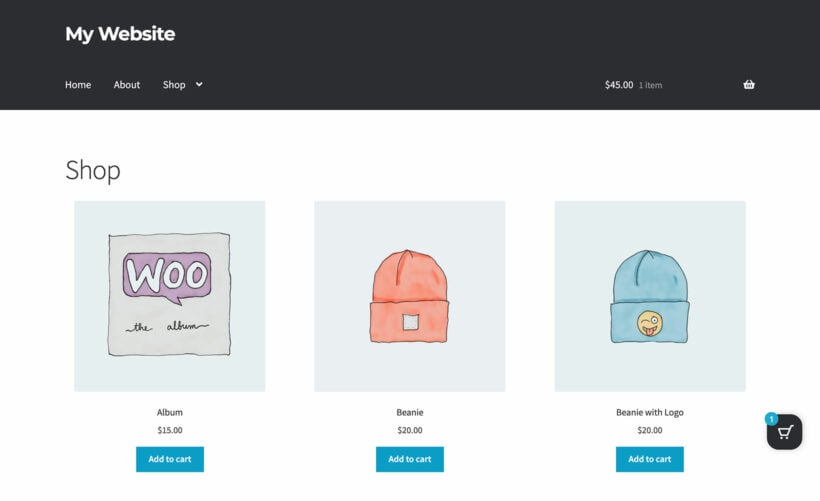
👉 If you'd like to learn more on how to customize Fast Cart, we have a separate guide about that.
Add a popup cart to WooCommerce today
Adding a WooCommerce popup cart to your store can be a great way to make your entire checkout process much faster. And, as we all know, the faster it is, the more people are likely to go through it.
Fast Cart is a great tool to get a conversion-boosting "add to cart" popup onto your site and configure it in no time. It's easy to use, powerful, and will match your site's design and sales model.