How to sell digital & downloadable WooCommerce products
WooCommerce downloads have opened up a whole new world for online stores, enabling them to sell not only physical products but also digital products like music, images, e-books, and software.
E-commerce stores allow you to reach out and deliver products to customers the instant they make payment, whereas selling physical products often means losing a significant share of your sales – paying shipping, manufacturing, and distribution costs. This is where selling virtual products using WooCommerce is significantly more profitable for merchants.
Since WooCommerce provides shipping options, many people assume that WooCommerce is only for selling physical products.
So, can WooCommerce do digital downloads? Yes, it can - with a few tweaks, WooCommerce is just as good for selling virtual (or digital) products as it is for physical products.
In this tutorial, we'll cover everything you need to know about virtual products in WooCommerce. We'll also explain how you can start selling them through your online site as a store owner using WooCommerce Product Table. It will look something like this:
If you're looking for standalone plugin solutions to offer digital downloads and subscriptions on your WooCommerce store, click here. Otherwise, read on to find out how to set up digital downloads natively in WooCommerce, and showcase them in a table view
Importance of digital downloads in e-commerce
Digital downloads have become increasingly popular in e-commerce platforms, and WooCommerce downloads offer many advantages for online businesses. Here are some of the key reasons why digital downloads are important in e-commerce:
- Increased accessibility: Digital downloads allow customers to access products instantly, without waiting for shipping or delivery. This convenience can improve customer satisfaction and boost sales.
- Lower costs: Unlike physical products, digital products don't require inventory management or shipping, which can significantly reduce costs for online businesses. This can also lead to higher profit margins.
- Greater scalability: With digital products, there are no limits on the number of products that can be sold, as there are no physical constraints like storage space or shipping logistics.
- Global reach: WooCommerce downloads enable businesses to reach a wider audience, as digital products can be sold to customers anywhere in the world, without the need for international shipping.
- Enhanced customer experience: Digital downloads offer a seamless and efficient purchasing experience for customers, allowing them to quickly and easily access their products.
WooCommerce is a highly versatile platform for selling digital products, and its true power comes from third-party plugins. With the right extensions, store owners can add licensing, subscriptions, memberships, and more to create a fully customized digital sales experience.
Katie KeithFounder & CEO
Read on or watch our video tutorial to get started with selling digital download products on WooCommerce.
What are WooCommerce virtual products?
WooCommerce digital products are virtual or downloadable items sold electronically through an online store. Virtual products cannot be physically shipped and include services like online courses or subscriptions. Downloadable products are digital files customers can access after purchase, such as eBooks or software.
With WooCommerce virtual products, you don't have to worry about maintaining your inventory or running out of stock with digital products, as they mainly comprise files stored on your web server. This means you're selling the same files time and again.
Moreover, virtual products in WooCommerce don't require customization of any kind. In contrast, physical products often require you to change their color, size, or any other attribute.
Types of virtual products
Virtual products are intangible items that cannot be shipped, such as memberships or services. Downloadable products are digital files customers can download after purchase, such as music, software, or documents. Products can be both virtual and downloadable - for example, software applications that are not shipped but delivered as downloadable files.
If you're new to the virtual product space, you might be wondering what sort of virtual products you can sell using WooCommerce. Here's a quick list of some of the most common types of virtual products online stores sell:
- E-books: Digital publications including guides, how-to manuals, and recipe collections
- Video content: Online courses, training programs, and educational materials
- Software: Web applications, game modifications, plugins, and productivity tools
- Audio files: Music tracks, podcasts, audiobooks, and sound effects
- Graphics: Icon packs, font collections, design templates, and photography
- Documents: Printables, reports, checklists, and business templates
- Memberships: Access to exclusive content or community features on membership WordPress sites
The great thing about WooCommerce downloadable products is that they are sustainable and can easily be replicated.
How to create digital and virtual products
Before you begin creating the product, it's a good idea to take a step back and gauge product demand. Research product demand using Google Trends for your chosen topic. Analyze existing competition to understand market expectations and quality standards. Select appropriate creation tools like Canva for printables or Audacity for audio. Create your digital product following industry best practices for your format.
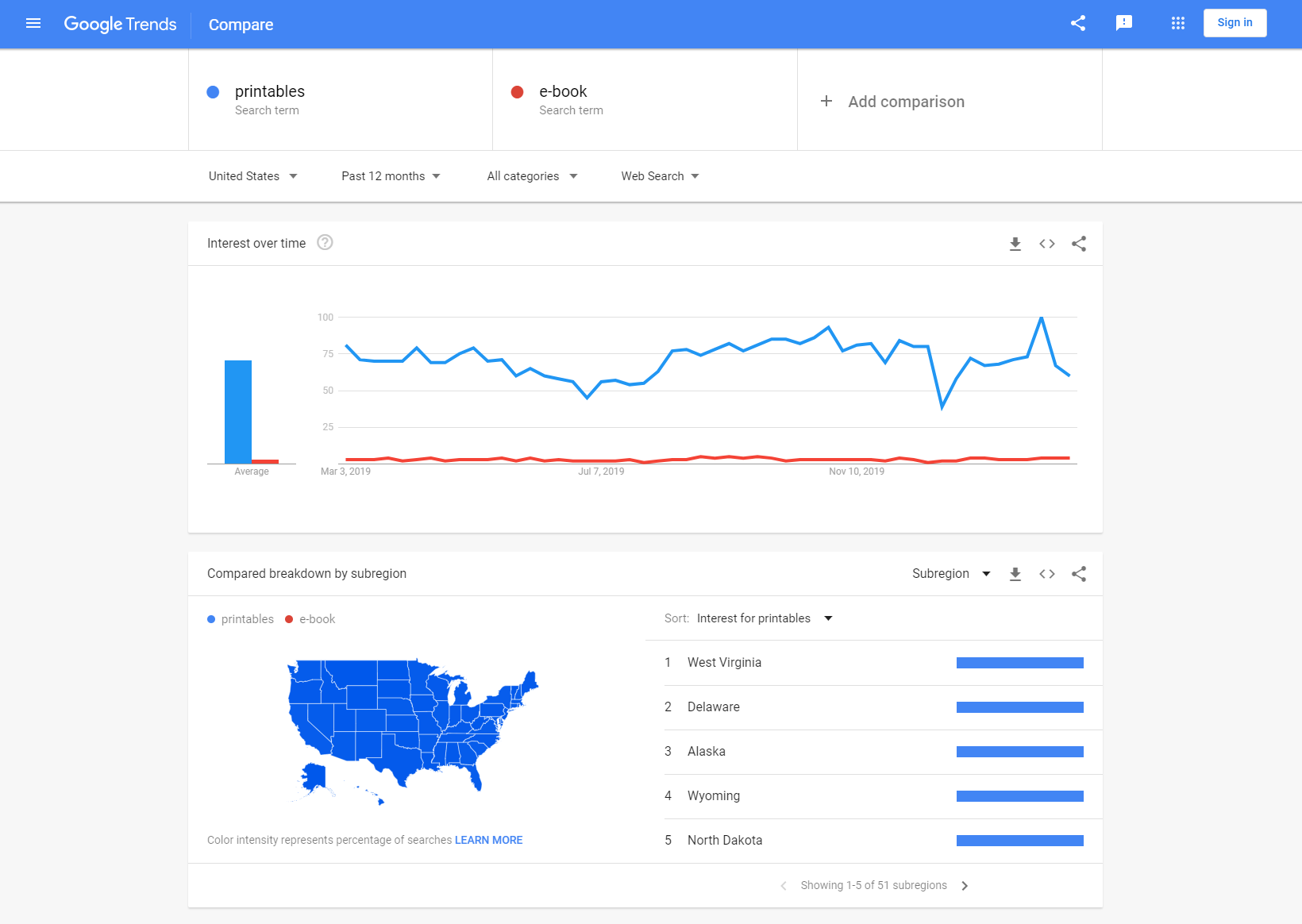
If you have multiple ideas for virtual products, you can compare them to see which one has a higher demand. Once you've decided on a virtual product to sell, run a few Google searches to see who else is selling similar virtual products. This will help you get a better idea of the sort of quality people expect and the keywords they're using to search for these products.
Step-by-step guide on setting up WooCommerce pages to sell digital products
Here's what you need to do to start selling virtual products using WooCommerce.
Step 1: WooCommerce plugin installation and settings configuration
Install WooCommerce plugin from WordPress → Plugins → Add New. Navigate to WooCommerce → Settings → Products → Downloadable Products. Enable digital product settings and configure download options. Set up payment gateways suitable for digital transactions. Configure email templates for download link delivery.
Once the plugin has been activated, create the WooCommerce pages. Next, configure the plugin settings for digital products that you want to sell from your WordPress website. To do this, log into your WordPress admin panel and navigate to WooCommerce → Settings. From there, you'll be able to see an option Configure WooCommerce Settings for Digital Products - click on it and update the following settings:
- General settings tab – Limit the downloadable items purchase quantity to 1
- Inventory settings tab – Disable stock management
- Shipping settings tab – Disable shipping
- Payment Gateways settings tab – Disable the payment options: Direct Bank Transfer and Cheque Payment. Enable the PayPal payment option and enter your PayPal email address
- Emails settings tab – Configure your order notification settings and customize your chosen WooCommerce email templates
Step 2: Product categories creation
When setting up your online store with WooCommerce, it's important to have a clear and organized structure in place for your products. One way to achieve this is by setting up product categories before adding products. By creating categories, you can group related products together, making it easier for customers to navigate and find what they're looking for.
To set up product categories in WooCommerce, go to Products → Categories in the WordPress admin. From there, you can add new categories, edit existing ones, and assign products to specific categories.
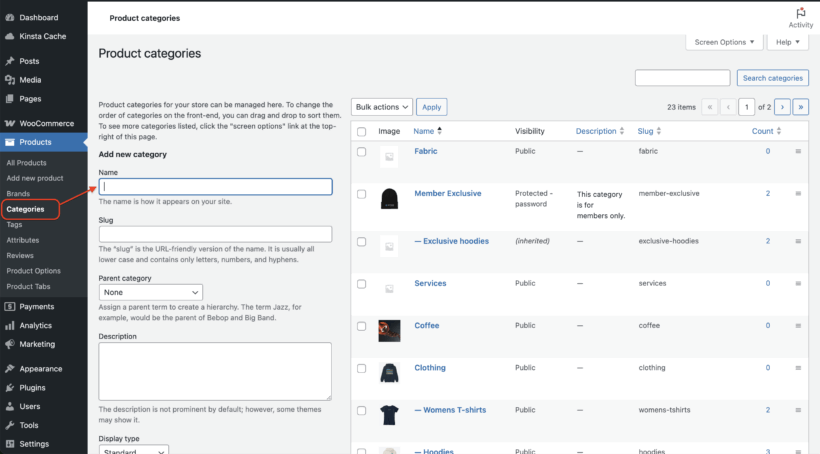
When creating categories, it's important to keep your target audience in mind and think about how they would search for and navigate your products. You may want to consider creating broad categories that encompass a range of products, as well as more specific subcategories for niche or specialized products.
In addition to improving the user experience for your customers, setting up product categories can also make it easier to manage your inventory and track sales data. With a clear and organized structure in place, you can more effectively analyze which categories and products are performing well and adjust your marketing and sales strategies accordingly. So before adding products to your WooCommerce store, take the time to set up product categories and create a strong foundation for your online store.
Step 3: Addition of virtual products in WooCommerce
Go to Products → Add New to create a digital product. Select Simple Product from the Product data dropdown. Check both Virtual and Downloadable checkboxes. Upload your digital file using the File Path upload option. Set download limits and expiration dates as needed.
In the third step, you will need to add your digital products (that you need to make available for download). Clicking on the Add Product option will redirect you to the product creation form. Fill in the below fields:
- Title
- Long product description
- Short description
- Select the product category
- Set a featured image
- Insert additional thumbnail images (if necessary)
- Price
In order to make your digital products downloadable, scroll down to the Product data section and do the following:
From the Product data metabox, choose the Simple Product option from the drop-down. Check both the Virtual and Downloadable check-boxes, as shown in the below screenshot:
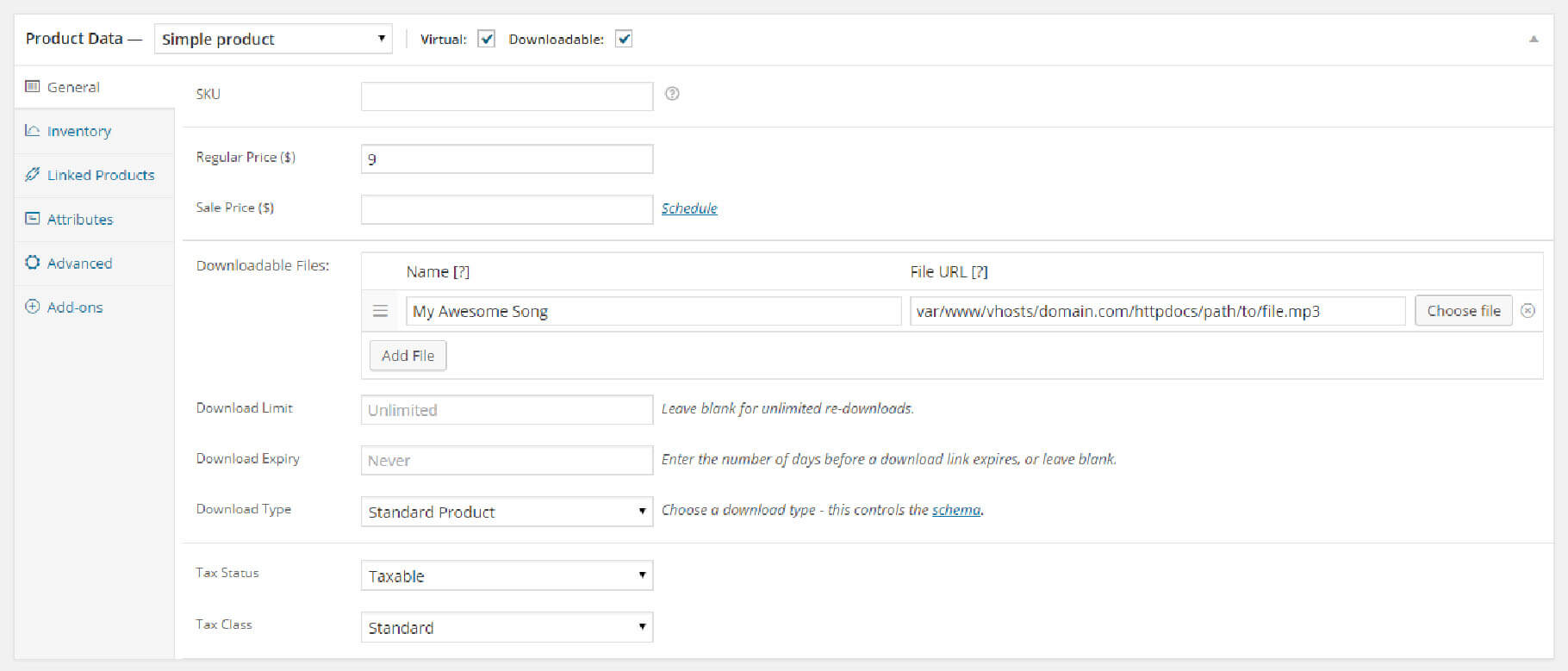
Next, assign a value to the Regular Price field. From the Downloadable Files path, click on the Upload a File option and copy the Link URL. Click on the Save Changes button, then paste the URL of the digital product you've just uploaded into the File Path field.
If required, you can choose to set a download expiry date for the product download link. This will stop the products from getting downloaded after the link expires.
Protecting your digital products from unauthorized access
Digital product security prevents unauthorized sharing and protects intellectual property rights. WooCommerce provides built-in security features to safeguard your downloadable files from unauthorized access.
WooCommerce offers three file download methods to protect your digital products. The Force Downloads method serves files through PHP, completely hiding the file URL from customers. The X-Accel-Redirect/X-Sendfile option uses server-level protection for better performance with large files. These methods are more secure than the basic Redirect option, which exposes the actual file URL.
Access control features include the "Downloads require login" setting, which restricts downloads to registered customers only. WooCommerce generates unique filename strings that make URLs difficult to guess or share. Download limits and expiration dates prevent excessive sharing of your digital products.
To configure these security settings, navigate to WooCommerce → Settings → Products → Downloadable Products. Enable "Downloads require login" and select either Force Downloads or X-Accel-Redirect as your file download method. Set appropriate download limits and expiry times based on your product type.
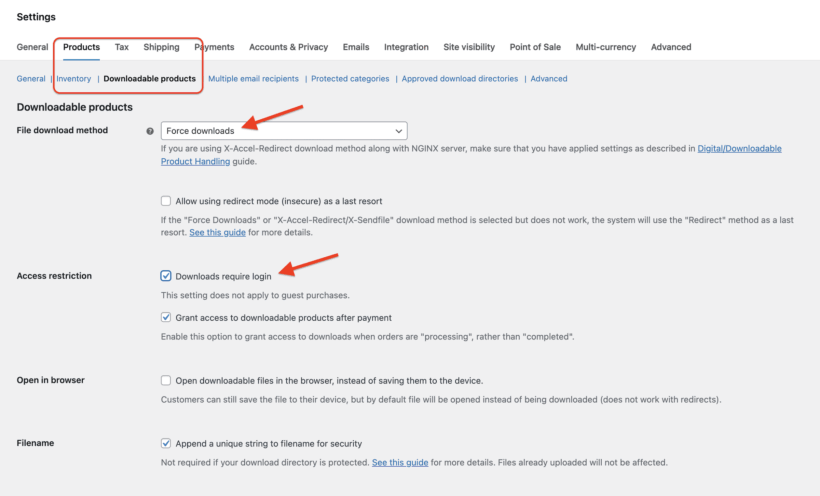
For enhanced protection beyond WooCommerce defaults, consider third-party security plugins. Plugins like "Prevent Direct Access Gold" provide complete file blocking and advanced access control features. These solutions add extra layers of security by moving files outside the web-accessible directory and implementing sophisticated permission systems.
Configuring payment gateways for digital products
Payment gateways for digital products are payment processors that provide instant transaction confirmation. Certain gateways work better for digital products because they offer immediate payment verification and automated order completion.
PayPal provides instant payment confirmation ideal for digital product delivery. Stripe integration offers excellent support for recurring payments and subscription products. Other WooCommerce-compatible gateways like Square and Authorize.net also support instant digital delivery. These gateways focus on immediate payment processing essential for automated downloads.
To configure payment gateways, navigate to WooCommerce → Settings → Payments. Enable your preferred instant payment methods like PayPal or Stripe. Enter API credentials for each gateway following their setup wizards. Test transactions in sandbox mode before switching to live payments.
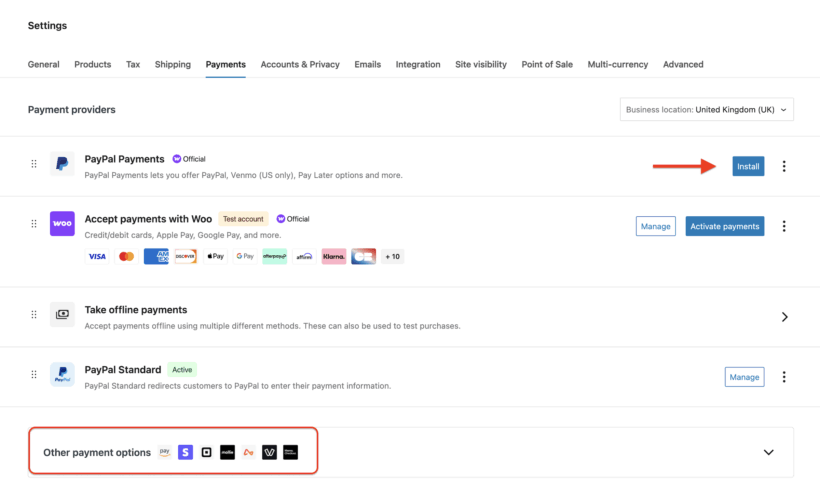
For digital products, disable payment methods that delay order completion. Bank transfers and check payments prevent instant download access. Manual payment methods create poor customer experience for digital products. Configure your store to only accept instant payment methods that trigger automatic download delivery upon successful payment confirmation.
Understanding the order process
Customer completes payment through selected payment gateway. WooCommerce automatically grants download access after payment confirmation. Download links appear on the order confirmation page immediately. Email notification with download links sends to customer's email address. Customer can access downloads through My Account → Downloads section.
When a customer makes a payment via PayPal, any one of the following things can happen:
- If all the items (or products) in the order are downloadable and virtual, then the order will complete
- Or else, the order will continue processing till the time you change it
After completion of the order, or when the Grant access to downloadable products after the payment option is enabled, the user who has purchased the products will receive the download links for the purchased products on the order received page, receive email notification that contains the download links, and be able to see the download links once they are logged into their My Account page.
Get more sales with WooCommerce Product Tables
Your store can be reasonably successful if you set it up with the built-in layouts that come with WooCommerce and your theme. For greater success, it's worth doing some work to optimize your WooCommerce conversion rate.
The WooCommerce Product Table plugin gives you lots of flexibility about how to display your products. It lists products in a table and you can choose from dozens of options about how to present the table and what data to include. This can help to increase your sales and make your store more successful.
Case study: digital event tickets
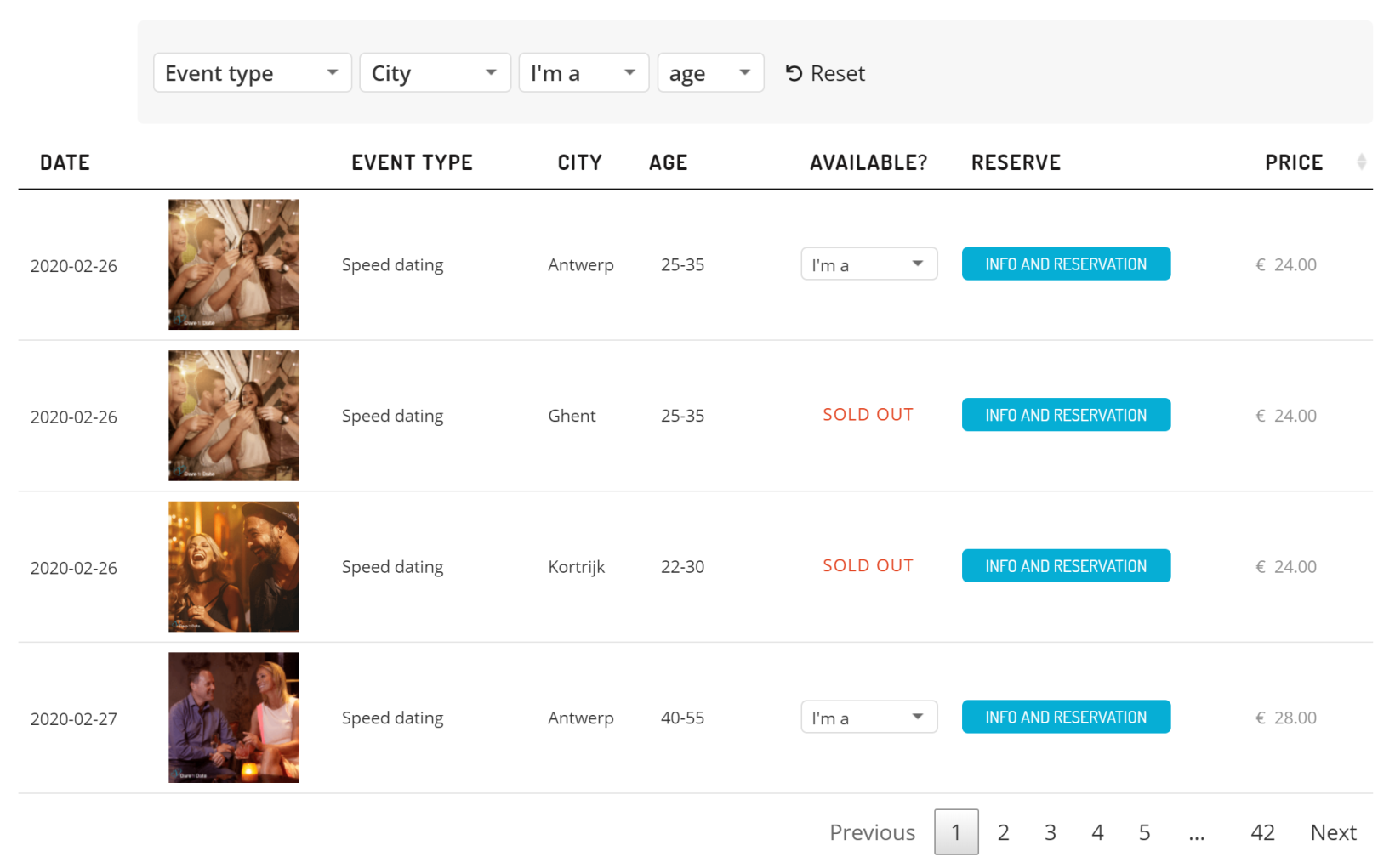
Dare to Date uses WooCommerce Product Table to list upcoming events in a neat and organized front-end table layout. Event-goers can search for events based on the type of event, location, gender, and age.
How to list virtual products using WooCommerce Product Table
The key benefit of listing virtual products using WooCommerce Product Table is that it makes it easier for customers to find what they're looking for.
Generally speaking, virtual products aren't image-centric. What this means is that they don't require the large images that physical products do. For this reason, the default WooCommerce store layout isn't ideal for selling WooCommerce downloadable products.
If you're selling lots of virtual products, showcasing them in a product table layout is the best option. Using the WooCommerce Product Table plugin, you can choose which columns to show in the front-end table layout.
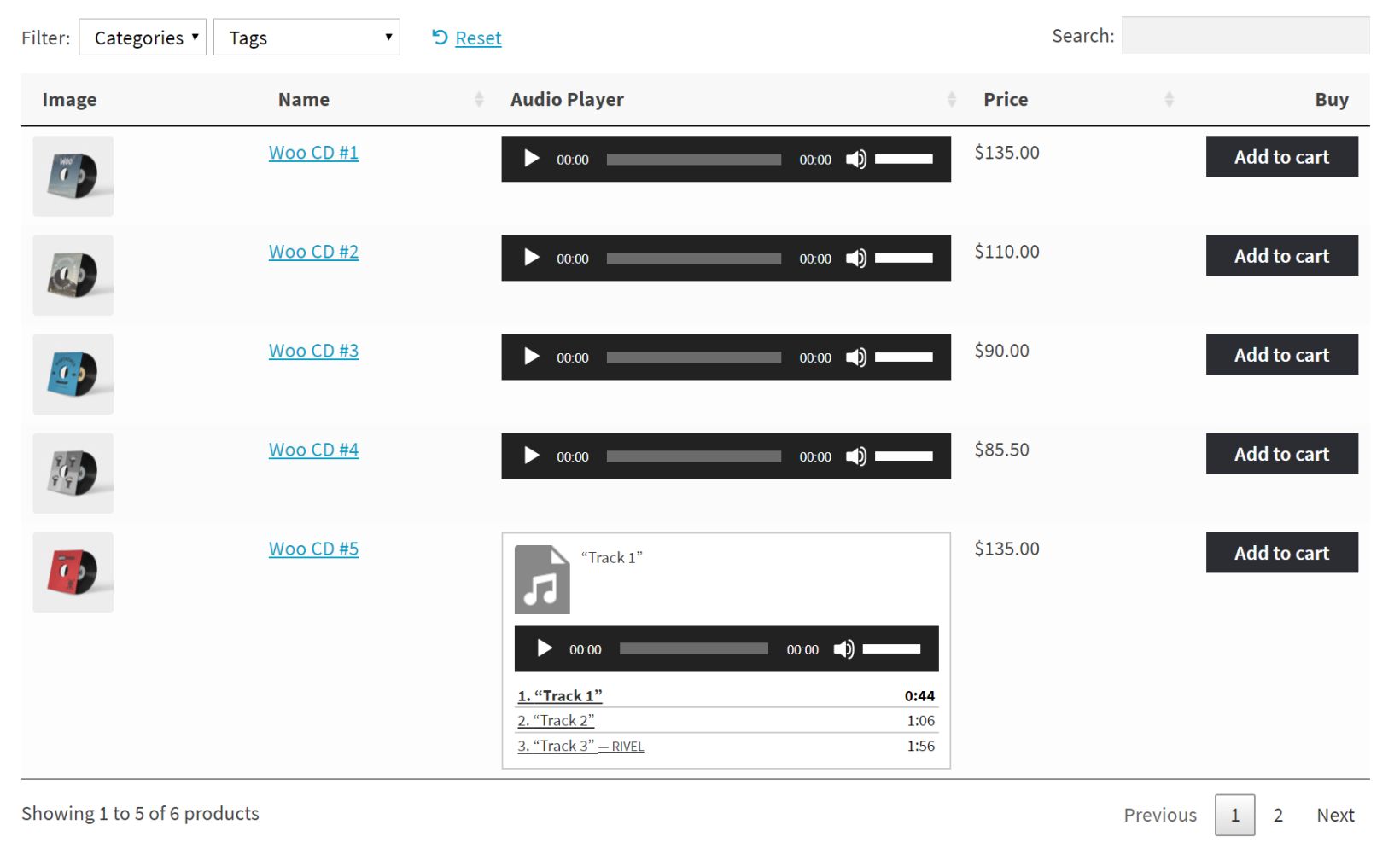
For example, if you sell audio tracks, you might include columns for product image, SKU, product name, sale price, download limit, and add to cart button (or checkbox). To boost sales, you could even include an embedded audio player column which gives customers a quick preview of the audio track.
WooCommerce Product Table lets you embed video and audio content directly in the table layout. You can also choose to add a search bar and filter options to make it easier for customers to find what they're looking for.
Use WooCommerce Quick View Pro to provide additional product details
You can use WooCommerce Product Table with the WooCommerce Quick View Pro plugin to provide even more information about each virtual product. This is especially useful if you're selling WooCommerce downloadable variable products with variations.
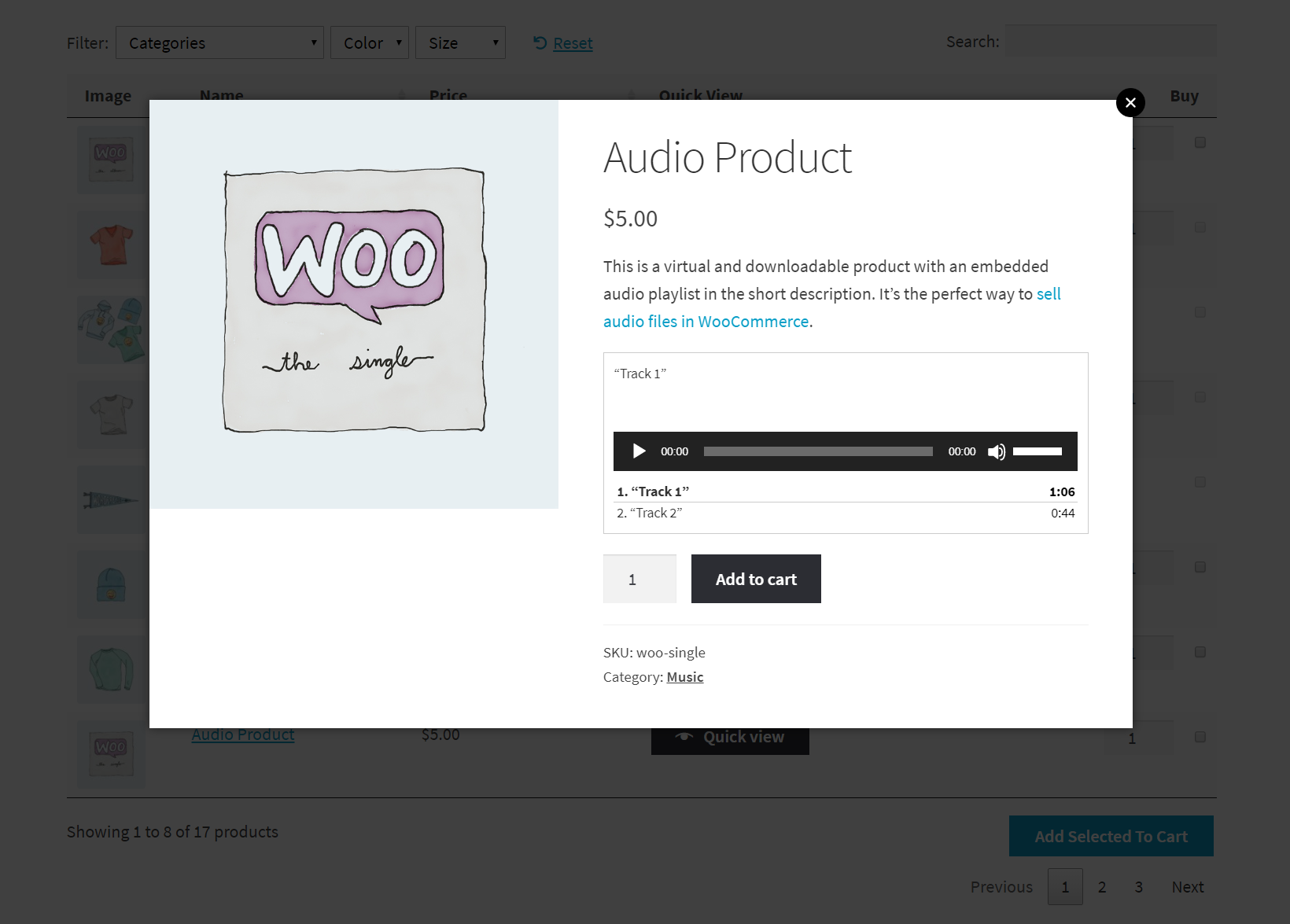
Customers can simply click the quick view button in the product table to view additional product details in a lightbox. They can also set purchase options and add the types of products to the cart directly from the quick-view lightbox. The key benefit of using WooCommerce Quick View Pro is that customers don't have to navigate to a single product page.
You can use WooCommerce Product Table with the WooCommerce Quick View Pro plugin to provide even more information about each virtual product. Additionally, if you're looking to add or allow customers to attach PDFs to your WooCommerce products, we have a comprehensive guide that will take you through the process step-by-step. This is especially useful if you're selling WooCommerce downloadable variable products with variations.
How to make digital products private with WooCommerce Protected Categories
Depending on the types of virtual products you're selling, you might need a way to make them private.
For example, you might need to sell private WooCommerce downloadable products that are unique to individual customers or clients. This could be an album from a photoshoot you did for a client's birthday party or wedding.
Or you might want to make certain virtual products in WooCommerce only available to registered members. For instance, you might want to sell guides, reports, or printables to members only through your membership site's merch store.
The easiest way to make digital products private is by using the WooCommerce Protected Categories plugin.
In addition to setting up your store to sell digital products, if you're looking to enhance your product pages by adding downloadable PDFs or allowing customers to upload their own PDFs during the purchase process, check out our guide on how to attach PDF files to your WooCommerce products.
How to send digital or virtual products to the client
One of the most important aspects of selling virtual products in WooCommerce is getting downloadable goods over to the customer. Of course, customers can always download them directly from your site after checkout page. However, if you need a way to send virtual products to your clients you can:
- Use the downloadable product type to automatically send a file or file url to the customer's email after they complete their purchase. This way, they can download the files directly from their inbox.
- Alternatively, you can use the Follow-Ups plugin to send an email containing information that explains the next steps. For example, this might contain event tickets, image file downloads, or details of how to access to WooCommerce downloadable products.
Customizing the digital download experience for customers
Offering paid or free digital downloads can be a great way to attract new customers and build brand awareness. However, to truly stand out and provide a great user experience, it's important to customize the digital download experience for your customers. Here are some tips on how to do this:
- Personalize the download page: Instead of a generic download page, create a customized shop page for your customers that features your branding and provides additional information about your products and services. This can help build trust with your customers and encourage them to explore your website further.
- Add social sharing buttons: Encourage customers to share your paid or free digital downloads with their friends and followers by adding social sharing buttons to the download page. This can help increase your reach and attract new customers to your website.
- Collect customer data: While offering free digital downloads can be a great way to attract new customers, it's also important to collect data from those who download your products. This can include their name, email address, and other relevant information that can help you personalize your marketing efforts and improve the customer experience.
- Follow up with customers: After a customer downloads a paid or free product from your website, consider following up with them to thank them for their interest and provide additional information about your products and services. This can help build a relationship with your customers and encourage them to make a purchase in the future.
- Offer additional free resources: To further engage your customers and provide value, consider offering additional free resources such as e-books, tutorials, or templates. This can help position your brand as an authority in your industry and attract more customers to your website.
Promoting digital downloads on your WooCommerce store
To maximize the impact of your paid or free downloads, it's important to promote them effectively. Here are some tips for promoting digital downloads on your WooCommerce store:
- Homepage highlighting: Feature digital products prominently on your main page. Make sure your downloads are prominently displayed on your homepage so that visitors can easily find them. You can use eye-catching graphics and headlines to draw attention to your downloads and encourage visitors to explore your website further.
- Email marketing: Send targeted campaigns promoting download products to subscribers. If you have a mailing list of subscribers, consider sending out a targeted email promoting your paid and free downloads. You can also segment your list based on interests or previous purchases to ensure that your message is relevant to each recipient.
- Social media: Share product previews and testimonials across social platforms. Social media can be a powerful tool for promoting your downloads. Consider creating eye-catching graphics or videos that showcase your paid and free downloads and share them on your social media channels. You can also use hashtags and targeted ads to reach new audiences.
- Influencer partnerships: Collaborate with industry experts for product promotion. Partnering with influencers in your industry can be a great way to reach new audiences and promote your downloads. Consider reaching out to influencers who have a following that aligns with your target audience and offering them a free download in exchange for promotion.
- Exclusive offerings: Provide subscriber-only downloads to build mailing lists. To incentivize customers to sign up for your mailing list or follow you on social media, consider offering exclusive free downloads that are only available to subscribers or followers.
Standalone plugins to enable digital downloads on your WooCommerce store
There are number of useful digital download plugins available for WooCommerce. Consider adding one from the list below to speed things up for you and your customers.
1. Ultimate Downloadable Products for WooCommerce
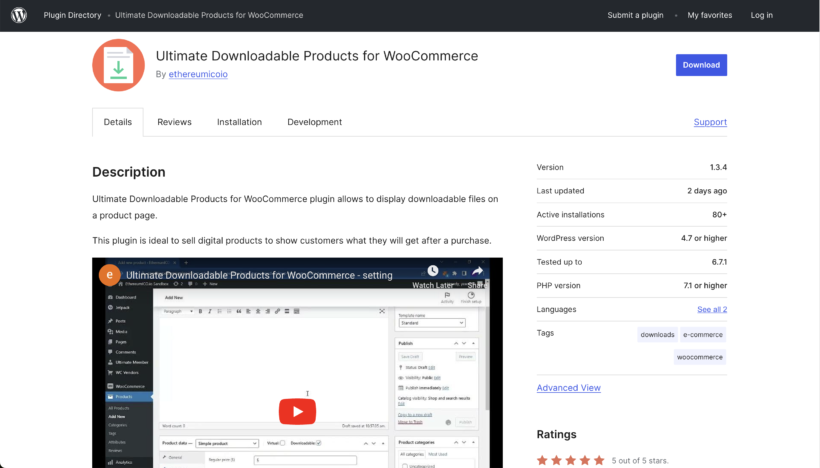
Ultimate Downloadable Products for WooCommerce makes it easy to showcase downloadable files directly on product pages. Perfect for selling digital products, this plugin helps you provide a clear preview of what customers will receive after purchase, improving transparency and boosting sales.
Pros & cons:
- Comprehensive free version available with optional pro features
- 5 star rating from users (at the time of writing)
- Very limited user base
2. Digital Goods for WooCommerce Checkout
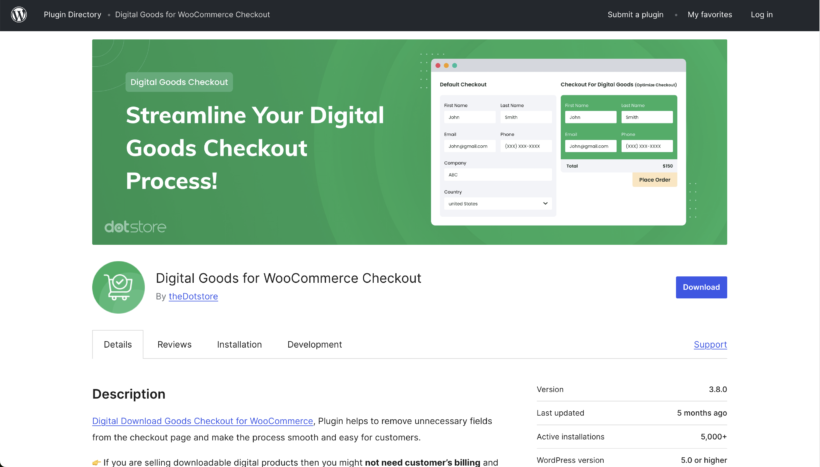
The Digital Download Goods Checkout plugin helps to remove unnecessary fields from the checkout page and make the process smooth and easy for customers. For example, if you are selling digital products then you might not need customer's billing and shipping address.
Pros & cons:
- You can sell various types of downloads. For example pdf, ebook, photo, music, video, audio, mp3, etc
- Includes a "quick checkout" button
- Limited features in the lite version
3. WooCommerce Subscription Downloads
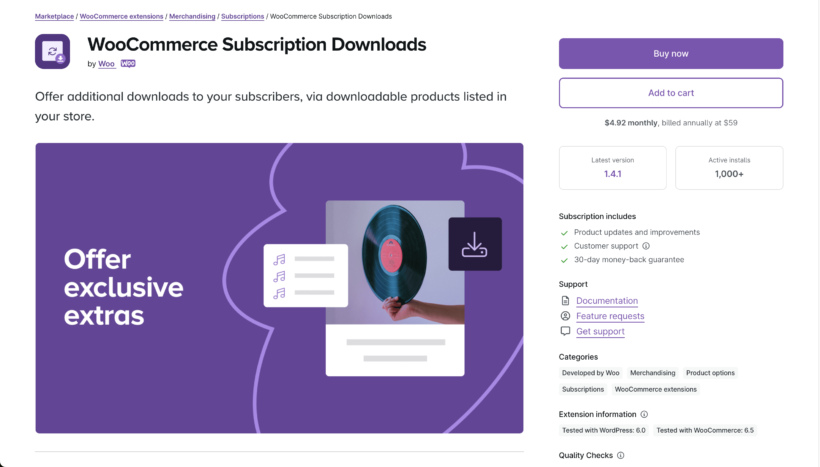
WooCommerce Subscription Downloads enables you to offer downloadable products to your subscribers, while maintaining individual listings for each of your downloadable products, having them sold individually via your store, as well as via the subscription.
Pros & cons:
- Quick and easy configuration
- Adds a 'Subscriptions' field to the product data meta box
- No free version available
- No reviews from users are displayed (at the time of writing)
Bonus: selling digital subscription products with WooCommerce Subscriptions
One of the most popular types of virtual products is memberships and subscriptions. Selling subscription products is a great way to generate recurring revenue.
You can use WooCommerce with the official YITH WooCommerce Subscriptions add-on to sell digital subscription products through your online store. This helps you set up an ongoing payment plan for your products or services.
Check out the complete instructions for selling subscription products using WooCommerce.
Start selling virtual products using WooCommerce
Apart from setting up any standard website or blog, there are so many things that you can do with WordPress.
In this post, we have discussed how you can easily sell digital products through your WordPress e-commerce website, thanks to the WooCommerce plugin and WooCommerce Product Table. Hopefully reading this will help you learn about the basics of how you can sell digital products by setting up WooCommerce pages.
14 Comments
I'm using Woocommerce Product Tables plugin to display MP3s. These are priced at 99p for individual downloads or a customer can purchase a subscription that gives a 100% discount on all downloads - so making them free. I want these subscribers to be able to click download and they instantly download - rather than them having to be taken to the checkout for each download.
Hi, Brad! WooCommerce Product Table merely extends to the basic WooCommerce setup. Hence, your customers will still need to follow the default purchase process flow in WooCommerce. My suggestion would be trying out WooCommerce Fast Cart. This way, your customers won't have to leave your product table, and they can complete the order process on the same page where your product table is located. It's the closest thing I can suggest to make the whole experience smoother and more convenient for your customers. Give it a shot!
I hope this makes sense and helps. If you have any more questions, you can get in touch via our Support Center, and we would be delighted to discuss this with you in more detail. Many thanks!
I want to sell some software activation codes separately. I want to try to make the customer purchase successfully, and the website will automatically send the software activation code to the customer like this. I don’t know if this plug-in supports this form!
Hi, Gavin. Thanks for your interest in WooCommerce Product Table. Our plugin fully supports displaying WooCommerce Virtual and/or Downloadable products. E.g. You can add/create a separate virtual product for each activation code, which will then be sent to the customer in the order confirmation email. Alternatively, you can store each activation code in separate text files and add each as a downloadable product and the download link to each one will be sent in the order confirmation email. I hope this helps. We can discuss this in more detail via our dedicated Support Center.
Is there a way to sell a collection of digital files all at once for one price without buyers having to add each item individually? We're having a course that will end up with over 100 MP3s in a grouped product on WooCommerce.
Hi, William. Thanks for asking. I'm afraid our plugin doesn't officially support composite products, product bundles and grouped products. We have a separate article where we discuss suggested workarounds for you to consider. Please see: Can I use WooCommerce Product Table with product bundles, grouped or composite products?
I hope this helps. Let me know if you have any other questions. You can also get in touch with us via our Support Center. Cheers.
Hello, very strange, woocomerce extension support downloadable products like a photo or video, but not support generating preview files from them???
User must upload downloadable product then upload seperatly preview for them???
Hi, Levon. You're correct and I hope you'll understand that this is because the WooCommerce plugin itself does not automatically create previews of downloadable products for you. If you would like to ask about or discuss this further, I suggest you contact WooCommerce Support. Thanks.
I'm trying to add pri table pdfs to my woocommerce shop page on WordPress...I added the url link...and when I did a test of purchasing the product, I never got the file via email...only the receipt from PayPal that my payment went through?
Do I need to setup an email like convert kit?
Am I missing a step?
Please help!
Hi, Erin! Thanks for your comment. Have you tested if you can receive other emails from your website? If you have tested and haven't received other emails, then the emails are probably being spammed. If this is the case, We recommend Mailgun to improve deliverability. I hope this helps. Let me know if you have any other questions. You can also reach us via our dedicated Support Center.
I am looking to find Products to sell on my store - I want to sell only Downloadable Products - virtual products for now. Do not want the hassle of a physical product. I use Woocommerce and WordPress. Please guide me on where I can get access to lots of such products easily. Would be great if I can sell everything on Amazon, Apple Music etc - like Resell them at a margin. Please guide.
Hi, Cowgirl. Thanks for your comment. I'm afraid our article shows you the *how* rather than the *what* to add as virtual or downloadable products to your WooCommerce online store. This type of products are usually files such as PDF copies of whitepapers, documents, guides, manuals, e-books, tutorials, e-learning, tutorials, etc., as well as videos about similar topics. There are also those who sell downloadable audio clips or music files online. You could narrow down your online search for such or browse the sites you've mentioned directly and create personalized lists or collections of such products you'll like to resell on your own site and then copy their respective affiliate links for you to use.
Hi there thanks for all the great information but when i upload my music downloads the player only shows up on some products leaving it difficult for buyers to listen b4 buying which is vital any advice you can offer
Kind Regards.
Hi, Ras. Thanks for your purchase and sorry to hear you're having difficulty with what sounds to be displaying the audio player on all products displayed/listed in the product table. So that we may assist you best, please could you fill up and submit a technical issue form at our Support Center. Thanks in advance.