How to sell modular furniture online with WooCommerce

For many online stores, a traditional setup works pretty well. However, a specialty e-commerce website may require a unique approach. If you’re looking to sell furniture online that’s modular, like Chairish, Etsy, or Ikea, you’ll need to think carefully about how you design your website.
Modular furniture requires the potential buyer to pick out all the options they want and combine them into a single order.
For example, potential buyers may select materials and colors, or pick from a range of cabinet doors to make a ‘bespoke’ kitchen.
To make that easy, you can set up a dedicated ‘build-your-own-product’ page. This lets visitors see everything that’s available even in New York, on social media, or Offerup, and make their choices quickly and confidently.
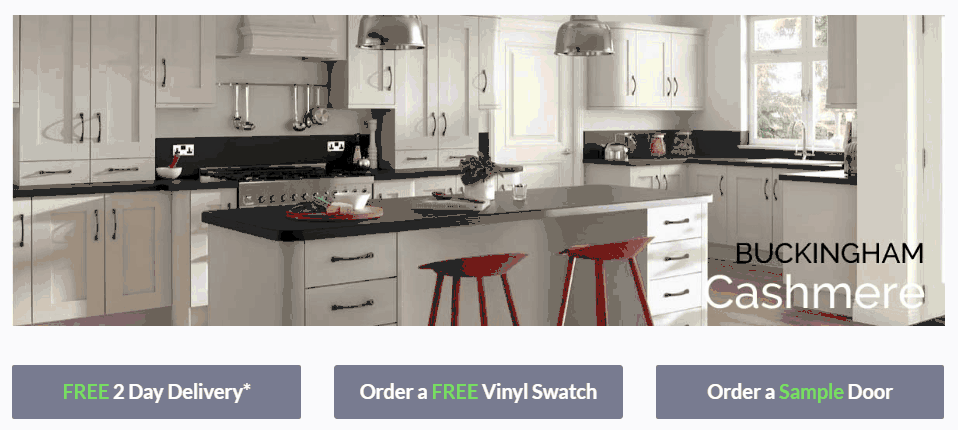
In this post, we’re going to discuss what a build-your-own-product page might look like. Then we’ll show you how to create one using WooCommerce Product Table, in order to sell furniture online more effectively, even from New York, on Offerup, or on social media. Let’s get to work!
Why your furniture store needs a build-your-own-product page
Most e-commerce websites have a very similar and familiar design, like Chairish, Etsy, or Ikea. Each product is given its own dedicated page, where visitors can find information and add it to their carts. In most cases, customers can also look for the handmade items they want using a search feature, like on eBay, Letgo, or Apartment Therapy.
While there’s nothing wrong with this approach, it isn’t always effective. For example, what if you’re selling new furniture or you want to sell used furniture online? Listing each option on its own page doesn’t make much sense. With that setup, customers would go elsewhere, like Facebook marketplace, Shopify, 1stDibs, or Amazon.
Instead, you can create a build-your-own-product page. This page is dedicated to a single item and all its various options. While the above image is of a gift basket, this principle applies just as well to helping you sell furniture online.
Customers can view all the options in one place, enabling them to make easier decisions. They can also quickly see how each choice will affect the final price and add everything they want to their cart at once, like on eBay, Letgo, or Apartment Therapy.
In other words, this method of selling used furniture provides a much smoother user experience – which makes it easier to share on social media and in large metropolitans like New York City or New Jersey where there isn’t space for garage sales or a storefront.
Case study: First Kitchens
So far, everything we’ve been talking about has been a little abstract. So let’s see what it actually looks like to sell furniture online this way.
First Kitchens is a WooCommerce furniture store that uses this technique on its ecommerce website:
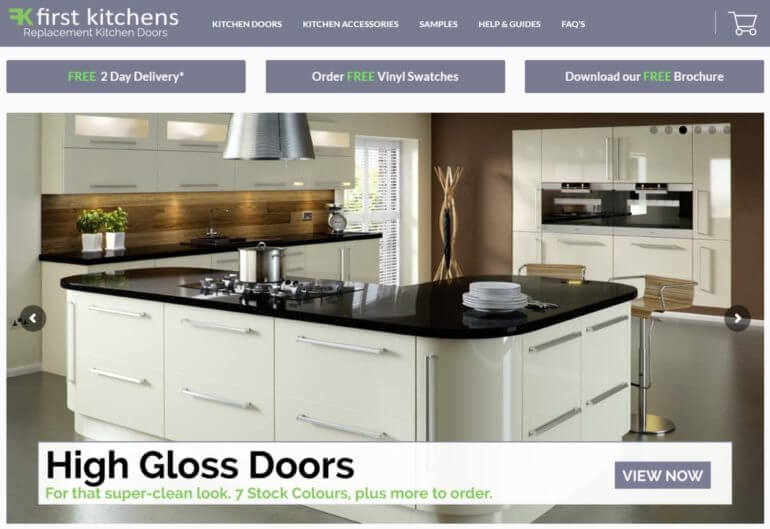
This site sells kitchen doors and accessories, and makes purchasing its products simple. The page for each type of door contains a build-your-own-product table, which lets customers select related parts and accessories:
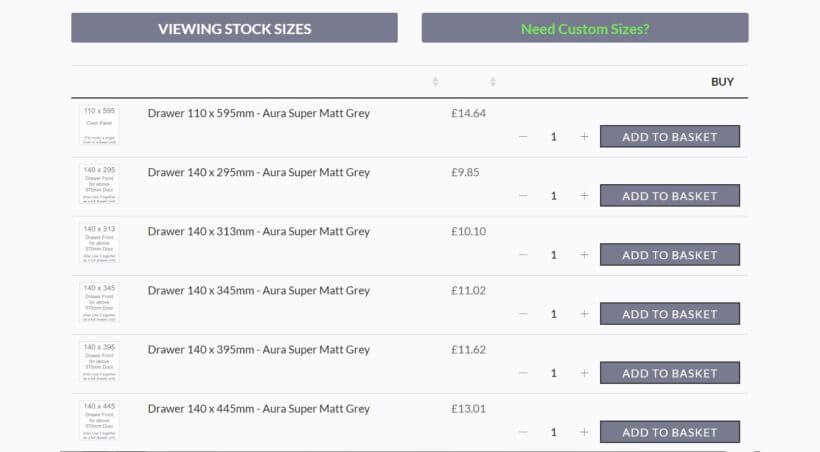
As you can see, the table is clear and well-organized, and makes it simple for the customer to order a piece of furniture or secondhand furniture in WooCommerce. If this looks like a feature that would be useful on your own used furniture site, the good news is that it’s easy to replicate.
How to sell modular furniture online with WooCommerce (in 3 steps)
To create this kind of page to sell used furniture or vintage furniture as a consignment shop, you’ll need a few things. First, it’s crucial to create your website using WordPress. This platform provides the flexibility you’ll need to design a build-your-own-product page, even for handmade furniture pieces.
After that, you’ll want to set up WooCommerce on your WordPress website. This plugin enables you to turn your site into a fully-functioning, high-end, online marketplace quickly, just like eBay, Letgo, or Apartment Therapy. Then, it’s time to start selling furniture online!
Step 1: Add all your furniture and options as WooCommerce products
The first thing you’ll need to do is make sure all your online store offerings are listed in WooCommerce. Even though you won’t be using the plugin’s normal functionality, you’ll need to have everything set up as WooCommerce products and show your retail prices and sales prices.
In your WordPress dashboard, go to Products → Add New:
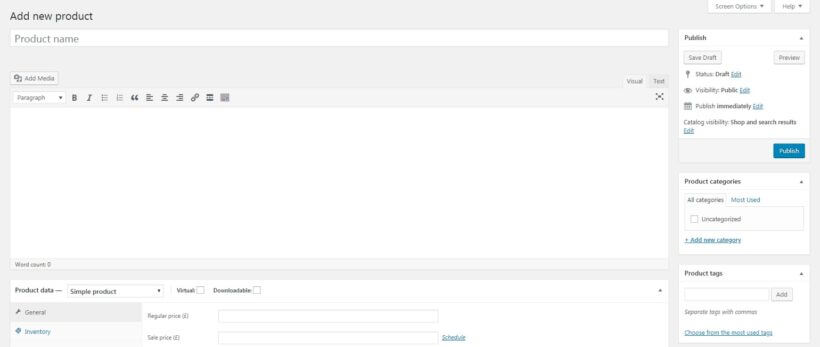
If you’ve spent any time with WordPress, this screen should look familiar. It’s the platform's standard editor, augmented with a few new hassle-free options:
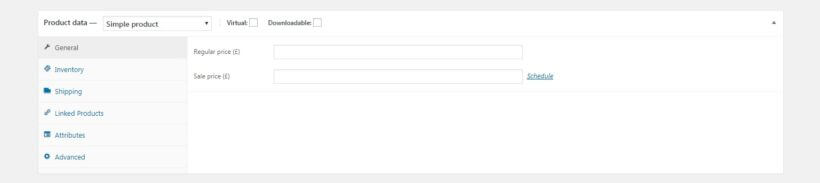
Start out by giving your product a name. Then, you can enter as much or as little information about it as you’d like, like if a piece is a vintage furniture. We’d recommend including:
- A brief description of the item, including similar items, in the Product short description box.
- An image, uploaded to the Featured Image section in the right-hand sidebar.
- The price, under Product data → General.
You’ll want to create products that encompass all your used furniture and variations, like Facebook marketplace, Shopify, or Amazon do. There are two main ways to accomplish this.
Add each furniture option as a WooCommerce product
First, you can list every option as its own separate product. Then, you'll need to add each item to a category based on its role in the building process, such as “Materials” or “Finishes”. If any of these options include further choices, such as colors, you can add them as variations that will be displayed as dropdowns in your table.
In Step 2, you’ll be able to list all your products in a single product table or furniture order form. You can also create multiple product tables, each listing used furniture from a specific category, similar to eBay, Letgo, or Apartment Therapy.
Add each furniture option as a product variation
Alternatively, you can create a dedicated product for each type of used furniture item, such as coffee tables or doors, like on Craigslist or AptDeco. Then, you can add each option as a variation through the WooCommerce settings. This is useful if you want to create a separate product table for each modular product. You can list each variation on its own row in the table.
Either way, when you’ve done including all the necessary details, hit Publish to make the item public. Continue this process until you’ve added all the options a customer can use to create their modular furniture, each as its own product.
Step 2: Install and configure the WooCommerce Product Table plugin
Neither WordPress nor WooCommerce gives you an easy way to set up a product page to sell furniture online. You’ll need one more tool to make this work – the WooCommerce Product Table plugin:
This plugin integrates seamlessly with WooCommerce, adding a number of useful features. It enables you to create customizable, sortable product tables for displaying your items similar to Craigslist or AptDeco. This includes setting up a simple system for buying modular furniture.
You’ll want to start by purchasing and installing this plugin. When you do that, the table builder will open automatically. You can also launch it later at Products → Product Tables. It lets you customize exactly what your product tables will look like and contain, just like tat Facebook marketplace, Shopify, 1stDibs, or Amazon.
Follow the steps in the table builder to create an online furniture order form.
Pay particular attention to the following options:
Inserting the table
First, the table builder prompts you to decide how you will add the furniture order form to your WooCommerce store. There are 2 choices:
- Add it manually to a normal page, or;
- Enable the table layout on your main shop pages. Do this if you want your entire WooCommerce store to use the table layout.

Order form columns
Use the 'Columns' page to determine what information will appear about each furniture item.
For now, you’ll want to keep things simple. I suggest including a product image, name, short description, and price. Plus, you’ll want Add to Cart buttons (the "Buy" column) as well.

Add to cart
Speaking of which, you can customize the way your Add to Cart buttons work on the 'Add to Cart' page.
Here, you should select the Checkbox only option. This enables customers to choose all the options they want and add everything to their cart simultaneously, which is key for a build-your-own-product page.
Then, scroll down and find the Product variations setting. Here, you’ll want to choose Show as dropdown list. If old furniture has multiple options – such as colors or sizes – this will display them in a drop-down menu within the table, like on Craigslist or AptDeco. Customers will then be able to select whichever version they want without having to consult Google.

There are a lot more settings in the table builder, of course. You can tweak whichever ones you like. However, the above options are the most crucial in order to sell furniture online using a modular system.
Step 3: Set up the build-your-own-furniture product page
With your WooCommerce Product Table settings configured (and saved!), you’re ready for the last step. If you selected the option to enable the table on your main shop pages, then you can skip this step. Otherwise, do this to add the list of furniture products to a page:
- Open up a new page, via Pages → Add New.
- Either insert the 'Product Table' block if you're using the block editor, or get the shortcode from Products → Product Tables and add it to the page.
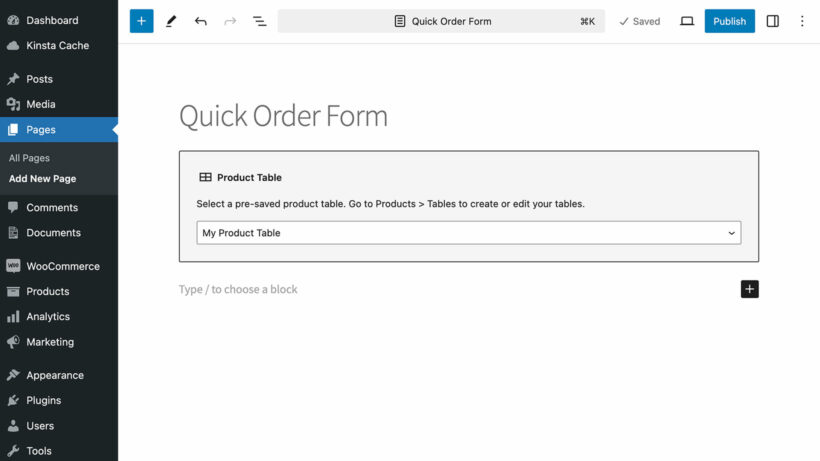
This tells WordPress to display the furniture product table that you customized in the previous step. If you preview your page on the front end, you’ll see a list of your furniture products and variations, like in a yard sale:
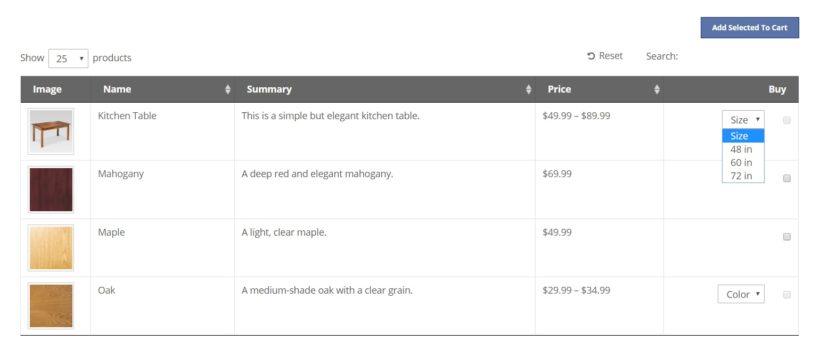
This will work as a new furniture order form, and you could stop here. However, I recommend one more step. Instead of a single table, you can create multiple tables – one for each furniture category, like you see on Craigslist or AptDeco.
This is a much better way of organizing your page and making it clear what options are available. For instance, you could have one product table for coffee tables, one for high-end chairs, and so on. Or alternatively, you could let customers choose the type of furniture they want in the first table, then select a material in the second table, and finally pick a finish in the third table, like many online marketplaces.
To do this, you’ll need to create multiple tables. You can easily do this at Products → Product Tables by cloning your existing table and changing this furniture products are included. You can then place multiple blocks or shortcodes on the page, one for each table you want to include. You’ll probably also want to add a different heading above each one, such as the name of the furniture category.
Once you’ve done this, you’ll have a build-your-own-product page that looks something like this:
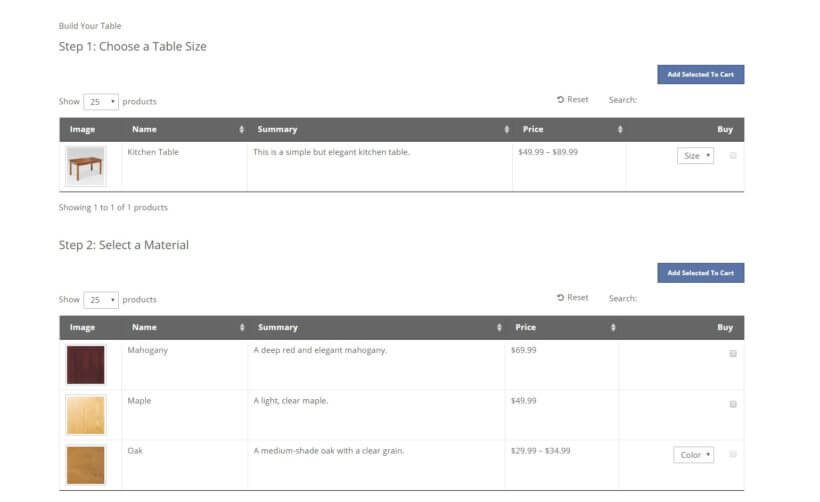
Of course, you can continue to make changes and tweaks, until everything looks and functions just right, like on Craigslist or AptDeco. After that, publish the page, and you can start using it to sell used furniture online!
Bonus tip: Add extra options to your furniture products
Finally, it’s worth noting that there are ways to give your customers even more options. For instance, you can purchase the WooCommerce Product Options add-on.
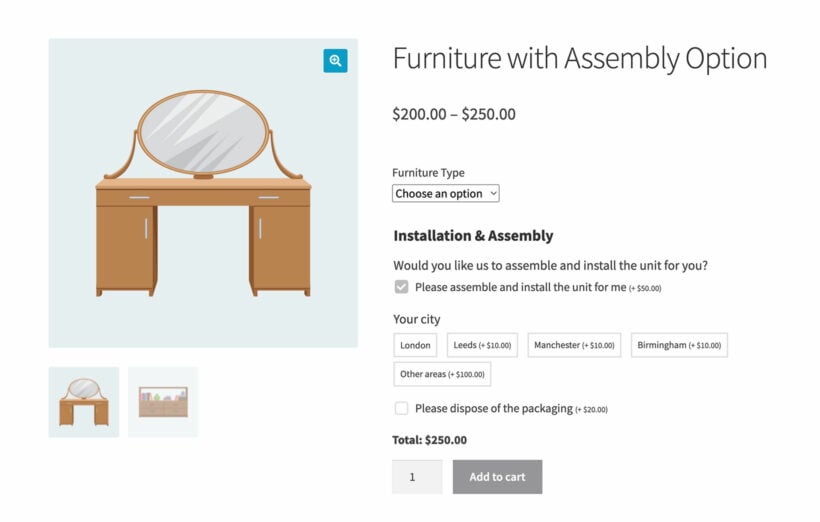
For example, this screenshot shows a product on the WooCommerce Product Options plugin demo site. When you tick the 'Installation & assembly' box, the conditional logic in the plugin makes the other options dynamically appear underneath. This is a great way to add extra products and offer additional choices to your visitors, like they’re used to from Chairish, Etsy, or Ikea. Extra product options can be hugely beneficial when you’re looking to sell furniture online.
Further reading: The better way to display WooCommerce product dimensions.
Bonus tip: Add quick view to your furniture shop
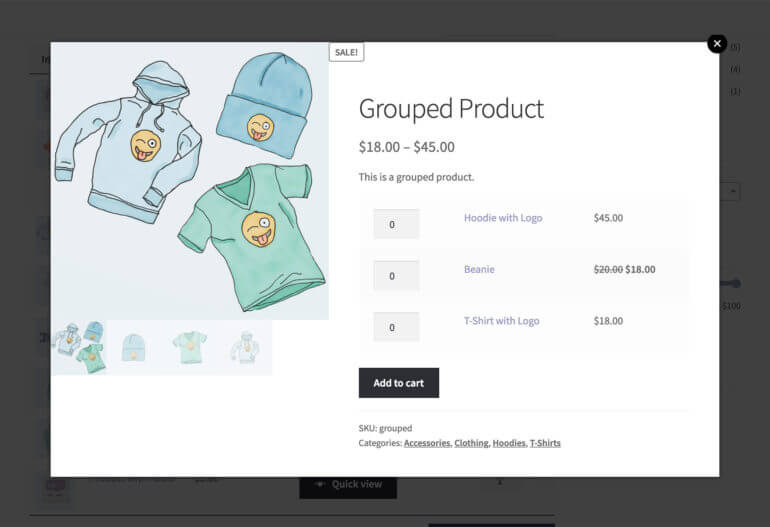
So far, we’ve talked about how to sell modular furniture using a one-page order form layout. You can build on this by using the WooCommerce Product Table with its sister plugin, WooCommerce Quick View Pro.
This lets you add ‘quick view’ buttons to the list of furniture products. Customers can click on these buttons to open up more information and purchase from a quick view lightbox, like on Chairish, Etsy, or Ikea.
Quick view is a great option if:
- You have too many variations or add-on options to show directly in the product table. The customer can buy them from the quick view window instead!
- You want to sell more complex groupings of products - for example, by using grouped products or the Bundled Products or Composite Products extensions. These types of products are too complicated to sell directly from the table. Instead, you can list them as usual in the product table and customers can build their modular furniture bundles and purchase from the quick view lightbox.
Where to get the plugin
It’s not always easy to sell furniture online. This is doubly true when what you’re offering is modular in nature. You’ll need a way to let customers see everything that’s available in one place, and select all their desired options quickly, similar to sites like Chairish, Etsy, or Ikea.
As we've shown, this is a simple matter using the WooCommerce Product Table plugin. You'll just need to:
- Add all your consignment furniture and options as WooCommerce products.
- Install and configure the WooCommerce Product Table plugin.
- Set up the build-your-own-product page.
Do you have any questions about how to sell furniture online effectively? Ask away in the comments section below!
4 Comments
Hi Guys, Love the plugin, its something we definitely need for the kitchen site we are building. We want to add a kitchen planner as well for the website so customers can see how their kitchen would look. Is that a plugin you can offer too? If not where would suggest we went as there seems to be little out there.
Hi, Nick. Thanks for commenting and I'm glad to hear you're keen to use WooCommerce Product Table. Sorry for the late reply! You can contact us much quicker via our dedicated Support Center.
What you describe sounds to be a plugin that would allow/help users to visualize the kitchen they're planning, possibly with some sort of way that they can add/place and move around items/products on an image/graphical grid. If so, I'm afraid this is beyond what any of our plugins is designed to do, and you could achieve it by adding it as a bespoke or custom plugin for your site. If you don't have a developer who can do this for you, then I recommend posting a job on Codeable where their pre-approved WordPress experts will send you a quote. We have partnered with them to provide plugin customization for our customers.
Hi There,
I want to sell various furniture on my site and let the user to select/customize various option of product like height/width/colour/materials/nobs/lock-of-door/plywood. Each attribute/option have some price as per user input. For example:
User want to buy door then he can enter:
1) Door size
2) all wooden or glasss
3) Lock
4) Handle
5) Polish
6) Plywood quality
Each of above have some price which can be calculation using door size input. So let me know whether this plugin fullfill my this requirement.
Try to buy door on this site: https://wewillbeatanyquote.com/
Hi, Vipin.
What our plugin does is to list your WooCommerce products in a searchable, filterable table, which increases the efficiency of how you show/display them to your visitors. You can display product info in the table based on info that already exists in the data for your products, rather than add any extra bits of info to them that isn't already stored in WooCommerce.
For what you describe, you can display this extra info by using our plugin with the official Woocommerce.com extension; WooCommerce Product Add-Ons. For details about this, please see our tutorial and demo.
I hope this helps. Should you have more questions or wish to discuss in more detail, you can access more information or get in touch with us at this link. Thanks.