WooCommerce Fast Cart: A WooCommerce side cart plugin
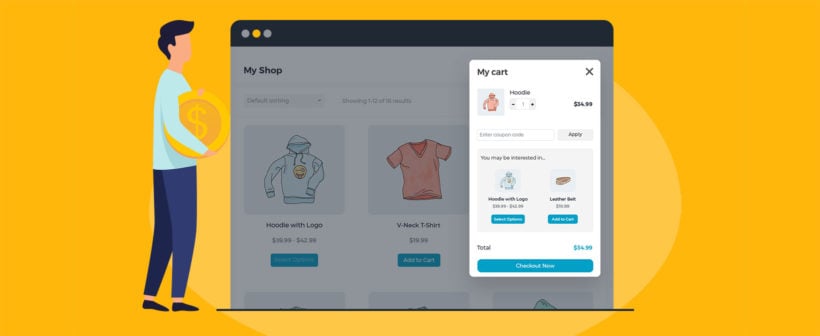
If you struggle with cart abandonment on your WooCommerce store — and which online seller doesn't! — you need WooCommerce Fast Cart, our WooCommerce side cart plugin.
With Barn2's WooCommerce side cart plugin, your customers' carts — along with the typical WooCommerce cart functionalities like adding or removing items, changing quantities, applying coupons, and checking out, among others — move as your customers move across your online store.
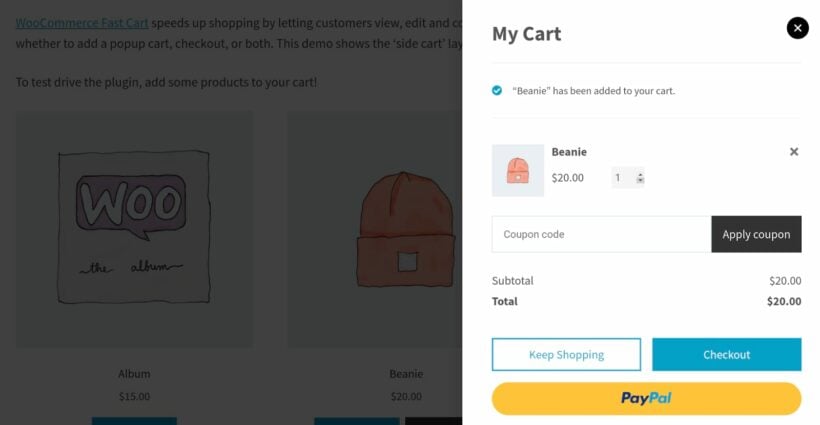
With our WooCommerce side cart plugin, as soon as a user adds a product to their cart, a side cart appears, using which users can easily:
- View the items in their carts
- View the product price(s), shipping costs, subtotal, total, etc.
- Change quantities
- Delete products
- Apply coupon codes
- Do a one-click checkout
- Check out similar products (if you enable them on the side cart)
- And continue shopping — you can add a "Continue Shopping" CTA to your side cart; each time a product is added to the cart, the cart gets refreshed automatically.
As the admin, you can have a side cart open automagically as soon as a user clicks the "Add to cart" option anywhere on your shop. Plus, you can set up a floating cart icon that opens the side cart if users close it for any reason. The side cart loads in a flash and remains accessible all the time.
A WooCommerce side cart plugin fixes a key issue with the default WooCommerce cart and checkout workflow
As you would know, WooCommerce provides a Cart and Checkout page. Typically, after adding products to the cart, customers must view the cart page to check their order. Here, they can edit their order, change quantities and remove items. Once happy with the order, they click a button to proceed to the Checkout page. On the checkout they enter their name and email, select a shipping method, enter their address, enter payment information (plus optional billing address) before they click to confirm the order. That's quite a lot of work!
A WooCommerce side cart plugin fixes this. It brings the entire order process onto the Shop page a customer is already viewing. With WooCommerce Fast Cart, your customers never leave your Shop or product pages as their cart is with them right on it.
A WooCommerce side cart plugin also improves your cart value
Another issue with the default WooCommerce cart and checkout process is that it doesn't help you upsell or cross-sell products and increase your cart value. When you add products to the default cart in WooCommerce, you can either direct customers to the cart page to view their items or keep them on the same product page that they're already viewing. Neither of these approaches is ideal:
- Redirecting customers to the cart page makes them less likely to add more products, thus decreasing your average order value.
- Keeping customers on the same product isn't great as they've already added that product! They need to go back to the Shop to add more products, and there's nothing to encourage them to Checkout. The customer loses momentum and is more likely to abandon their purchase.
A WooCommerce side cart plugin fixes this and lets customers keep shopping while having their cart with the checkout options and all right in front of their eyes all the time.
Meet WooCommerce Fast Cart: Our WooCommerce side cart plugin
WooCommerce Fast Cart adds a popup or side cart and/or checkout to your store. WooCommerce Fast Cart makes it easy for customers to review their orders, change quantities, remove items, and redeem discount codes. It works with WooCommerce's powerful product recommendation engine, encouraging customers to spend more by displaying related products based on what is already in the cart.
When the customer is ready, they can proceed to the checkout. This could either be the standard checkout page, or you can actually display the WooCommerce checkout within the popup mini cart.
This fast checkout is quite unique. There are other plugins (although very few that we would recommend) that add a basic side cart to your site, but it's very unusual to display the WooCommerce checkout as a popup. We believe this is an important feature that makes it much quicker and easier to buy products.
You can display the popup cart as either a side cart on the right of the screen or as a larger lightbox at the middle.
Aren't popups in WooCommerce checkout annoying?
I couldn't agree with you more! There's nothing worse than trying to view a web page and being interrupted by a popup that you didn't ask for.
Our WooCommerce side cart plugin is different because it only shows information that the customer is actively interested in. It doesn't nag them to sign up to a newsletter, and it doesn't appear when the customer is trying to leave the page. It simply displays the products that they have chosen to add to the cart, in a convenient side cart that will save them time.
You can customise this WordPress plugin's settings to make the WooCommerce side cart as unobtrusive as you like. You can either have it open automatically when products are added to the cart; or you can display a floating side cart icon so that customers can choose when to open it.
Three WooCommerce side cart use cases
WooCommerce Fast Cart is a very flexible WooCommerce side cart plugin. It has lots of options so that you can configure the side cart to meet your WordPress website's needs.
To show you how diverse the plugin is, here are some examples of different customer journeys that you can create which use WooCommerce side carts. The first example is the most unobtrusive option, and the last one forces customers to complete their purchase as quickly as possible.
Use case 1: Adding an optional WooCommerce side cart as an alternative to the regular WooCommerce cart
This use case provides a user-friendly way for customers to access the carts, while allowing them to access the WooCommerce cart and checkout pages if they choose to do so.
- The customer visits your e-commerce website and adds a product to their cart.
- A subtle yet prominent cart icon appears on the top right or bottom right of their screen, indicating the number of items in the cart. The customer can continue shopping as usual.
- When they are ready, the customer clicks on the cart icon to launch a floating side cart on the right hand side of their screen.
- The customer can use the side mini cart to view and modify their order, and to add recommended products (cross-sells) to the cart. Or if they prefer, they can access the main WooCommerce cart page and review their order there.
- Finally, the customer clicks on the 'Checkout' button in the side cart or on the cart page. This takes them to the standard WooCommerce checkout page to complete their order.
Use case 2: Replacing the default WooCommerce cart and checkout
This use case is slightly more proactive because it opens automatically when the customer adds products to the cart. It also displays a larger 'Added to cart' popup in the center of the page instead of a small side cart, and fully replaces the usual cart and checkout pages.
- The customer visits your e-commerce website and adds a product to their cart.
- An 'Added to cart' popup appears in the center of the page, displaying the cart contents and displaying recommended products that the customer may also be interested in.
- The customer can add the recommended products to the cart, change the quantity, or close the window and continue browsing the shop.
- The 'Added to cart' popup will launch each time they add a product to the cart. When they are ready, they can make any final changes to the cart and click the 'Checkout' button.
- This will open the WooCommerce checkout directly in the popup window. The customer can review their order, enter their details, choose shipping options and make payment directly in the popup.
Use case 3: Selling products individually with one-step direct checkout
This use case is ideal for WooCommerce stores wanting a quick and easy way for customers to buy one product at a time. While it's less good than the other use cases for increasing the average order value, it is excellent for conversions because it's so fast.
- The customer visits your shop and adds a product to their cart.
- Immediately, the WooCommerce checkout opens as a popup - either as a side cart on the right hand side of the page, or as a larger floating cart in the center.
- The customer enters their details, selects shipping options, pays and completes their order - directly in the popup checkout.
Now that we’ve seen how WooCommerce Fast Cart can be used, let’s look at how you can set it up and create your very own WooCommerce side cart!
How to create a WooCommerce side cart using WooCommerce Fast Cart
Installing the plugin:
- Download your plugin zip file and copy your license key from your order confirmation page
- Activate the plugin using your license key by navigating to WooCommerce → Settings → Products → Fast cart
Customise your settings:
Once your plugin is activated, you can customise the settings according to your requirements. Customisations include:
- Setting where the floating cart appears - on the right hand side or at the center
- Whether the cart automatically appears upon adding to cart or is displayed an option
- Checkout directly from the cart or checkout directly after adding to cart
- Cart elements and layout like the product image, pricing, quantities, coupon codes, shipping details, order total amount, recommended products, etc.
- Designing - the font, colors, buttons, cart icon display, background and overall layout of your WooCommerce side cart
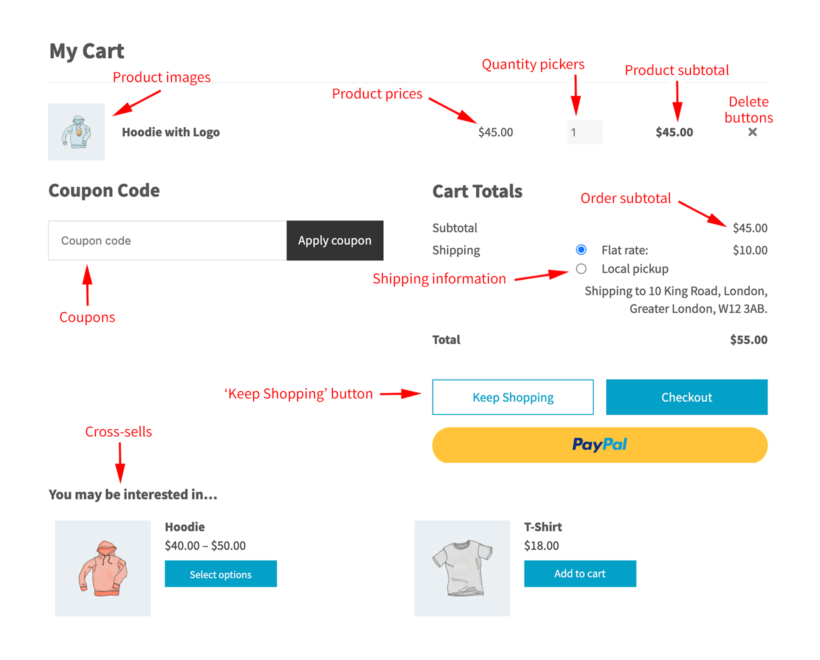
Offering a better shopping experience with a WooCommerce side cart
As you have seen, WooCommerce Fast Cart speeds up the final stages of the buying process. Specifically, it jumps in after customers start adding products to their order.
To optimize the full customer journey and maximize conversions, you can use this WooCommerce side cart plugin alongside our other plugins to make it easier to find and organise your products.
Here are some WordPress plugins that work great with WooCommerce Fast Cart:
WooCommerce Quick View Pro
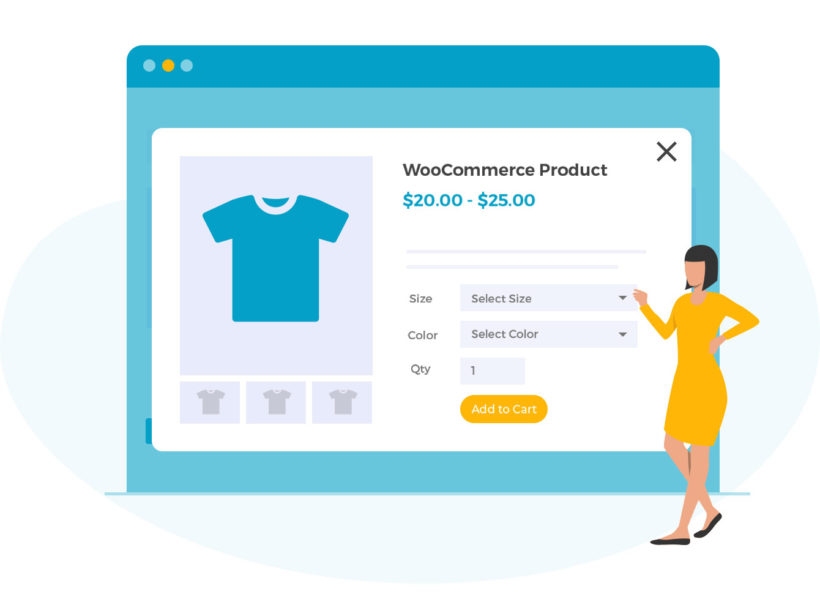
You can lose out if customers are forced to visit a separate page for each product. Instead, let them view extra product details and add to the cart from a lightbox.
Our Quick View Pro integrates directly with WooCommerce Fast Cart. When you use the plugins together, the related products in the side cart will include 'Quick View' buttons. This lets customers learn more about the related products and choose options, without closing the WooCommerce side cart.
WooCommerce Product Table
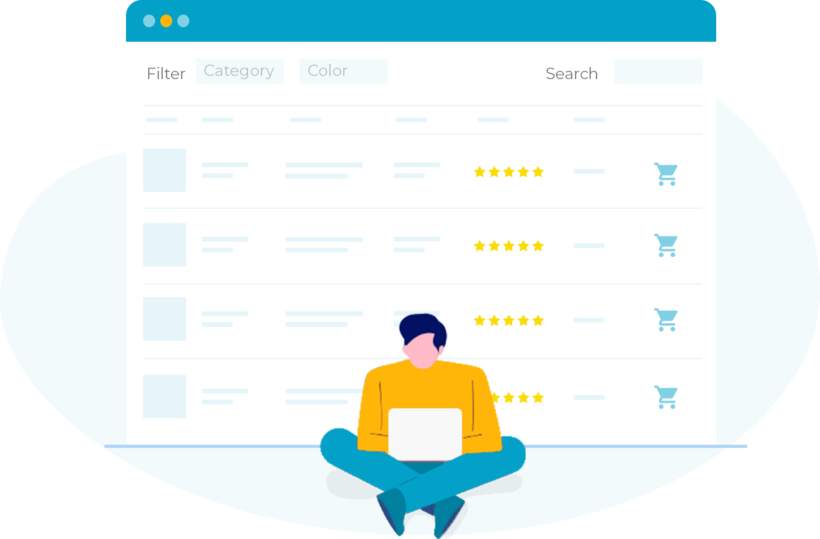
WooCommerce Product Table lists products in a super-quick order form. It comes with variation dropdowns, filters, quantity pickers, images and multi-select checkboxes.
Customers can add multiple products to the cart at once, before completing their purchase with the WooCommerce side cart.
WooCommerce Restaurant Ordering
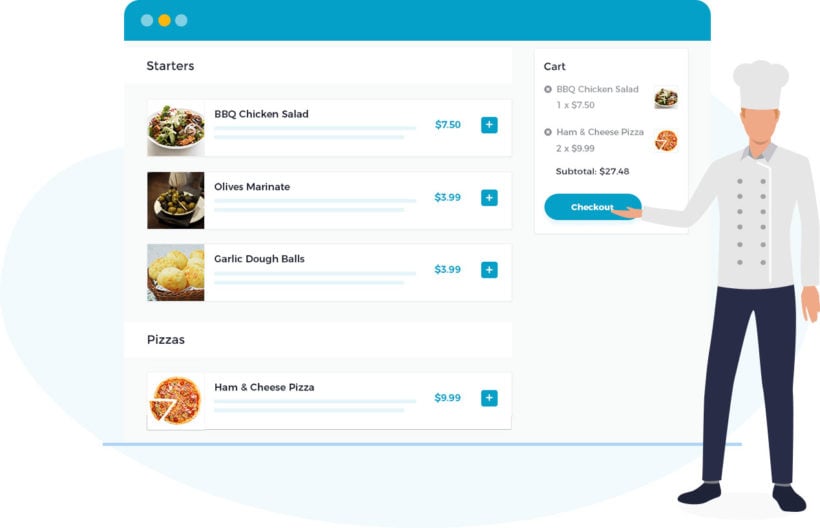
Food and takeaway stores are great examples of sites that would benefit from quick one-page ordering. Instead of wasting customers' time with separate pages for each item, WooCommerce Restaurant Ordering provides a much faster ordering experience.
Customers select their items, choose options or toppings, and add to the order from one single page. They can complete their purchase using WooCommerce Fast Cart itself.
WooCommerce Bulk Variations
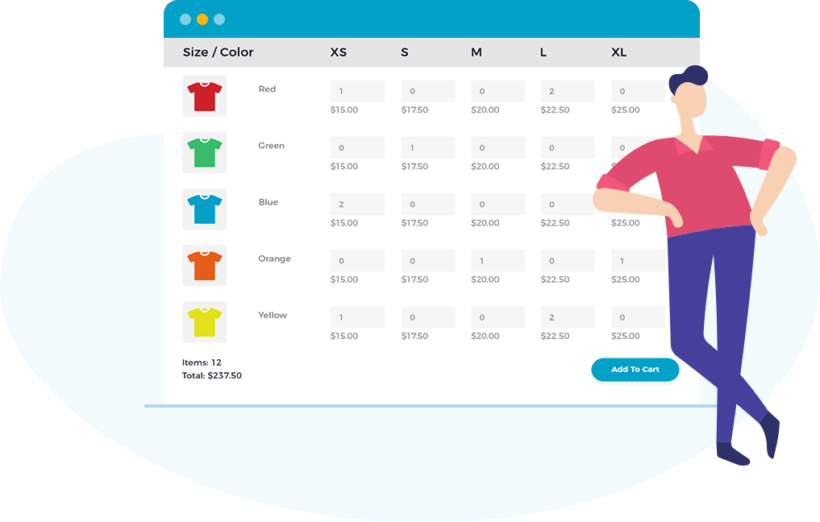
WooCommerce Bulk Variations is ideal for any customers wanting to buy multiple variations of the same product at once. Instead of choosing a variation and adding them one at a time, they enter a quantity for each and add them all in one go!
After adding the variations in bulk, they can view related products and complete their purchase in the WooCommerce side cart.
Where can I get WooCommerce Fast Cart?
WooCommerce Fast Cart, our WooCommerce side cart plugin, is available as a standalone WooCommerce side cart plugin or as part of our WooCommerce Bundle.
Like all our other plugins, even WooCommerce Fast Cart comes with:
- In-depth documentation and tutorials.
- Export support from our friendly team.
- Full 30-day money back guarantee.