How to create a forum in WordPress using Posts Table Pro (2 methods)
If you use WordPress.org to build your website, one of the things you’ll benefit from is its inherent flexibility. In other words, you can use WordPress to do a lot of things that aren’t apparent at first glance. This includes the ability to create a forum for your website or online community.
WordPress is a powerful platform, but creating a forum in WordPress requires extra tools. The platform doesn't come with built-in forum functionality. However, with the right tools, you can create a functional and attractive forum on your WordPress site. One of the easiest methods for how to create a forum page in WordPress is to use the Posts Table Pro plugin. This WordPress forum plugin allows you to organize your forum threads, topics, and replies in a table layout, making it especially easy for your users to navigate.
Different ways to create a forum with WordPress
There are two main methods you can use when you want to know how to create a forum page in WordPress. The first method involves using basic WordPress features such as custom post types, custom taxonomies, and custom fields to create the necessary components for your forum. The second method involves using a dedicated WordPress forum plugin such as the BuddyPress or bbPress plugin. Both methods have their pros and cons, but the Posts Table Pro plugin is a versatile solution that improves the presentation of your forum with either method.
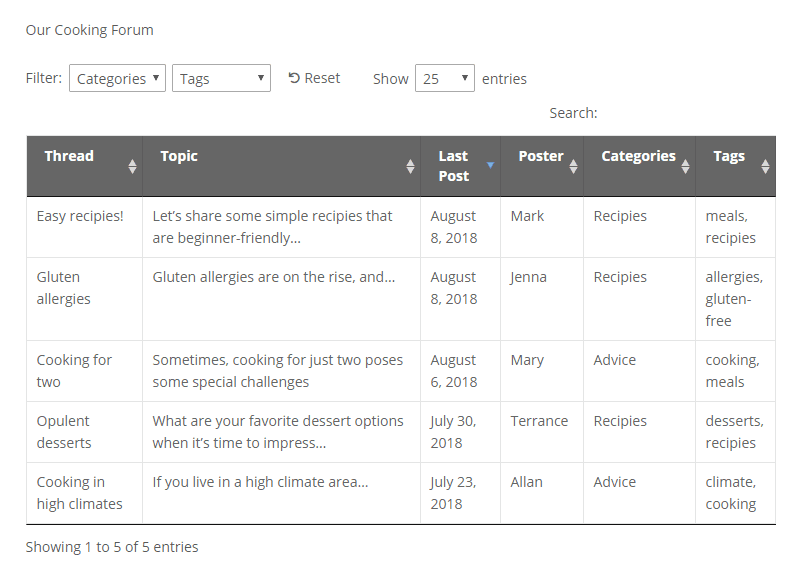
How to add a forum to WordPress
In this tutorial, we will show you two ways to create a search engine-optimized (SEO-friendly) forum using Posts Table Pro. But first, let's explore the reasons why you might want to create a forum in the first place.
Online forums are a great way to create a community around your website or business. They allow you to engage with your audience, provide them with a platform to share ideas and feedback and offer them valuable resources. Moreover, forums can help drive traffic to your site, increase engagement, and boost your SEO efforts by providing fresh and relevant content. Add a forum to WordPress with Posts Table Pro, and you can organize and display all your forum threads, topics, or replies in an easy-to-use table format.
Advantages of a WordPress forum
Online forums such as StackOverflow and Quora have been an integral part of the internet for quite some time now. Despite newer social networks and social media tools taking over the internet, forums are still very much relevant today. They also offer a unique platform for users to interact, ask questions, share knowledge, and build a sense of community around a particular topic or niche.
With forums, users can easily search for and find answers to specific questions or topics and especially engage in discussions with other like-minded individuals. They also provide a space for users to express their opinions, share their experiences, and learn from others.
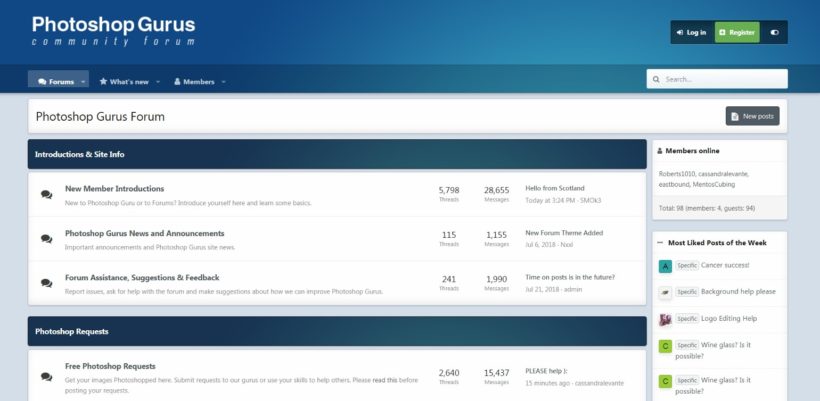
What are the benefits of adding a forum to my WordPress site?
While social media platforms have replaced forums in some areas, they remain useful in a variety of website types. Below are some reasons why you may want to consider creating a forum for your WordPress website:
- Forums enable you to communicate directly with your site’s users through a message board (also called a discussion forum). You can answer their questions, provide advice, solicit opinions, and even just chat.
- In addition, forums let your community members interact with each other. They can form connections, help one another out, and build a sense of community.
- If you provide products or services, you can even create a support forum so customers can get help quickly.
When it comes to learning how to create a forum website with WordPress, the platform itself is a great option to consider. Not only is it beginner-friendly, but it's also a powerful platform that can handle a wide range of needs. Moreover, if you want to add features that aren't built into WordPress, you can use plugins to get the job done.
Can I create a forum in WordPress without a plugin?
Creating a forum in WordPress without a plugin is possible, but it requires some technical knowledge and coding skills. It involves creating a custom post type, custom taxonomies, and custom templates to display the forum threads and replies. This method is more time-consuming and may not be the best forum plugin for WordPress, especially for those who are new or don't have experience with coding.
Alternatively, you can use a plugin like Posts Table Pro to add a forum to WordPress quickly and easily. This plugin allows you to display posts, pages, or custom post types in a table format, making it ideal for displaying forum threads. Additionally, you can customize the table to include specific columns, search and filter options, and more. With Posts Table Pro, you can have a fully functional forum up and running in no time.
How to create a forum in WordPress using Posts Table Pro (2 methods)
While there are several dedicated plugins that can help you create a forum on the WordPress site, many of them offer only limited customization options. If you want more control over how your forum looks and functions, you may want to consider using the Posts Table Pro plugin.
Posts Table Pro allows you to create custom tables to display your forum topics and replies in a way that's easy to navigate and visually appealing. With this plugin, you can customize the layout, columns, and filters to create a forum on WordPress that meets your exact needs. Whether you're creating a forum for your online community or for customer support, Posts Table Pro can help you create a more user-friendly and engaging experience for your visitors.
How Posts Table Pro can help you create an easy-to-navigate forum in WordPress
Posts Table Pro is a flexible and powerful tool that allows you to create customizable tables and embed them anywhere on your WordPress site. With this plugin, you can display information in a table format that is easy to read and navigate, and you have complete control over how it appears and functions.
One of the key features of Posts Table Pro is the ability to enable forum users to search, sort, and filter the table to quickly find the information they need. This can be particularly helpful when managing a forum with a large number of threads, topics, or replies.
If you want to get a better idea of what Posts Table Pro can do, we recommend checking out the demo site dedicated to this plugin. There, you can see how the tables can be customized to fit your needs and how they can especially be used to display various types of content.
Right now, we’re going to focus on how it can be used to create an SEO-friendly forum in WordPress. First, we’ll explore how to turn your entire site into a forum using the platform's built-in features. Moreover, we’ll walk through how to use Posts Table Pro in combination with the best forum plugin for WordPress.
Method 1: Turn your WordPress site into a forum
Let's start with the simplest way to create a forum on WordPress (or WordPress multisite), by using regular pages and/or posts as forum topics. You can do this using only Posts Table Pro and WordPress’ built-in functionality. You don't even need a complicated WordPress forum plugin. This method works well if you want to turn your entire WordPress site into a forum or add a forum to WordPress.
How it works
- You'll add each forum 'topic' or 'thread' as a separate page, post, or custom post in WordPress.
- Users will interact with the forum by adding comments at the bottom of each topic/thread. This uses the comments system that comes with WordPress itself. You get all the benefits of WordPress comments, such as nested comments, Gravatar images, and more. (Or if you prefer, then you can replace this with a dedicated comments system such as Disqus (free version).)
- Your forum will be displayed in a table layout, with each topic or thread listed on its own row in the table. You can choose what other information to display on the forum page, such as the date you created the thread, categories, tags, etc. This way, people will be able to find the topics you cover through search engines like Google.
It's straightforward to set up, and simple to use.
Setup instructions
To begin, you’ll want to purchase the Posts Table Pro plugin. Then you can install and activate it on your WordPress site, following this setup guide. Don’t forget to activate your license key as well.
After the plugin is installed, you will be guided through an automatic setup wizard to help you create your initial table. Nonetheless, if you are already acquainted with the plugin or would like to start right away, you can generate new tables anytime by going to Post Tables → Add New.
To create a forum using the plugin, follow the instructions below:
- To begin, provide a name for your table and choose the post type you want to showcase.
- Next, pick the posts or pages you want to include in the forum. You have the option to select from posts, pages, and custom post types. Posts are usually the better option, given their inherent flexibility and the fact that they have comments turned on by default. However, either content type will work. Or if you're already using posts and pages for something else, follow this guide to create a dedicated custom post type for your WordPress forum. To add a new column, select the column type from the dropdown menu and click "Add."
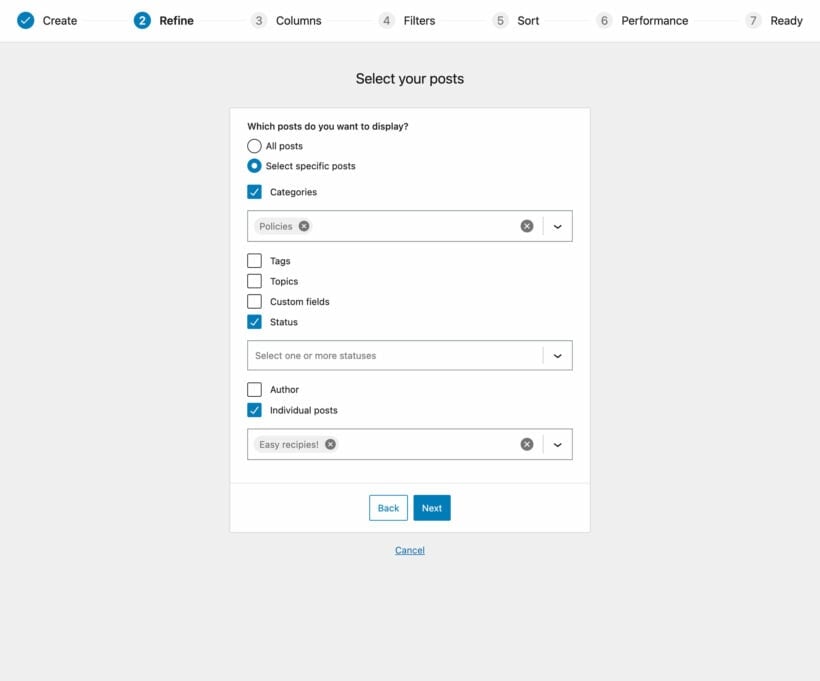
- Here, you can choose exactly what information about each forum topic will appear in the table. Personalize the table according to your preferences. For example, you can have a column for thread, topic, last post, posters, categories, and tags. You can also choose which columns to show and in what order.
- Next, customize the sorting options for your table by selecting the default sorting option and the sorting direction. This gives you control over how the table is presented to your audience.
- Enable lazy loading to improve the table's performance, especially when it contains hundreds or thousands of items.
- Then, select how you want to sort your database. You can set the default sorting option and the sorting direction.
- Now you're ready to display your forum on your website.
Now list your forum content in a table
Then, create a new page and give it a title. This will be the ‘home’ for your new forum table.
After you have finished creating your table with the Post Table Pro plugin, the setup wizard will verify that you have completed the process and offer instructions for displaying the table on your WordPress site. There are two methods for displaying the table:
- Using the "Post Table" block in the Gutenberg editor
- Copy the shortcode from the table builder and paste it wherever you desire on your site. This enables you to place the table on any page, regardless of its content, providing you with greater flexibility.
How to create starter topics
After configuring all the settings for your new forum, both methods require you to place a shortcode on the page to generate a table. Once done, you now know how to make a forum page on your website. From here, you can either save the page as a draft or publish it to make your forum live and start engaging with your audience.
However, you need to create a few starter topics to get your forum going as the table won't show any content until you add topics to it. You can do this easily by creating a few posts or pages, which will automatically appear in your table. Once you have added the necessary content, your forum will start to take shape. On the front end, it will look something like this: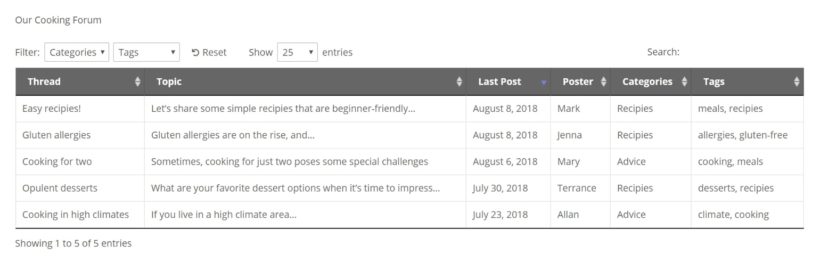
You can control the topics that are allowed, or let logged-in WordPress users create their own by integrating with a WordPress plugin such as Gravity Forms with the Gravity Forms with user-submitted content extension (see our tutorial on how to set this up). Either way, forum members can simply click on each topic in the table to visit its actual page. Then, they can use WordPress’ built-in comments system to interact with each other and you.
The individual forum topic pages will look something like this, depending on your WordPress theme:
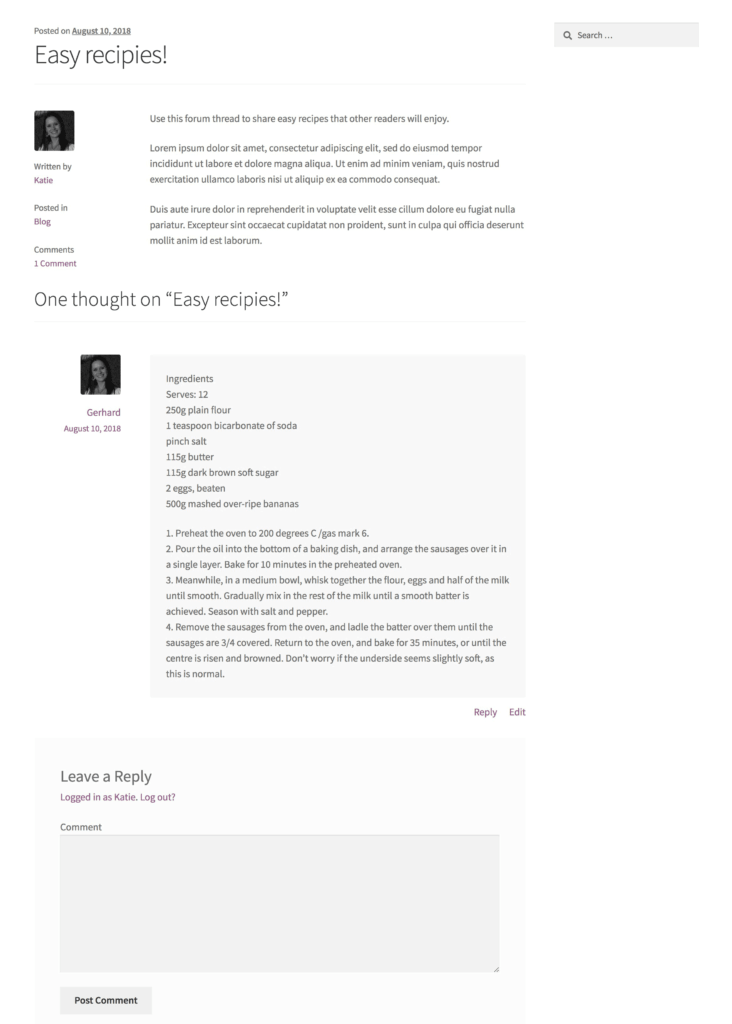
Method 2: Combine Posts Table Pro with a WordPress forum plugin
The technique described above has simplicity on its side. It is a bit limiting, however, since WordPress doesn’t have a built-in way for people to view comments, respond to one another within forum threads (outside of the comments feature at the bottom of the page for each topic), or set up user profiles or user roles (like moderators).
Therefore, you may want to consider getting your hands on a dedicated WordPress forum plugin or add-on as well. There are a lot of options, such as free plugins like BuddyPress, bbPress, and Discussion Board Pro. These plugins particularly add basic (and sometimes more advanced) forum features to your WordPress site. For e.g. the individual topic and thread pages are more interactive. Additionally, a WordPress forum plugin comes with built-in custom post types which you can display using Posts Table Pro, so you don't need to create your own.
What is the advantage of using Posts Table Pro with a forum plugin?
As you might be able to create a forum using one of the top WordPress forum plugins, you may be curious about why you should still consider using Posts Table Pro. The main advantage is that you will have a more streamlined and structured approach to presenting threads compared to what most WordPress forum plugins provide by default. For instance:
- Users can perform a keyword search, sort by any column, or filter by category, filter, or any custom taxonomy. This makes it much easier for people to find new topics they're interested in.
- Plus, you can fully customize what information appears on your forum page, which isn't an option with most forum plugins.
- A Posts Table Pro forum layout will also look more modern and interactive than most forum plugins, straight out of the box.
Setup instructions
To get started, you’ll need to set up your free WordPress forum plugin first. We’ll use bbPress as our example, so first install and activate it. Then, purchase and install Posts Table Pro as well. Again, make sure to activate your license key.
After that, go to Post Tables → Settings. As in the previous section, you’ll want to check out the Post type option. However, this time you'll have a few more choices:
Configuring the post type and settings for displaying forum threads with Posts Table Pro
To showcase forum threads with Posts Table Pro, you can generate a table for each forum. To create a new table, navigate to Post Tables → Add New and follow the step-by-step process, ensuring you select the correct post type. In this case, you'll want to select the "reply" post type.
You can customize the rest of the settings to your liking. For specific recommendations on which options to check out, refer to the previous method. The important settings will be the same.
To add the completed table to your website, there are two simple methods available:
- Use the Gutenberg editor to insert a 'Post Table' block.
- Copy the shortcode from the last page of the WordPress table builder and paste it anywhere on your website.
Users will then be able to select individual threads in order to see their contents and post responses:
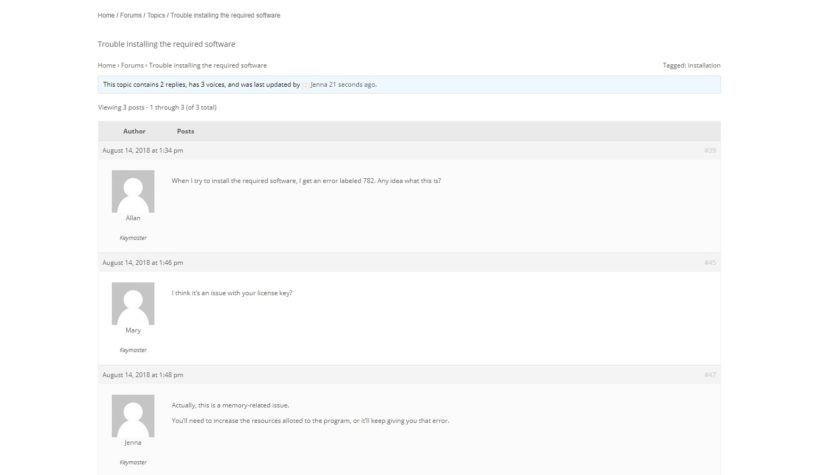
How to add a bbPress forum topic filter
If you have a forum with a large number of topics, adding a 'Topics' filter dropdown above the table of bbPress forum topics is an excellent option. You can do this by adding tax:topic-tag to the 'Filters' option on the Posts Table Pro plugin settings page.
Normally, it's not possible to filter by topic in bbPress straight out of the box, but with this feature, users can quickly and easily find the topics that interest them. It's equally a useful addition that makes it much easier to navigate large forums, and it can enhance the user experience by allowing them to find the content they want without needing to spend too much time searching.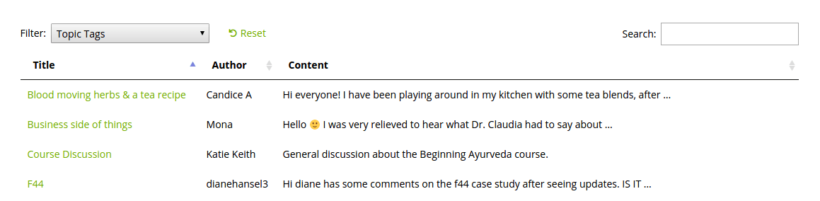
How to list bbPress replies
In the previous section, we discussed how to list bbPress topics in a table format. However, there's another approach that you can consider. I instead of displaying topics, you can display the actual replies in a table layout. This can be useful if you want to show all the replies in a specific forum or thread in one place, without requiring users to click through to each individual topic.
To set this up, you'll still need to use Posts Table Pro and configure the appropriate settings. Make sure to select the "Reply" post type instead of "Topic". Once you've done this, the table will display all the replies in your selected forum or thread, along with their corresponding details.
This approach can be especially useful if you have a very active forum with a lot of replies. Here's an example of what the table might look like: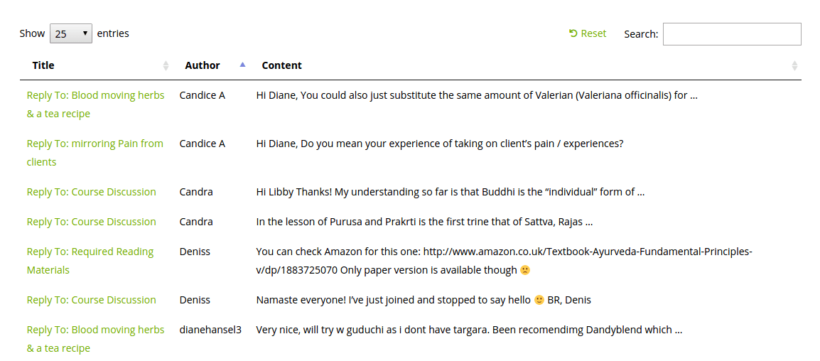
With that, you’ve successfully learned how to create and how to add forum in WordPress!
Conclusion
Forums are a handy feature on just about any small business or community-focused website. Additionally, their simplicity makes them a versatile tool – you can use your forum for support, and feedback, or also simply help your audience connect with one another and new members.
While WordPress doesn't include the functionality you’ll need out of the box, you can create your own forum easily using Posts Table Pro. You can use it in one of two ways:
- Turn your WordPress site into a forum, using posts and pages as topics.
- Combine Posts Table Pro with a dedicated WordPress forum plugin such as bbPress.
If you are still unsure about how to use Posts Table Pro to create and how to add forum in WordPress, don't hesitate to ask for help. Moreover, we understand that creating a forum can be a daunting task, especially if you are new to WordPress. Our team is here to help you every step of the way.
Feel free to leave a comment in the section below if you have any questions on how to add a forum to WordPress. We are especially committed to providing you with the support and guidance you need.
Image credit: Neal Stimler.
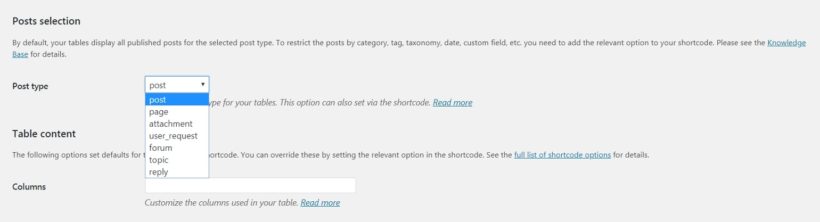
12 Comments
Thank you sharing, I really appreciate it.
Can you please tell me what if we are try this on B2B ecommerce For WooCommerce Store?
I mean if we create forum on sub domain and keep running our B2B ecommerce Store on the main domain.
Is that going to work?
Hi, Jibra Ahmed. Thanks for letting us know this was helpful. I believe doing that would be fine as they are effectively 2 separate websites.
Should you have any other questions, you can also contact us via our dedicated Support Center.
Thanks I will :)
Very helpful guide, I think using forum plugins is the easiest way to create forum on wordpress.
Hi Zubair,
Thanks for your comment. I'm glad you find our article helpful!
Should you have more questions about our Post Table Pro, please let me know.
You can also get in touch with us via our dedicated Support Center.