WordPress page categories: How to categorize & tag pages
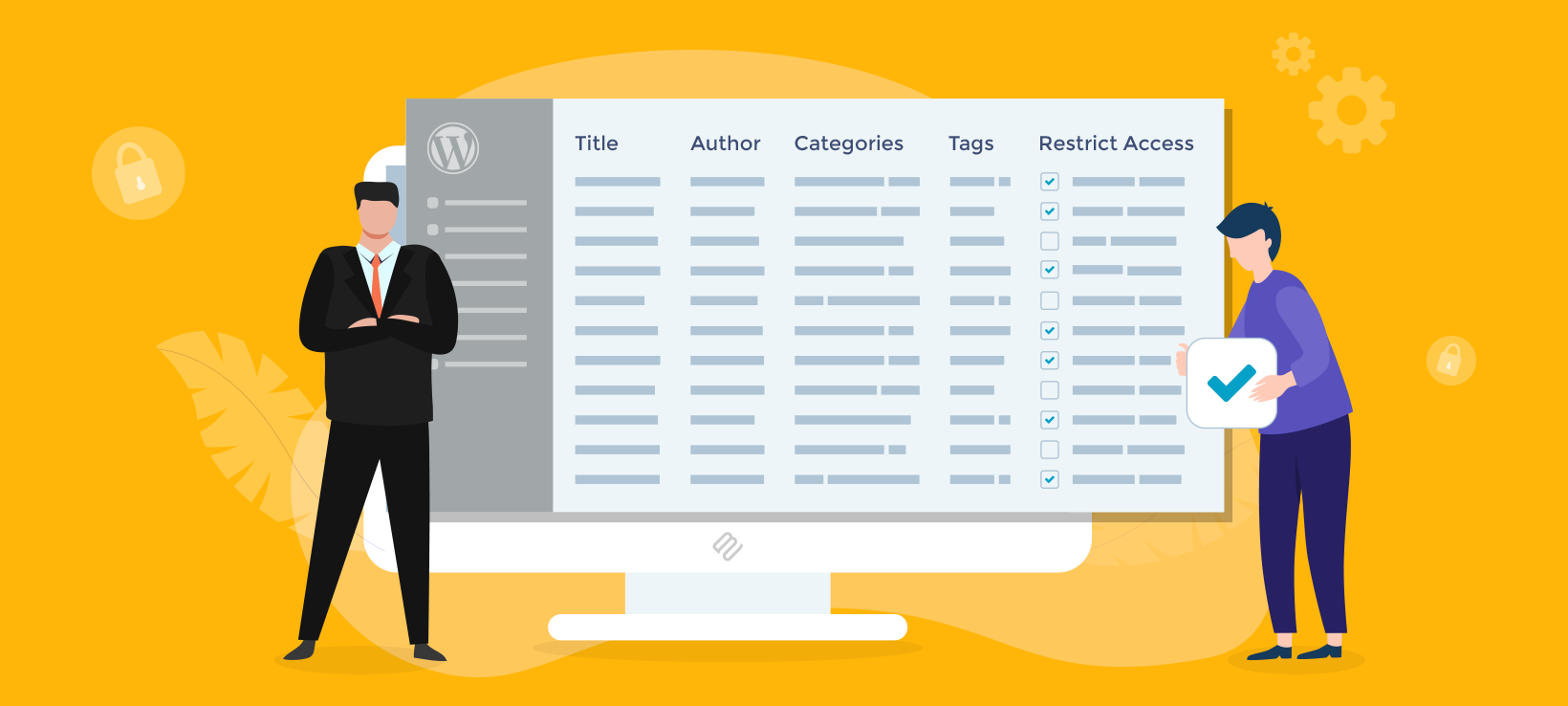
Did you know categories and tags in WordPress can be used for pages as well as posts? Creating WordPress page categories allows you to organize your website’s content making it easy for users to navigate through it. You can then display pages by category, restrict access to them, and lots of other fun stuff.
Categories and tags can be used to organize and sort your WordPress pages and content to improve your website's navigation structure. However, in a default WordPress website, you can’t add categories to pages - you can only add them to posts. Watch this video or read on for a clever solution.
So, in this article, we’re going to show you how to:
- Easily create WordPress page categories and tags.
- List WordPress pages by category.
- Allow users to find pages by category using easy on-page filters.
- Create private WordPress page categories so that only authorized users can see and access them.
Yep, it's 4 WordPress tutorials in one! But first, let’s look at the difference between pages and posts in WordPress.
What is the difference between posts and pages?
A lot of people wonder about WordPress pages vs posts. After all, they seem similar but are actually designed for different purposes.
WordPress pages are similar to posts and can be created in the same way. Pages are made for static content such as the About Us page, FAQ pages, Terms of use, etc. Posts, on the other hand, are made for dynamic content such as blog posts, think pieces, news articles, etc.
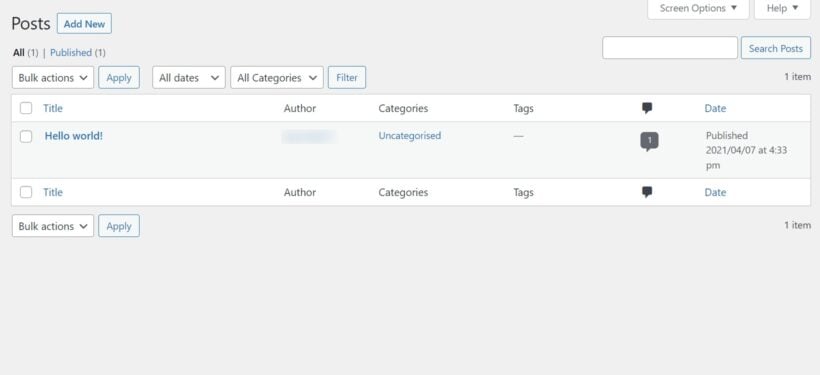
Posts are archived by WordPress since the authors and the time of publication are relevant. This is why the tag and category options are available for posts. They enable users to easily find the information they are looking for within the WordPress archive page. Pages on the other hand do not have tags and category options.
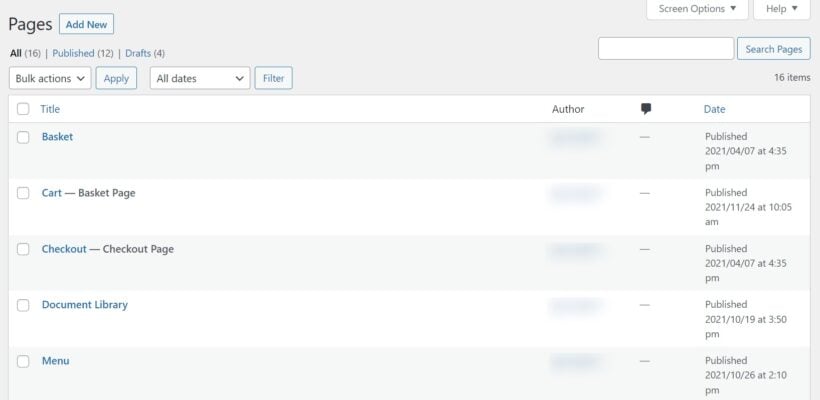
WordPress categories vs tags
It's also worth explaining the difference between WordPress categories vs tags.
When creating content, two important tools for organizing your content are categories and tags in WordPress. While they may seem similar at first, there are some key differences between them.
Categories are used to organize content into broad topics or themes. They are hierarchical in nature, meaning that you can create parent and child categories to create a logical structure for your content. For example, if you're a good blogger, you might create categories such as "Recipes," "Restaurants," and "Cooking Tips." You could then create child categories under "Recipes" such as "Vegetarian" or "Desserts." Categories are typically displayed on your WordPress site as a list of links, making it easy for users to navigate to related content.
Tags, on the other hand, are used to provide more specific details about the content. They are non-hierarchical and allow you to add keywords or phrases to describe your content in more detail. For example, if you have a blog post about a vegan dessert recipe, you might use tags such as "vegan," "dessert," and "recipe." Tags in WordPress are typically displayed as a cloud or a list of links, allowing users to easily find related content.
The main difference between categories and tags is the level of specificity they provide. Categories are used to group content into broad topics, while tags provide more specific details about the content. Categories are hierarchical, while tags are not. Another difference is how they are displayed on your website, with categories typically being displayed as a list and tags as a cloud or a list of links.
Do I want page categories or tags?
It's important to use both WordPress categories and tags effectively to help users find related content on your website. Categories provide a broad structure for your content, while tags allow you to provide more specific details. When creating content, consider which category it belongs to and which tags would be most relevant. By using WordPress categories and tags effectively, you can create a more organized and user-friendly website that is easy to navigate and explore.
It sounds like adding categories and tags in WordPress to pages would be valuable to both your site and the users. However, WordPress doesn't have categories or tags for pages! Let's look at why next, and then how you can add them anyway.
Why doesn't WordPress have page categories?
In the WordPress Dashboard, navigate to the 'Posts' section. Sure enough, you'll see a 'Categories' section in there.
Now go to the 'Pages' section. Where's the 'Categories' section?
That's right, page categories don't exist in WordPress.
While WordPress offers many useful features to create and organize content, one limitation that users often face is the inability to categorize pages.
Unlike posts, which can be assigned to WordPress categories and tags, pages are designed to be static and hierarchical in nature. They are typically used for content that doesn't change frequently, such as "About Us" or "Contact Us" pages. Pages also serve as a foundation for organizing the structure of a website, with the parent-child relationship between pages used to create menus and submenus.
So, why are there no WordPress page categories?
The answer lies in the fundamental differences between posts and pages. Posts are designed to be time-sensitive and organized by categories and tags to make it easier for readers to find specific content. Pages, on the other hand, are not designed for frequent updates. They're not intended to be displayed in a list format, making categories less relevant.
Another reason why categorizing pages is not a built-in feature of WordPress is that it could potentially confuse users and complicate the structure of a website. If pages were to be categorized like posts, it could lead to a cluttered and confusing hierarchy, making it difficult for users to find what they are looking for.
But I want to categorize my WordPress pages!
In my opinion, there are lots of valid reasons to create WordPress categories. It all depends on how you're using pages, and how you're structuring your content.
Fortunately, there are easy solutions to this limitation in WordPress. These are no-code solutions and beginner friendly. You don't need to edit any PHP or edit the functions.php file.
One option is to use custom taxonomies, which allow you to create new WordPress categories and tags for your pages. This requires some technical knowledge, but there are plugins available that can simplify the process. I'll tell you about the best plugins for creating WordPress page categories in a minute.
Benefits of using page categories and tags in WordPress
They improve your SEO
Using categories and tags to sort your WordPress website content helps to drive organic traffic to your site. Tags resemble the keywords that users perform searches with. When they use these keywords, search engines (mainly Google) are more likely to direct them to your website. This will boost your overall domain authority and Google SERPs ranking.
They improve user experience
Sorting your content makes it more easily accessible and readers can easily navigate through it. They will be able to find the content they are looking for much faster, which reduces bounce rates and improves reader satisfaction. It is also more likely to increase conversions for the clicks that your WordPress website is receiving.
Now that you have seen the importance of tags and categories for your pages, when you should use them?
When should you use categories, tags, or custom taxonomies?
Categories in WordPress are used to broadly group related pages. Suppose you sell shoes in a WooCommerce shop, you could have the following categories: men’s shoes, women’s shoes, etc. Within these categories, it is advisable to have sub-categories (for example men’s sneakers), as categories tend to have a hierarchical structure.
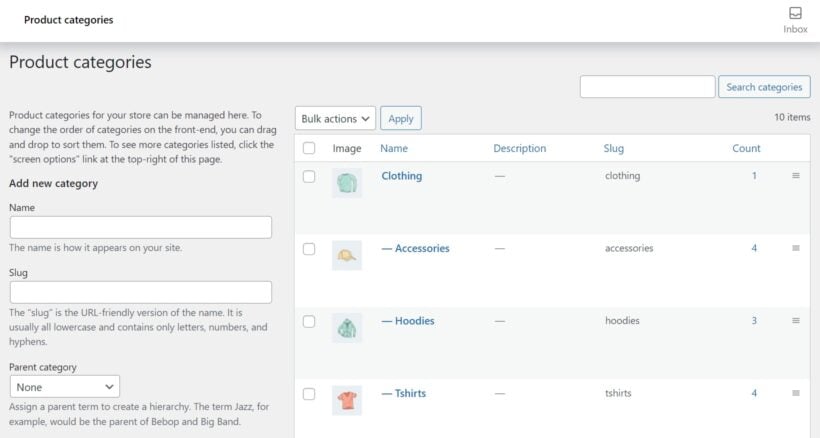
Tags on the other hand have no hierarchical structure. They label particular topics within a page. For this reason, it’s common to find multiple tags on a single page. In the above example, you can add tags such as ‘stylish shoes’, ‘budget shoes’, etc. Tags may cut across different categories and sub-categories.
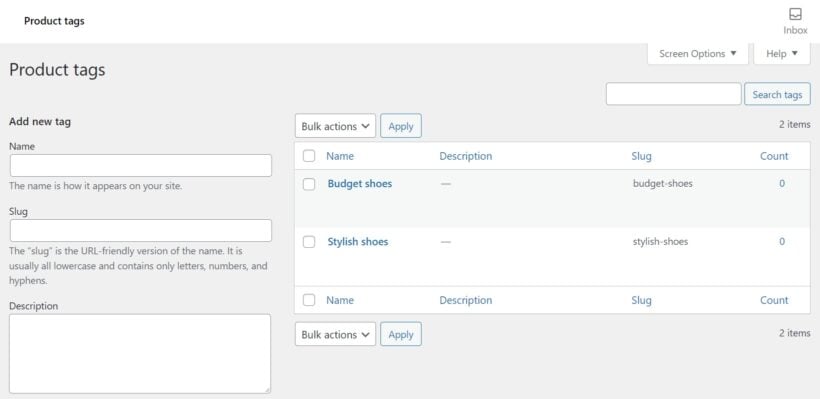
There is another option to create custom taxonomies when you want to group pages in multiple ways, for example, category and department. In a nutshell, use categories for organizing your pages into logical groups and tags to label a particular topic within a page (no hierarchical structure). Finally, use custom taxonomy if you intend to group pages in multiple ways.
The next step after knowing when to use categories and tags for your pages is knowing how you can enable them for your pages.
The best plugin to enable categories and tags for WordPress pages
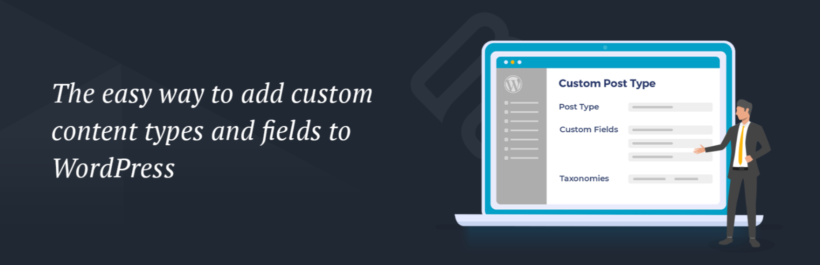
The easiest way to enable categories and tags for your WordPress pages is by using a plugin. We recommend using the free Easy Post Types and Fields plugin for this. This free plugin from wordpress.org lets you quickly add categories and tags to your WordPress pages. While it's designed for adding and editing custom post types, it works perfectly for pages too. After all, pages are a WordPress custom post type!
It's an excellent way to categorize pages because it can do everything you need, including:
- Creating page categories
- Enabling tags for pages in WordPress
- Creating additional custom taxonomies so that you can group pages in multiple ways, as needed. For example, you might want to do this to group pages by extra data such as 'Year', in addition to having page categories.
Once you've created WordPress page categories, I will show you how to list pages based on these categories, tags, and taxonomies. I'll also explain how to allow users to filter by category when viewing a list of posts, and how to restrict access to specific categories.
How to enable categories, tags, and taxonomies for WordPress pages
- In the WordPress Dashboard, go to Plugins → Add New.
- Search for 'Easy Post Types and Fields' and install the plugin from Barn2 which appears in the results.
- Go to the 'Post Types' section in the WordPress Dashboard and click on the 'Other Post Types' tab.
- Find 'Pages' in the list of post types on your site, and click the 'Taxonomies' button.
- Now add a singular and plural name for your page categories. These will only be used in the WordPress admin. For the 'Slug', I recommend adding something specific to pages to distinguish it from other types of categories on your WordPress site. Make sure you tick the 'Hierarchical' box - this lets you create sub-categories of pages in a nested parent-child structure.

- Now click the 'Add taxonomy' button to finish enabling WordPress page categories.
How to add a tags section for WordPress pages
You can also use the instructions above to enable WordPress page tags. The only difference is that this time, you should not tick the 'Hierarchical' box.
Once you've added a category called something like 'Page tags', the tags section will appear on the right-hand side of the Edit Page screen. It will look exactly like WordPress tags for posts, which are part of WordPress itself.
If you've wondered how to use tags in WordPress, you just click on the tags which appear here or add new ones. You can also manage them centrally using the tags link which appears on the left of the WordPress admin. (This is under the menu for your post type - so in this case, it appears under the 'Pages' link in the Dashboard.)
How to add WordPress taxonomies to pages
Need to create taxonomies to group pages in even more ways? Just follow the instructions for creating WordPress page categories to create additional custom taxonomies for your pages.
Assign them to the correct pages
Once you enable categories, tags, and custom taxonomies for your WordPress pages, all you have to do is to go to the pages tab to assign your pages to them as needed. Click on the Edit button when you hover on the page title, and select the category/tag/taxonomy you would with the content to belong to. You can also use the Quick Edit button which offers a faster way of doing this.
Add as many categories as you want. You can also add any number of tags and WordPress taxonomy terms. There's no limit.
After organizing your content into categories/tags/taxonomies you would want this information displayed centrally on the front end where the users of your website can easily access it.
How to display categories and tags on your website
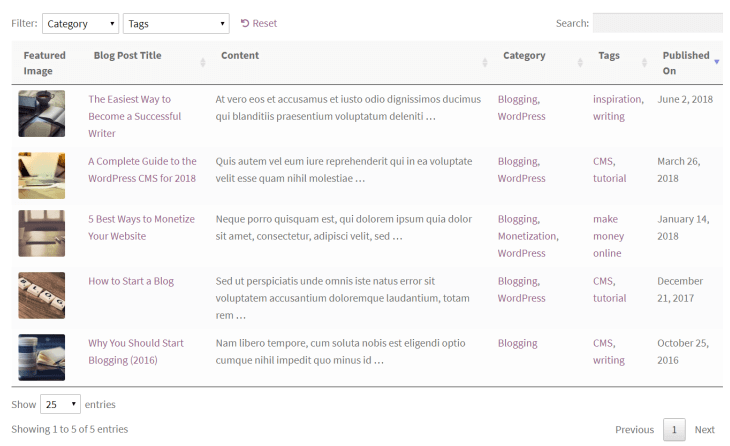
Since WordPress pages don’t have categories/tags/custom taxonomies by default, your theme probably won’t display them on the front end. This can be easily fixed by installing the Post Table Pro plugin. It's an excellent alternative to archive pages, and much more flexible.
Post Tables Pro lets you:
- Display categories and tags in a table for your users to navigate through your website’s content. Instead of adding your data manually, the table is generated automatically displaying a list of your site's pages.
- Either list all pages and let people filter by category or tag, or use a shortcode to list pages from a specific category or tag.
Step-by-step tutorial - How to list WordPress pages in a searchable, filterable table with categories and tags
- Upon installation of the plugin, an automatic setup wizard will be launched to assist you in creating your first table. However, if you are already familiar with the plugin or would like to get started immediately, you can create new tables at any time by navigating to Post Tables → Add New.
- Start by giving your table a name and selecting the post type you wish to display. If you do not yet have a content type, you can create one using the free Easy Post Types and Fields plugin.
- Next, select the posts or pages you would like to include in the table. The available options will vary based on the post type you selected in the previous step. For instance, if you chose a post with custom taxonomy, the relevant taxonomies will be listed for you to select.
- Customize your table to suit your preferences. You can determine which columns to display and in what order. To add a new column, choose the column type from the dropdown menu and click "Add". You can also reorder columns by dragging and dropping the sort icon or column heading.
- Filters appear as dropdowns above the table, and you can add as many as you like. It is important to note that available filter options will vary depending on the post type selected on the first page.
- Enable lazy loading to improve the table's performance, even when containing hundreds or thousands of items.
- Choose how to sort the table. You can set the default sorting option and the sort direction.
- Finally, the wizard will confirm that you have finished creating your table and provide instructions for inserting it onto your site.
How do you choose the posts that appear in the table?
There are plenty of ways to select which posts to include in your table with Posts Table Pro. You have the flexibility to display posts based on various criteria such as category, tag, post type, status, custom taxonomy term, custom field, or date (year, month, or day).
Moreover, you can choose to hide specific posts from the table by their ID and exclude particular categories. The most commonly used options are readily available in the table builder when you create a new table. If you need more advanced options, they are also accessible in the shortcode. You can find full instructions for all the page shortcode options here.
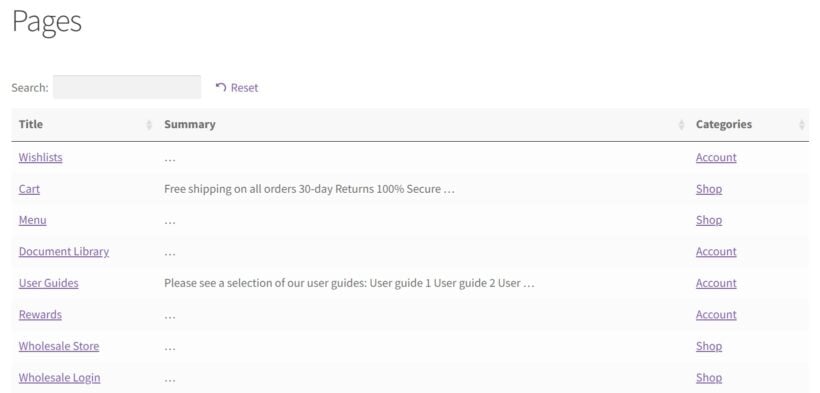
To display the table on your WordPress site, you can either use the 'Post Table' block in the Gutenberg editor or copy the shortcode from the table builder and paste it anywhere on your site. This gives you the flexibility to place the table on any page regardless of its content.
How to restrict access to specific WordPress page categories or taxonomies
By now, you know how to create WordPress page categories. You also know how to list pages in a searchable table with their new categories.
Finally, I'm going to show you how to hide pages based on categories and taxonomies. This lets you restrict access to specific page categories or taxonomies to a given set of users.
Protecting your categories and taxonomies lets you grant controlled access to your website’s content. The Password Protected Categories plugin allows you to create private areas in your website by hiding categories and taxonomies from users who do not have access.
3 page restriction options
The Password Protected Categories plugin comes with 3 types of protection for your WordPress page categories and taxonomies:
- Password protection - only people who know the password can access the category or its pages.
- Role protection - logged-in users with the correct role can access the category.
- User protection - only specific logged-in users can access the category.
You can use Password Protected Categories to protect new categories or existing ones. Everything on the edit/add new category page remains standard. The only change is that the plugin adds a visibility section where you can assign a password to a page category or custom taxonomy.
Under the visibility section, you will need to select the checkbox for one of the protection options. Either enter a password and/or select the roles and users who will have access. All pages assigned to this category will be protected.
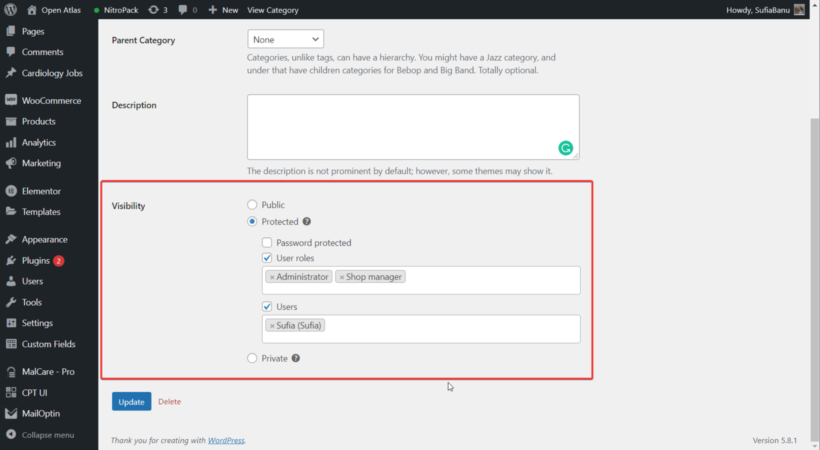
If you have assigned a password to the parent category, you do not need to do the same for the sub-categories. Because sub-categories inherit the password protection of their parent category. Password Protected Categories only lets you protect hierarchical taxonomies. So you would need to use categories or custom taxonomies instead of tags.
How do page categories affect my SEO?
Before we finish, let's talk a little about the impact of page categories on SEO (search engine optimization). Essentially, the advice about this is the same as for optimizing WordPress post categories.
WordPress page categories can have a significant impact on your website's SEO efforts. By using categories effectively, you can make it easier for search engines to crawl and index your content, which can lead to higher rankings and more traffic.
One important factor to consider when using categories for SEO is the use of the "noindex" tag. This tag can be added to a category page to tell search engines not to index that page. This can be useful if you have a category page that doesn't add any value to your site or could be seen as duplicate content.
Another important factor is the use of permalinks. Permalinks are the permanent URLs for your pages and posts. By default, WordPress uses a format that includes numbers. However, you can change this to include the post or page name. This can be more SEO-friendly. Using descriptive permalinks that include the page category can help search engines understand the content of your page.
Using an SEO plugin like Yoast SEO can also help you optimize your page categories for search engines. Yoast SEO allows you to add meta descriptions, title tags, and other important SEO elements to your category pages. This can help improve your visibility in search results and drive more traffic to your site.
Should I worry about duplicate content when adding page categories?
Finally, it's important to avoid duplicate content when using page categories. Duplicate content can occur when you have multiple pages with the same content, such as when you have multiple pages with the same category. To avoid this, make sure each category page has unique content and is not duplicating content from other pages on your site. This can help ensure that each page is unique and valuable to both users and search engines.
You can always use the canonical URL feature in your SEO plugin to avoid duplicate content issues with page categories. This involves marking which version of a page or category is the most important, so the search engines ignore any duplicates which point to it.
It’s time to organize your WordPress pages
Adding categories and tags to your WordPress pages allows you to organize your content for your users to easily navigate through it. WordPress does not allow you to categorize and tag pages by default. Fortunately, these plugins allow you to do this:
- Easy Post Types and Fields – Enables WordPress page categories, tags and extra custom taxonomies for pages.
- Post Table Pro – Displays pages in a table with columns and filters for your categories and tags; and to list pages by category or tag.
- Password Protected Categories – Restricts access to specific categories and taxonomies.
The end result? A perfectly categorized and displayed set of WordPress pages, which your users will find a pleasure to navigate.
4 Comments
I am trying to order the pages within each category, so that when the category is opened, the pages with appear in a specified order. How to do this.
Hi, Sarah. I would assume that you were referring to the posts and not the WordPress pages since WordPress pages don't support categories (See: Why doesn't WordPress have page categories? section)
Yes, you can make posts in WordPress site appear in a specific sequence by setting the "Publish" or "Scheduled" dates for each post. By default, WordPress orders posts based on their published dates in reverse chronological order, meaning the latest post appears first on the homepage or blog page.
I hope this information is helpful. Should you have any further questions, don't hesitate to contact us through our Support Center. We would be more than delighted to provide further assistance. Many thanks!
A very useful and informative discussion regarding an important subject. Got a lot of great insights about WordPress taxonomies and categories. Thanks for sharing this excellent article with us.
Thanks for taking the time to leave a very positive comment, Mira! We're glad to hear that you find our article helpful! Best regards and have a safe year ahead!