WooCommerce variable products import step-by-step guide
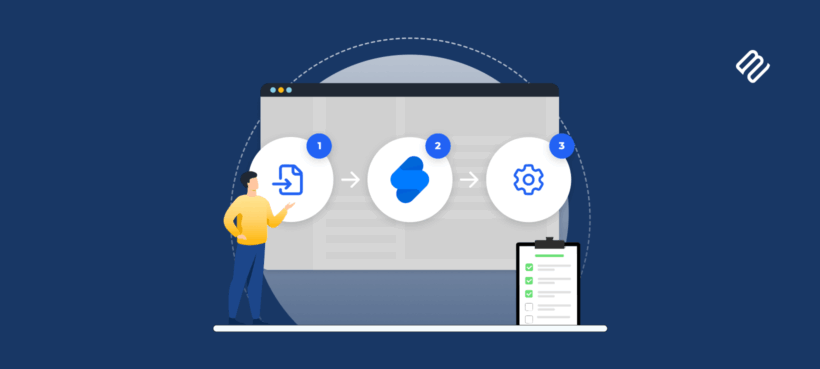
Learning how to properly import variable products into WooCommerce can save you from the nightmare of broken variations, missing attributes, and hours of manual fixes.
Variable products are WooCommerce's powerhouse feature. They allow multiple options like size and color within a single listing. But importing variable products via CSV can be complex, causing headaches for store owners managing large catalogs.
In this guide, I'm going to talk you through two ways to import variable products into WooCommerce:
- Importing variations from CSVThis is the traditional approach. I'll tell you how to import to WooCommerce, and then explain why I hate it 😅
- Bulk-adding variations via a spreadsheet editorTo save the frustrations of preparing perfectly formatted CSV files, I'll also tell you how to quickly add variations and their images using the Setary bulk edit tool. This provides a much easier way to import variable products, without having to mess around with CSV's or visit multiple product pages 💪
Method 1: How to import WooCommerce variable products using CSV
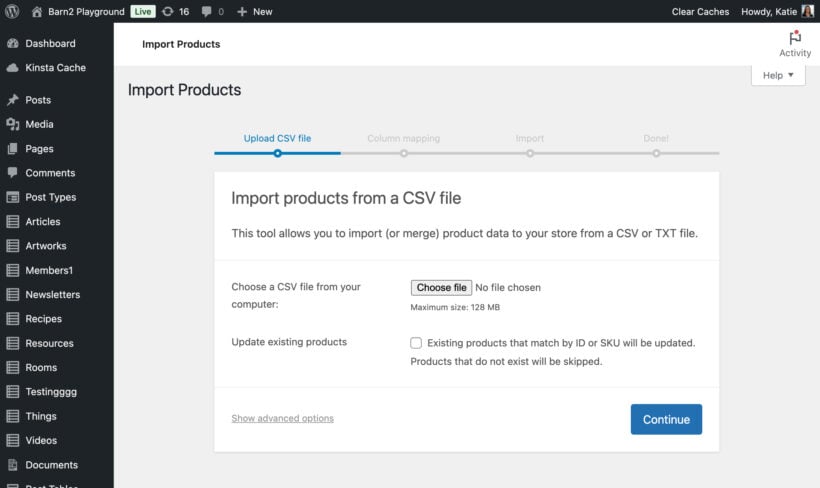
WooCommerce itself provides a product importer. However, not everyone realize that you can also use it to import variable products to WooCommerce.
Use the following steps to import new product variations into your ecommerce store.
1. Pre-import setup: Create your attributes in WooCommerce
Before touching any CSV files, you must create your product attributes directly in WooCommerce. This critical step ensures your variations import correctly and display properly to customers. Skip this, and you'll waste hours wondering why your variations disappeared.
- Navigate to Products → Attributes in your WordPress admin dashboard.
- Here you'll create each attribute your variable products will use. Think of these as the characteristics customers can choose. For a clothing store, common attributes include Size, Color, Material, and Style. Create each attribute with a lowercase slug name. WooCommerce automatically adds the "pa_" prefix, so entering "size" creates "pa_size" as the slug.
- Add all possible terms for each attribute before importing.
- Check "Enable Archives" if you want customers to browse products by that attribute. This creates archive pages like yourstore.com/color/red/ where customers can view all red products.
- Most importantly, enable "Used for variations" for any attribute appearing in variable products. You'll find this option in the Variations tab of the 'Edit Product' screen for each item. Without this setting, your variations won't display correctly even if they import successfully.
Why this matters
WooCommerce requires global attributes to exist before assigning them to products. When attributes are missing, variations import as simple products, creating a mess in your catalog that takes hours to clean up. Incorrectly configured attributes result in blank dropdown menus on product pages, preventing customers from selecting options and completing purchases.
Global attributes are also useful for helping navigate your store, for example filtering by attribute or color.
Example attributes setup
- Size: Use consistent naming that matches your brand voice (S/M/L for casual brands, Small/Medium/Large for formal)
- Color: Use specific, descriptive names (Forest Green, Sky Blue) rather than generic terms to reduce customer confusio
- Material: Include percentages when relevant (100% Cotton, 50/50 Cotton-Polyester Blend)
- Style: Be descriptive and searchable (V-Neck Short Sleeve, Crew Neck Long Sleeve, Hoodie with Zipper)
2. Configure your CSV file structure for variable products
Variable products require a specific parent-child structure in your CSV that differs fundamentally from simple product imports. Understanding this structure prevents the majority of import errors and saves hours of troubleshooting.
Your CSV needs these essential columns for variable products:
- Type: Must contain exactly "variable" for parent products and "variation" for each child product. This tells WooCommerce how to process each row - get this wrong and nothing works.
- SKU: Every single row needs a unique identifier. No duplicates allowed anywhere in your catalog. I suggest using a logical system like SHIRT-001 for parents and SHIRT-001-SM-RED for variations to maintain organization.
- Post_parent: This critical field links variations to their parent product. For new imports, use the parent's SKU in this column. For updating existing products, you can use either the database ID or SKU. The flexibility here helps, but consistency prevents confusion later.
- Name: Only parent products need names. Variations automatically inherit the parent's name, so leave this blank for variation rows to avoid duplication.
- attribute_pa_[name]: Global attributes use this exact format. If you created a "color" attribute, the column must be "attribute_pa_color" with the underscore, not a hyphen. This precise naming is non-negotiable.
- attribute_[name]: Custom product-specific attributes use this simpler format without the "pa_" prefix. Use these sparingly as they don't integrate with filters.
- Regular price: Fill this only for variation rows. Parent products must have completely empty price columns or the entire import fails spectacularly.
- Stock/Stock quantity: Only add inventory numbers to variations if you track stock at the variation level. Leave parent rows empty here too.
- Images: Parent products get the main product image. Variations can have specific images showing that exact combination, which helps customers visualize their selection.
Example with multiple attributes
Type,SKU,Post_parent,Name,attribute_pa_size,attribute_pa_color,Regular price,Stock variable,SHIRT-001,,"Cotton T-Shirt",,, variation,SHIRT-001-SM-RED,SHIRT-001,,Small,Red,19.99,50 variation,SHIRT-001-SM-BLUE,SHIRT-001,,Small,Blue,19.99,45 variation,SHIRT-001-MD-RED,SHIRT-001,,Medium,Red,21.99,60 variation,SHIRT-001-MD-BLUE,SHIRT-001,,Medium,Blue,21.99,55
Critical formatting rules
- Parent products must have completely empty price and stock columns - even a zero breaks the import.
- Every variation must include ALL attributes defined for that product, even if some don't change between variations.
- Attribute values must exactly match the terms you created in WooCommerce, including capitalization.
- Post_parent accepts either the parent SKU or database ID for flexibility.
- Use UTF-8 encoding to prevent character issues with special symbols.
Common mistakes to avoid
- Adding any price to parent rows - this single error breaks the entire product family.
- Forgetting required attribute columns makes variations import but remain invisible.
- Using "Medium" in your CSV when the imported attribute term is "M" causes silent failures.
- Extra spaces after commas or within cells create matching errors.
- Missing the Post_parent value orphans variations in your database.
3. Two methods to import variable products
WooCommerce offers flexibility in how you structure your CSV variable product import. Each method has distinct advantages depending on your catalog size, technical comfort level, and whether you're importing new products or updating existing ones.
Option 1: Single-step import (Recommended for new products)
This streamlined method works best for catalogs under 100 products or when adding completely new products to your store. Simply arrange your CSV with all parent products listed before their variations, then use the parent's SKU in the Post_parent column for each variation. The key is maintaining the correct order - parents first, then all their variations.
Advantages
- Simpler process with fewer steps means less chance for confusion.
- Faster completion for small catalogs saves valuable time.
- No need to track database IDs or manage multiple files.
Limitations
- Risk of timeout with files over 500 rows becomes significant.
- Harder to troubleshoot failures when everything imports together.
- All-or-nothing approach means one error can require a complete restart.
Option 2: Two-step import (Best for large catalogs or updates)
This method provides more control and reliability, especially crucial for complex imports or when updating existing products. By separating parents and variations, you can verify each step succeeds before proceeding to the next.
Step 1: Import parent products only
- Filter your CSV spreadsheet to show only rows where Type="variable".
- Save this filtered view as a separate CSV file.
- Navigate to Tools → Import, find the WooCommerce product CSV importer, and upload your parents-only file.
- Map these essential fields: SKU, Name, Description, Categories, Tags. Leave all price and inventory mappings completely empty - this is critical.
- Run the import and carefully save the completion report.
- Note the database ID numbers assigned to each parent product for reference.
Step 2: Import all variations
- Return to your full CSV file.
- Update the Post_parent column with parent IDs if desired (though SKUs work fine).
- Filter to show only Type="variation" rows and save as a new CSV.
- Upload this variations file, ensuring you map all attribute columns correctly.
- Map price and inventory fields to their respective columns. Enable "Update existing products" if adding to existing products.
- Complete the import and verify the results by checking several products on the frontend.
Advantages
- Reduces server load by processing smaller files sequentially.
- Makes troubleshooting easier when errors occur in specific batches.
- Allows verification of parent products before creating variations.
Note: The Post_parent field's flexibility serves different needs. For new imports, simply use the parent's SKU throughout. The database ID method becomes valuable for updates, troubleshooting, or using older plugins.
Important warning: Updating existing variable products via CSV risks accidentally overwriting or deleting variations. For safer bulk updates of existing products, consider specialized tools like Setary (discussed below).
Why is it so hard to import WooCommerce variable products from CSV?

If you spend long enough preparing your CSV file and adding the variation data perfectly, then the above process might work. However, it's not ideal.
There are lots of reasons why it's such a challenge to use WooCommerce to import variable products. Let's quickly run through the main ones before I tell you the solution.
Complex CSV structure
Most variable product imports for WooCommerce require you to prepare the data in a CSV. And it must be perfect.
Variable products require multiple rows with specific parent-child relationships that must be perfectly aligned. Each parent product needs multiple variation rows, and one wrong SKU reference breaks the entire product family.
I find that attribute mapping causes the most headaches because you need to map them to your global attributes exactly. For example, "pa_color" works whereas "pa_colour" causes complete failures.
The system is unforgiving: incorrect formatting, missing data in critical columns, or wrong post_parent references can cause entire variation imports to fail silently without clear error messages.
Server limitations
Large imports regularly fail due to server timeouts or memory limits that hosting providers rarely mention. There's no real-time feedback during the import process - you watch a progress bar creep along, then errors only surface after completion.
Importing variation images in bulk
Images must be pre-uploaded to your WordPress media library and then referenced in the CSV with exact URLs. One typo or copy and paste error means missing images across your catalog.
Inventory updates become particularly painful when you need to update stock levels across multiple variations, requiring full re-imports even for minor changes.
Time-consuming
The typical workflow to import WooCommerce variable products wastes hours in repetitive cycles. You have to export current products, export their attributes too, edit in spreadsheet, discover that Excel added unwanted formatting, fix formatting issues, re-import, discover errors, troubleshoot, and repeat. Each cycle can take 30-60 minutes, and complex catalogs often require multiple attempts.
If I seem traumatised by past experiences of this, you'd be right 😅
Method 2: How Setary streamlines variable product management after import
As you can see, it's not easy to reliable import product variations to WooCommerce from CSV. That's why I prefer to create variations in bulk using Setary.
Setary is a spreadsheet-style bulk product editor. Instead of importing variations from a perfectly prepared CSV file, you create variants simply by adding a row to a spreadsheet like this:
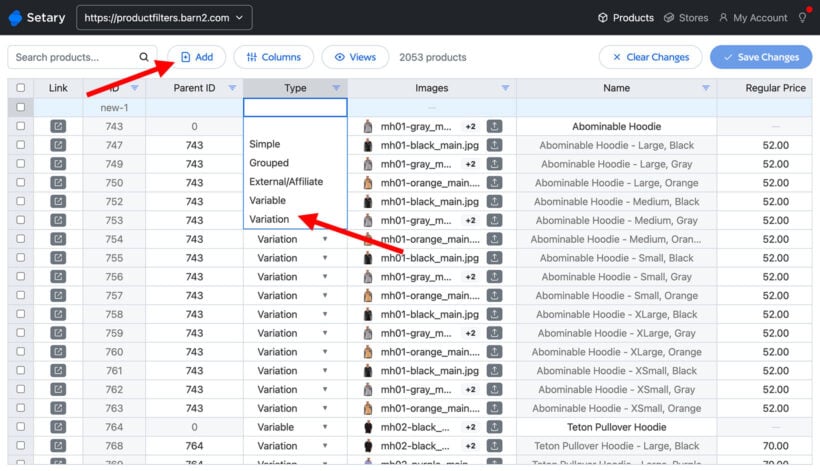
Each variation (plus its parent product) takes up 1 row of the spreadsheet. You can quickly see all variations, filter the list to see specific variations, and make inline changes.
Instead of re-importing variations to make changes, you can also use Setary's bulk actions to apply mass changes across specific variations. For example, you might add a sale price to all the selected variations at once:
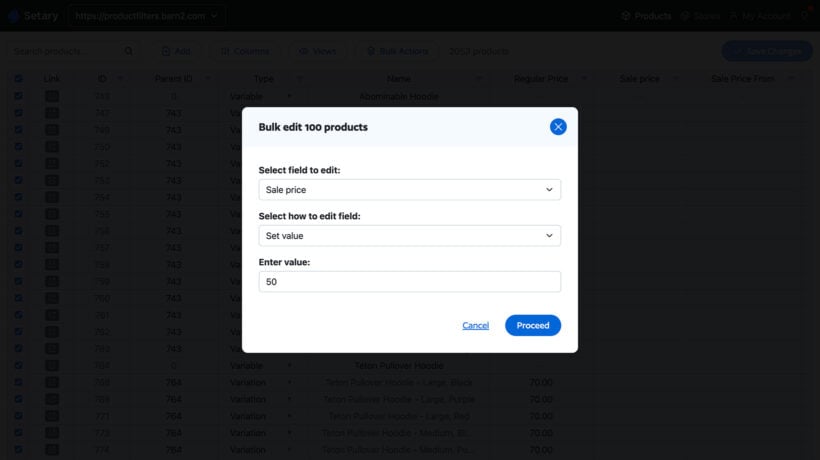
Many store owners discover Setary after struggling with their third or fourth major CSV update. Instead of the tedious cycle of exporting products, editing in Excel, re-importing, and fixing inevitable errors, Setary lets you edit products directly where they live. Changes save instantly to your store - no more waiting for imports to process or discovering formatting errors ruined everything.
Key Setary features that eliminate CSV hassles

- Bulk variation editing: View all variations in separate rows within the main product list. Select multiple variations across different products and update prices simultaneously.
- Live spreadsheet interface: The familiar Excel-like environment requires zero training for your team. Keyboard shortcuts, copy-paste functionality, and instant sorting make bulk edits feel natural. Filter products by any attribute, then update just those matching variations without touching others.
- Mass price & inventory updates: Apply percentage increases across entire categories with simple formulas. Set sale prices with specific date ranges that automatically activate and expire. Update variation stock levels in real-time as shipments arrive, preventing overselling during busy periods.
- Custom field support: Edit Advanced Custom Fields, product add-ons, and product data from other plugins without memorizing special formatting requirements. Each plugin's fields appear as columns you can modify directly. No more studying documentation or code to figure out the correct CSV format.
- AI descriptions: Generate conversion-optimized descriptions for multiple variations simultaneously.
- Multi-store control: Manage multiple WooCommerce stores from a single dashboard. Synchronize pricing across locations or maintain different inventory levels per store. Copy products and variations between stores without complex export-import procedures.
Why Setary is superior to importing variations from CSV
- No more export/import cycles: Edit live data directly in your WordPress site's database.
- Instant results: Changes appear on your site immediately, without any processing delays or server crashes.
- Advanced operations: Performing complex updates is impossible with static spreadsheets.
- Error prevention: Validation rules prevent common mistakes before they affect your store.
- Time savings: Tasks that took hours with CSV are now complete in minutes.
- Version control: Track changes and revert if needed, providing a safety net.
Troubleshooting your variable product import
To be honest, the easiest way to avoid import problems is to use Setary instead of importing variable products from CSV. However, if you need to use CSV then here's how to diagnose and fix the most common problems that waste hours of troubleshooting time:
Common import errors
- "Permission denied" errors: Contact your hosting provider to ensure file upload permissions are properly enabled.
- File too large messages: Break your CSV into smaller files (200-500 products each) or ask host to increase upload limits.
- Import timeouts: Reduce file size or schedule imports during off-peak hours when server has more resources.
Fixing variation issues
- Variations not showing: Verify parent products show "Variable" type and all children show "Variation".
- Missing options in dropdowns: Create missing attributes in Products → Attributes first, then re-import.
- Wrong prices displaying: Ensure parent rows have completely empty price fields.
Performance tips
- Site running slow during import: Import in smaller batches of 100-200 products rather than all at once. I'd also recommend upgrading to a good quality managed WordPress host like Kinsta, which we use to host this site.
- Import stuck or frozen: Clear the browser cache and try a different browser or incognito window.
- Memory errors: Contact your hosting provider about increasing PHP memory limits and execution time.
Avoid problems by performing quick tests before full product variations import
- Import 2-3 sample products first to verify your formatting works correctly.
- Download WooCommerce's sample CSV template for reference structure.
- Enable WordPress debug mode for detailed error messages during import.
- Review import logs in WooCommerce → Status → Logs after failures.
- Create full backup before large imports - this saves hours if disaster strikes.
- Validate CSV formatting using online validators like CSVLint before attempting import.
Beyond WooCommerce variable products import: Bulk edit with ease
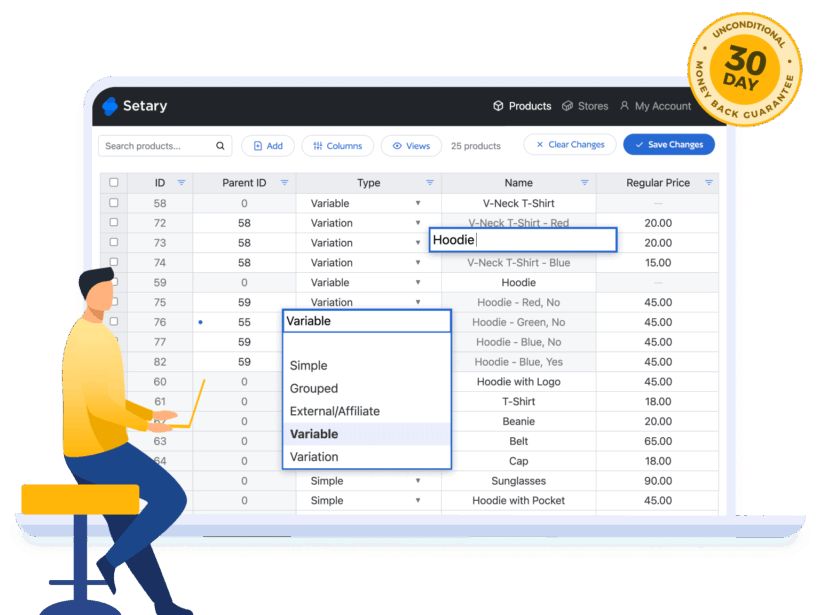
Importing WooCommerce variable products from CSV does work, but it's incredibly time-consuming to get it right. The tiniest error leads to complete failure.
This is where Setary transforms your entire workflow. Instead of the endless CSV cycle that consumes hours for every minor update (export → edit → re-import → test), you can edit products directly in a live spreadsheet interface with bulk actions. Make changes and see them reflected on your store instantly.
Ready to transform your variable product management forever? Try Setary's 7-day free trial to experience truly efficient product management.