How do I add a new tab to the WooCommerce product page?
It's easy to add extra tabs to your product pages. Just create the tab, add the content, and set the visibility. There are several options for this, which you can mix and match as needed:
- Show the tab globally on all WooCommerce products.
- Display the tab on selected products, categories, or product tags only.
Can I customize the icons and titles of my tabs?
Absolutely! You have complete control over the name of each tab, and whether or not to add an icon to it.
Can I edit the default tabs that come with WooCommerce?
WooCommerce itself comes with 3 tabs which appear on the product page depending on your settings:
- Description - The main product description.
- Reviews - This tab appears for products that have reviews enabled.
- Additional Information - Extra product data such as attributes, if you have chosen to display these on the product page.
You can use the WooCommerce Product Tabs plugin to hide or disable any of these default tabs. In addition, you can rename or re-order the default product tabs, and hide the tab name. They all appear in the same editable drag-and-drop interface as your custom tabs.
How can I re-order the tabs on the WooCommerce product page?
Our WooCommerce tab manager plugin gives you full control over the order of the product page tabs. This includes the extra tabs that you create, plus the default tabs that come with WooCommerce itself.
To re-order the tabs, you can either use drag-and-drop or enter a number in the 'Priority' field. The tab with the lowest priority (e.g. '1') will appear first.
Can I add shortcodes within the tabs?
Yes, the custom product page tabs fully support shortcodes. For example, you can add shortcodes from:
- Your theme or page builder.
- WordPress contact form plugins (Gravity Forms, Contact Form 7, Ninja Forms, WS Form, etc.).
- Other Barn2 plugins such as WooCommerce Product Table, WooCommerce Bulk Variations or Document Library Pro.
- WordPress gallery plugins for inserting extra product images or video.
- Live chat or forum plugins for inserting a customer support form into an extra tab.
- Social media plugins for inserting social feeds into a product page tab.
- Maps plugins to insert a Google Map showing your location.
- And anything else you can think of!
Can search engines read tab content?
Yes - the content of each product tab is output in the page's source code and is fully accessible to search engines. The tab content loads with the rest of the page, so search engines won't see it as 'hidden' or de-prioritize it.
How can I customize the style of my tabs?
The styling of the extra WooCommerce product page tabs will be identical to the default tabs on the product page (e.g. the Description tab). This means that they will always look perfect with your theme. As a result, it wouldn't make sense to include styling options in the WooCommerce Product Tabs plugin.
Instead, you can customize the styling by changing the options for product tabs in your theme, or using custom CSS. Your changes will affect all the tabs on the product page, not just the custom ones.
Can I set a default tab?
Yes, you can choose which tab is open by default when the product page first loads. For example, maybe you have added a 'Related Products' tab which is the third tab. You can choose for this to be open by default to draw customers' attention to your other products in your ecommerce store.
Will it work with my theme & other plugins?
WooCommerce Product Tabs looks great in any theme because the styling of the tabs is identical to the default tabs which come with WooCommerce itself. As a result, you don't need to worry about theme compatibility.
The tab manager is also fully compatible with all Barn2 plugins, and most plugins from other companies. We have published a list of plugins we have tested with, although it will work with most other plugins too.
Does it work in my language?
WooCommerce Product Tabs is designed to work with any WordPress translation plugin such as WPML, WeGlot and TranslatePress. This makes it easy for you to translate the extra product fields into any language and use it on multilingual websites.
What are the minimum requirements for running the plugin?
WooCommerce Product Tabs is fully tested with the latest versions of WordPress and WooCommerce. We always recommend running the most up-to-date version, but we also support older installations:
- WooCommerce 7.2 or greater (tested to 9.9.5)
- WordPress 6.1 or greater (tested to 6.8.1)
- PHP 7.4 or greater (tested to 8.3.13)
- MySQL 5.7.8 or greater / MariaDB 10.3 or greater








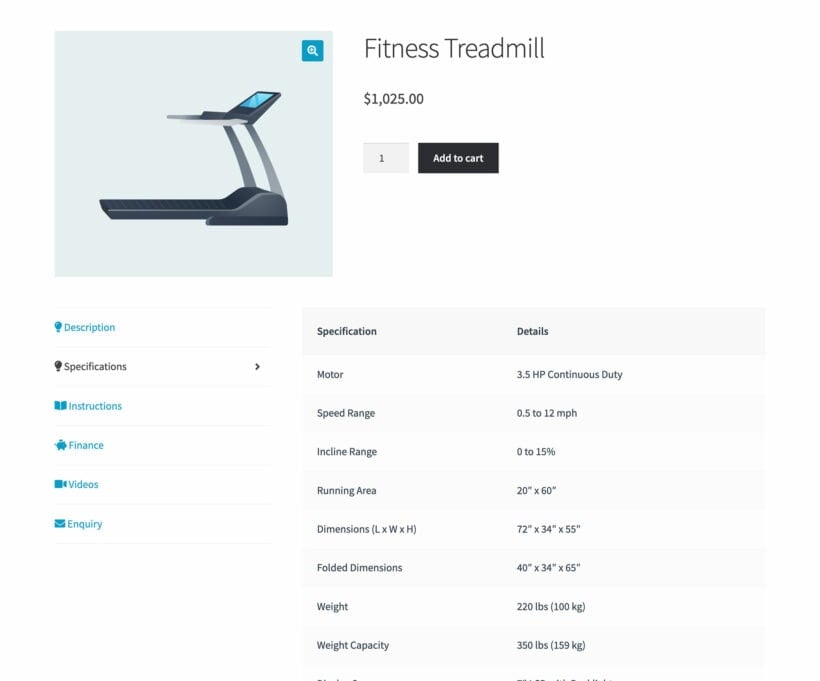
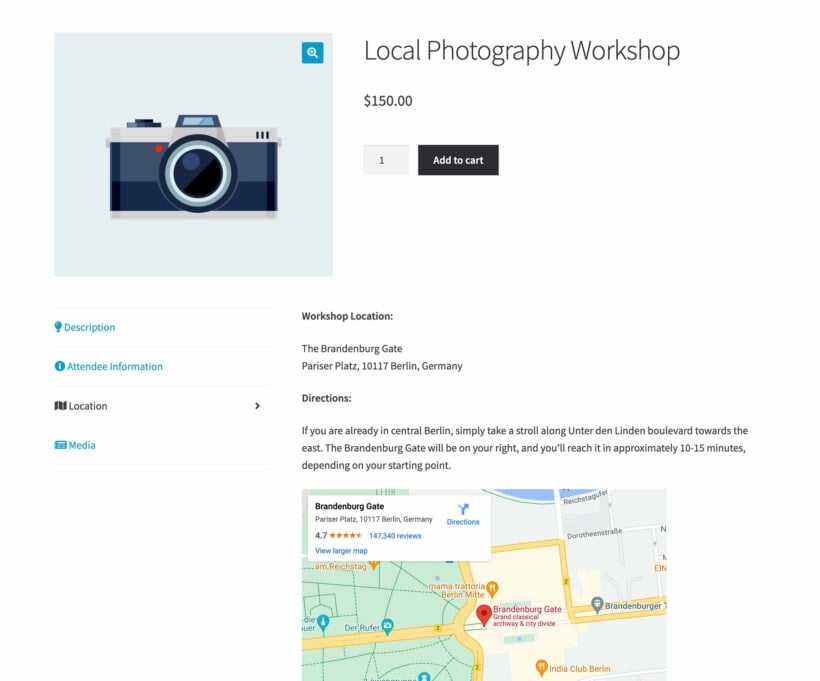
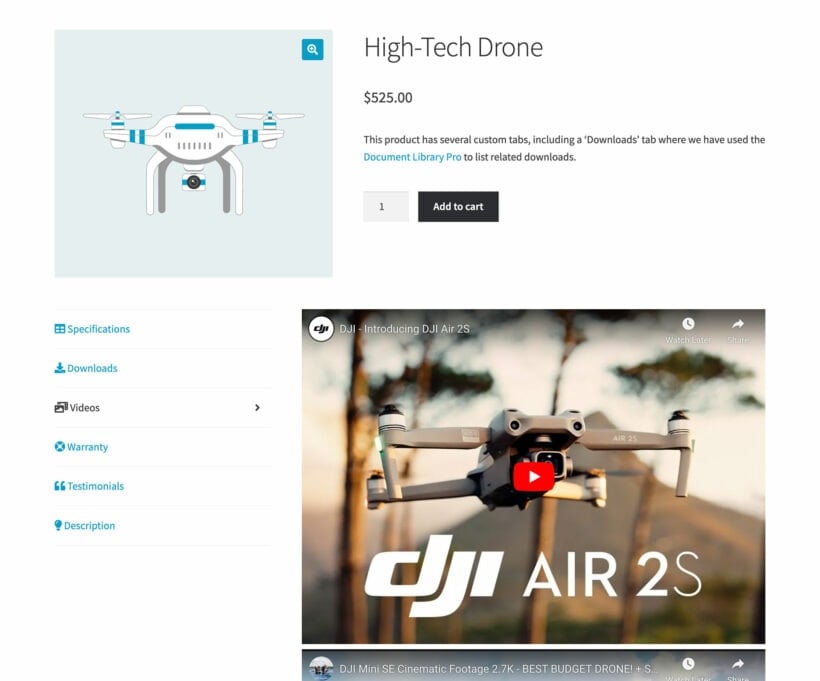
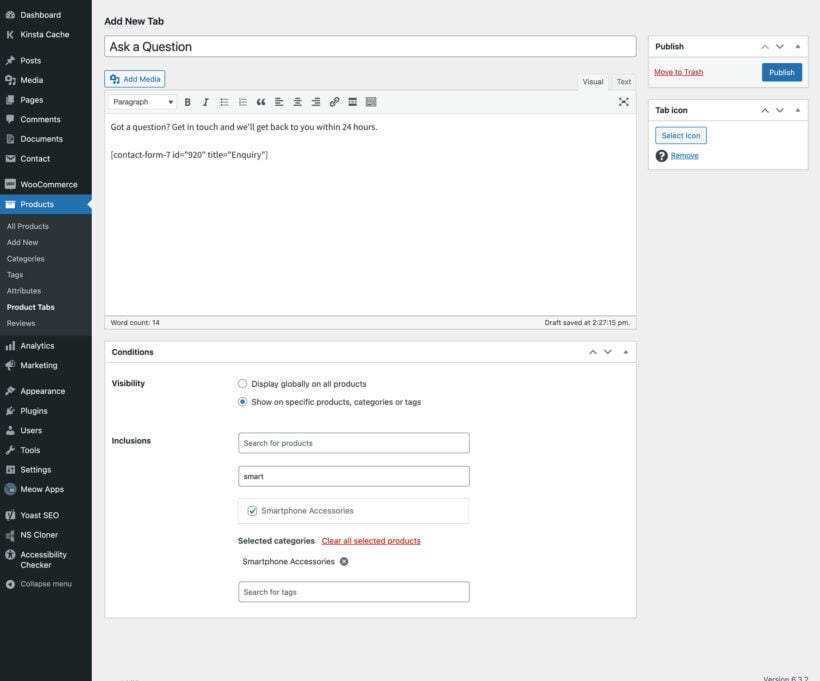
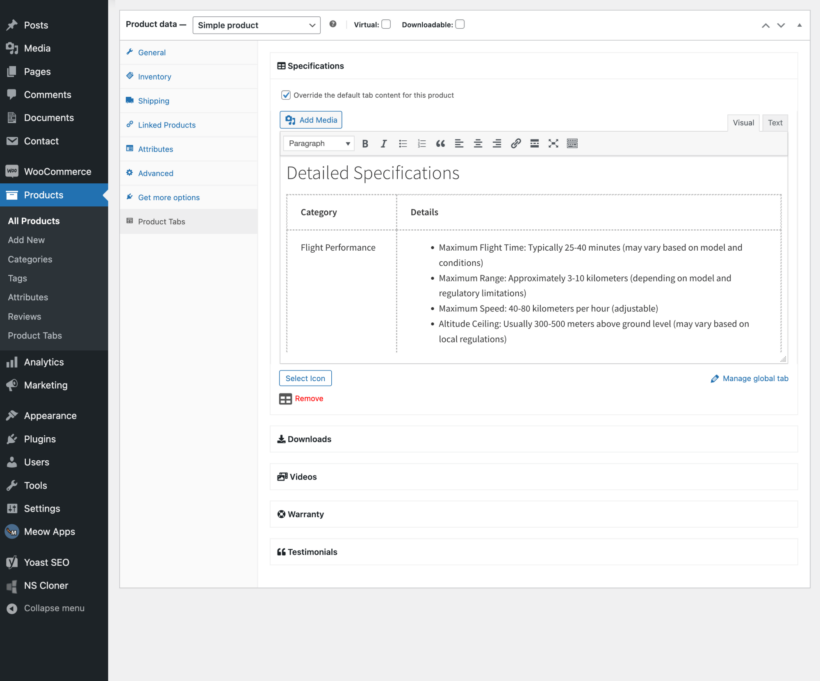



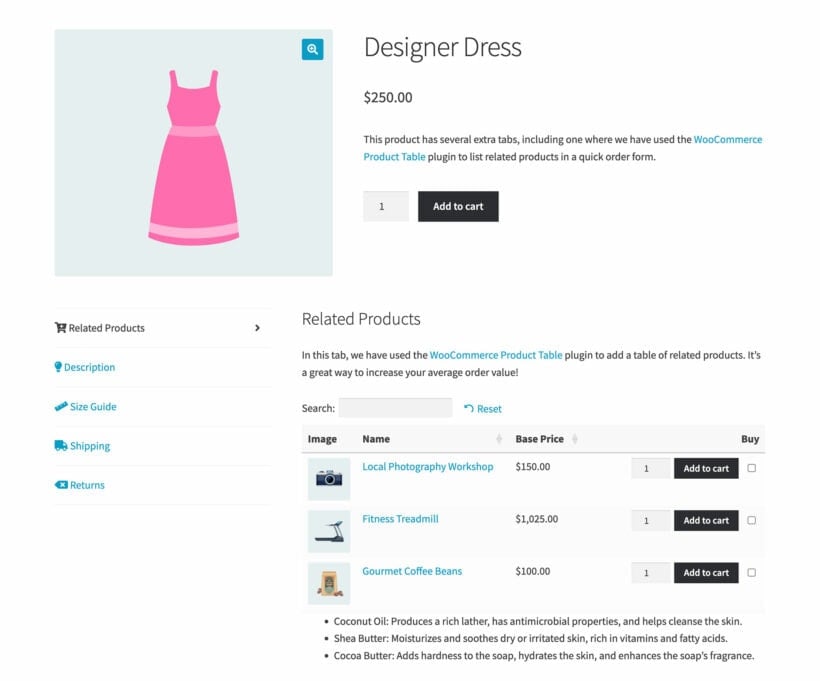
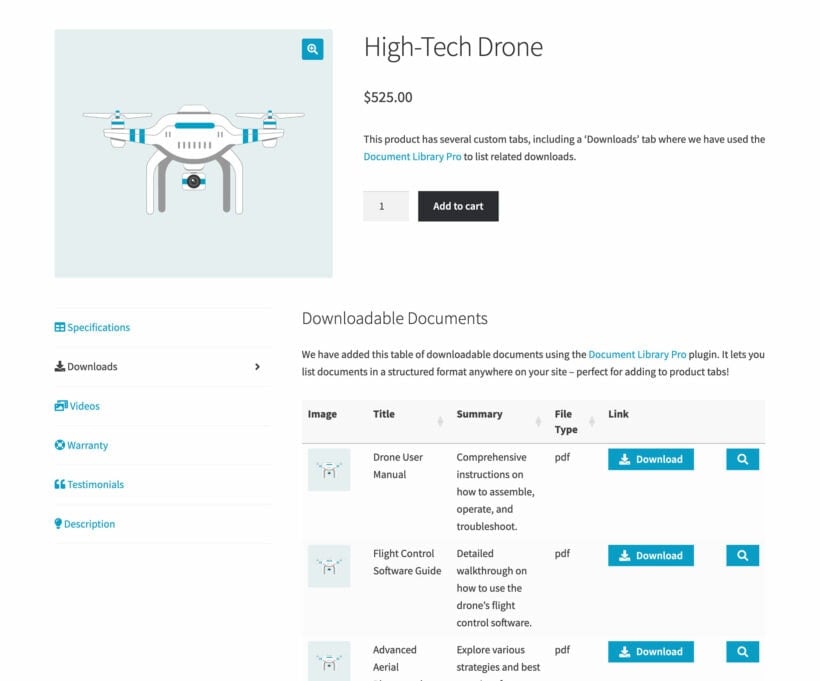


Perfect plugin: simple, powerful, great support
By Emily on
This plugin transforms the product page and allows you to pack in lots of information in a presentable, user-friendly way that's not intrusive. It's very easy to set-up and should you have an issue the support is excellent.