Does the plugin provide live image previews of uploaded files?
Yes, you can do this by purchasing the 2-plugin bundle of WooCommerce Product Options with the Live Preview add-on. This is available in the pricing table above.
When you enable the live preview for a file upload field, then customers can upload an image and see how it will look on the finished product. You can set printable areas to control where the uploaded image can appear, and customers can move and resize it within the printable area.
The image preview will be displayed on the cart and checkout pages to reassure customers that you will receive their customized image.
In 2025, we will add many new features to the Live Preview add-on including the ability to preview text which the customer has added. If you start using WooCommerce Product Options with Live Preview now, then we will make these new features available to you at no extra cost.
Does WooCommerce Product Options work for my use case?
WooCommerce Product Options is an incredibly flexible plugin and people use it in a wide variety of different ways. Here are our suggestions if you're wondering whether product add-ons will work for your specific use case:
- View the different products on the demo site. Think about how the example products and their extra options could be tailored to your requirements. For example, the demo provides examples of products with custom pizza toppings, measurement price calculators, personalizable products, and file upload fields. It also includes different types of products, such as food and drink, furniture, charity donations, printing products, and training courses/events.
- Read through the list of WooCommerce custom product field types below, and consider which ones would best suit your needs.
- Browse the WooCommerce Product Options blog. We've published tutorials about how to use product options for a wide range of use cases.
- Sign up for a free admin demo where you can play around with adding and editing extra product options for WooCommerce.
- If you're still unsure, the best way forward is to test WooCommerce Product Options on your own site. We offer a full 30-day money back guarantee so you can get a refund if it doesn't work in the way you are hoping.
- We're also happy to provide personalized advice - just get in touch via the Support Center with details of how you'd like the product add-ons to work.
What are the different types of extra product fields?
The extra product options plugin comes with multiple custom add-on fields that you can easily add to your products:
- Text: Allows customers to enter custom text.
- Checkbox: Allows customers to select multiple addons for products.
- Radio button: Allows customers to select one of the multiple extra options available.
- Image buttons: Display clickable images for customers to choose from. (Note: You can also display images alongside other option field types such as checkboxes and radio buttons.)
- Text area: Allows customers to enter a message related to the order.
- File upload: Allows customers to upload files while placing the order.
- Number: Collect numeric information such as a phone number, measurements or dimensions.
- Color swatches: Allows customers to select a color for the product. For example, t-shirts, hats, and shoes.
- Dropdown: Allows customers to select a product option from a dropdown menu.
- Customer-defined pricing: Allows customers to name their own custom price.
- Price formula: Create a WooCommerce price calculator with a custom formula to calculate the price based on the information submitted by the customer. For example, this is perfect for creating a measurement price calculator for products priced by size, weight, or area.
- Date: Lets customers select a date and/or time.
- Products: Select individual products or products from a specific category to appear as product options.
Static information fields
All of the above styles are available when you create product add-ons directly in WooCommerce Product Options. If you prefer to select existing variations and attributes to display as product add-ons, then you can choose between the checkbox, radio button, dropdown, image button, color swatch and text label styles.
In addition, WooCommerce Product Options comes with two field types which you can use to structure your custom product add-ons. Use these to add instructions, headings between different types of add-on, and so on:
- Visual editor: Display static information such as headings or introductory sentences.
- HTML: Enter HTML code to appear on the front end.
Can I display product variations as checkboxes, attribute swatches, etc.?
Yes - Lots of people use WooCommerce Product Options to replace the default variation dropdowns with more customer-friendly field types.
WooCommerce Product Options provides 2 ways of creating product options:
- Create options directly in the plugin's user-friendly interface, or;
- Select existing variations to display as checkboxes, radio buttons, dropdowns, image buttons, color swatches or text labels.
If you've already set up all your product options as attributes and variations, there's no need to recreate them. Instead, you can just select them in the WooCommerce Product Options interface and display them in more engaging ways.
You can continue using all the other features that you get with WooCommerce variable products. For example, you can use the built-in WooCommerce stock management, variation SKU's, and so on.
Can I add multiple option fields to the same product?
Absolutely! With WooCommerce Product Options, you can add an unlimited number of extra custom fields to each product.
Either display the same fields on all your products, or different fields on different products and categories.
Is it possible to share fields across multiple products?
Yes. Your extra product options are structured into option groups. This makes it easy to assign each group of add-ons to any product or product category. Alternatively, make a group visible globally and then exclude it from specific products or categories.
This means that if you have lots of products in the same category, there's no need to update them individually. Instead, simply edit the options in the group, and all your products will update instantly. Re-using option across multiple products saves you a lot of time and effort when adding and updating product add-on fields.
Can I charge an additional fee for product add-ons?
Yes! Our WooCommerce product add-ons plugin provides a choice of variable pricing options. Use these to change the product price in a range of flexible ways:
- Flat fee: This adds a predefined flat fee to the product price. You can use this to increase or decrease the total price of the product.
- Quantity-based fee: Increases the price depending on the number of product options added. Again, you can use this to increase or decrease the total price of the product.
- Percentage increase: Increases the product's price by a predefined percentage value.
- Percentage decrease: Decreases the product's price by a predefined percentage value.
- Character count: Increases the price depending on the number of characters entered in the text field.
- File count: Charge based on the number of files that the customer uploads to the product.
- Customer-defined price: Adds a price field, so that customers can enter an amount to be added to the product price. Perfect for creating a WooCommerce Name Your Price field, for example, to collect charity donations or tips/gratuities.
- Price formula: Calculates a custom price based on the information provided by the customer.
The price for each extra product option for WooCommerce appears alongside the field. In addition, the total for the product with all the selected options and quantities will appear above the add to cart button. That way, customers know exactly how much they will pay.
Tax will be added to the cost of the WooCommerce extra product options if this is required based on the overall tax settings for your store.
Note: The above applies when you create product options directly in the plugin. If you're displaying existing variations as options then the variant price will be used instead.
How does the date picker field work?
WooCommerce Product Options makes it easy to add a date picker field to any product. Customers choose the date and/or time from a calendar before adding the product to their cart.
You can control which dates are available, for example by disabling dates in the past or future, disabling the current date, and marking specific dates as unavailable.
How does the WooCommerce measurement price calculator field work?
Use the price formula field type to add a measurement price calculator to any product. This is an excellent way to sell made-to-measure or cut-to-size products.
For example, you might add number fields for 'Width' and 'Length'. Then, you might create a custom price formula which multiples the width and length by the price per meter to calculate the correct cost for the product.
The WooCommerce price formula can be as simple or as advanced as you like. You can use other options and any type of product data as variables. It works with a wide range of mathematical and logical operators so that you can customize it to meet any requirement. This makes it perfect for a wide range of advanced use cases where you need to charge custom prices for WooCommerce products.
Can I display other products as options?
Our WooCommerce custom product options plugin has a neat feature which lets you display other products from your store as options, instead of adding the add-on fields manually. For example, imagine that you sell smartphones and phone accessories in your store, and want to display your most popular accessories as additional upsell options on the product page.
You can do this by adding the 'Products' option type and either selecting individual products to display, or the entire accessories category. Either way, your chosen number of accessories will be displayed in a choice of styles on the smartphone product page. Customers can then add accessories to their cart at the same time as the smartphone, helping to increase your average order value.
How does the conditional logic work?
Displaying extra product options conditionally is one of WooCommerce Product Option's most unique features. You can show or hide product add-ons depending on which other options or variations are selected.
Simply assign conditional logic to an add-on and make it show/hide depending on the input in another field. You can trigger conditional logic based on which other options the customer selects, or which variation attributes they select if you're using variable products.
For example, imagine that you're selling mobile phone covers with customization options, such as uploading an image or typing a name. You can keep the product page neat and tidy by adding a single 'Customization' field. Use conditional logic to hide the image upload and text fields until the customer chooses the 'Customization' option. Creating dependent fields like this is much cleaner than displaying them to all customers.
Can I add default values for my product add-ons?
Absolutely - just tick the 'Selected' option next to each product option that you would like to be pre-selected by default. That way, the customer doesn't need to bother selecting it manually.
This is a great idea for mandatory/required add-ons, or optional extras that you want to encourage customers to add to their cart.
Can I manage stock for product add-ons?
Yes, there are 2 ways to do this:
- Display variations as options - WooCommerce itself lets you manage inventory for product variations. As a result, if you display variations as options (instead of creating the options directly in our plugin) then you can manage stock.
- Use the 'Products' option type - This is where you select other products (or products from a specific category) to appear as options, instead of adding the options manually. For example, you might have a smartphone product and select a 'phone case' and 'screen protector' product to appear as options on the smartphone product page. Since they are actual products elsewhere in your store, they are covered by WooCommerce's stock management.
Does the file upload field support multiple files?
Yes - when you create a file upload add-on, you can choose how many files the user can upload. As a result, you can use it to create an individual file upload field, or allow multiple file uploads.
If you require multiple file uploads, then you can achieve this either by creating a single field that supports multiple files; or multiple fields which allow one file each. We recommend choosing whichever option would be most intuitive for your customers.
You can control various elements of the file upload field, such as the maximum file size and allowed file types. It's also possible to increase the product price based on the number of files uploaded.
Do the product options work with AJAX add to cart?
Yes - if your website has AJAX add to cart enabled (either via your theme, custom code or a plugin such as Ajax add to cart for WooCommerce) then customers can add products to the cart without reloading the page. WooCommerce Product Options is compatible with AJAX add to cart and the product options will be added to the cart correctly.
Will it work with my theme & other plugins?
We have tested our WooCommerce product add-ons plugin with a range of free and premium themes and are confident it will look great with your theme. Our plugin support includes helping with theme-related conflicts.
The extra product options use font styling from the WordPress theme, and we have designed it to look good with all themes.
WooCommerce Product Options is fully compatible with all Barn2 plugins, and most plugins from other companies. We have published a list of plugins we have tested with, although it will work with most other plugins too.
Does it work in my language?
WooCommerce Product Options is designed to work with any WordPress translation plugin such as WPML, WeGlot and TranslatePress. This makes it easy for you to translate the extra product fields into any language and use it on multilingual websites.
What are the minimum requirements for running the plugin?
WooCommerce Product Options is fully tested with the latest versions of WordPress and WooCommerce. We always recommend running the most up-to-date version, but we also support older installations:
- WooCommerce 7.2 or greater (tested to 9.9.5)
- WordPress 6.1 or greater (tested to 6.8.1)
- PHP 7.4 or greater (tested to 8.3.13)
- MySQL 5.7.8 or greater / MariaDB 10.3 or greater

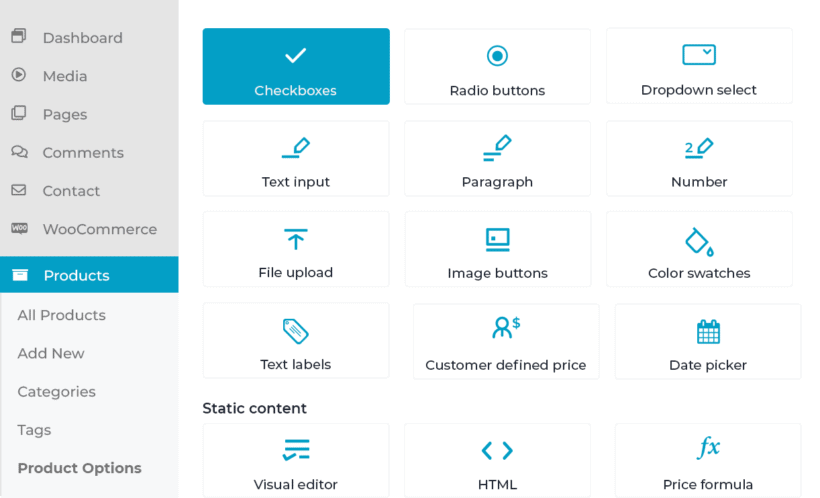
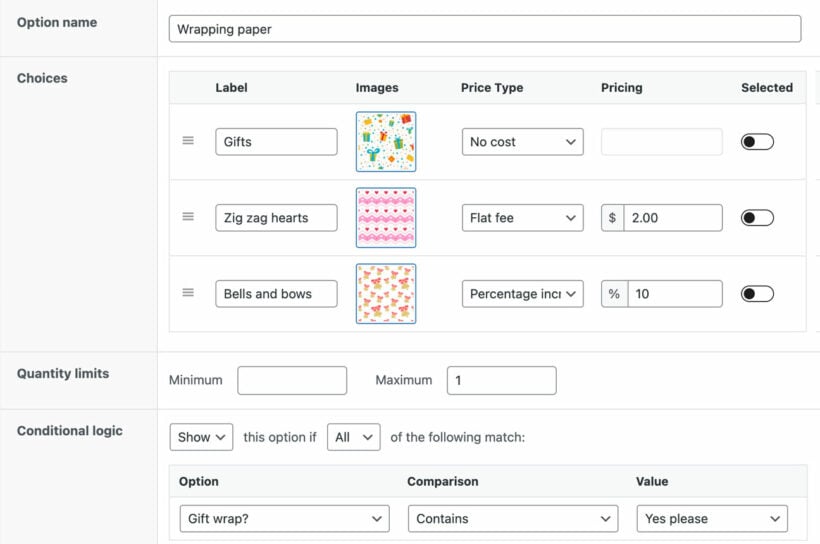




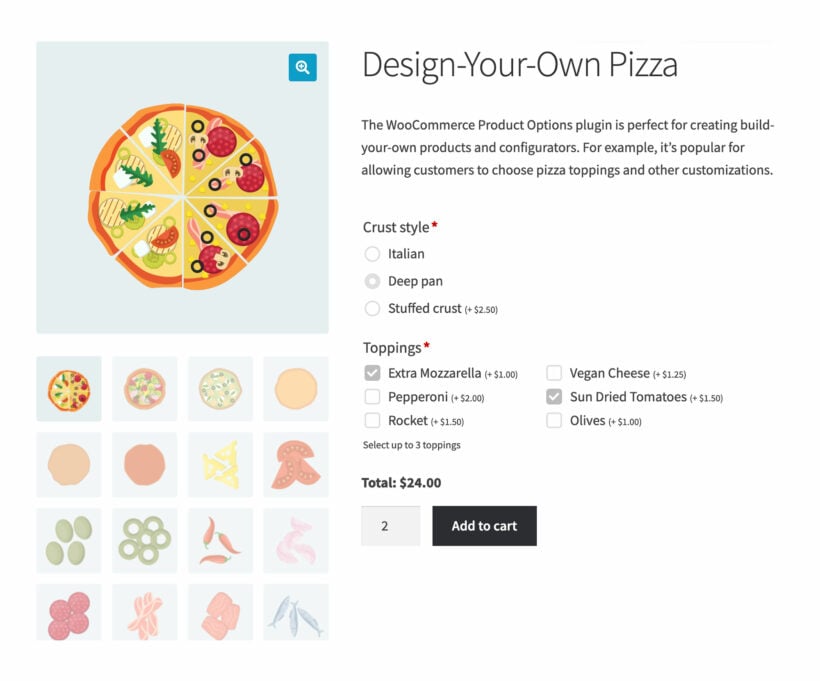
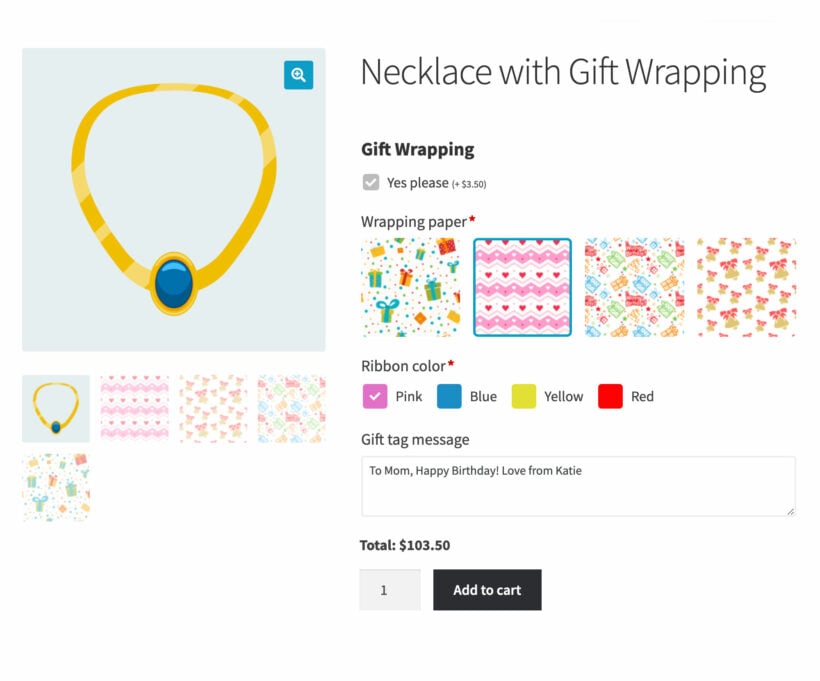
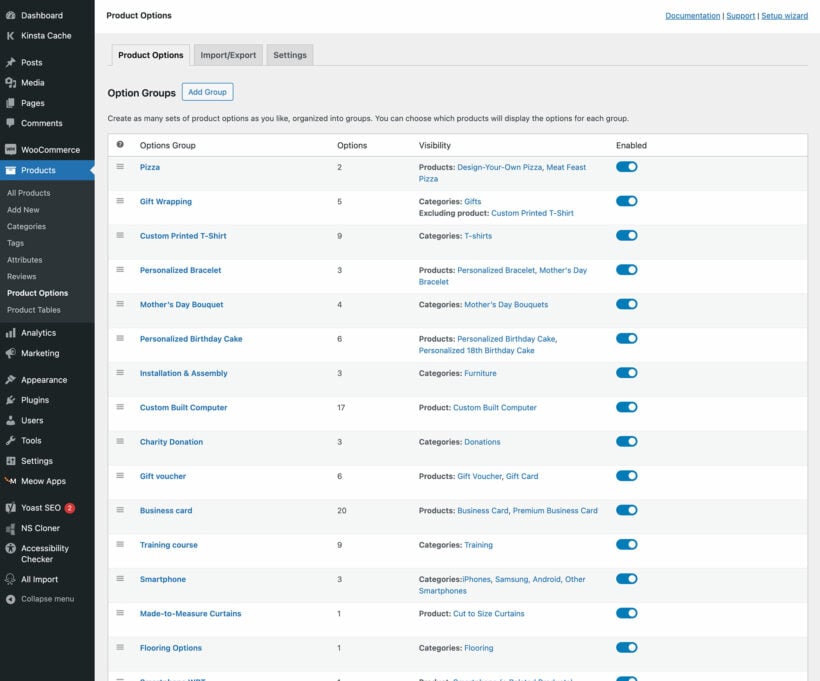

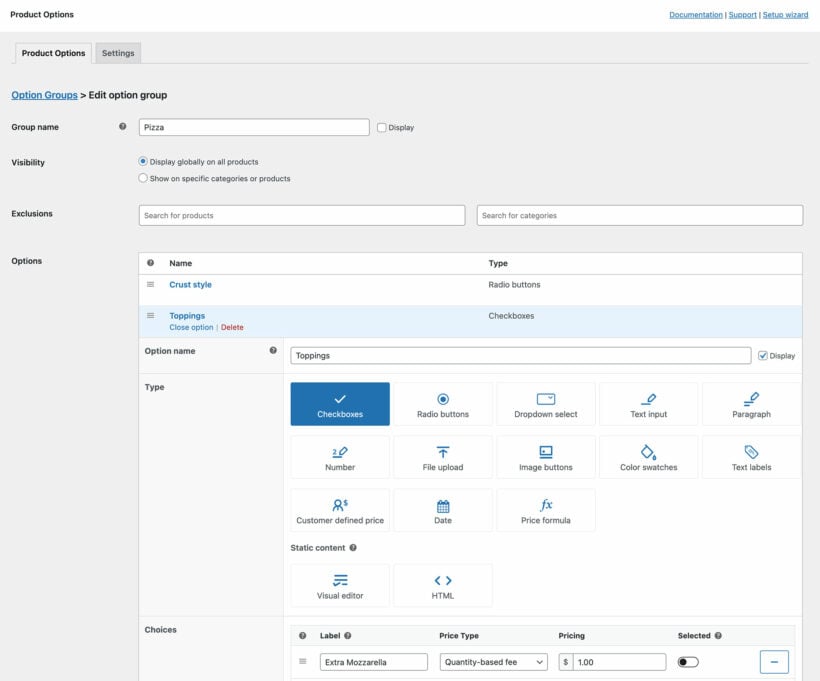
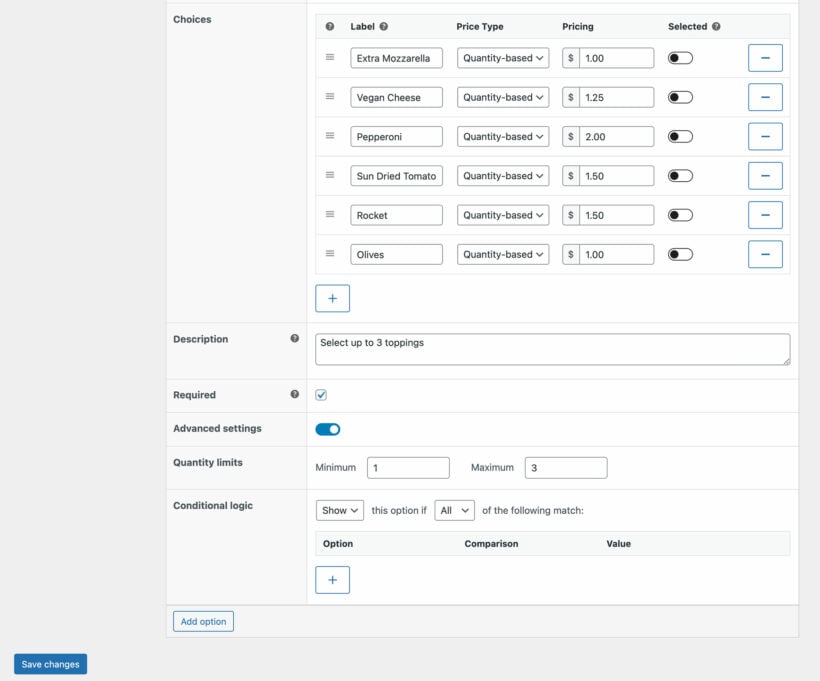
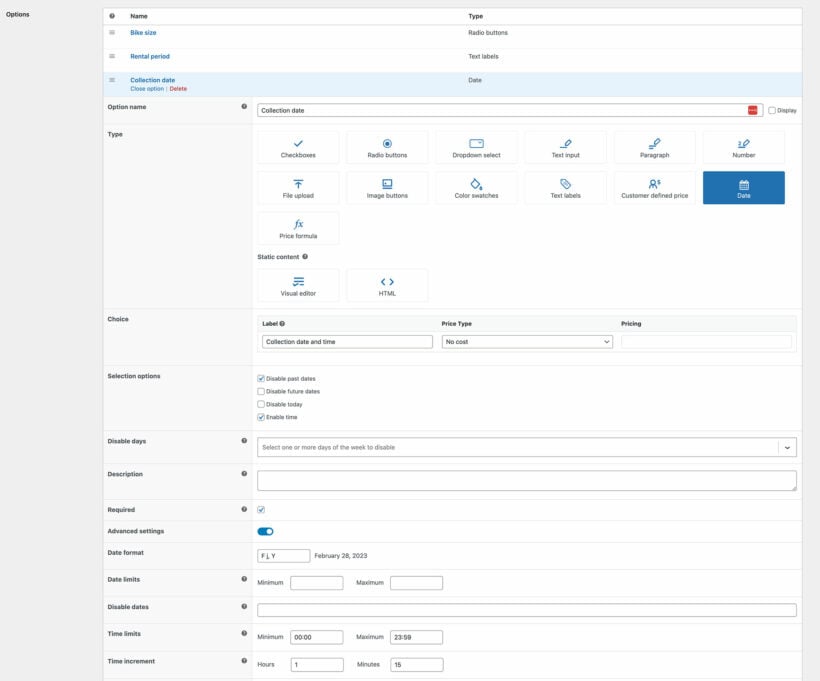
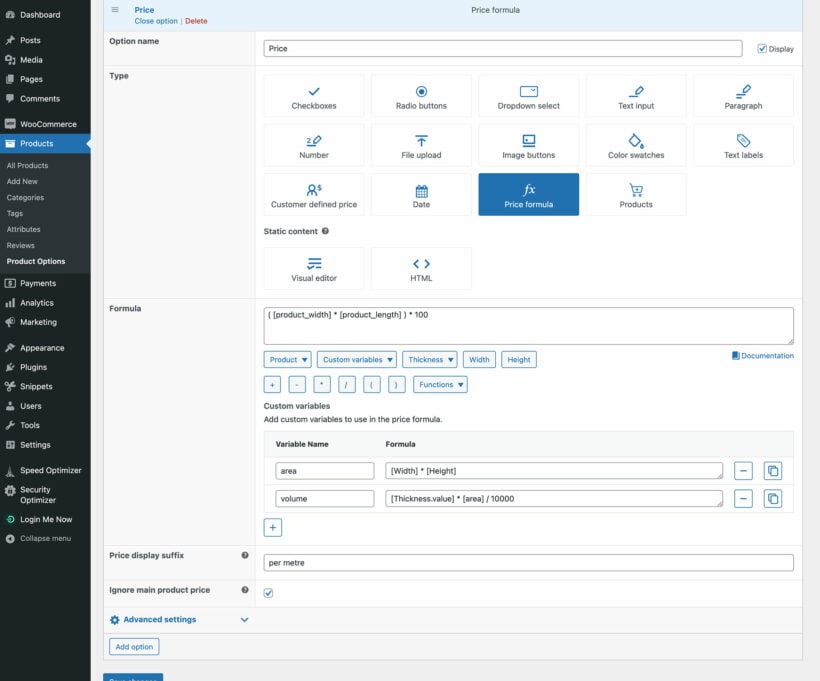
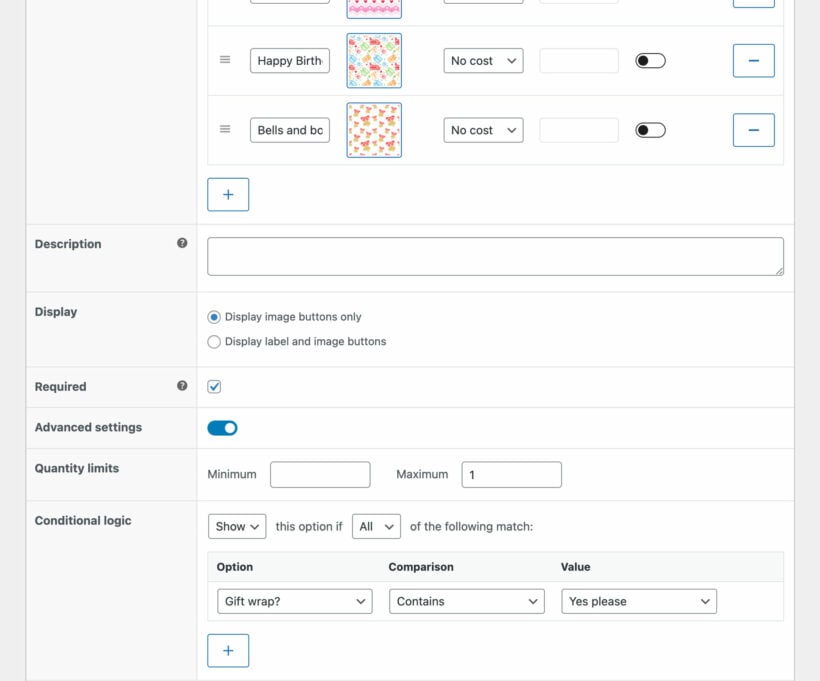
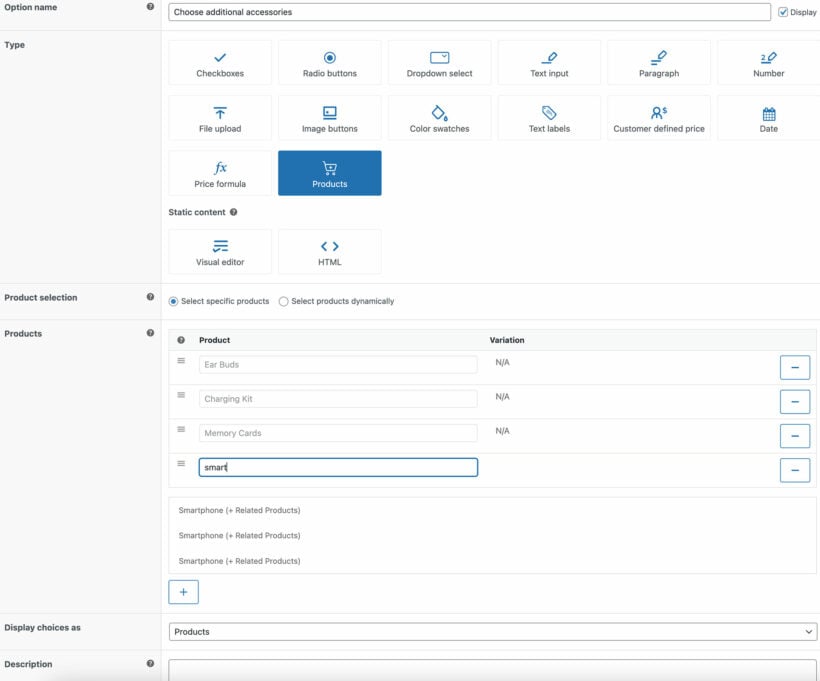




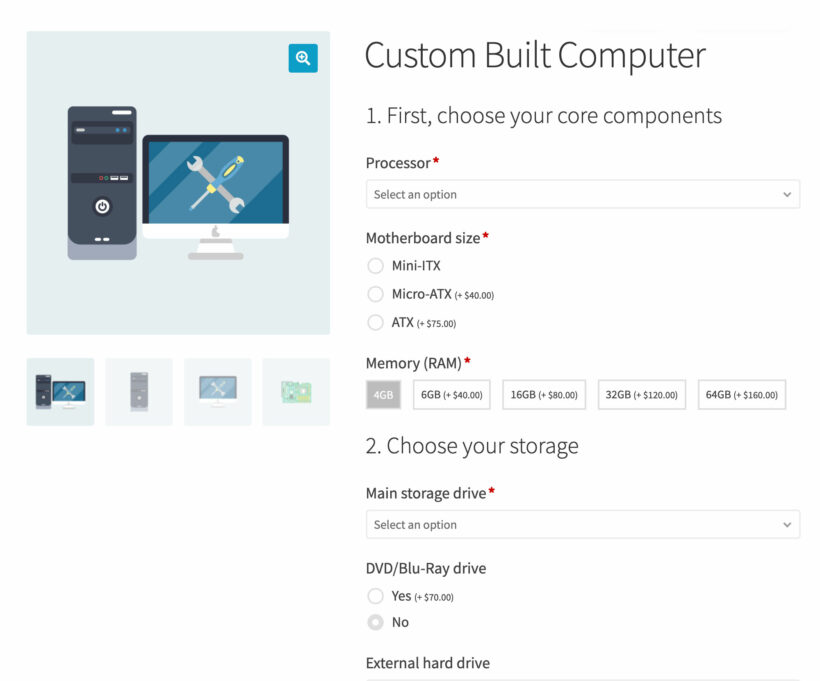
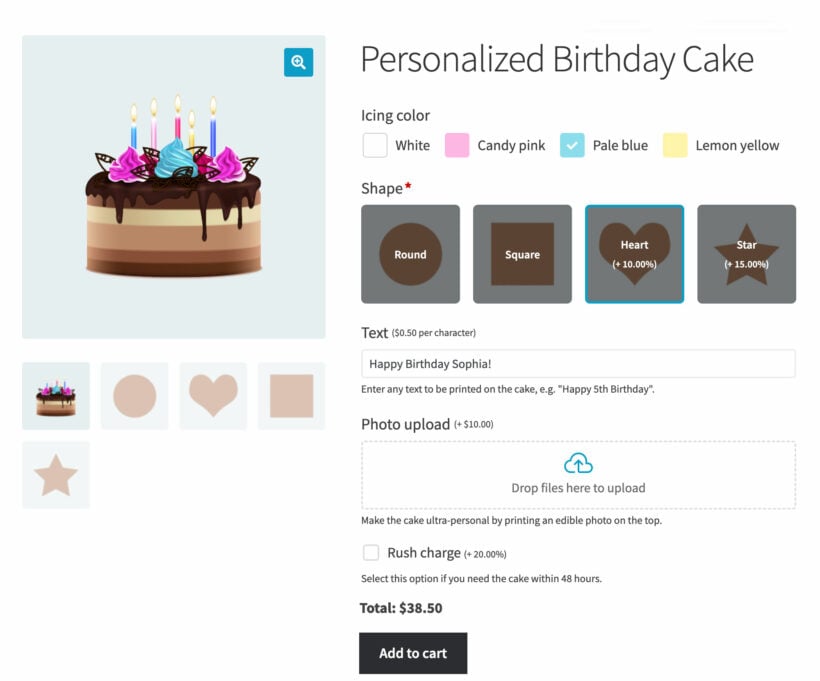
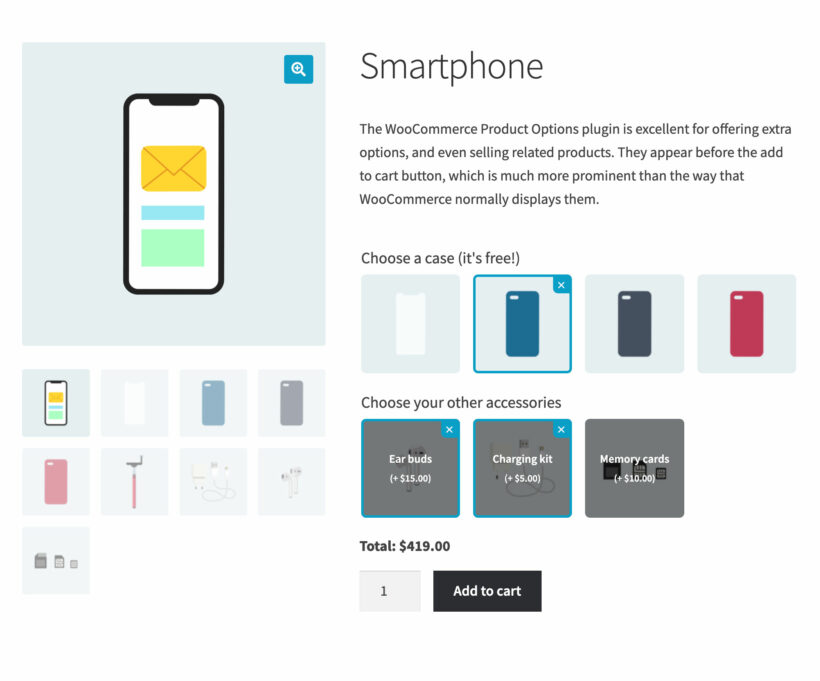
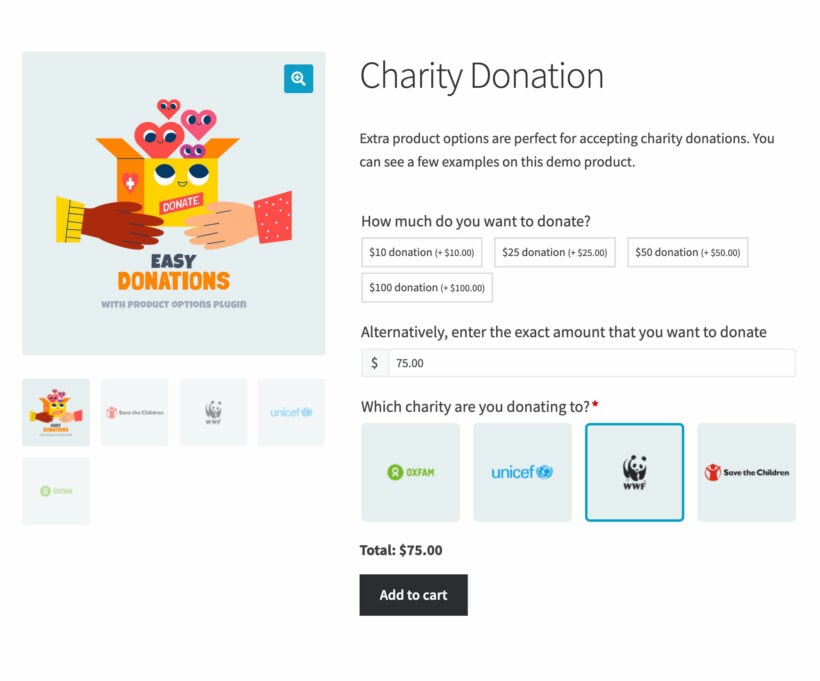
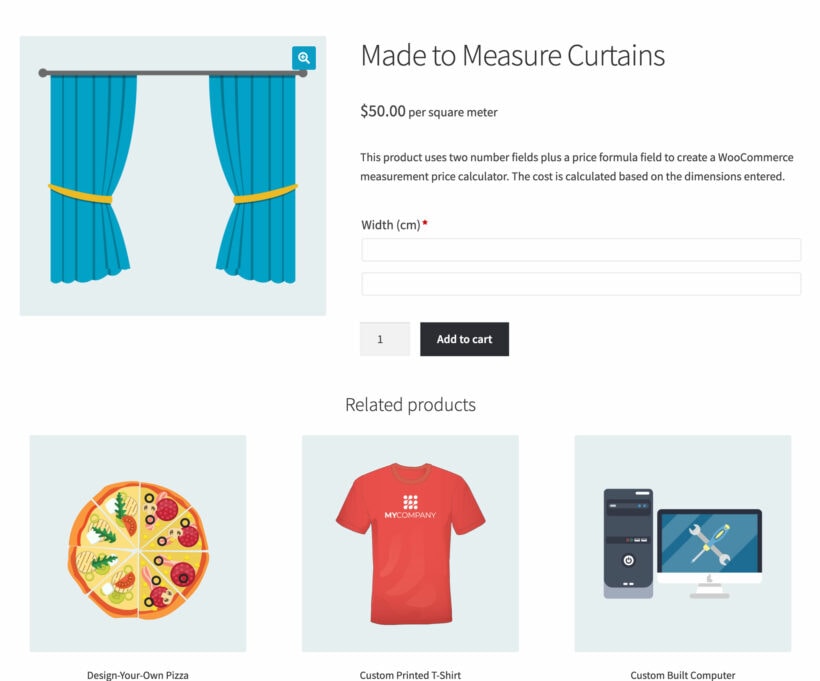
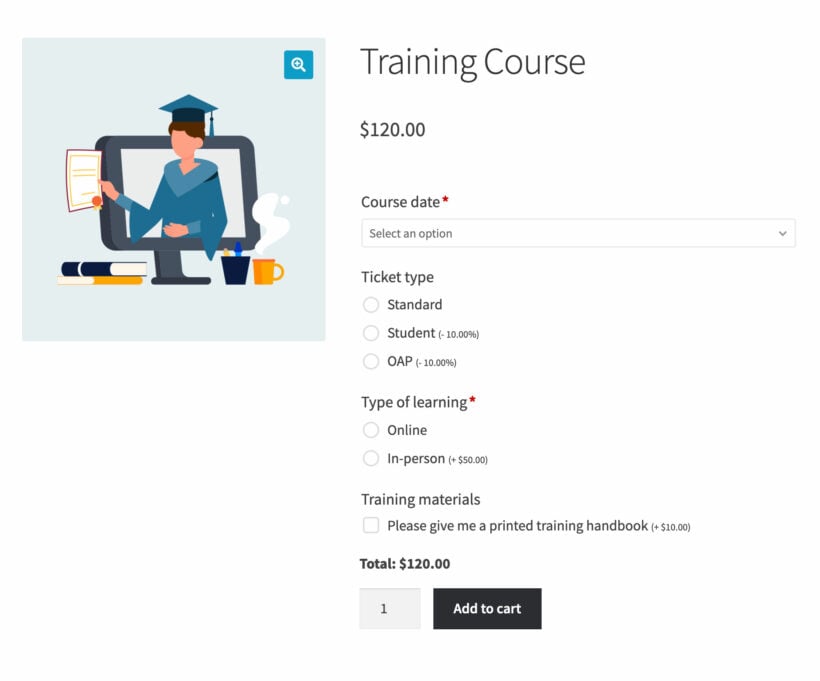
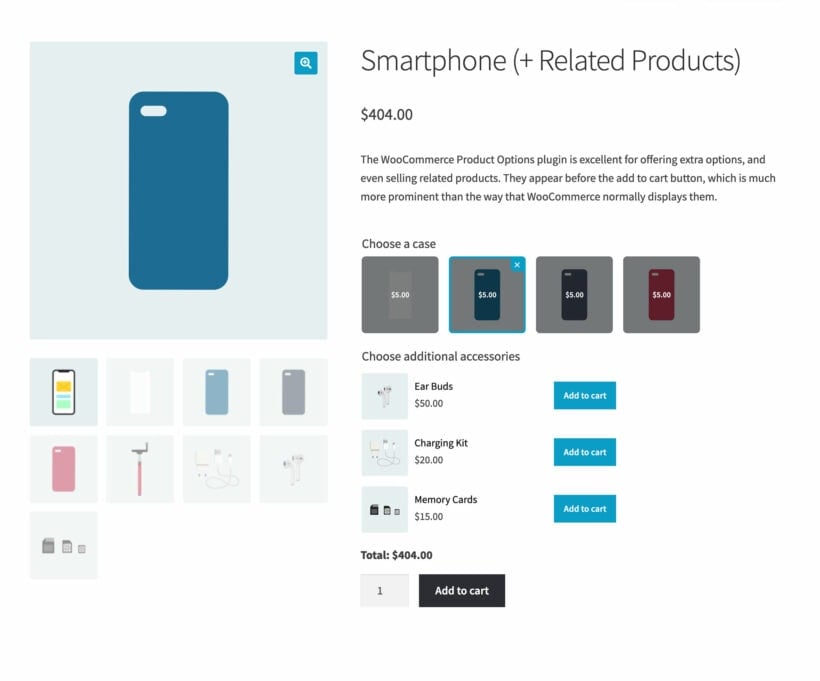
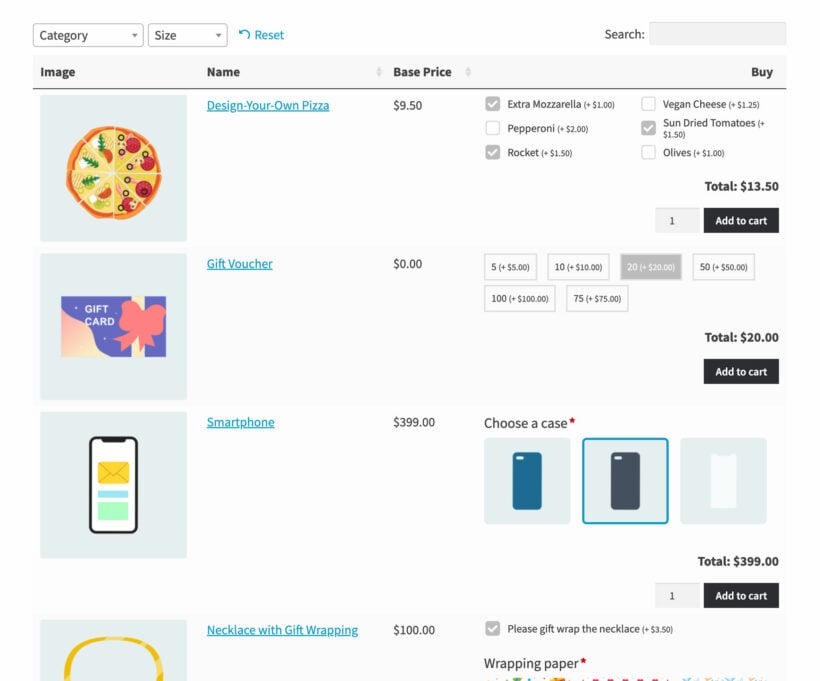
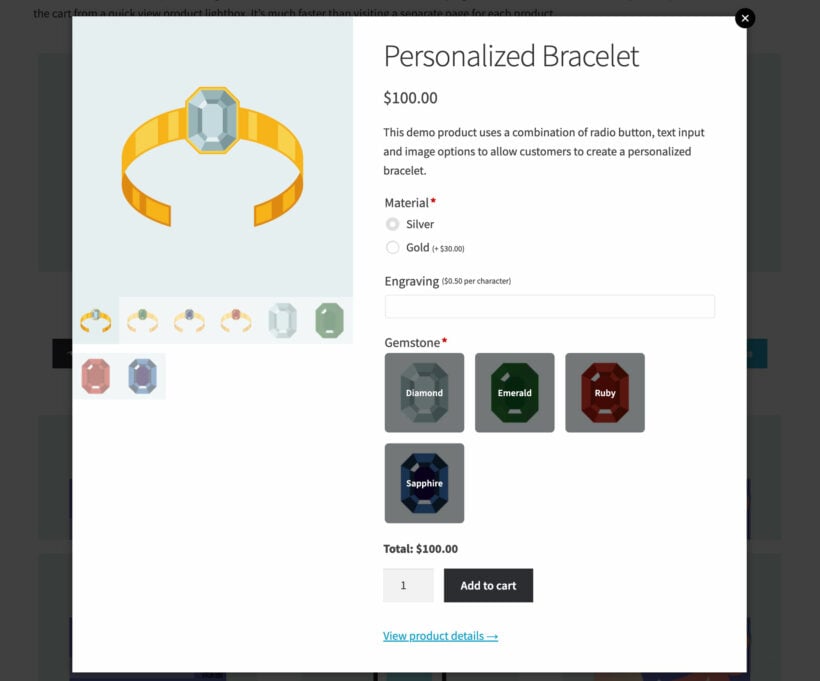
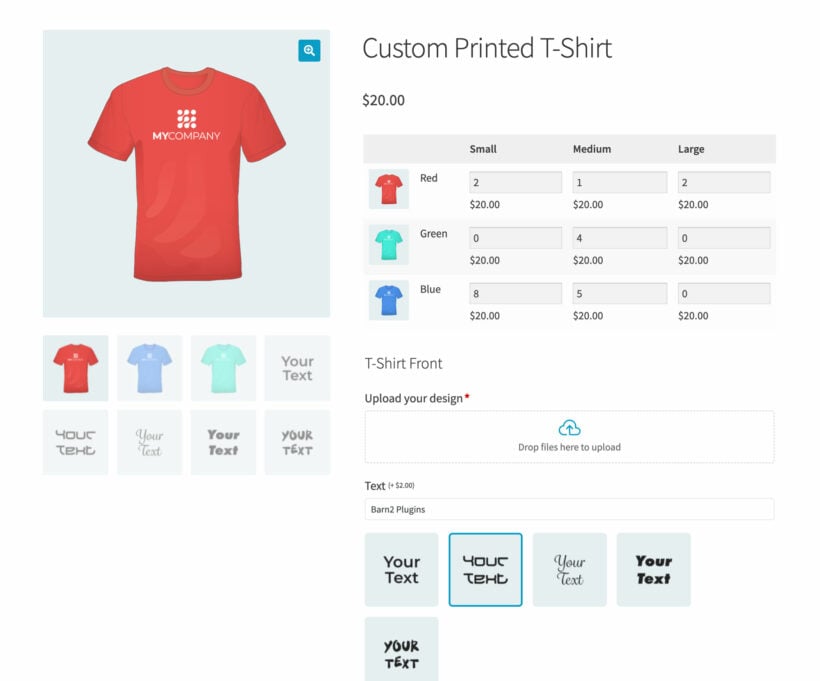
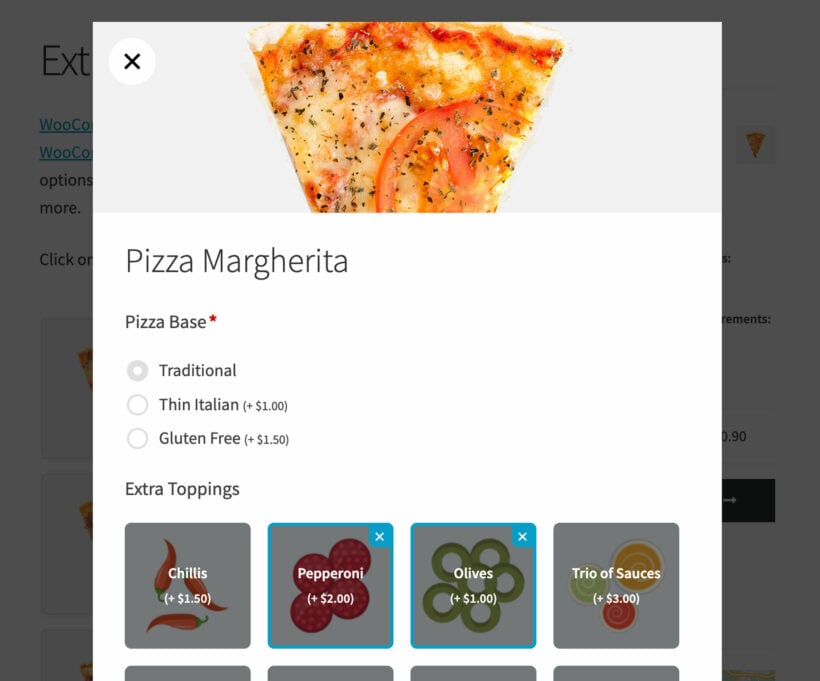
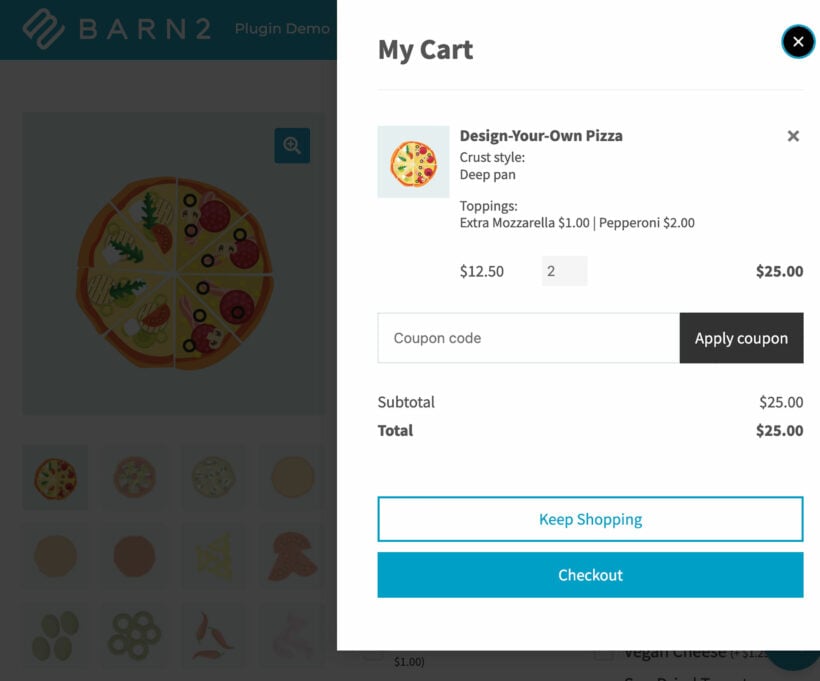
Product page
By TONY PHILIPSZ on
Adrian went out of his way to help me solve a configuaration set up and made the process seem simple.