Use product tables on all WooCommerce archive pages - tags, attributes & taxonomies

Version 2.8.3 of our WooCommerce Product Table plugin is now available. You can now enable the order form layout on any type of WooCommerce archive page in your online store. As well as shop and category pages, this includes product tags, attributes and custom taxonomies. This helps you to use it with other plugins.
It has been possible to display product tables on the main shop page, category archives and product search results for a while now. Since we added those features, customers have asked to use product tables on other types of WooCommerce product archive too.
In the new version of the plugin, you can choose whether to automatically enable the product table layout on any page that uses the archive-product.php template in your theme. These are:
- The main Shop page
- Product search results (note: this is different from your sitewide search results, which come from WordPress itself. To display those as a table, you need our Posts Table Pro plugin instead.)
- Product category archive pages
- Tag archive pages for your products
- Product attribute archive pages
- Archive pages for any WooCommerce custom taxonomy, including those created by other plugins such as multi-vendor plugins. (More on this below)
How to show product tables on any type of WooCommerce archive page
It's really easy to enable the product table layout on the various archive pages in your store. Just tick a box for each one!
- Install WooCommerce Product Table if you haven't already done so.
- The table builder will open when you first activate the plugin.
- In the 'Shop templates' section, tick all the boxes where you want to use the product table layout:
Using product tables on archive pages created by other plugins
The best thing about the new features is that they let you use WooCommerce Product Table with other plugins in ways that weren't possible before.
Essentially, if you're using another plugin that lists products on any type of archive template, then you can now use the product table layout.
For example, lots of people have asked us how to use WooCommerce Product Table in a multi-vendor marketplace. (We even have a tutorial about this use case.) Some multi-vendor plugins - including YITH and Product Vendors - create a taxonomy for each vendor, and use this to generate the 'Shop' page for each vendor.
Normally, the vendor's products are listed in a standard grid layout, which is the default for all WooCommerce archive pages. You can make the vendor store pages more user-friendly by using WooCommerce Product Table to list products in a one-page order form layout. This will help to grow their conversions. Simply go to the Product Table settings page and tick the box to enable it for the 'Vendor' taxonomy.
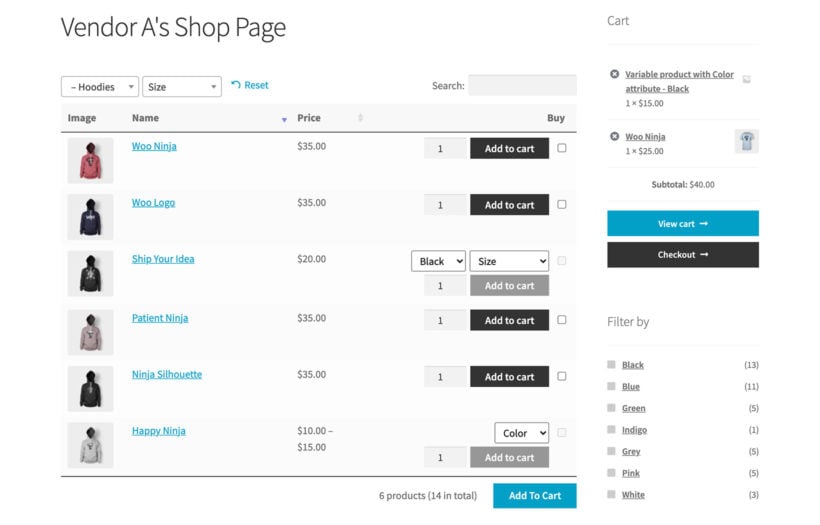
Tutorial: How to use WooCommerce Product Table in a multi-vendor marketplace.
Where to get the new features
Existing WooCommerce Product Table users can update from the WordPress Dashboard. If you're not already using the plugin, get it now and start displaying product tables on all your WooCommerce archive pages.