How to password protect a WooCommerce shop the easy way
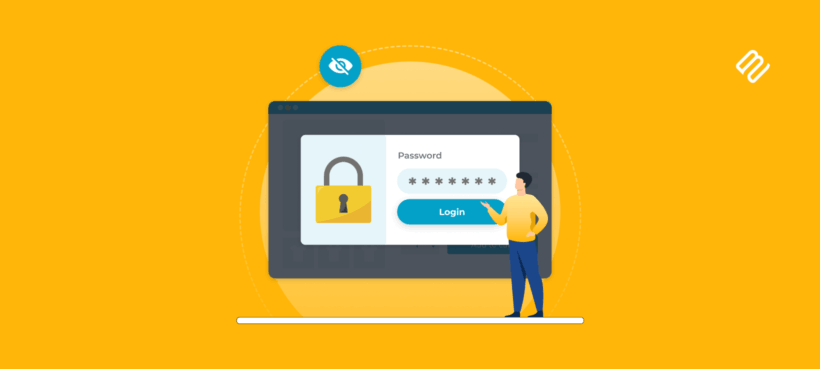
Password protecting a WooCommerce shop adds an extra layer of protection to online stores. This is particularly useful for wholesale stores, membership sites, and other types of WordPress sites that require restricted access. Learn how to password protect your WooCommerce shop page and safeguard your online store with ease.
WooCommerce is an ecommerce platform that doesn't provide built-in password protection for entire shops. That means, as is the WordPress way, you're going to need a little help from a plugin.
To that end, I'm going to spend this post showing you how to password protect a WooCommerce shop page using a simple but effective plugin with just a few settings. I'll provide full written instructions plus a step-by-step tutorial video. When you finish, you'll know exactly how to get functionality like this for your shop using the WooCommerce Private Store plugin:
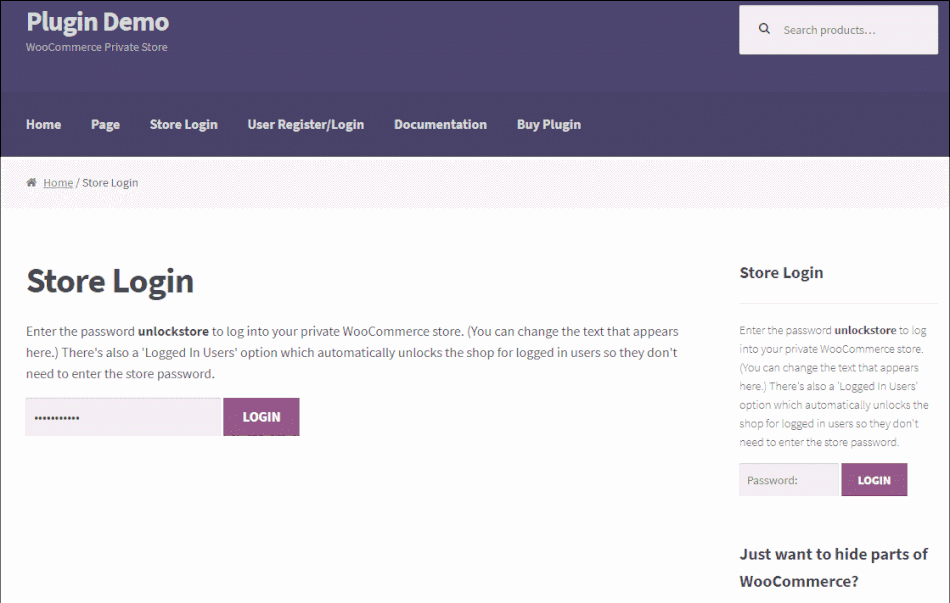
Importance of password protection for WooCommerce shops
Password protection for WooCommerce shop pages is a security measure that restricts store access to authorized users only. It is essential for a number of reasons.
Firstly, password protection helps ensure that only authorized users are able to access certain areas of your entire store. For example, wholesale stores use password protection to restrict access to pricing information and other sensitive details. Only approved users can view this protected content. Similarly, membership sites use password protection to ensure that only paying members are able to access premium content.
By using a WooCommerce password to protect your shop page, you can also add an extra layer of security to your online store. This security layer becomes especially important when you're dealing with sensitive customer data. Credit card details and other personal information require protection from unauthorized access. WooCommerce password protection helps prevent unauthorized access and potential data breaches. This safeguards your business and your customers' privacy.
In addition to these benefits, password protect WooCommerce plugin can also help you create a sense of exclusivity and demand for your products. Making certain products or areas of your WooCommerce store password protected creates exclusivity. This exclusivity creates scarcity that can help to increase sales. The restricted access drives customer engagement and increases perceived value.
Now, let's look at a couple of real-life examples from companies that needed to password protect the WooCommerce shop page.
Case study #1: Sprezzatura Imports
Sprezzatura Imports is a wholesale coffee distributor in the US. They specialize in importing the Italian coffee brand ICAF and sell to distributors through a private password protected WooCommerce shop page. This is where our WooCommerce Private Store plugin comes into play.
Only distributors can access the price list and purchase single products. That's why this area is locked away behind a login screen. To secure the private online shop, Sprezzatura Imports used our WooCommerce Private Store plugin. Everything Sprezzatura Imports want to hide from the public can be hidden in this secure area.
And to keep things simple, registered distributors can quickly access the WooCommerce orders password protected area. The login page has been added to the navigation menu for easy access. Distributors find the login link immediately in the main navigation.
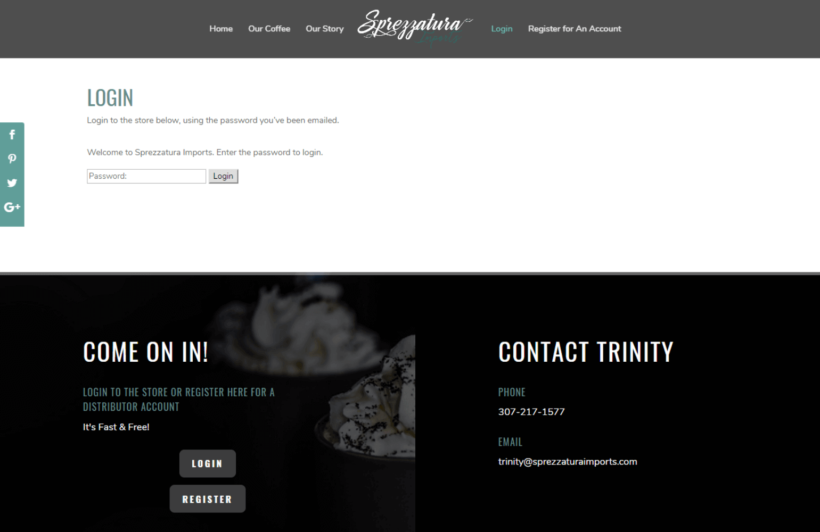
Case study #2: Montana Medicinals
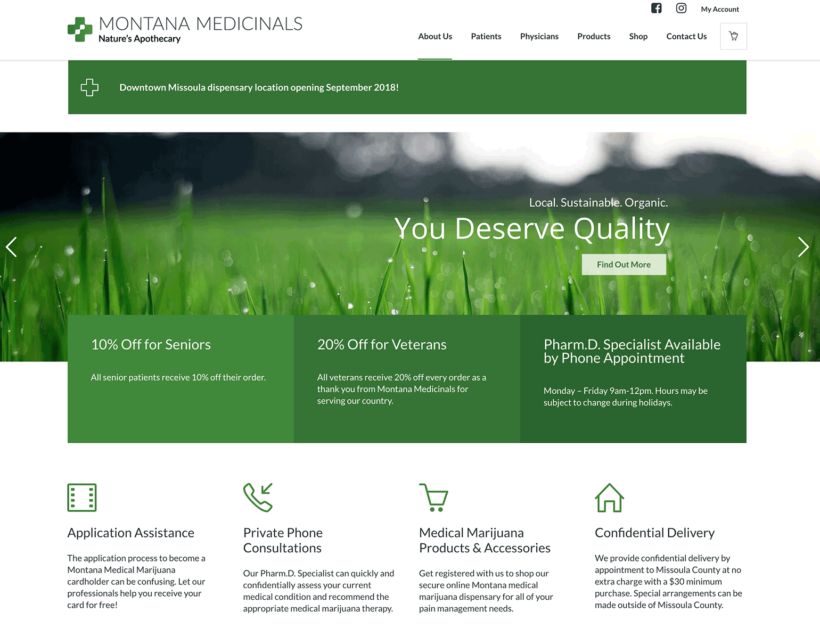
Gecko Designs were building a ecommerce website for Montana Medicinals. Montana Medicinals operates a medical marijuana dispensary in the State of Montana. For legal reasons, they needed to password protect their WooCommerce shop. Only pre-authorized customers could access it.
The developers achieved this in minutes using the WooCommerce Private Store plugin.
First, they used a sitewide WordPress age verification plugin. This ensures that no one under age 18 can access the website at all. For added security, they used WooCommerce Private Store to password protect the WooCommerce shop.
When you click on the Shop link in the navigation menu, you are prompted for a password:
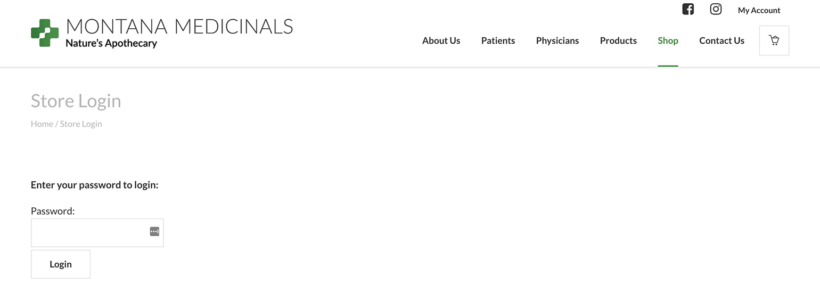
If Montana Medicinals has given you the password, then you can unlock the WooCommerce shop and purchase the medicinal marijuana within. If you do not have a correct password, then you cannot unlock the shop. You cannot view password protect products or buy without the correct password.
The developer was delighted with the plugin and wrote a glowing review:
How to password protect a WooCommerce shop
Password protection methods comparison
| Protection method | Best for | Setup time | Price control | User management |
|---|---|---|---|---|
| Full shop protection (WooCommerce Private Store) |
Wholesale stores, B2B shops, membership sites | 5-10 minutes | Hides all prices until unlocked | Single or multiple passwords, role-based access |
| Category protection (Protected Categories plugin) |
Mixed public/private catalogs, VIP sections | 10-15 minutes | Selective price hiding by category | Per-category passwords, user role integration |
| Individual product protection (Native WordPress) |
Single exclusive products, limited releases | 2-3 minutes per product | Manual per-product control | Single password per product |
| User role restrictions (Membership plugins) |
Subscription sites, tiered access | 30-60 minutes | Dynamic pricing by user level | Full user database, subscription management |
Setup tutorial
Beyond the obvious of having a WooCommerce store that actually needs password protecting, all you'll need to follow this guide is the WooCommerce Private Store plugin.
WooCommerce Private Store is a plugin that lets you protect your shop with one or more passwords. The plugin also lets you choose several configuration options:
- How long the store stays unlocked when a user enters the password
- What page users can log in to the store from
- Where to take users after they log in
When you use the plugin, every aspect of your shop is hidden until a user enters the password. Hidden elements include:
- Shop pages
- Navigation menu links
- Sidebar widgets
While the store functionality is hidden until the user enters a password, the rest of your site will function like normal. By using the password protection visibility option for your WooCommerce shop, your website visitors will still be able to view your homepage, blog, and regular WordPress pages. Only the password-protected content will be hidden. Only approved or logged-in users can access the protected content.
Features and benefits of the plugin for WooCommerce shops
The WooCommerce Private Store plugin is a powerful and flexible tool for password protecting your WooCommerce shop. Here are some of the key features and benefits of this plugin:
- Password Protection: The WooCommerce Private Store plugin allows you to password protect your entire shop or specific product categories, products, or pages. This helps to keep your products and pages private and secure. It allows you to restrict access to specific user groups or individuals.
- Customization: With the WooCommerce Private Store plugin, you have full control over the design and functionality of your password-protected shop. You can customize the message displayed to users when they attempt to access your shop. You can also choose whether to hide or show product prices and checkout buttons.
- User Management: The plugin includes user management features that allow you to add, edit, and delete users with ease. You can also create user roles and assign specific permissions to different user groups. This gives you granular control over who can access your shop.
- Security: The WooCommerce Private Store plugin includes several security features to help protect your shop and your customers' data. You can require strong passwords and enable two-factor authentication. You can also choose to log out inactive users automatically after a certain period of time.
- Integration: The plugin is fully compatible with other WooCommerce plugins and themes. This allows you to customize and extend the functionality of your shop as needed.
Step 1: Set up general settings
Once you've activated the plugin and entered your license key, go to WooCommerce → Settings → Private Store to set up the passwords that unlock your store. You'll also configure a few other general options here.
You can use a single password for everyone. Or, you can use the Plus icon to create multiple passwords that unlock your store. Multiple passwords allow different access levels for different user groups.
Below the passwords, you should also enter a value for Password expires after. This plugin setting lets you control how long the store remains unlocked. The time is measured in days after a user enters the password:
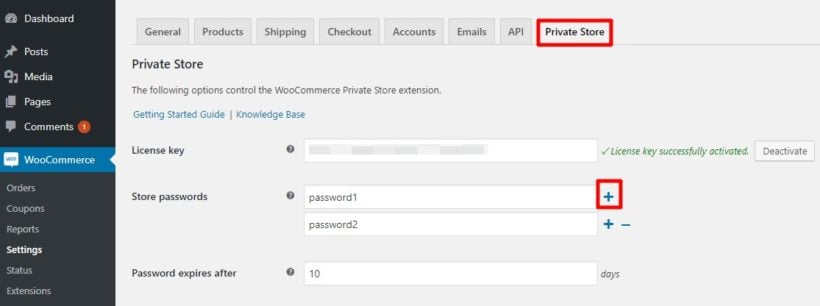
Below that, you can use the Redirect URL field to redirect the user to a specific products page after they enter the password. If you leave this blank, visitors will just go to your normal shop page after they enter the password. The redirect feature helps create a customized shopping experience.
Finally, you can also choose whether or not to automatically unlock the store for Logged in users or specific user roles.
If you check this box, anyone who's logged in to your WordPress website will not need to enter the password in order to see the store. This streamlines access for registered users:

⏱️ Setup time estimates
- Basic password protection setup: 5-10 minutes
- Plugin installation and activation: 2 minutes
- Single password configuration: 3 minutes
- Multiple passwords with user roles: 10-15 minutes
- Login page customization: 5-10 minutes
- Testing and verification: 5 minutes
Total time for complete setup: 15-20 minutes for a fully configured password-protected shop
Step 2: Configure login form
Below the general settings page, you can use the Login form section to configure the page where users log in. This section controls the appearance and functionality of your login page.
The settings are all fairly self-explanatory. Each option clearly indicates what it controls:
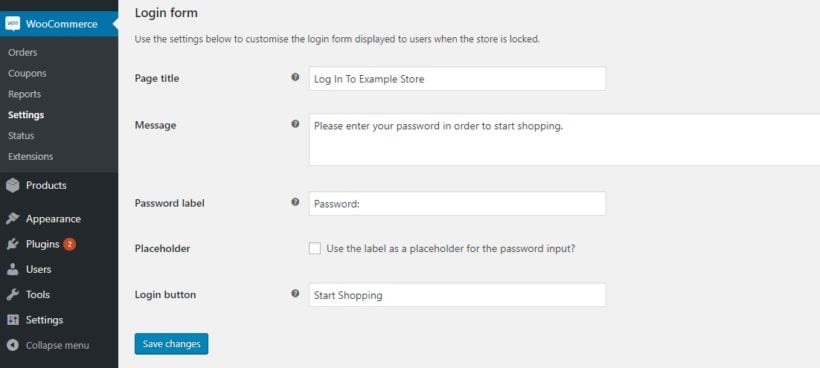
How the plugin works in more detail
Once you have installed the password protect WooCommerce shop page plugin, all traces of your store will disappear from the front end of your site. All of your regular WP content will function normally, though. Your blog posts, pages, and other non-WooCommerce content remain visible:
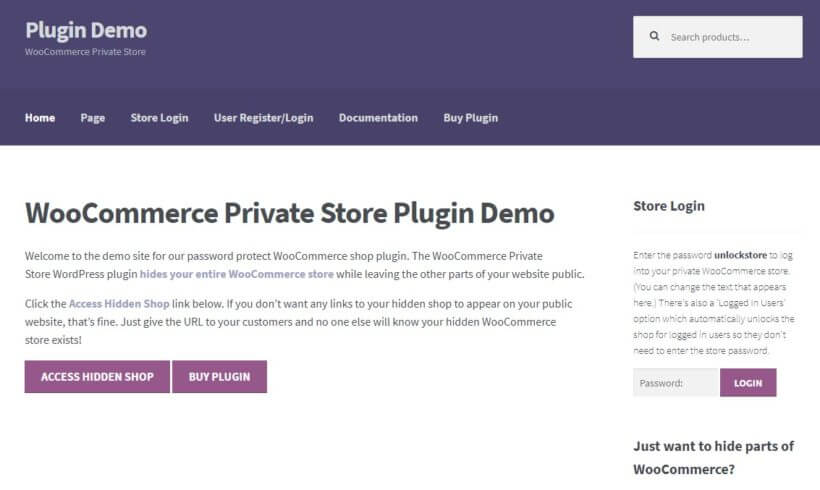
If a user performs certain actions, they will encounter the login form. These actions include:
- Goes to the store login page
- Tries to access any WooCommerce page via a direct URL
They will see your login form like this:
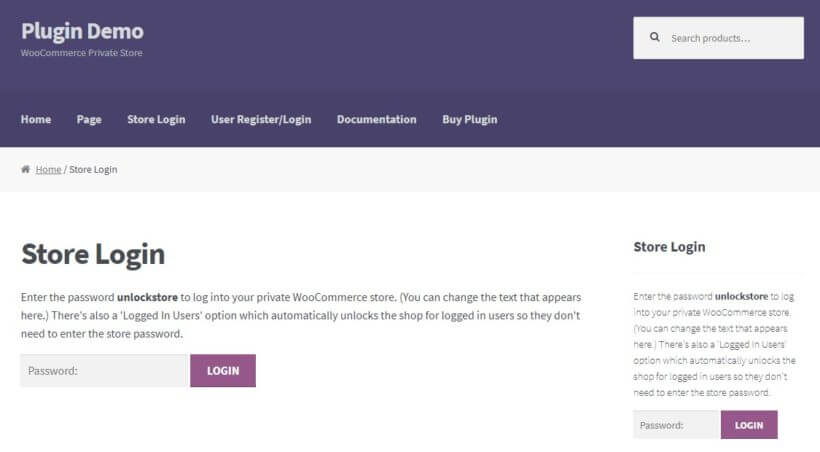
And as soon as they enter a valid password, they'll instantly see all of your store components. These components include:
- Store and product pages
- Navigation menu items
- Widgets
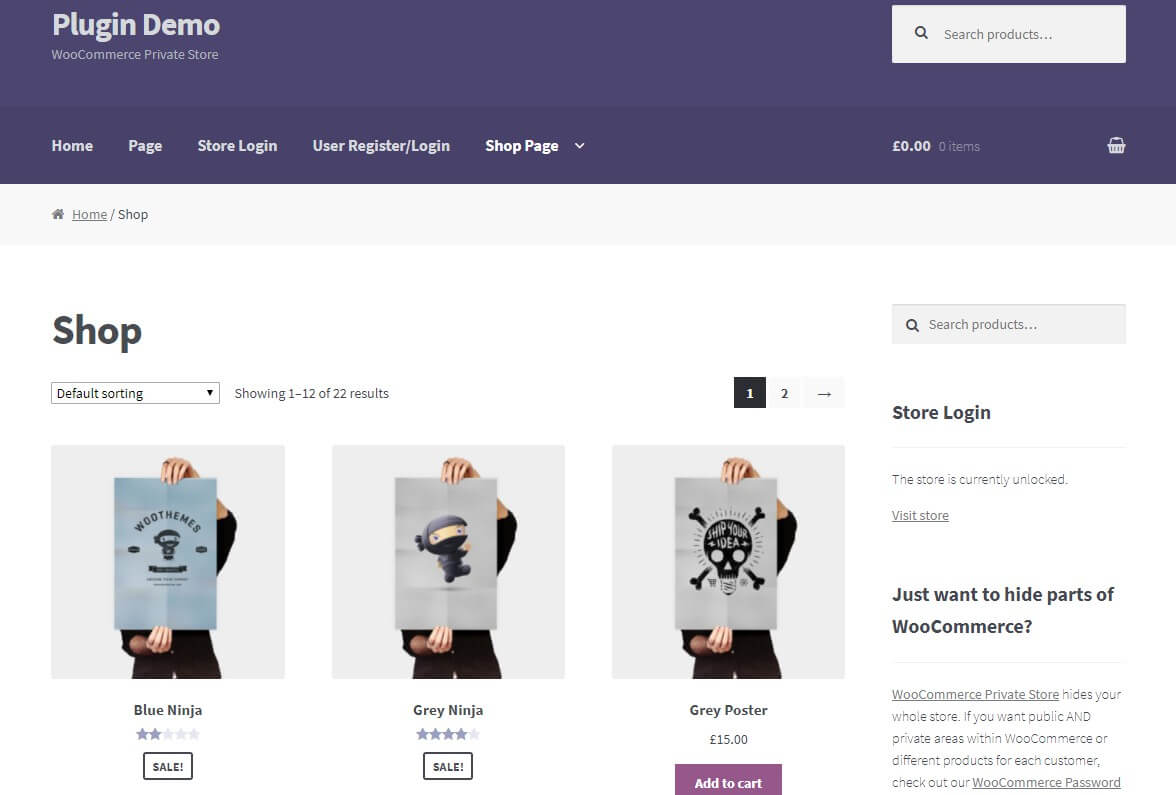
And that's all there is to it!
For a more surgical approach, you can also use the WooCommerce Protected Categories plugin to password protect a single product category, rather than your entire shop. This gives you more granular control over what content is protected. You can also use our plugins to build a members-only WooCommerce store.
📚 Key terms glossary
Authentication: The process of verifying user identity through passwords, login credentials, or other security methods.
User Roles: WordPress permission levels (Administrator, Editor, Subscriber, etc.) that determine what users can access and modify.
Password Expiry: The time period after which users must re-enter their password to maintain shop access.
Frontend: The public-facing part of your website that visitors see and interact with.
Shop Page: The main WooCommerce page displaying all products or product categories.
Two-Factor Authentication (2FA): An extra security layer requiring two forms of identification before granting access.
API: Application Programming Interface - allows different software programs to communicate with each other.
License Key: A unique code that activates premium plugin features and enables automatic updates.
Protect your WooCommerce shop page today!
If you're running a WooCommerce shop, it's crucial that you take steps to ensure the security and privacy of your customers' data. One of the simplest and most effective ways to do this is by using a password protect WooCommerce shop page plugin.
By password protecting your WooCommerce shop page, you can restrict access to sensitive information. You can prevent unauthorized users from viewing or making purchases. This helps safeguard your business and your customers' privacy. It prevents data breaches and other security issues.
Adding password protection for your WooCommerce shop page is easy and straightforward. There are many plugins and tools available to help you get started. Whether you're running a wholesale store, a membership site, or any other type of online store, password protected pages are an important consideration for enhancing the security and functionality of your shop.
So if you haven't yet implemented password protection for your WooCommerce shop page, we encourage you to take action today. With the right tools and resources, you can quickly and easily enhance the security of your online store. You can provide your customers with the peace of mind they need to shop with confidence.
If you have any other questions about how to password protect a WooCommerce shop, leave a comment and we'll be sure to help out.
5 Comments
I want to use this for my store, but I did not understand if it was possible to set the lock/password to expire after just an hour or two- the guide here talks about days?
Hi Pernilla, thank you for your interest in our plugins. The minimum expiration period is one day. It is not possible to set it lower. More info on password expiry. If you have further questions, you can reach us via our Support Center. Thank you.
I'm not sure what I have configured wrong. Whenever someone types in the password, it redirects them to log in to WordPress.
Hi, Kerm. I'm sorry to hear you're having difficulty with what sounds to be the store login redirecting to your site's WordPress login page after submitting the password. So that we may assist you best with this, please could you submit a plugin support request via our Support Center and include either the email address you used to purchase WooCommerce Private Store or your License key. Many thanks.
I have read the post and it has helped me a lot to understand about the password protection procedure. You can easily password protect a WooCommerce shop. You can give a password to the plugin from the admin panel.