5 best free plugins to extend WordPress user roles and capabilities
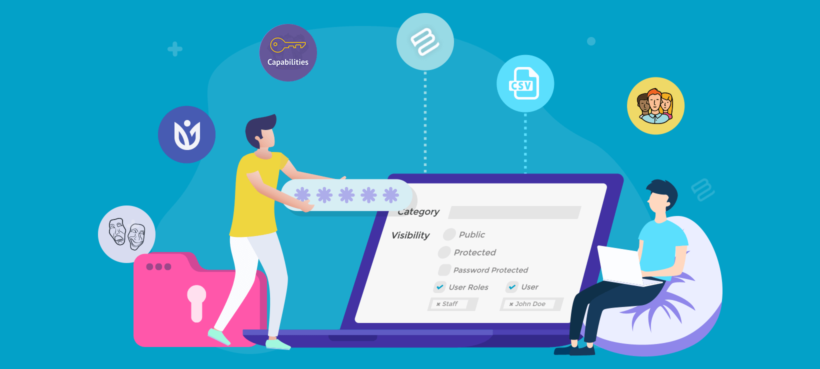
Are you looking to take control of your WordPress user roles and capabilities? If so, you're in luck! There are plenty of free WordPress user roles plugins available that can help you customize and extend the functionality of your user management system.
While WordPress comes with five default user roles (Administrator, Editor, Author, Contributor, and Subscriber), these preset permissions often prove insufficient for growing websites with multiple contributors. Default roles can be too rigid when you need granular control over what different team members can access and modify.
In this article, we'll explore the top five free WordPress user roles plugins that let you create custom roles, adjust permissions, and better secure your site. You'll learn how to extend beyond WordPress's built-in capabilities to create precisely tailored access levels and control which users can access specific parts of your site.
From granting permissions to managing access to sensitive content, these WordPress user roles plugins offer a wide range of features that can help take your WordPress site to the next level.
5 best free WordPress user roles plugins
Here is our selection of the top plugins for adding and editing user roles, and WordPress permissions plugins for editing your site.
These plugins are not direct alternatives to one another. Each free version of the WordPress user roles plugin brings a unique set of features to the table. We have chosen the best one from each category. Together, they give you full control over adding and managing WordPress user roles. Mix and match them to add the exact features you need
Note: These plugins focus on the WordPress back end. They don't affect which parts of your public-facing website the user can see. For example, they won't restrict pages or posts to certain user roles. For front-end control, you can pair them with one of the premium version plugins mentioned later in this article.
User Role Editor
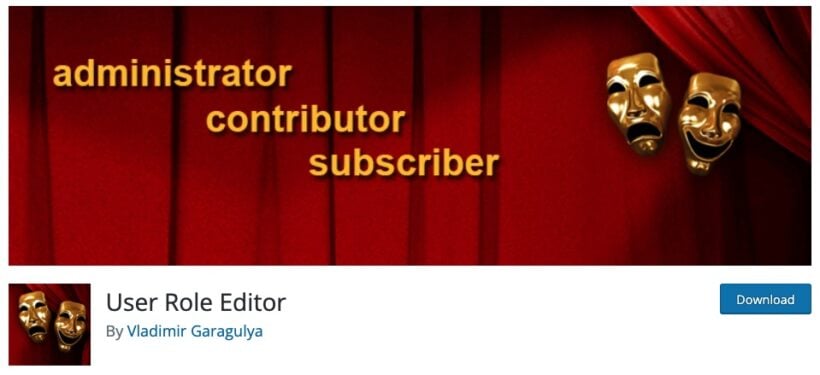
Great for:
- creating new user roles
- modifying the default user roles' permissions
The User Role Editor plugin is the most popular WordPress user roles plugin of them all. You can use it to do two main things:
- First, WordPress User Role Editor lets you browse through the current user roles on your site and the WordPress permissions plugins each of them has. For instance, a common problem for blogs that work with multiple authors is that Contributors can't upload images to accompany their posts. Using this plugin you can assign that capability to all Contributor accounts.
- Second, you can create completely new user roles with WordPress User Role Editor plugin as well. Then, you can assign specific capabilities to these new roles. For example, this is useful if you're creating a WordPress client portal and need to create a "Client" user role.
WooCommerce Wholesale Pro
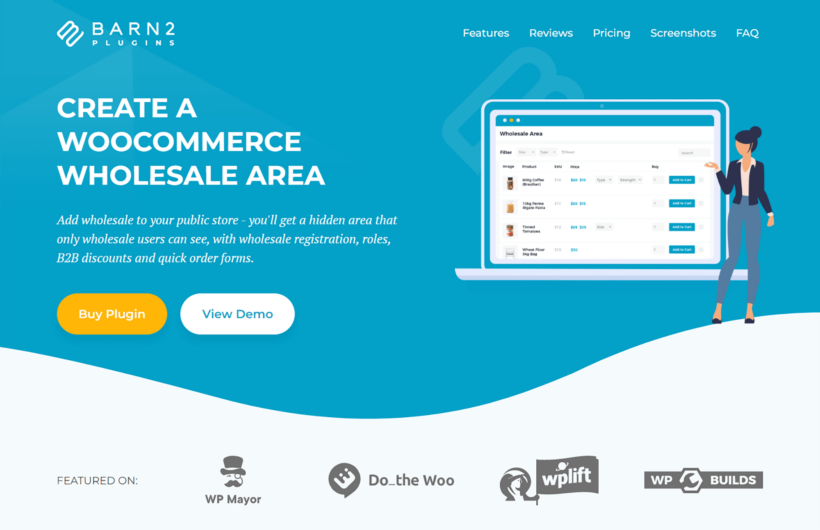
Sometimes, you need a WordPress user role plugin for a specific purpose. When this happens, it's worth finding a plugin that meets this exact purpose. WooCommerce Wholesale Pro is a good example of this.
If you need to sell the products in your online store to certain customers for different pricing, then user roles are a good way to do this. However, simply creating custom user roles won't do the job. That's because you already need related functionality for your use case. For example, a wholesale store also needs the ability to charge different prices based on user role, allow people to register for your wholesale user role, charge role-based payment and shipping, and so on.
You can do all this and more with WooCommerce Wholesale Pro.
Further reading: Complete guide to creating a WooCommerce wholesale store.
User Registration
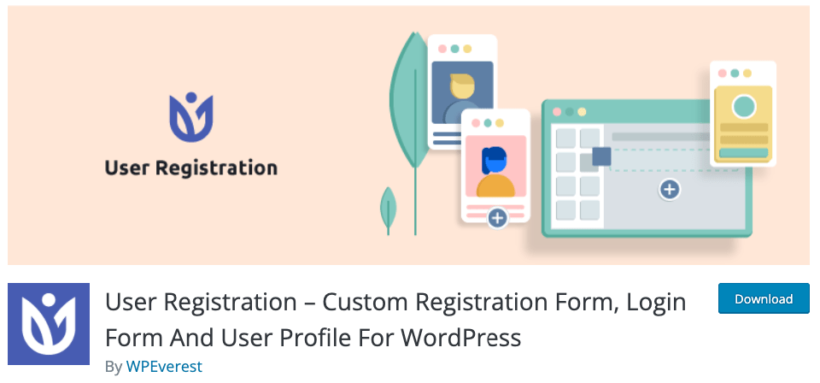
Great for:
- enabling front-facing user registration forms
- assigning new users to specific user roles
It's easy to imagine multiple scenarios in which a site might need publicly available user registration forms. This plugin gives you exactly that.
It's easy to use, there's a drag-and-drop interface for form building, and there are even some templates to make your work faster.
Then, what this plugin also does is it allows you to assign these new users to a specific user role on your site. You can probably imagine the possibilities this creates when you pair it with User Role Editor or any of the other plugins on this list.
PublishPress Capabilities
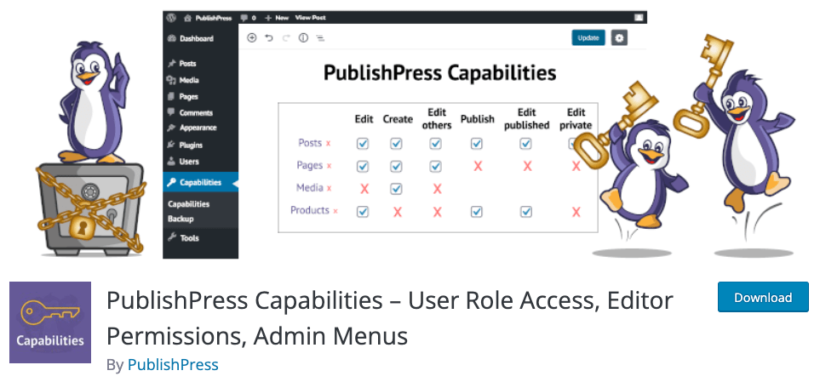
Great for:
- creating new user roles
- showing/hiding menu items based on user role
- duplicate an existing user role
In simple terms, this is a good alternative to User Role Editor if you're not enjoying that plugin for whatever reason. PublishPress Capabilities is slightly less popular, but not any less functional.
You can create a new user role from scratch or duplicate an existing one with this WordPress user roles plugin. These newly created roles can then be assigned to individual sites or WordPress multisite networks.
But apart from that, one original feature that you'll find in this plugin is the ability to show/hide menu items based on the user role of the person viewing it. Again, this won't restrict any specific area of your site from the user, but only hide or show individual menu items.
Hide Admin Bar Based on User Roles
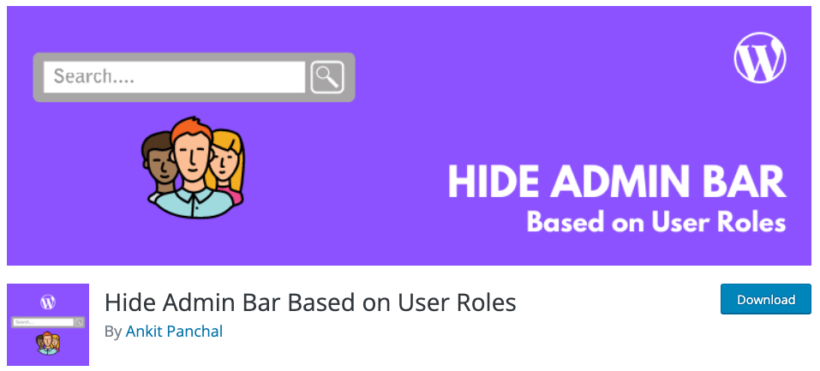
Great for:
- hiding the admin bar based on the user role
This is a great single-purpose plugin for anyone who wants to hide that pesky admin menu bar from the top of the screen for logged-in users.
Why you'd want to do that? Well, it's not very professional for normal users to see the WordPress admin bar at the top of your website, even if they have an account and are logged in. Normal users should be able to manage their accounts from the front end and never see the admin panel or bar.
This plugin lets you hide the bar unless the person viewing is an Administrator (or whatever user role you think is suitable).
Import and export users and customers
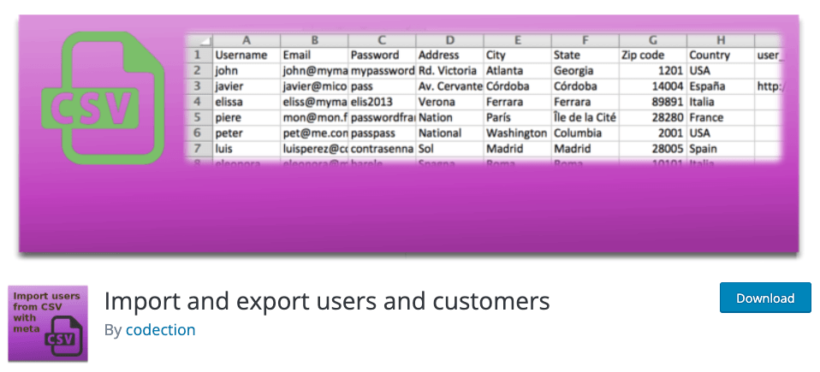
Great for:
- bulk-importing user accounts and assigning them to roles
By default, WordPress is pretty good at importing data from other WordPress sites. However, if you have a standard CSV file with a bunch of user data in it, then you might encounter some issues with your file manager.
This is where this aptly named plugin comes into play and offers a helping hand. It lets you take any CSV with user data, map it to corresponding WordPress user data points, and bring it all in through a simple UI.
The best part is that it will also assign those new users to specific user roles that you have on the site. This is particularly useful when importing customer data to WooCommerce.
Restrict access to your public-facing website based on WordPress user roles
The list so far has been about free WordPress user roles plugins. However, not everything can be done using just free plugins. Particularly, you can't restrict access to various areas of your front-end site effectively.
So, as a bonus, we want to show you some premium solutions that make a lot more things possible with WordPress role manager.
Chiefly, these plugins have been designed to restrict content based on the WordPress user role. They all work with the free plugins described above.
Password Protected Categories
The Password Protected Categories plugin lets you restrict whole categories on your site based on WordPress user role.
Great for:
- Restricting pages, posts, and any custom post types based on user role.
There are hundreds of ways to run a simple membership site on WordPress. Most of these are pretty expensive. However, if you just need to restrict access to certain parts of your site, then our Password Protected Categories plugin handles the job more than well.
As the name suggests, this WordPress permissions plugin takes any post or page category and restricts access to it based on the visitor knowing the password or having a user account assigned to a specific role.
For instance, you can create a new WordPress user role using any of the free plugins above, call it Member or something similar, create a new category for your members-only content, and then use Password Protected Categories to pair your new user role and content category.
If you want to, you can even have a selected role in which individual users can access each category and its posts.
Pro tip: By default, WordPress doesn't let you create categories for pages. Use this free plugin to do it. You can then hide them based on user role with Password Protected Categories.
Add user role-based features to a WooCommerce store
Before we finish, let's look at some plugins that let you control a WooCommerce online store based on user role. For example, if you're using WooCommerce then you can restrict access to certain products based on user role, add role-based pricing, and even role-based quantity rules.
WooCommerce Protected Categories
Great for:
- restricting sections of your WooCommerce store based on user role
This one works similarly to Password Protected Categories, but this time it's all about your WooCommerce store and products.
Why would you restrict access to parts of your WooCommerce store? - you're asking. There are a couple of use cases for this, but the most common one is when your store serves both B2C and B2B customers.
For example, the WooCommerce Protected Categories plugin lets you create a separate section in your store for your B2B product line and partners. Or, you can create VIP areas for your best customers.
The way this works is simple. First, you create a new product category and then a new user role called, say, B2B. Then, you can pair the two together.
Pro tip: If you want to hide the entire "shop" area of your site - the entire store - then use our WooCommerce Private Store plugin for that instead.
WooCommerce Wholesale Pro
Great for:
- adding role-based pricing to WooCommerce
Adding a wholesale module to your WooCommerce store hasn't been the most straightforward task. The difficult thing about it is that you want your wholesale customers to be able to see the entire product catalog, just with different prices.
This is exactly what WooCommerce Wholesale Pro allows you to do. It lets you map custom product prices to new user roles.
An important detail about this plugin is that it also lets you create those new user roles, so you don't have to use any of the free WordPress user roles plugins listed above.
Also, you're not limited to any specific number of new user roles. If you so desire, you can create five, ten, or more wholesale user levels, each with its own pricing.
Then, you can set role-based visibility and choose which products are visible to the public vs wholesale users.
Read more: Here's our in-depth tutorial on role-based pricing - everything you need to know.
WooCommerce Quantity Manager
Great for:
- adding role-based quantity rules to WooCommerce
Depending on the industry you operate in and the type of products you're selling, setting minimum as well as maximum product quantities and order values starts making a lot of sense.
For example, for any hand-made product, you might want to set maximum quantities. As a counter-example, no business card printing service will let you buy just one business card, so minimum quantities make a lot of sense there.
Overall, if you're in the kind of business that needs this, you're probably well aware of it by now. The WooCommerce Quantity Manager plugin gives you these features.
First, you can set allowed quantities per product or per category. Then, you can add user roles to the mix and allow some of your customers to order more/less.
This lets you protect your margins and make every order manageable for your casual customers, while also allowing your best customers to tailor their orders more.
ELEX WooCommerce Catalog Mode, Wholesale & Role-Based Pricing
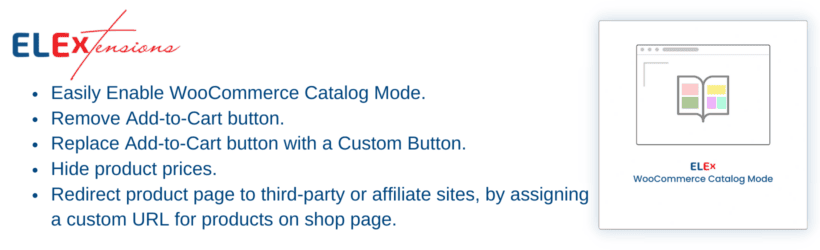
This robust plugin by ELEX is great for turning WooCommerce into a product catalog and restricting it based on user role. It empowers WooCommerce store owners with advanced features to manage their online shops more effectively. With this plugin, you can easily create a catalog mode for your store by hiding the ‘Add to Cart’ button, offering a seamless browsing experience to your customers without the option to purchase.
One of the key highlights of this plugin is its role-based pricing feature. You can assign different user roles to your customers, such as wholesalers or VIP customers, and provide them with exclusive pricing options. This allows you to offer personalized pricing based on customer segments, enhancing customer satisfaction and loyalty.
The plugin also enables you to set wholesale pricing rules and quantity-based discounts, giving you the flexibility to cater to different customer groups. Additionally, you can hide specific product prices or add custom messages for specific user roles, creating a tailored shopping experience.
With this plugin, you have complete control over your store's pricing strategy and customer experience. It empowers you to create a personalized and engaging shopping environment, catering to the unique needs of your diverse customer base.
Best practices for using WordPress user roles plugins
Using WordPress user roles plugins can help you improve the capabilities of your website. It can also enhance the user experience for your visitors. However, it's important to follow best practices when working with these plugins. This ensures that they are used effectively and efficiently. Here are some best practices for using a WordPress user roles plugin:
- Start with a plan: Before installing a WordPress user roles plugin, you need a clear plan of what you want to achieve. Consider the roles and permissions you need. As well as the access levels required, and the users who will be assigned these roles.
- Test on a staging site: Before making changes to your live site, it's a good idea to test the plugin on a staging site. This way, you can ensure that everything works as expected and avoid any potential issues or conflicts.
- Create new roles sparingly: While it's tempting to create new user roles for every possible scenario, it's important to keep it simple. Too many roles can lead to confusion and make it difficult to manage permissions effectively.
- Use role capabilities wisely: When creating new roles or editing existing user roles, make sure to assign the appropriate capabilities. Be careful not to assign too many capabilities to a role, as this can increase security risks.
- Regularly review and update user roles: As your website evolves and grows, it's important to regularly review your user roles and permissions. Do this to ensure they still meet your needs. Update roles as necessary and remove any unnecessary roles.
- Use a trusted plugin: Make sure to use a trusted WordPress user roles plugin that is actively maintained and regularly updated. This will help ensure compatibility with the latest version of WordPress. It also reduces the risk of security vulnerabilities.
So, which is the best WordPress user roles plugin?
Whether you need to create new user roles or restrict content based on those user roles, there are plenty of excellent plugins available.
You can:
- Create new roles and change permissions with a free WordPress user roles plugin.
- Install Password Protected Categories to restrict user access to parts of your website based on user role.
- Alternatively, if you're using WooCommerce then check out the plugins for adding role-based features to your store.
Have you experimented with a WordPress user roles plugin? Let us know how they're performing for you.