The best WordPress content restriction plugins in 2025: Top 10 picks
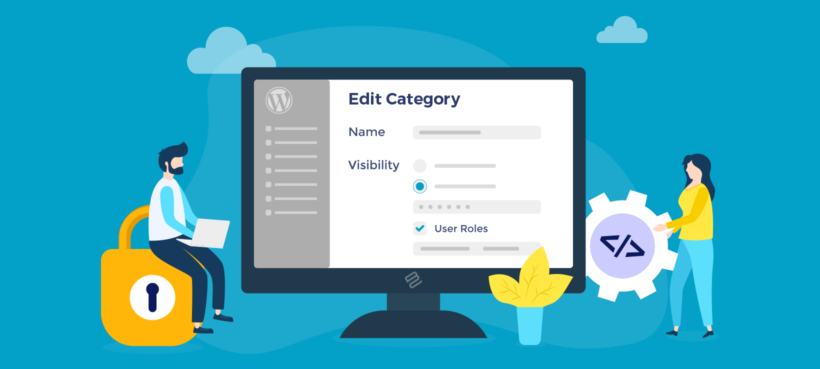
Setting up access permissions on your site offers many benefits. It can safeguard your content from unauthorized access, drive revenue, foster an engaged community, and more. Here are my top picks for WordPress restrict content plugins, and guidance to help you choose the best one for your site.
Trying to find the right content restriction plugin for your WordPress site?
WordPress provides three native visibility options for individual pages and posts: public, private, or password-protected. While these are good starting points, they don't give you enough control over who can access your WordPress site or the level of access users have.
That's where content restriction plugins come in.
WordPress content restriction plugins help you fine-tune who can access individual pages, posts, products, categories, custom post types, and even other types of content on your site.
In this post, I'll share the top options, including three of our very own: Password Protected Categories, WooCommerce Protected Categories, and WooCommerce Private Store.
But first, let's begin with an overview of the built-in visibility settings and what to look for in a WordPress restrict content plugin.
What are the default WordPress visibility options?
As I mentioned earlier, there are only three native visibility options for products, posts, pages, and other content on your WordPress site: public, private, or password-protected. When content is:
- Public: It is visible to everyone who visits your website, including web visitors who are not logged in. Public content is typically displayed in navigation menus, archives, and search results.
- Private: Only users who are logged into your WordPress site and have the defined user role, such as Administrator, Editor, or Author, can view the content. Private content does not appear in navigation menus, archives, or search results.
- Password-protected: Web visitors must enter a password to view the content, even if they are logged into your site. This allows you to restrict access to specific content without requiring users to have an account on your website. Password protected pages and posts are still visible to everyone, e.g. on the main blog page. However, you can only access the page by entering the correct password.
The built-in visibility settings are good for the basics. But they aren't enough to limit access levels on a granular basis.
For instance, they don't enable you to make content that's private available to people who don't have Editor or Admin-level access. Also, you have to restrict each page individual and can't save time by restricting wider areas of your site like categories and subcategories.
Luckily, there are plenty of excellent plugins that let you customize who can access your site. Read on to identify the key things to look out for before installing a WordPress restrict content plugin.
Factors to consider when choosing a content restriction plugin
WordPress private site plugins come in all shapes and sizes. Here are the core features every solid plugin in this category should have:
- Content protection: This could be password protection, or content restriction based on user or role. It's arguably the most essential feature every content restriction plugin should have. Setting passwords for restricted areas gives you control over who can access that specific content or section of your site.
- Robust user roles and permissions: WordPress and WooCommerce already have built-in user roles like Administrator, Editor, Author, Contributor, Subscriber, Shop Manager, and Customer. Your chosen plugin should enable you to further customize these roles and assign specific permissions and access levels to each. Alternatively, it should be compatible with plugins that allow you to customize roles as needed.
- Hide restricted areas from search engines: There's no point hiding content on your website when people can easily find it through a simple web search. Opt for a plugin that keeps your restricted content out of search engine indexes to prevent unauthorized users from stumbling on it via search engine results.
- Ease of use for non-technical users: There's nothing more upsetting than installing a plugin and then spending hours trying to figure out how it works. Whether or not you have developer-level skills, you should be able to set up your chosen plugin and add content restrictions in minutes.
The top 10 WordPress content restriction plugins
Here are the best WordPress restrict content plugins at a glance. Keep reading for a detailed review of each one, their common use cases, and user reviews:
- Password Protected Categories
- WooCommerce Protected Categories
- WooCommerce Private Store
- Restrict User Access
- Restrict Content Pro
- PPWP - Password Protect Pages
- MemberPress
- Paid Membership Pro
- Wishlist Member
- WP-Members
Now, let's explore each plugin in detail.
1. Password Protected Categories
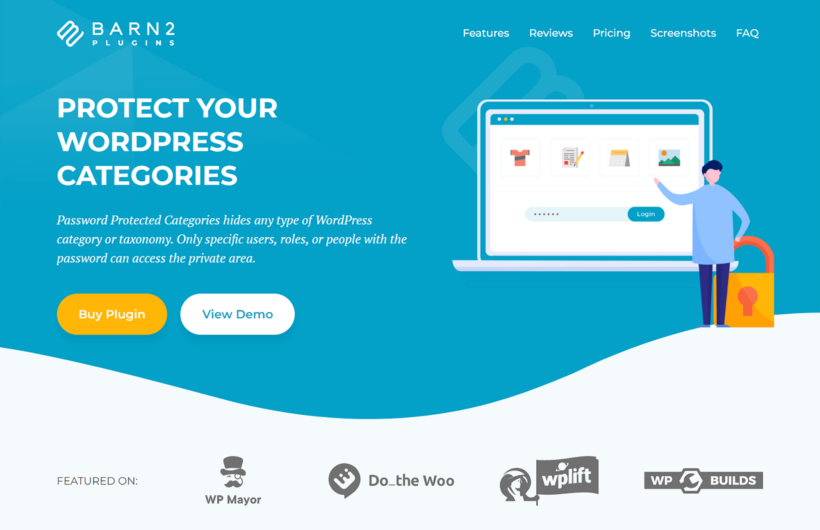
Password Protected Categories is the #1 WordPress restrict content plugin. It lets you easily add passwords to any category, user, or role and gives you fine-grained control over who can access your WordPress site.
Password Protected Categories works with the default WordPress post type as well as any custom post type with hierarchical taxonomies, including those added using additional plugins, such as products, events, downloads, portfolios, etc. It adds a visibility layer to each category, similar to the default settings for posts and pages. This enables you to make categories available to everyone or to limit access to people with the correct password(s), specific user roles, or specific users.
Common use cases
- To create private areas of a WordPress site or blog, such as a membership portal.
- Protecting specific parts of a portfolio or content gallery.
- To offer exclusive products and invite-only events.
Here are a few customer reviews about Password Protected Categories
- Needed to find a way to restrict content specific to the premium subscribers to our blog. Password Protected Categories, in conjunction with Posts Table Pro did the trick. It worked with our users' WordPress Accounts and didn't interfere with our payment plugin. On our site, it looks appealing, is easy to use and works exactly as intended.
- I was searching for a simple way to secure members' only content in our church's website without creating a full-fledged membership site as some people get confused with creating an account and having to log in, etc. Password Protected Categories enabled me to do exactly what I needed. The plugin is super easy to use on the backend, and it's easy for users to access the secured area. I'm very pleased with the results.
Password Protected Categories' key features
- It lets you set passwords to restrict access to categories, their sub-categories, and all the content within them.
- There are three visibility options to pick from: password, user role, or specific users.
- Users can only see categories assigned to them when they log in — they won't be able to access other restricted categories.
- It prevents search engines from indexing restricted content to prevent unauthorized access via search.
2. WooCommerce Protected Categories

The WooCommerce Protected Categories plugin works similarly to Password Protected Categories. The key difference is that it's hyper-focused on restricting access to products and other types of content on WordPress ecommerce sites.
WooCommerce Protected Categories builds on WordPress's default visibility settings and allows you to restrict access to entire categories and products within them — like that of the standard WordPress posts and pages.
Common use cases
- To create a hidden area for members or wholesale customers.
- To sell custom products to individual buyers, e.g., photographers who sell wedding photographs to specific clients.
Here are a few customer reviews about WooCommerce Protected Categories
- I wanted to restrict purchase of some of the workbooks in my client's WooCommerce store to professionals who hold a credentials license. Protected Categories was the perfect solution. I can still show the products, but can easily make it know you can buy them with the password available from the administrator. This plugin saved hours of programming.
- We have a store offering bulk sales to different organizations. We needed the ability for the orgs to login and ONLY see their products. I couldn't believe how difficult this was to accomplish using WooCommerce out of the box due to the category/breadcrumb issues. As far as I know, this is the only plugin that accomplishes what we need for product separation, and it works perfectly. Support has also been quick and helpful.
WooCommerce Protected Categories' key features
- You can create a custom login form where customers must enter their passwords to access specific categories, their sub-categories, and all the products within them.
- It provides three visibility layers: passwords, specific users, or user roles.
- Logged-in users will only see categories and products assigned to them — not other protected categories and products.
- It hides categories and their products from the public areas of your store. You can also opt to hide restricted categories from menus and widgets.
3. WooCommerce Private Store

If you want to hide your entire WooCommerce store from public view, then WooCommerce Private Store is the content restriction plugin for you.
WooCommerce Private Store prevents access to all WooCommerce-related content on your site: the shop and category pages, products, cart page, and every other page you wish to hide. Users who aren't logged in will be able to view the main pages e.g., the home page on your site.
There are two ways to allow people access to the WooCommerce section of your site. The first option is to add a link to the login page for your private store anywhere on your site, such as the header or footer menu. Users who open the page must enter their password to obtain access to your site.
Alternatively, you can only share the link with whoever you want to access it. This means people will only know your store exists if you want them to.
Common use cases
- To create a private shop for wholesale clients and members.
- Selling bespoke products to individual clients.
- To offer products and services on sites focused on content.
Here are a few customer reviews about WooCommerce Private Store
- I was searching for a solution to have a private store with #woocommerce and WooCommerce Private Store can do that ❤️ But no only that. There are lot of amazing features like hidding WooCommerce links (account/store/basket etc) in header menu without heavy process. 💪 For me, the best it is the best tool to have private Woocommerce Shop area 😎 😘 ++ support gives super fast reply and helpfull 😋 😊 Thank you !
- This plugin has been a GODSEND for us. Perfect for Wholesale usage. Hide your store with one or two checkboxes within the plugin settings and BOOM! We now have a private store. Only unlockable with a username and password. Thank you, guys :)
WooCommerce Private Store's key features
- You can create a custom login page where customers can enter the same or unique passwords to access it.
- It lets users who are not logged in access the main pages on your site: home page, about page, blog, etc.
- It hides your entire WooCommerce store from sitemaps and search engines.
- You can add the link to the WooCommerce section of your site to any page or only share it with select people.
4. Restrict User Access

Restrict User Access is a freemium membership slash content protection plugin by DevInstitute. It lets you create a membership site with various levels of access, such as "free", "gold", or "platinum".
Users can purchase products from your store to qualify for specific access levels. Each user can have more than one access level. Also, you can specify time limits to control how long each user's membership lasts. People who attempt to access restricted content are shown a teaser or redirected to a different link.
Here are a few customer reviews about Restrict User Access


Restrict User Access's key features
- There's no limit to the number of levels you can create. Plus, you can finetune the restrictions and capabilities for each access level.
- It lets you add users to multiple levels at a time so they can access various types of content at once.
- You can provide memberships with defined time limits: days, years, or even indefinitely.
- It lets you set up content drips to unlock access to content in small chunks.
- You can set up redirect users without access to any page or show them a teaser.
5. Restrict Content Pro

Another popular WordPress membership plugin, Restrict Content Pro gives you total control over who can access content on your site. It also lets you create pages that display content dynamically based on membership levels and user roles.
Restrict Content offers content restriction features to sites that simply want to prevent access to pages, posts, media, and custom post types. It can also be used to power subscription or membership sites with various access levels.
Here are a few customer reviews about Restrict Content Pro


Restrict Content Pro's key features
- It limits access to pages, posts, media, categories, tags, and some custom post types based on membership level, access level, or WordPress user role.
- You can add a customized teaser or message to be shown to people who don't have permission to access the content.
- It lets you set up multiple subscription or membership levels with custom pricing, time limits, access levels, and more.
- It lets you enable customers to move between membership tiers and only charge them the difference.
- You can create custom payment invoices, complete with your company name, logo, contact information, etc.
6. Password Protect Pages

Password Protect Pages is a freemium plugin that lets you safeguard categories, products, posts, or even your entire website with passwords.
An important quirk to note with the Password Protect Pages plugin is that it doesn't restrict access to accompanying media files. This means anyone with the link can still access images, audio, video, and other files attached to password-restricted content. To prevent unauthorized access to media files, you'll need to pair it with Prevent Direct Access (PDA) Gold.
Here are a few customer reviews about Password Protect Pages


Password Protect Pages' key features
- It lets you create unlimited random or custom passwords to prevent unauthorized access to posts, pages, products, categories, and your entire site.
- You can assign passwords to particular user roles, such as customers or subscribers.
- You can define whitelisted roles to allow select people to access your content without passwords.
- It lets you create quick links that bypass password requirements and gives users access to restricted content without having to enter a password.
- You can show excerpts of hidden content to guest users — ideal for enticing people to become members or subscribers.
7. MemberPress

MemberPress is a popular WordPress membership plugin with built-in monetization, subscription, LMS, and paywall capabilities. It's best suited for online schools, courses, coaches, creators, and community-focused websites.
In addition to its many useful features, MemberPress boasts tons of integrations with various tools like ActiveCampaign, ChatGPT, Elementor, and more.
Here are a few customer reviews about MemberPress


MemberPress's key features
- Its 'course' add-on comes with everything you need to create and market courses online — lessons, quizzes, progress tracking, certificates, etc.
- You can set rules that control the content people can see based on their membership status or previous purchases. These rules prevent access to pages, posts, categories, tags, custom post types, and virtually any other file on your site.
- It offers a built-in coaching platform that lets you create an unlimited number of custom programs, offer self-scheduled sessions, and more.
- It integrates with a variety of payment gateways, such as Google Wallet, Apple Pay, direct debit, credit cards, etc., to allow people to pay for their memberships.
- You can create custom coupons with expiration dates and usage limits to offer discounts during promotional periods or to boost sales during down 'slow' periods.
8. Paid Membership Pro

Paid Membership Pro is a powerful plugin that creates a membership experience and prevents unauthorized access to your content. It provides over 28 content protection methods, robust membership management, a wide range of in-built payment gateways, and a host of additional features.
Paid Membership Pro is suitable for a wide variety of use cases, including blog and news sites, community forums, courses and coaches, podcasts, and more.
Here are a few customer reviews about Paid Membership Pro


Paid Membership Pro's key features
- It offers 28 content access options, including limit or meter access, content dripping, etc.
- You can create unlimited access levels with set custom pricing — free, recurring, and one-time payments across each level.
- It has integrations with multiple payment gateways, including PayPal, Stripe, Authorize.net, Braintree, etc.
- There are various ways to add and manage members to your site: manually, via import and export, or manual approval.
- You can offer group memberships, aka child accounts under a paying parent account.
9. Wishlist Member

Wishlist Member is a premium membership plugin with advanced content restriction features. It's great for creator and community-focused sites, such as paid newsletters, blogs, podcasts, etc.
Wishlist Member's standout feature is that it allows you to archive older content — only members before a specific date will be allowed to access it. This encourages members to remain subscribed.
Here are a few customer reviews about Wishlist Member


Wishlist Member's key features
- It gives you complete control over who can access posts, pages, custom post types, files, folders, and even tags on your site.
- There's no limit to the number of membership levels you offer to customers. Plus, you can provide users with complete access or create multiple membership levels with various levels of access.
- You can show non-members snippets of gated content to encourage them to sign up for your site.
- It lets you automate how content is distributed to your subscribers or members. You can schedule content to be accessed in 'drips' or on specific dates.
- You can integrate your preferred payment processor to accept payments using various methods — provide free trials, and collect recurring, and one-off payments with ease.
10. WP-Members

WP-Members is a simple, lightweight freemium membership plugin that offers content restriction and custom registration to users. It lets you prevent unauthorized access to pages, posts, and other custom post types.
Common use cases for this plugin are for premium content sites, private blogs, and newsletters.
Here are a few customer reviews about WP-Member


WP-Member's key features
- It lets you limit access to or hide posts, pages, and other custom post types. Plus, you can hide menu items from logged-out users.
- You can automatically create post snippets to be shown to non-members to entice them to sign up.
- You can notify site admins about new registrations and set up a manual approval process to thoroughly vet each user before approving them. Alternatively, you can implement automatic approval and instantly accept new user registrations.
FAQs about WordPress restrict content plugins
Here are some answers to common questions about limiting access to content on a WordPress site:
Why restrict content in WordPress?
Here are some common reasons why WordPress site owners restrict content:
- To keep private information private: Content restriction helps to protect sensitive information from unauthorized access. Also, it keeps intellectual property safe and maintains the value of products and services. For example, a wedding photographer might want to allow each client to download their wedding photos and videos from his website. At the same time, he'd also want to prevent everyone else from accessing them.
- To cultivate an engaged community: Content restriction allows site owners to create exclusive communities or member-only areas. For instance, a fitness website might want to create a private forum where members can discuss their workout routines and share progress updates. Restricting access to the member-only areas to registered users fosters a sense of belonging and encourages members to engage more actively with the community.
- To generate revenue: Many websites that offer premium content or services set up content paywalls to enable monetization. Popular examples are news sites like The New York Times and Bloomberg which provide free access to basic news articles but restrict access to in-depth analysis or exclusive interviews to paid subscribers.
What are the different types of content restriction?
Content restriction refers to limiting unauthorized access to a website's content. The most popular types of content restriction methods that WordPress users can implement to control access to their website's content are:
- Password protection: This method involves assigning passwords for specific pages, posts, products, categories, tags, taxonomies, sections of a website, or even an entire website. People must enter the correct password to gain access to the restricted content.
- User roles and permissions: WordPress and WooCommerce come with built-in user roles — administrator, editor, author, contributor, subscriber, shop manager, and customer. Each user role has different capabilities and levels of access to the site's content and features. In addition to assigning the default roles to allow users different levels of access, you can use plugins like Password Protected Categories, WooCommerce Protected Categories, and WooCommerce Private Store to further fine-tune access permissions.
- Membership levels: Some membership plugins have content restriction features baked into them, including the option to create membership levels with different user access permissions. People who sign up for memberships are granted access to restricted content based on their membership level. For example, a fitness website might offer three membership tiers: free, basic, and premium, with each level unlocking access to different types of content.
- Content dripping: With content dripping, you release content to users gradually over time, instead of making it all available at once. Online courses, subscription-based services, and membership sites typically use this content restriction method to keep users engaged and subscribed for longer periods.
How do I add 'WordPress Password Protected Categories' to my site?
Install the Password Protected Categories plugin by Barn2 Media to add passwords that restrict access to categories on your WordPress site.
Password Protected Categories is an easy-to-use plugin that lets you lock categories and their sub-categories, together with all the content within them. Users must enter their assigned passwords to gain access to the locked categories.
Which WordPress restrict content plugins should you use?
In this guide, I shared the ten best WordPress content restriction plugins available. While all the options on the list are stellar, my top recommendations are:
- Password Protected Categories: To create passwords for any category, user, or user role to control who can access your WordPress website.
- WooCommerce Protected Categories: To secure categories, subcategories, and products in a WooCommerce store. It limits access to specific users, user roles, or based on passwords.
- WooCommerce Private Store: To keep your entire WooCommerce store away from public view. People can only access it with secret passwords or based on their assigned user role.
Get these plugins and control who can access to your WordPress site today!