How to add a searchable PDF library to your WordPress site
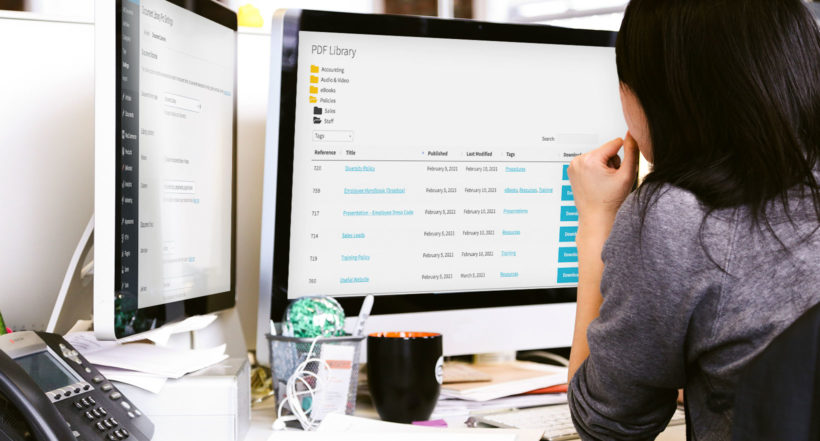
A WordPress PDF library plugin adds a library of downloadable files to a WordPress site. The searchable PDF library can be open for public use, or secured by a password for employee or member access only.
Creating a PDF library in WordPress is simple and easy, thanks to the Document Library Pro plugin. It lets you add and manage your PDF library straight from the WP admin. You can then list PDFs in a searchable table or grid on the front end, complete with a WordPress PDF search.
It is simple and straightforward create a PDF library, and you can customize it to suit your own needs. Download the WordPress PDF plugin and start building your document library today.
Why use a WordPress PDF library?
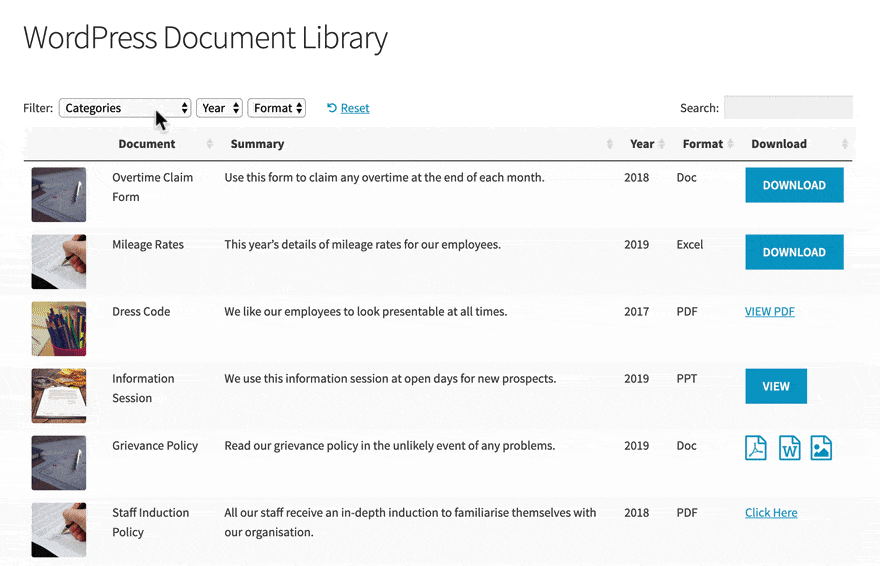
A WordPress PDF library organizes the PDF files on your WordPress website. This makes it simple to search for individual PDF documents or to browse a comprehensive list of all PDFs.
When it comes to file management, the standard WordPress admin system doesn't always meet the needs of businesses and their users. For example, you can add PDFs to the Media Library but there's no way to create a WordPress PDF search in the front end. With a WordPress PDF library plugin, you can automatically generate a comprehensive database of downloadable PDF files for your users.
The Document Library Pro PDF library plugin lists documents on the front end for staff and contractors, service users or customers. Users can read the file immediately online, or download it for later.
Here are some popular uses for a WordPress PDF library:
- Policy knowledge banks
- Human Resources information
- Downloadable forms
- Publications and white papers
- General information
Benefits of a WordPress PDF plugin
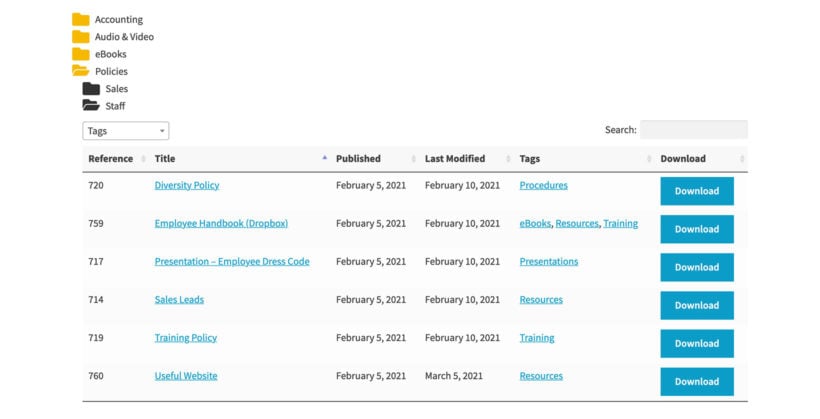
When PDFs are uploaded to the WordPress media library, there's no way for users to view PDFs in the front end. They're mixed up with all your other files (images, videos, etc.) and are only accessible for people with access to the WordPress dashboard.
A PDF library plugin for WordPress brings all PDF files onto a single page, formatted in a user-friendly table or tiled grid layout. They're listed on the front end of your WordPress website, so anyone can view them. (Unless you choose to restrict them to specific people - more on this later.)
The built-in WordPress search isn't capable of reading the content of PDF files. With a WordPress PDF library plugin, you can use extra fields to label your PDFs. Using this data, your users can then search, sort and filter the PDF library to find what they want. For example, you can create custom taxonomies so that users can filter by category, topic etc. You can also use custom fields to store specific information about each PDF such as file size or a unique reference code.
In addition, a WordPress PDF library is a cost-effective, straightforward way to provide access to vital documents. You can save hundreds of forms, resource guides and other PDF files to one central point and all files can be accessed live through the site or downloaded to be used later.
For companies that need to provide information, a public-facing resource library allows for extensive amounts of knowledge to be distributed without taking up huge amounts of space on your web server. For internal business use, PDF document libraries are the ideal way to disseminate information between employees, including forms for employees and links to policy documents. In fact, more than 1 in 10 employees spend over four hours a week looking for internal work documents, but a searchable WordPress PDF library on an internal company website is a great way to solve that problem.
How to create a PDF library in WordPress
For full step-by-step instructions, watch the video or see our full tutorial on how to create a WordPress document library. Keep reading for written instructions on building a PDF library. For even more in-depth guidance, you can also sign up for our free online course:
1. Install the WordPress PDF library plugin
Get Document Library Pro and install it on your WordPress website.
2. Add PDFs to the library
There are 4 easy ways to upload PDFs to WordPress. Each of these methods will store the PDF file in the WordPress Media Library, while also creating a post in the 'Documents' section of the WordPress admin to store extra information. You can display all of this information in the front-end PDF library, along with a download link.
Use whichever upload method will save you the most time. This depends on how many PDFs you need to add and whether they are already stored in the WordPress Media Library:
- First, option 1 - Add PDFs manually via Documents → Add New. Enter all the data that you plan to display about the PDF, such as the title and a brief description. Use the 'Document Link' section to upload the actual PDF file to WordPress.
- Option 2 - Select PDFs already in the Media Library and use the bulk actions dropdown to add them to the document library.
- Option 3 - Drag and drop PDFs to WordPress via Documents → Import.
- And finally option 4 - Import PDFs from CSV by adding all the data plus the URL of the PDF to a CSV file. You can then upload it via Documents → Import.
The PDF plugin documentation contains full instructions on all these methods. You can even download a sample CSV file to help you format the data before importing it.
Think about how much information to add about each PDF file. Add plenty of information, including relevant search phrases, document types and other references. The more time you take over uploading and labelling your PDF documents, the better the user experience will be at the front end.
3. Display PDFs in the library
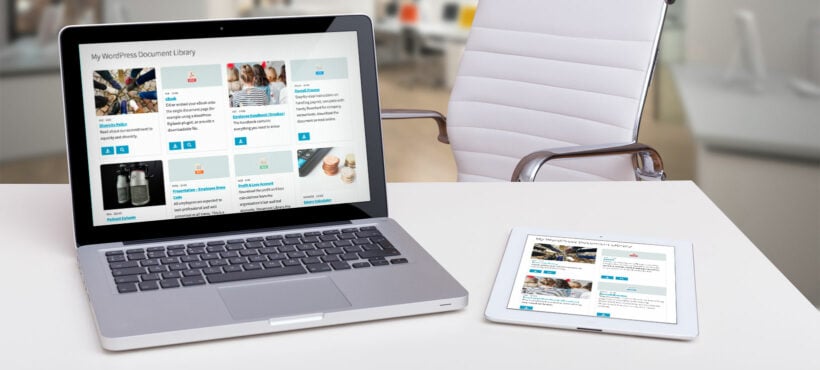
Once you've added some PDFs, you can list them in the front-end WordPress PDF Library.
To do this, go to Pages in the WordPress admin and view the page called 'Document Library'. Rename this to something else like 'PDF Library' if you like.
You can then go to Documents → Settings → Document Libraries and tweak the settings to customize the PDF library. For example, you can choose either a table layout, or a tiled grid like the one in the image above. You can choose what data to display about each PDF, and whether to structure the PDF library into folders based on their categories. You can also add filter dropdowns to help people to find PDFs by category or tag.
Depending on the type of PDF documents your library contains, you may wish to create a password protected PDF library to secure the files and ensure only those authorized for access can read them.
Finally, remember to preview the documents and the library itself before you publish. This is an opportunity to tackle any display or formatting problems before the WordPress PDF library goes live.
How to search PDF files on WordPress
On its own, neither WordPress nor Document Library Pro let you search within the content of PDF files. Document Library Pro can search the name and other data describing the PDF, but not the actual contents.
If you're wondering 'How can I search PDF files on WordPress?' then there's an easy way to enable this. The solution is to use Document Library Pro with the SearchWP plugin. SearchWP is an advanced search plugin which includes WordPress PDF search, and is fully compatible with Document Library Pro.
Note: Your searchable PDF index will work for PDFs stored in the WordPress Media Library, but not externally hosted PDFs.
How to make the contents of PDF files searchable in WordPress
- Create a WordPress PDF library, as described above. If you're using the table layout then you must enable the 'Lazy load' option on Documents → Settings → Tables.
- Install and activate SearchWP.
- Go to the SearchWP section on the WordPress admin and change the following settings:
- Default SearchWP Engine - Select the
dlp_documentpost type. - Documents source - Click 'Add/Remove Attributes', find the 'Custom Fields' dropdown, and select the 'Document Library Pro: Document Downloads' option.
- Click 'Done' and rebuild your SearchWP index.
- Use the other SearchWP settings to set up the search logic as needed. For example, you can create custom search algorithms and control how the PDF files are prioritized in search results.
- Default SearchWP Engine - Select the
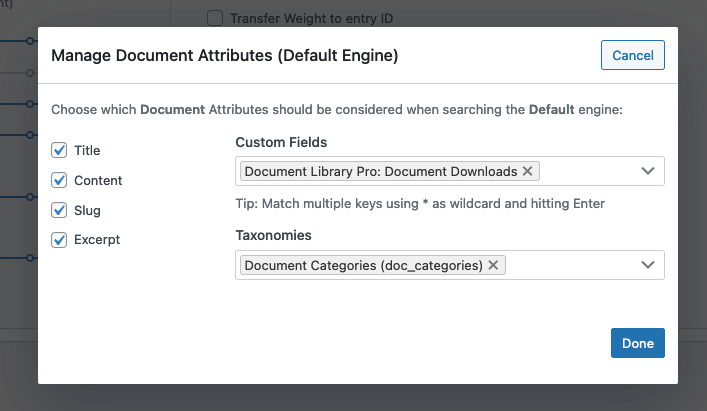
Once you've done this, the search box which appears above the WordPress PDF library will look within the content of the PDF files.
You can also add a standalone WordPress PDF search box by inserting the 'Document Library Pro: Search Box' widget or adding the [doc_search] shortcode 💡. Add this custom search form anywhere on your site, and it will display the results in a PDF library.
Where to get the plugin
Get Document Library Pro and create your PDF library today.
- Quick and easy to set up.
- 4 ways to add PDFs.
- Searchable PDF library layout.
- Filter PDFs by category or tag.
- Love it or your money back!
For even more detailed instructions, you can use our full document library tutorial to create a fantastic WordPress PDF library for your website.
4 Comments
Our website was built using hostinger website builder. How can I use your wonderful plugin somehow integrated on our websit that is not wordpress?
Hi Abraham. Thank you for your comment. Unfortunately, our plugin is specifically built to run on WordPress and isn’t compatible with other platforms. It's not possible to integrate it into a non-WordPress site, as it relies on WordPress functionality to operate. If you ever consider migrating to WordPress in the future, we'd be happy to help you get set up.
We have a quarterly Magazean for the association. I am trying to find a way that the PDF files can be searched. Not just the titals or descriptions, but the contents of the PDF. Can Document Library Pro offer that?
Hi James! We recommend using Document Library Pro with the SearchWP plugin to be able to search the contents of downloadable files such as PDFs and Word Documents. Should you have further questions, please reach us via our Support Center anytime. Cheers!