5 best WordPress file sharing plugins (+ how to use them)

Do you want to share files and documents with people on your WordPress site? Your best shot at achieving this is to use a WordPress file sharing plugin. This type of plugin helps you to add any type of file to your site, display them in a well-organized library, and offer easy downloads to your site visitors.
WordPress is a powerful Content Management System (CMS) that allows you to add different file types to your site. But if you want to set up a fully-fledged file sharing portal, you'll need more than the default features it offers.
As a WordPress site owner, you might need to share files with your site visitors, either publicly or in a private area of your site. A WordPress file sharing plugin extends the software's default file management capabilities. You can use it to display documents and manage large file downloads efficiently.
If you're looking for the best WordPress plugins for sharing files, then you've found the right resource.
This article will cover the following key topics:
- What a WordPress file sharing plugin is.
- Use cases and benefits.
- Best WordPress file sharing plugins on the market.
- How to share files both publicly and privately on WordPress.
Let's get to it!
5 best WordPress file sharing plugins
There are a couple of important features to look out for when choosing a WordPress file sharing plugin. Consider these essential factors:
- The file formats supported.
- Maximum file size.
- Access to download history.
- Extra features like file security and the display options.
To save you time, we tested and compared multiple plugins in the market based on these factors. Here are the 5 best WordPress file sharing plugins:
- Document Library Pro
- WordPress Download Manager
- Advanced File Manager
- Shared Files
- WordPress File Sharing Plugin
I'll tell you more about each plugin.
1. Document Library Pro
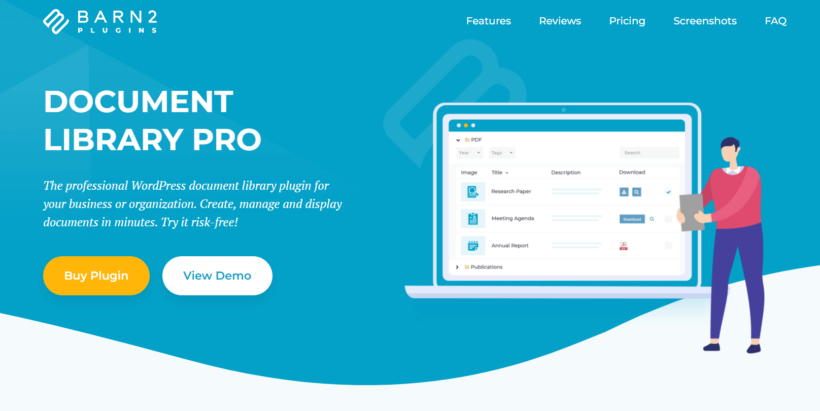
Rating: 4.99 stars
Document Library Pro is a file management plugin for uploading, displaying, and managing files in WordPress. This plugin offers complete control over your WordPress document library.
As the best WordPress file sharing plugin, Document Library Pro supports all file formats. This removes WordPress's default limitations for file sharing. With it, you can:
- Embed video and audio players
- Create an eBook library
- Set up a company database for uncommon file types
- Import documents with a third-party URL
- Allow downloads from any device and from anywhere in the world
The plugin provides flexibility in displaying your files. You can control the number of rows per page, add a download button or icon, and create dynamic folders.
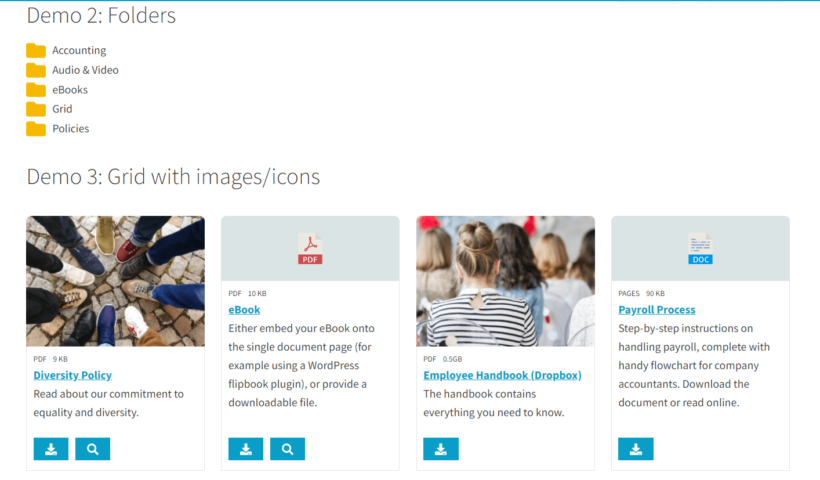
Key features
- Add any file type to your site in 4 different ways You can add files manually with metadata. You can add files from the Media Library. You can use bulk CSV import. You can drag and drop to upload. These files can be hosted on your site or externally. There's no restriction to the file formats supported.
- Multiple display and download options Display documents with a download button, icon, or text link. List document files in folders containing unlimited nested subfolders. Document libraries accommodate multiple customizable information fields like author and publication date.
- Advanced sorting, filtering, and search capabilities Site visitors can choose from several sorting options. They can filter files based on categories, tags, and custom taxonomy. The plugin supports instant AJAX keyword search.
- List only the documents you want Include and exclude specific files from the front-end display. Use attributes like content ID, tags, and date. Set a default search term to filter files by default.
- Responsiveness across devices The file library adapts to all screen sizes. You can set column priority when columns can't fit on the page. The filtering and navigation controls are responsive.
Document Library Pro functions as a WordPress file sharing plugin and WordPress download manager. It allows you to set up file databases and share files quickly.
The plugin works with any WordPress theme and includes technical support.
2. WordPress Download Manager
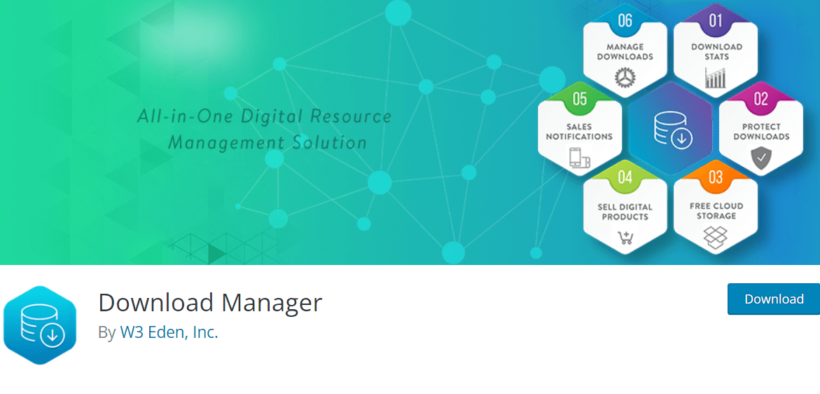
Rating: 4 stars (900+ reviews); 100,000+ installs
WordPress Download Manager by W3 Eden is a plugin that tracks and assesses file downloads on your WordPress site. The plugin is optimized for selling downloadable digital products.
WordPress Download Manager gives users file and document management controls. It provides fewer front-end display options than Document Library Pro.
This solution works well for monitoring downloads and controlling file access.
Key features
- Bulk import and multi-file archive downloads Add multiple files of different formats simultaneously. Use a process similar to creating a post or use FTP. Users can download files as archived ZIP files on the front-end.
- Limit access to files Control which site visitors can download files using roles and password protection. Apply access control to entire packages or individual files. Secure files from bots and spamming with Captcha Lock or IP Block features.
- Track download stats and control bandwidth Access backend analytics features with detailed access logs. Track the number of downloads for each file. Monitor who is downloading and their geolocation.
- Ecommerce-ready with social share features integrated The plugin is optimized for selling digital products and licenses. Vary product pricing with license types like 'Simple' and 'Unlimited'. Promote products on social networks like Facebook, Twitter, and Pinterest.
Download Manager has free and premium versions. The free version includes 15GB of Google Drive and 2GB of Dropbox storage. You need one of the 3 paid plans to access features like multi-file packaging, bulk import, and download stats.
3. Advanced File Manager
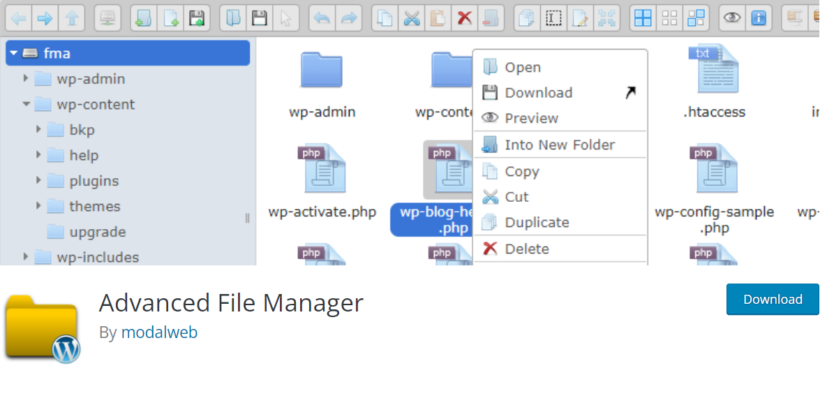
Rating: 5 stars (350+ reviews); 100,000+ installs
Advanced File Manager is a free WordPress file sharing plugin that allows logged-in site visitors to add their own files to your site. Registered users can share files with you and other site visitors. You enable this feature by adding a shortcode to your site.
Advanced File Manager is a solution for uploading, moving, and downloading files from a WordPress site. It eliminates the need for cPanel and FTP.
Related tutorial: How to create a WordPress file manager.
Key features
- Full control over WP file directory on the front-end Site owners and users execute file operations without backend access. Perform uploading, editing, copying, downloading, and extracting of files and folders. Preview certain file types like PDF without opening individual files.
- Limit access to file management Use shortcodes to restrict logged-in and non-logged-in user access. Hide files' actual directory paths.
- High performance and mobile compatibility Previews and thumbnails load fast. The plugin is optimized for mobile devices. Share files on the go easily.
Advanced File Manager grants access to files inside and outside the WordPress root directory.
This plugin suits site owners and administrators with limited budgets. However, it lacks the flexible display and download tracking options of other plugins.
4. Shared Files

Rating: 4.5 stars (25+ reviews); 3,000+ installs
Shared Files is a free WordPress plugin for uploading files via front or back end and displaying them in a grid-based library. It functions as a "personal WordPress-based Dropbox" for storing and sharing files in WordPress.
Key features
- Stores files separately from the WordPress Media Library for easy organization.
- Front end file upload form for users without admin access who need to share files.
- Lightbox previews for certain file types.
- Use shortcodes to list downloadable files anywhere on your website.
5. WordPress File Sharing Plugin

Rating: 4.5 stars (30+ reviews); 1,000+ installs
The free plugin by User Private Files allows website visitors and admins to upload and share files with built-in privacy restrictions.
The plugin developer describes it as "an immersive experience." While that may be overstated, it provides a helpful free way to share files on WordPress sites.
Key features
- Front end users can upload files, add basic information, edit and delete them.
- Choice of 2 shortcodes to list the files on your site in different formats.
- Stores the files in the WordPress Media Library.
- Structure files into folders.
- File restriction options to make files available to everyone, no one, or specific user roles only.
This file sharing plugin includes many features but has an outdated design compared to alternatives like Document Library Pro. However, it provides surprising functionality for a free plugin.
How to share files and documents in WordPress (4 Simple Steps)
Ready to start sharing files in WordPress? Follow these 4 simple steps below.
We'll use Document Library Pro to demonstrate this process.
Step 1: Install and activate Document Library Pro
Start sharing files in WordPress by getting Document Library Pro here.
After purchasing the plugin, you'll receive a confirmation email containing a license key. This key activates the plugin on your site.
Next:
- Navigate to Plugins → Add New → Upload Plugin in your site's admin area to upload the product to WordPress.
- Select the ZIP file you downloaded while getting the plugin. Click Install Now followed by Activate Plugin.
- On the next page, follow the link to "enter your license key". Type in the license key and click Activate.
Document Library Pro is now ready for use.
Now, let's configure the necessary settings.
Step 2: Configure your default library settings
Go to the plugin's settings page by navigating to Documents → Settings. This page controls all default options for your file libraries.
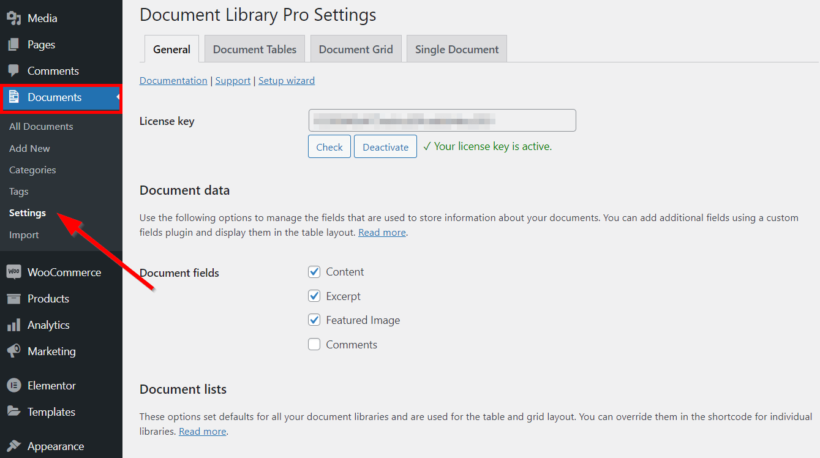
Let's examine the key settings to configure.
In the General tab, select the file fields for your documents. These fields appear on single file pages. Choose from these options: content, excerpt, featured image, and comments.
Set a default document library page to display files. Choose the 'Document Library' page the plugin creates automatically.
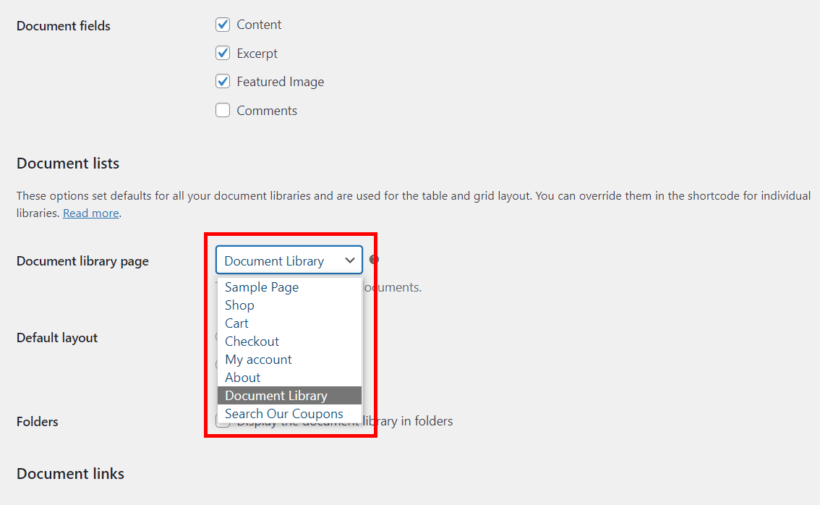
Alternatively, add a document library anywhere on your site with the [doc_library] shortcode.
Another important option is the default layout for displaying files. Choose whether to add a file preview, link, image lightbox, or set the number of files per page.
In the other tabs, set up the table or grid columns and the single file page.
Step 3: Add files to your WordPress site
Adding a file to WordPress follows the same process as creating a page or post. Start by going to Documents → Add New.
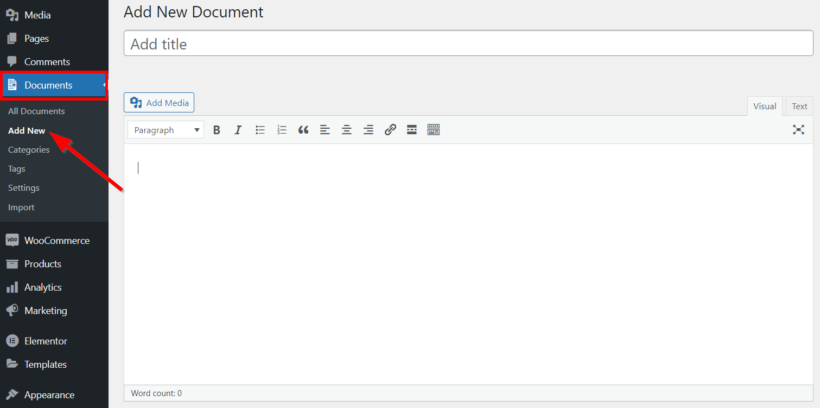
Fill in the important information fields like author, file size, and category.
Click Publish when you're done.
You can also add files directly by going to Documents → Import and using drag and drop.
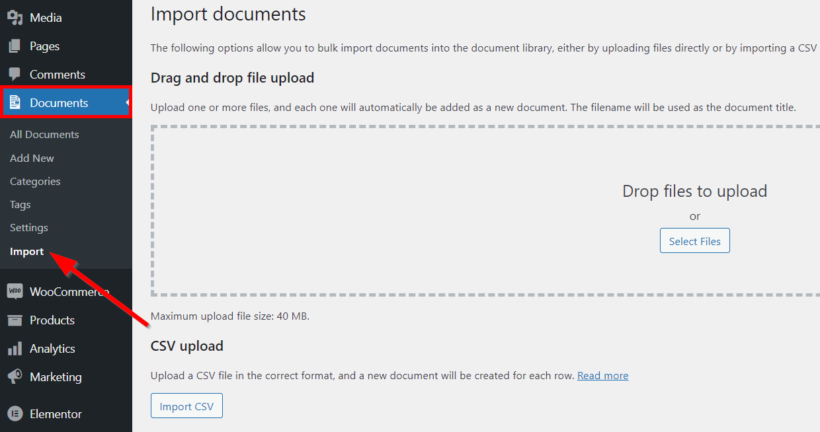
Import in bulk with a CSV file. Prepare the file to contain all important information fields. You can also convert existing files in your Media Library to documents.
Step 4: Display the documents on any page
All files you've added or converted into documents automatically display on the default document library page you set earlier. The files appear either in a grid layout:
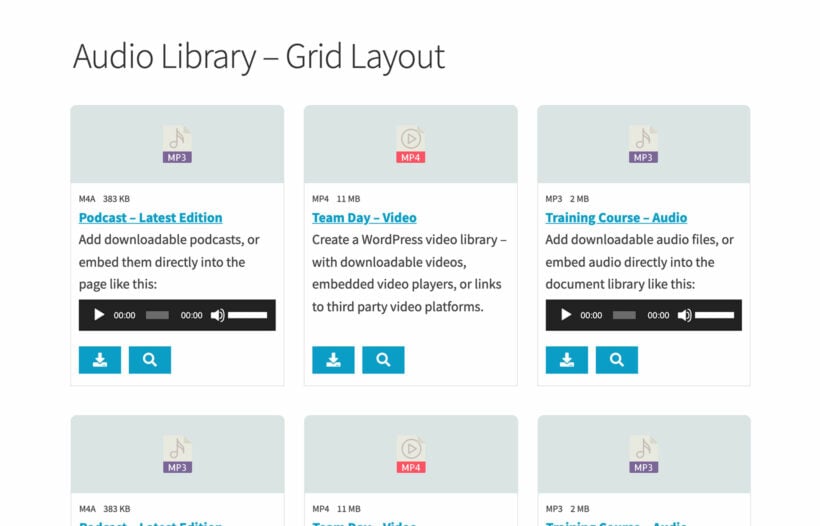
Or table layout:
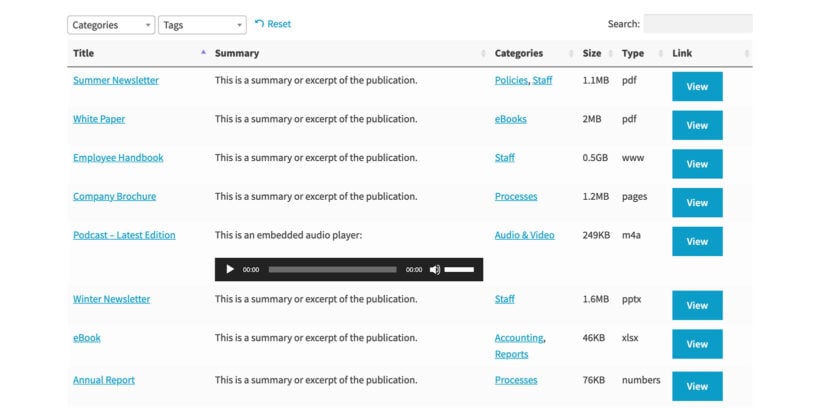
Choose which files to display based on categories, tags, and other attributes. See the detailed list of shortcode options for displaying different file lists.
How to offer WordPress secure file sharing
Document Library Pro shares files publicly by default. To share files in a private area of your WordPress site, combine Document Library Pro with a WordPress private content plugin. We recommend Password Protected Categories for this purpose.
Password Protected Categories enables you to:
- Hide the whole file database.
- Hide selected file categories.
- Show different files to different users using roles or password protection.
Once you've installed the plugin, you'll see new settings when you go to Documents → Add New.
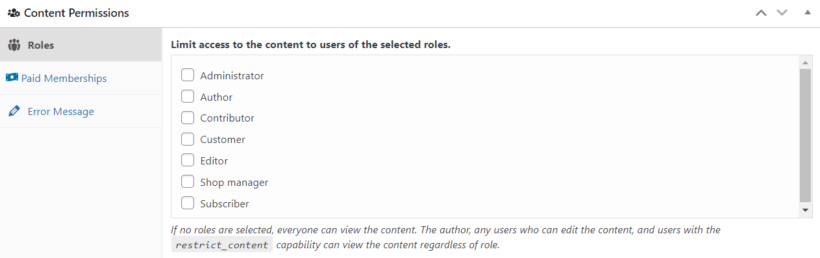
Hide specific file categories by going to Documents → Categories. Select the file category.
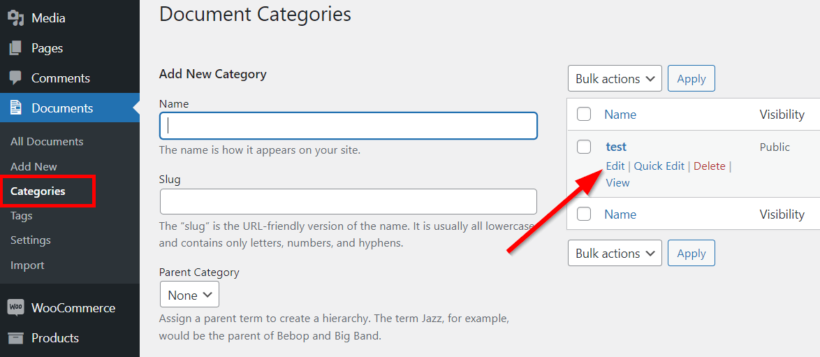
Change the category visibility to 'Protected'.
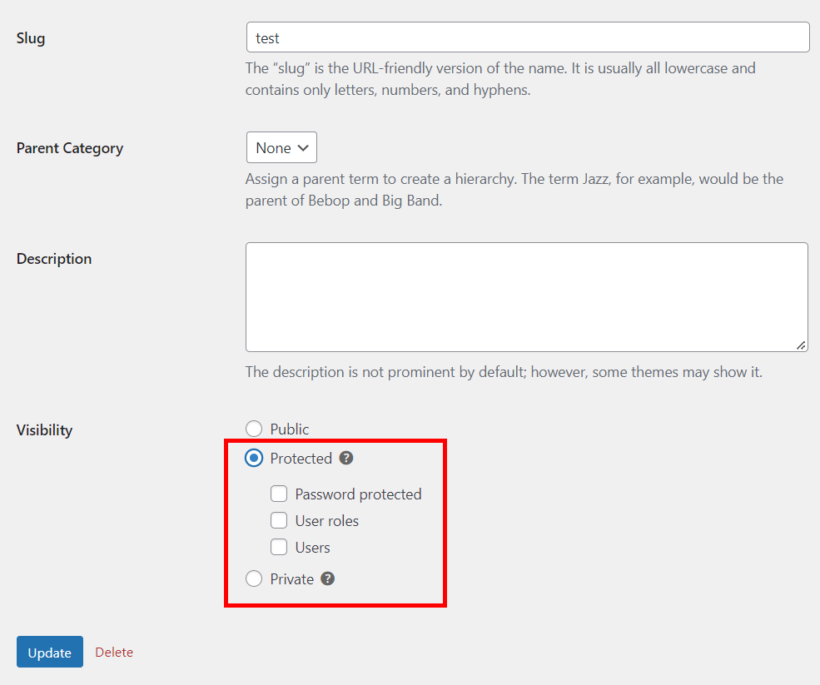
Click Update when you're done.
You've successfully created your first secure shared file category in WordPress.
FAQ
What is a WordPress file sharing plugin?
WordPress is a Content Management System (CMS) that allows you to add different types of files to your Media Library. Popular file formats include PNG, JPG, MP4, and PDF file uploads. After adding files to your site, you can add them to posts and pages for site visitors to download.
A WordPress file sharing plugin is a tool that creates robust file sharing and management systems beyond WordPress's default capabilities. These plugins create organized file databases that you can share with clients (in a private client portal), team members, or site users. They display files and documents in hierarchical file directories. This organization makes navigation easy for site visitors.
File sharing plugins are also called WordPress download managers or WordPress document sharing plugins. These plugins enable site visitors to search your database and find files quickly.
Let's examine popular use cases and benefits of using file sharing plugins. You can also jump to our list of the best WordPress file sharing plugins or learn how to create a WordPress file sharing portal.
Why you may need a WordPress file sharing plugin
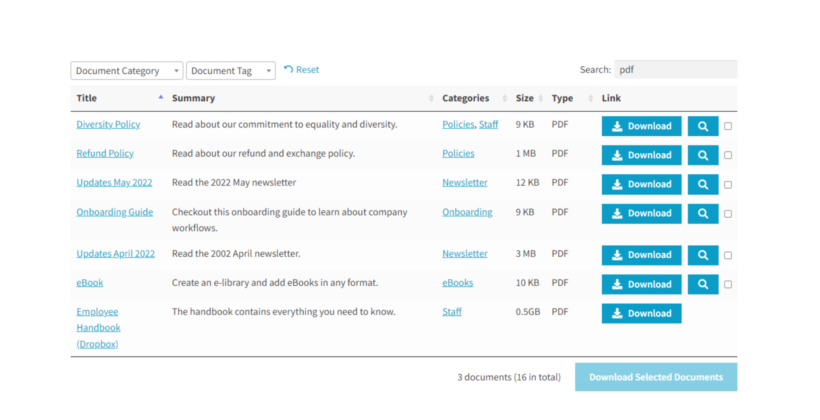
WordPress businesses need organized ways to curate and share files and documents. A file sharing plugin meets this need. These add-ons suit businesses, corporations, and remote working environments. They help organizations locate and track files efficiently.
Popular use cases include:
- Company wikis Employee onboarding requires proper organization. WordPress file sharing plugins give employees access to specific files. This eliminates unnecessary email exchanges.
- Public WordPress file sharing portals Public platforms let internet users download audio, video, document, and other file types. These solutions display files organized by categories, tags, or custom taxonomy.
- Educational institution websites Educational platforms share study or test materials with students. They arrange files in folders based on course or study level.
- Resource libraries Government agencies and scientific laboratories share resources with teams or the public using WordPress document libraries.
- Legal and finance businesses Corporations with numerous files and records organize them using the plugin. Hierarchical archiving makes future reference easy.
Let's discuss how file sharing plugins benefit your site and business.
What are the benefits of using a WordPress file sharing plugin?
Whether you need a public file sharing platform or an internal team-only system, file sharing plugins improve your business in these ways:
- Add any file type and offer them for download WordPress allows many file types by default. For formats like FLV, BMP, JSON, or PSD, you need additional solutions. File sharing plugins support these formats and enable quick downloads.
- Help site visitors access files and documents faster WordPress document library plugins include advanced search and sorting features. They provide clear hierarchical structures or file directory systems. Remote employees and users navigate quickly and access files globally.
- Boost your team's productivity Improved accessibility creates faster workflow. This positively impacts team productivity. Proper file management systems reduce time spent uploading, sharing, and tracking files manually.
- Improve file security sitewide WordPress secure file sharing features control access. Team members access only designated files. Keeping files in one secure location improves safety compared to multiple platforms.
Now, let's explore the best file sharing plugins for WordPress that provide these benefits.
Start sharing files on WordPress
Certain business cases require sharing files with WordPress site visitors. You may need to create a company wiki, resource library, or public file sharing portal.
Each case requires more robust file management features than WordPress's default offerings. WordPress file sharing plugins add, manage, and display any file type on your site.
This article showed you how to share files publicly and privately with Document Library Pro. This plugin provides full control over site files and displays them in organized formats.
We hope this guide helped you set up your own file sharing platform in WordPress. Share any questions in the comments section below.