Best WordPress download manager plugins (+ create a front-end download manager)
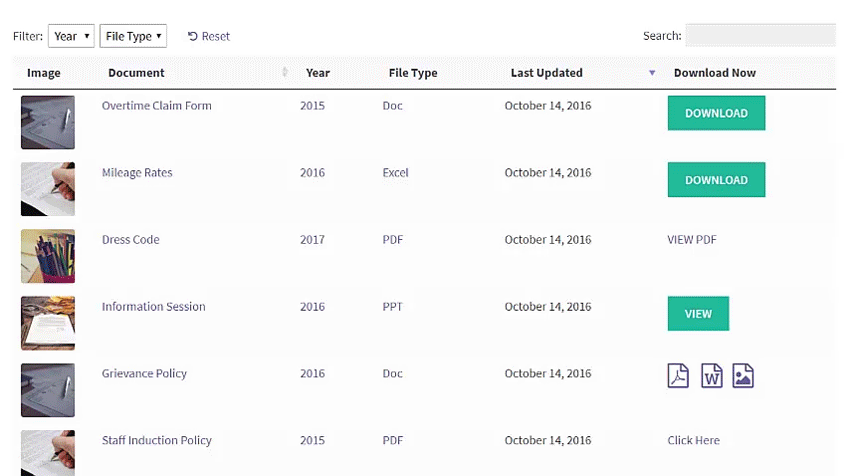
A WordPress download manager plugin enables you to organize files, make them available to team members or site visitors, and track downloads. You can also choose to restrict access to downloadable files so only certain people can access them or make them publicly available to your site’s visitors.
While there are several WordPress download manager plugins available, not many let you create a searchable front-end WordPress download manager with quick download links.
With this in mind, in this post, we’ll explain how you can create a fully-functional WordPress download count manager using the Document Library Pro plugin. We’ll also show you how to control user access to files, see who's downloaded files, start selling downloadable files, and much more.
What are WordPress download managers?
A WordPress download manager plugin allows users to control, manage, and track file downloads from within a WordPress site. In addition to this, some users might also need to be able to sell downloadable files online.
Although WordPress is a complete content management solution, it doesn’t come with a download manager out of the box. Fortunately, you can use a WordPress download plugin to add one to your WordPress site.
Here are some examples of businesses and individuals that can benefit from using WordPress download managers:
- Site owners who offer downloadable files directly through their website (such as free resources and e-books or a WordPress document library).
- Business owners that need to sell downloadable files directly through their website using e-commerce. For instance, software, music notes, or graphic design templates.
- Businesses looking to track the number of file downloads through marketing campaigns.
Here are some real-world scenarios where you might need a WordPress download manager on your website:
- Do you offer e-books, checklists, or other downloadable resources as lead magnets for generating qualified leads?
- Are you an online course instructor looking for a way to sell audio (or video) online course lectures to students?
- Do you need an easy way to make sales enablement documents available to your sales department through your website so they’re easy to access on-the-go?
- Are you a developer/design agency that sells website templates or design files to customers?
- Are you choosing between WordPress and other download manager platforms, such as SharePoint vs WordPress?
There are several WordPress download manager plugins available that are suited for specific purposes. They offer all kinds of neat features including file organization capabilities, download tracking, and team collaboration functionality. Of course, the download management solution you end up using will depend on your own needs and requirements.
Benefits of having a WordPress download manager
It’s fair to say that the WordPress’ native user interface gives you control over file management downloads to some extent. That said, it’s by no means the most efficient way to manage downloadable files or keep track of downloads.
With a full-blown WordPress download manager, you’ll be able to:
- Password-protect files.
- Track the number of downloads.
- Manage downloadable files.
- Restrict unauthorized users from accessing your WordPress files.
- Organize and sell digital downloads from your site's front-end.
Best WordPress download manager plugins
Although there are various download manager plugins out there for WordPress, you’d be hard-pressed to find a solution that lets you set up a front-end download management system. Here, we’ll introduce Document Library Pro - a WordPress download manager plugin that lets site owners display downloadable files (along with important file management information and download links/buttons) in a searchable and sortable front-end table or grid layout.
Document Library Pro: The best WordPress download manager plugin
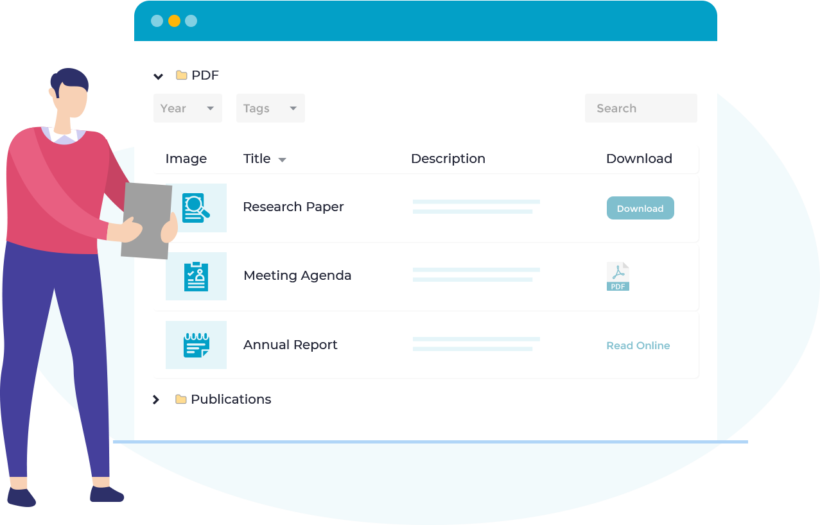
The Document Library Pro plugin makes it easy to add downloadable files and display them in a searchable table or grid layout. The best part is that you can use it to list all sorts of downloadable files, including:
- Downloadable audio files, lectures, and music.
- Graphic design files such as PSDs, SVGs, and vectors.
- E-books, checklists, forms, and manuals.
- Digital images and photos.
- Website templates.
- Files hosted externally, e.g. on Dropbox or Office 365.
There are 4 easy ways to add downloadable files, including bulk import tools. Once added, your users can easily search and sort the downloads using filter dropdowns and the instant AJAX-powered search. They can choose to either quick access files online or download them to their machines.
Why Document Library Pro is the best WordPress download manager plugin
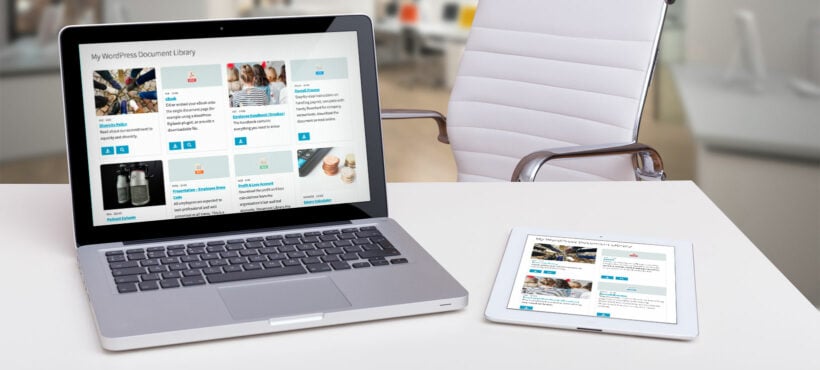
Here are some of the main reasons why Document Library Pro is the perfect way to manage downloadable files on your WordPress site:
Reason #1: It’s incredibly easy to use
One of the reasons why Document Library Pro is best suited for all sorts of site owners is that it organizes all your download files in an easy-to-use, interactive table layout on the front-end. As a result, users can quick access and download files without involving the admin or creating a user account. The best WordPress download manager plugin also makes it easy for site owners to organize files using categories, tags, and custom taxonomies.
Reason #2: Advanced download manager features
While being easy to use, Document Library Pro has over 50 advanced features for customizing the download manager. Let’s take a look at some of the amazing features on offer:
- 4 quick ways to add downloads to WordPress.
- Display download links as buttons, file type icons or text links.
- Integrates with the WordPress Media Library, while providing a separate section to manage your documents separately from your other media files.
- Lets you easily create dynamic table and grid layouts for listing downloadable files in a neat and organized way.
- You’ll be able to display multimedia content directly in the library including audio files, media playlists, video players, and images. This is great for providing a quick preview.
- Search, sort, and filter options make it easy for users to quickly find the exact files they’re looking for. They can also filter the list of downloads to only view certain types of files.
- You can create an individual page for each download, which works with any type of embedded content such as flipbooks and embedded Google Docs or PDF's.
- It seamlessly integrates with Password Protected Categories and other membership plugins. This allows you to hide any or all of your downloads from public view. You can protect a specific download category, its sub-categories, and all of the digital files inside.
Reason #3: Premium support from the developers
Since Document Library Pro is a premium plugin, you can expect to receive support directly from our WordPress experts. In addition to this, you’ll have quick access to the knowledge base and tutorials (including video tutorials!).
Best WordPress download manager plugin for selling files
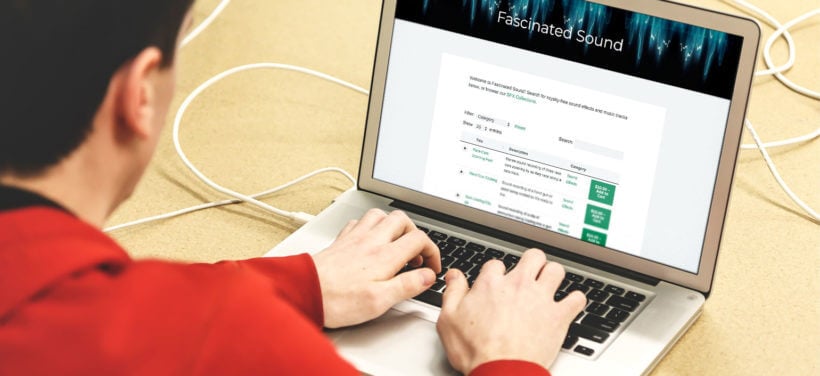
While Document Library Pro is the best plugin for displaying and managing downloads, there are some other good WordPress download manager plugins available which meet different requirements. You might need a different plugin if if you have different requirements.
The main reason you would need a different download plugin is if you need a way to sell downloads online. If this applies to you, then the best plugins for your needs are Easy Digital Downloads with Posts Table Pro:
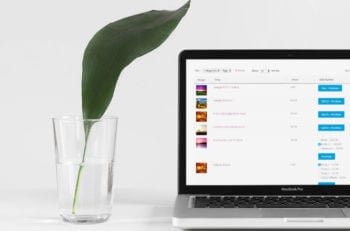 Easy Digital Downloads - if you're looking to sell file downloads, Easy Digital Downloads provides a more heavy-duty approach to file management that also builds in full ecommerce support.
Easy Digital Downloads - if you're looking to sell file downloads, Easy Digital Downloads provides a more heavy-duty approach to file management that also builds in full ecommerce support.- Posts Table Pro - you'll also need Posts Table Pro to list the downloadable products in a searchable table. This is Document Library Pro's all-purpose sister plugin, and lists any post type in a table - including Easy Digital Downloads products.
For full setup instructions for selling downloads, read our tutorial about using Posts Table Pro with Easy Digital Downloads.
But for the purposes of this tutorial, we're looking at how to add a download manager to add files and display them on your website. Keep reading to learn how to do this with Document Library Pro.
How to set up a WordPress download manager on your WordPress site
Setting up a front-end WordPress download manager is incredibly easy with Document Library Pro. Follow these steps, and you'll be up and running in no time.
As a recap, your finished download manager will look something like this:
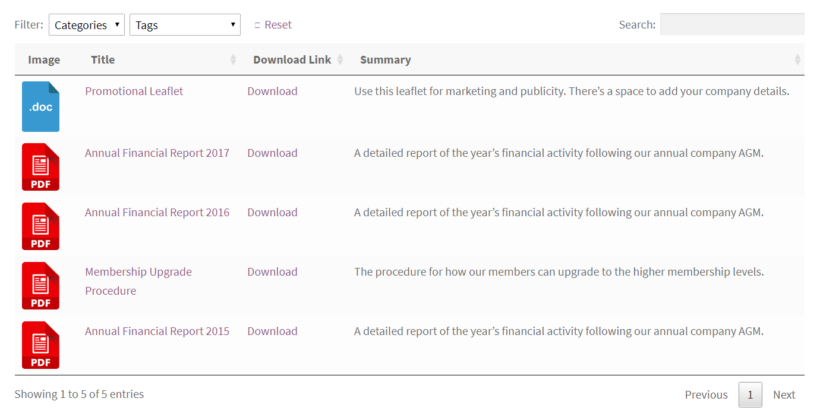
Step #1: Install and activate the Document Library Pro plugin
To get started, download the Document Library Pro plugin if you haven’t done so already.
- Log in to your WordPress admin panel, navigate to Plugins → Add New and click the 'Upload Plugin' button. Click the 'Choose File' button and upload the zipped Document Library Pro plugin folder to your website. When it’s done uploading, click on the 'Install Now' button to install it to your website.
- Next, activate the plugin by clicking on the 'Activate Plugin' button on the following screen.
- Finally, head over to Documents → Settings and enter your license key.
Click the Save Changes button at the bottom of the screen. By now, you’ve successfully installed and activated the download manager plugin.
Next I'll show you several methods for how to add downloadable files to your website.
Step #2: Quick add downloadable files to your website
There's a choice of 4 ways add downloadable files to your WordPress site and display them with Document Library Pro. Below, we’ll take a brief look at each method to help you decide which option is right for you:
Add downloads manually
This is exactly like adding pages or posts in WordPress. Go to Documents → Settings and add all the information that you want to display for the download. For example, you should add name, and can also add other information such as:
- Content - you may wish to paste the full content of the downloadable file here, embed it into the page using a plugin such as Google Drive Embedder or a flip book embedder, or add embedded audio or video.
- Excerpt - a brief summary of the download to encourage people to click on it.
- Download link - either upload the downloadable file to the WordPress Media Library here, or add the URL of where the file is hosted externally (e.g. on Dropbox or SharePoint).
- Categories and tags - use these to organize and manage your downloads.
- Featured image - if you want to add an image to represent the download, such as a screenshot of the front page of a document.
Other data such as the file size and type is calculated automatically.
Drag and drop file upload
For a quick way to add multiple downloads to WordPress, go to Downloads → Import and use the drag and drop file uploader.
This will add each download to the 'Documents' section of the WordPress admin. Once they're listed there, you can edit each one as needed. For example, to change the name that appears in the list of downloads (which will be the filename by default).
Bulk CSV upload
To add a large number of downloads, you might want to prepare all the data in a CSV file and upload this. Again, you can do this in Downloads → Import.
The WordPress download manager plugin knowledge base provides a sample CSV file which shows you how to format the data before uploading it.
Select files already in the WordPress Media Library
Lots of website owners install a WordPress download manager as a way of organizing and displaying files which are already in the WordPress Media Library. Perhaps you have been listing downloads manually for a while, and need a more user-friendly solution now your site is bigger.
Don't worry, you don't have to start from scratch. Simply go to the 'Media' section in the WordPress admin and tick the checkbox to the left of all the files that you want to add to the download manager. Open the 'Bulk action's dropdown list and select 'Add to document library'.
After that, you can manage your downloads in the 'Documents' section of the WP admin. This keeps them nice and organized, away from your other Media Library files such as blog post images.
Step #3: Display downloads in a searchable table or grid
Now you know how to add downloads, it's time to add one or more download manager pages to your WordPress site. This allows people to access the downloads.
By default, the downloads will be visible to everyone who visits your website. Later in this tutorial, I'll tell you how to restrict access to that only certain people (e.g. your team members) can access them.
Click on the 'Pages' link to the left of the WordPress admin area, and open the page called 'Document Library'. You can rename this if you like, e.g. to 'Download Manager'. This page lists all your downloads in a searchable table or grid, depending on your settings.
Customizing the download manager display
To customize the way the downloads are listed, go back to the WP admin and go to Documents → Settings. Change the settings on the page as needed. For example, you can:
- Switch between the table and grid/tiled layout.
- Change the columns in the table.
- Choose whether the download links are styled as buttons, text links or file type icons.
- Add extra columns such as file type and file size.
- Disable the links to the individual page for each download.
- Add filter dropdowns so that people can quickly refine the list by category or tag.
- Enable the 'Folders' option which creates a clickable folder structure for your downloads, instead of displaying them all in one big table.
You can also use the [doc_library doc_category="category-name"] shortcode to create more advanced structures for the download manager. For example, you can list different downloads on different pages of your WordPress site.
With over 50 options to choose from, you can keep tweaking the download manager until it's 100% perfect.
Managing downloads
Once your WordPress download manager is set up, it's easy to keep things organized over time. These are my top tips on managing your downloads:
- Keep your download categories and tags organized and up to date so that people can find downloads easily.
- Avoid version control issues by installing the free Enable Media Replace plugin. This adds a 'Replace' button to the WordPress Media Library so that you can overwrite old versions of downloads when you add new ones. It also helps to reduce space on your web hosting.
- Consider adding a front end editor plugin so that your colleagues can manage downloads more easily.
- For extra tools to manage the WordPress Media Library in the back end, you might also like to run WPFileo Pro alongside Document Library Pro. This is a fantastic plugin to manage thousands of images or other downloads in just a few clicks. It easily organizes text, images, videos, files, and folders. The plugin comes with advanced features that make the default media libraries more effective and user-friendly.
What else can you do with the Document Library Pro WordPress download manager?
One of the key benefits of using Document Library Pro as a WordPress download manager is that it integrates seamlessly with other WordPress plugins and add-ons. This way, it makes it easy to leverage advanced download management functionality.
Check out the full list of plugins that are tried and tested to work with Document Library Pro. In particular, here are some extra features that you can make the most of when using Document Library Pro.
Control file downloads through password protection
If you need to create a download manager for your organization, you‘ll likely need more control over who can access the downloadable files. Our Password Protected Categories WordPress plugin offers two easy ways to do just that. Here the plugin acts as an access management plugin.
One way to achieve this is by marking categories as Private. This will ensure that only logged in users with the correct role capabilities will have access to the downloadable files that fall under those categories. By default, only the WordPress user roles Editors and Administrators can see private categories. If you want to make them accessible to other user roles, we suggest that you check out our tutorial on how to manage user access to private content.
Another way to control user access to downloadable files is by password protecting categories. This will ensure that only users with the correct password are able to access password-protected downloadable files.
With these methods you're in complete control of file access and access control.
See who has downloaded files
If you're using Google Analytics to track how people are using your site, then you can extend this to track the number of downloads. For example, here's a tutorial about How to Track PDF Traffic and Links in Google Analytics.
Host files on cloud storage
You can upload and serve downloadable files from cloud storage platforms such as Google Drive and Dropbox instead of your website’s hosting server. This will enable you to save hosting resources such as storage space and bandwidth.
The benefit of cloud storage is that you can always recover your files in case your server crashes or your site gets hacked.
To select externally hosted file in the download manager, simply add the URL to the 'Document Link' section for each document. The 'link' section of the document library will then link to that URL.
Where to get the download manager plugin
A WordPress download manager enables you to make file versions available for downloading directly through your website, track the number of downloads, and manage user access.
Document Library Pro is the best WordPress download manager solution out there because it allows site owners to make downloadable files available to users directly from the front-end. In addition to this, the download plugin also makes it really easy to add downloads to WordPress. Install it today and start listing downloads in minutes:
Do you have any questions about how to set up an interactive, front-end WordPress download manager? Let us know in the comments section below.
4 Comments
Hi,
I'm looking to create a document library but it needs to track downloads AND also be able to have a terms checkbox next to each download that has to be ticked before the download button can be clicked.
Both of these features are available with the WordPress Download Manager plugin you mention in the article. However, I need the filtering functionality of the PTP plugin. The problem is, if I'm using PTP to display the files on the front-end then I believe I would lose the terms checkbox functionality.
Is there any way of combining these plugins to achieve my goal?.
Thanks.
Andy
Hi Andy,
Thanks for also leaving a comment and for initiating a chat earlier.
As mentioned, this is beyond what the plugin is designed to do, and you could achieve it by adding it as a bespoke feature or customisation. If you don't have a developer who can do this for you, then I recommend posting a job on Codeable where their pre-approved WordPress experts will send you a quote. We have partnered with them to provide plugin customization for our customers.
If you have any other questions/concerns, kindly fill up a form at our Support Center so we can get back to you much sooner.
You also have the WP File Download option, this is one of the most popular plugin that also includes a frontend file upload.
Thanks for the tip. We haven't tested Posts Table Pro with that plugin. You can see the ones that we have tested with listed under Document download plugins in our article: Which plugins are compatible with Posts Table Pro?