Top 6 WordPress digital asset management plugins for 2025

A WordPress digital asset management system can help store, catalog, and share images, documents, PDFs, videos, and other digital files. Here are the top 6 WordPress DAM plugins you should consider adding to your website.
Every WordPress site needs a DAM system. As you update content on your site, you'll likely upload and embed lots of images, audio, videos, PDFs, documents, and other kinds of digital files.
Without a proper system to store, sort, and arrange all those digital files, things can get chaotic very quickly.
Although WordPress (sort of) has a default digital asset management system, it's pretty basic. But thanks to WordPress DAM plugins, it's never been easier to manage your digital assets and keep your site running smoothly.
In this article, I'll cover everything you need to know about managing digital assets, including an overview of what digital asset managers do and the benefits of adding a DAM solution to your WordPress site. Finally, I'll share the top six WordPress plugins for digital asset management, starting with the best, Document Library Pro.
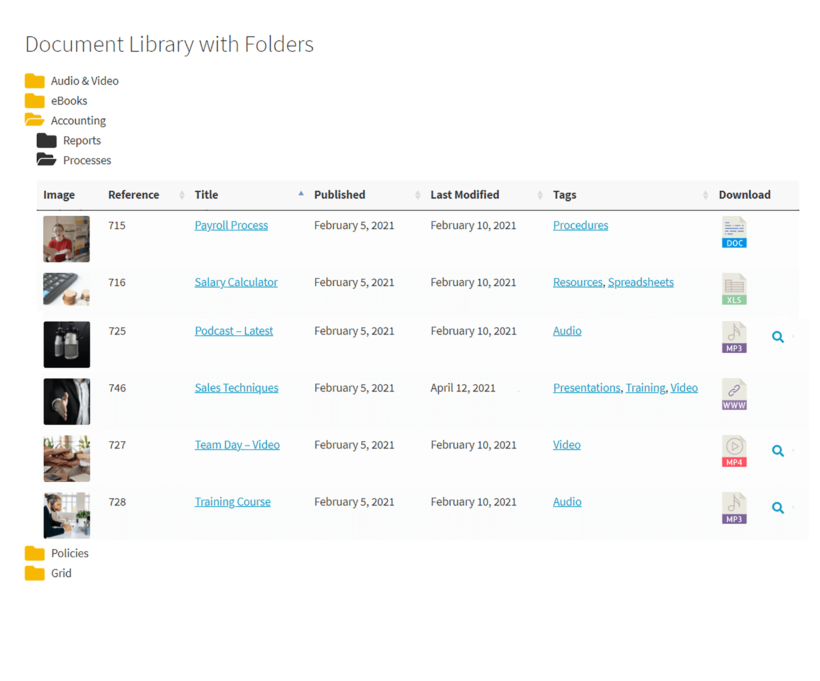
WordPress digital asset management: an overview
A digital asset management (DAM) system stores, organizes, and shares your digital files — such as documents, images, videos, and other media content — on your WordPress website. Think of it as a digital file cabinet for your site. It ensures your content is neatly categorized, easy to find, and protected.
Sounds a bit like the native WordPress media library, right? Well, not exactly. Although WordPress' media library stores your site's files, its usefulness is pretty limited when it comes to organizing and sharing them.
Problems with using the default media library as a WordPress DAM
- You can only upload a few types of files: While you can upload popular file types like images, video, and audio, it doesn't accommodate less common or specialized file formats. This can be problematic for websites that need to host documents, PDFs, proprietary file formats, and other diverse types of content.
- It has limited organization options: The media library uses a basic folder structure, which usually isn't sufficient for massive content libraries with many assets. Plus, it lacks advanced categorization or tagging options for quick file retrieval.
- Only WordPress admins can upload files to the library: This limitation severely hampers collaboration and content sharing. For instance, if you have a team of freelance writers, bloggers, designers, or contributors who need to share documents, you'll have to grant them admin access to your site before they can directly upload files to it.
- It doesn't offer version control options: It doesn't track file changes, making it difficult to manage different versions or revisions of the same assets.
- There are no frontend display options: The default media library lacks frontend display options for users to search and access digital assets directly on the website. For example, if you run a photography website, you might want visitors to search and browse images from the front end rather than granting them admin access to your WordPress dashboard.
Bottom line: WordPress's native media library isn't ideal for digital asset management. To add this functionality to your website, you might want to consider using a WordPress DAM plugin.
Why create a WordPress digital asset management system?
Adding a digital asset management system to your WordPress site offers plenty of benefits, most notably:
- Expanded content variety: With a proper DAM system, you're not limited to just images, videos, and audio files. You can easily upload documents, PDFs, proprietary file formats, and more. This is beneficial if you have a resource library, like whitepapers, ebooks, or software downloads. For instance, a tech blog can efficiently manage diverse content types, such as code files, PDF guides, and image assets.
- Efficient organization: A digital asset management system lets you neatly categorize and tag your files and media assets. For instance, you can create folders for blog post images, product photos, and videos. This makes locating and managing your files more manageable and ensures a tidy content library.
- Quick retrieval: Digital asset management solutions let you effortlessly find specific assets using keywords or tags. For instance, if your WordPress site has an e-commerce section, you can quickly locate product images by searching for product names or categories.
- Version control: DAMs let you track changes made to your files, which is particularly useful for collaborative projects. For example, if you're editing a product brochure, DAMs retain the previous versions, ensuring you can revert to the older versions if needed.
- Expands who can access files and assets: By default, only users with access to your site's backend can upload and access files. The best WordPress digital asset management plugins allow users to upload and access files from your site's front end.
Top 6 WordPress digital asset management plugins
Document Library Pro
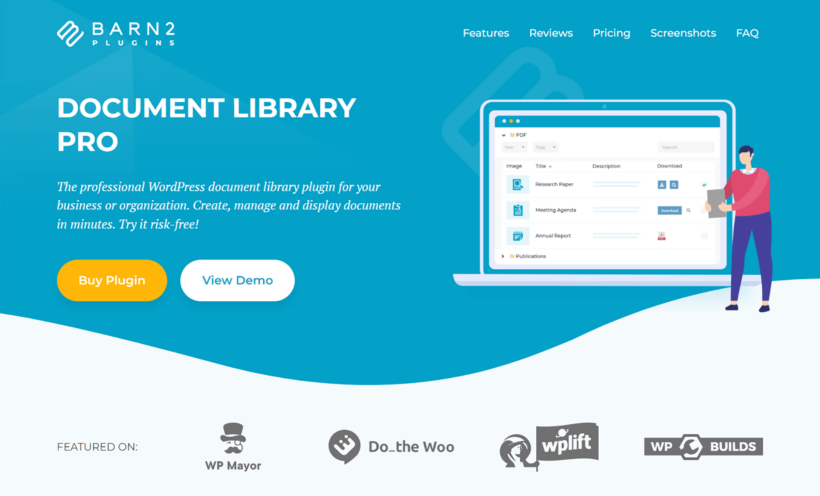
Document Library Pro is an easy-to-use plugin that lets you add a digital asset management system to your WordPress site. Thousands of sites use it to manage a high volume of documents and files.
With Document Library Pro, you can:
- Add any type of file to your site — images, video, audio, PDFs, and proprietary file formats.
- Embed files hosted on external sources like Dropbox, Vimeo, YouTube, etc.
- Upload digital assets one by one or in bulk.
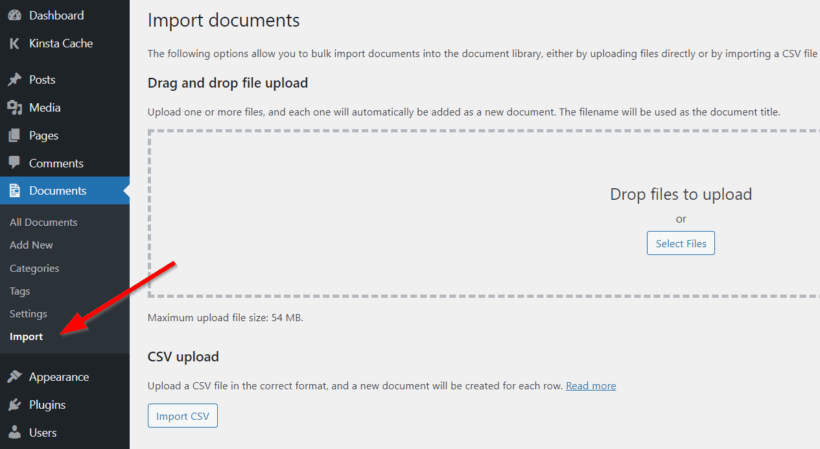
- Organize files however you prefer using unlimited folders and sub-folders. Plus, you can add tags to store extra data for each digital asset.
- Use a grid or table layout to showcase files on your site's front end.
- Access digital files from any location in the world using any device.
- Add files to your site from the WordPress backend or frontend.
- Use built-in columns such as name, excerpt, publish date, file type, and more, or create custom taxonomies.
Here are some screenshots showing different ways you can use it to display and share digital assets.
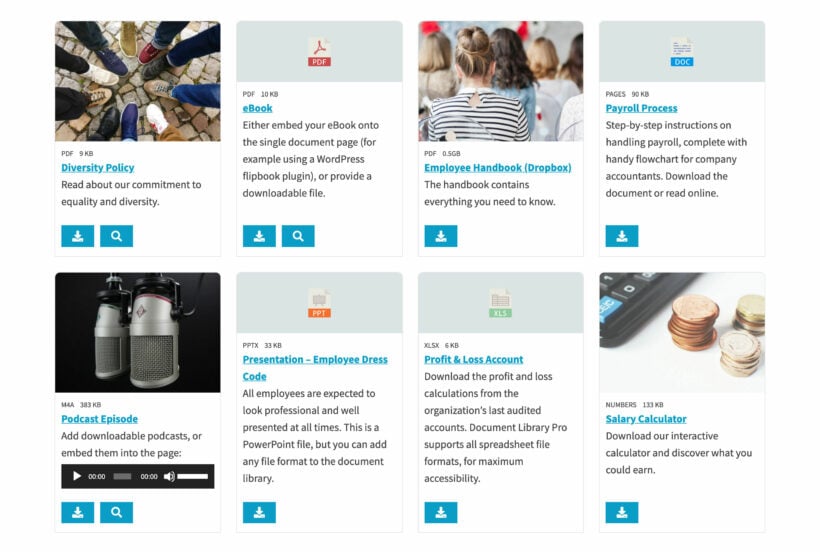
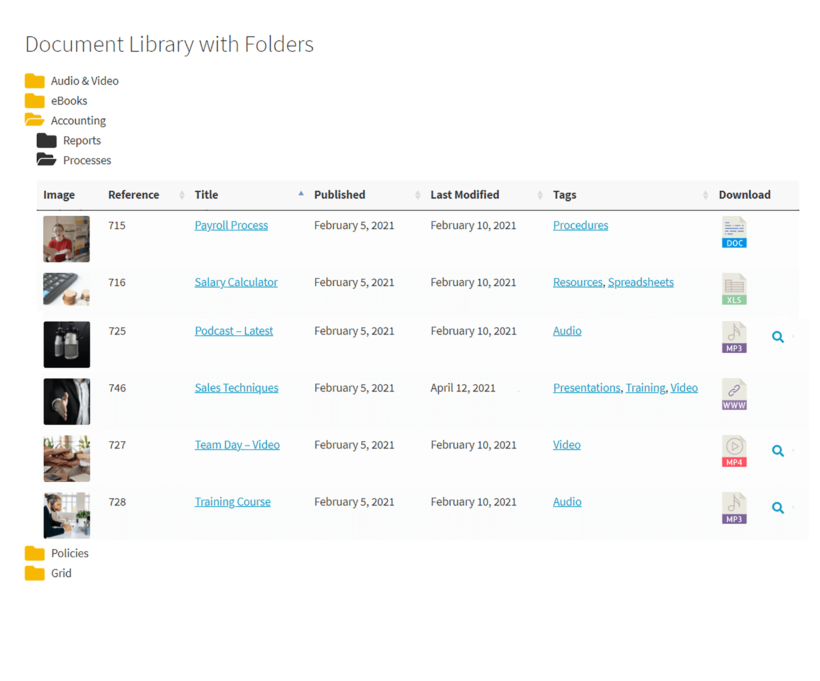
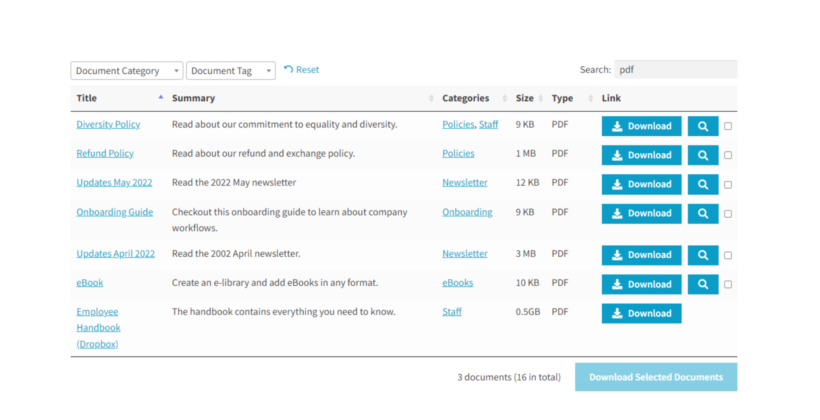
You can use Document Library Pro on its own for organizing digital assets and displaying them on the front end. Alternatively, combine it with the Protected Categories plugin to control who can access your digital assets on your site's front end.
Brandfolder
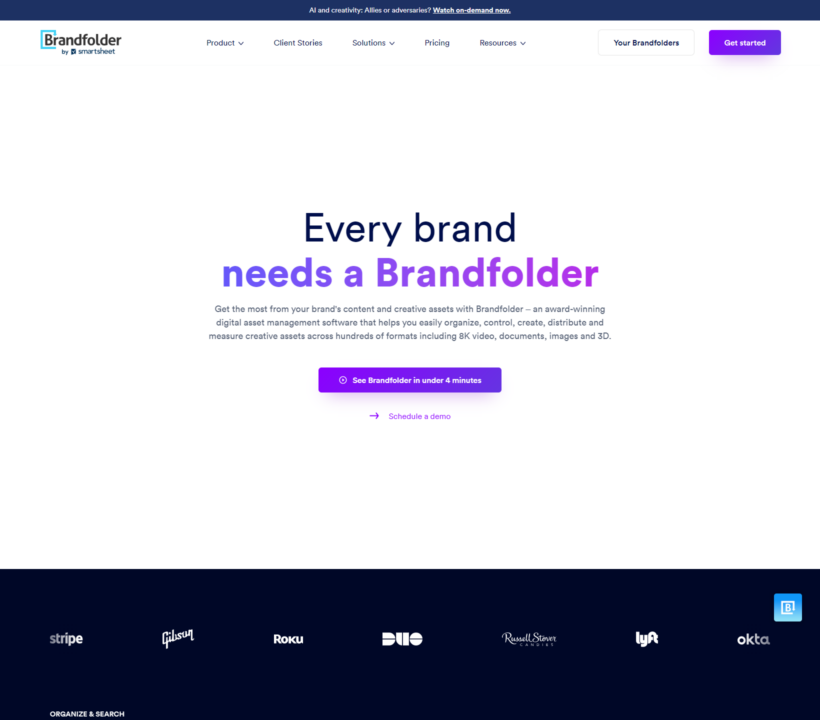
Brandfolder is a popular, cloud-based digital asset management tool with a WordPress integration. When you search for a file within your Brandfolder, it uses proprietary AI — Brand Intelligence — to filter through your files, analyze and present them to you within seconds.
Brandfolder integrates well with lots of tools and platforms like Drupal (another open-source CMS), Canva, Printful, Figma, and more.
Although Brandfolder has pretty impressive features, it's most suited for enterprise-level websites. So unless you plan on hosting millions of files, its many features and pricing may be excessive.
Filr
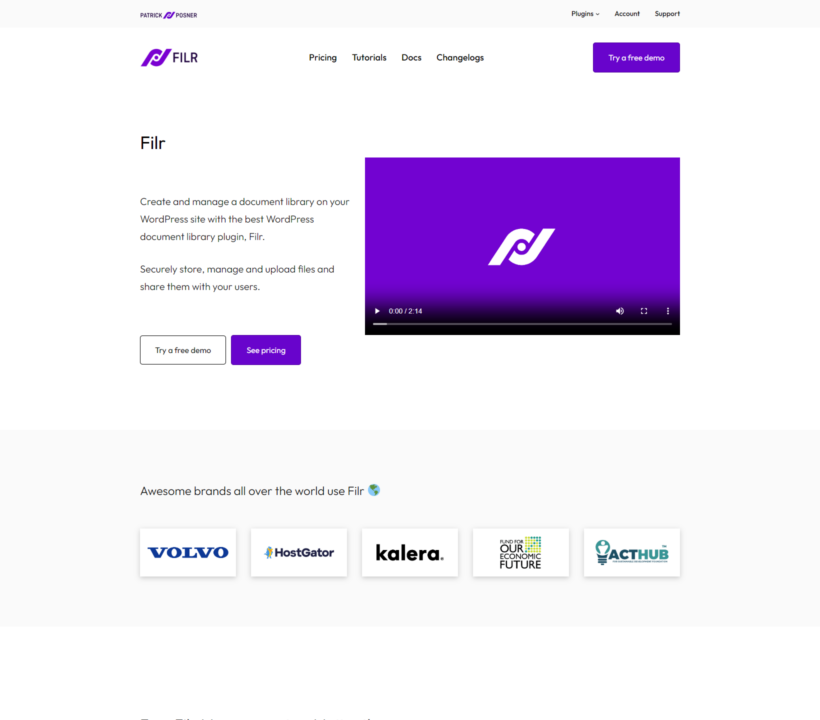
Looking for a simple and easy-to-use DAM plugin? Filr focuses on helping you organize your media library efficiently. It uses a folder structure that's easy to understand and navigate.
Filr's most interesting features are called 'Expire by date' and 'Expire by downloads'. 'Expire by date' allows you to set end dates for files uploaded to your site, which prevents users from accessing those files once they 'expire'. 'Expire by downloads' lets you set the maximum number of times users can download the files from your site.
Digital Asset Manager
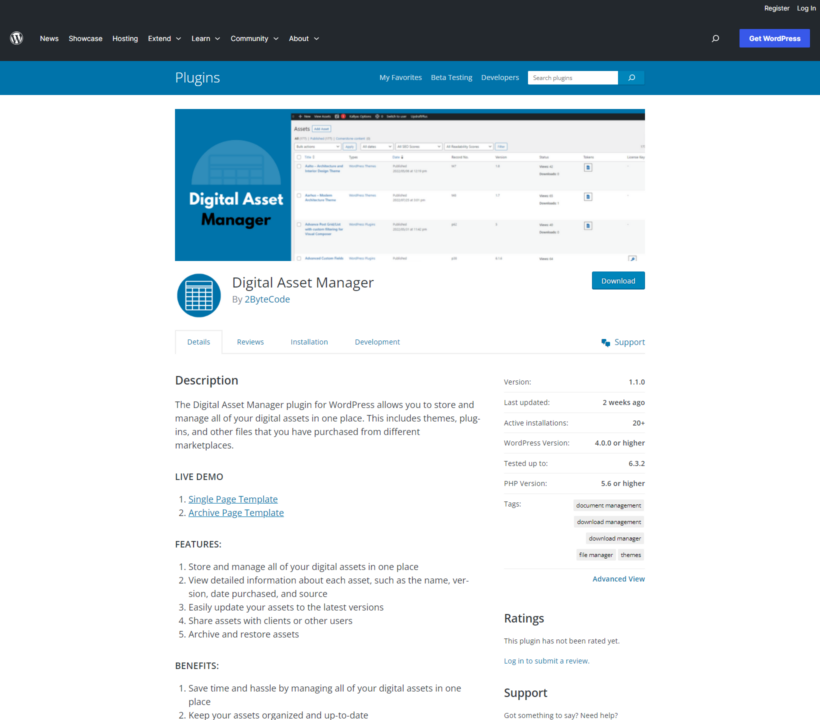
Digital Asset Manager is a relatively new WordPress DAM plugin focusing on one use case: WordPress agencies looking to store and manage the themes and plugins they purchased for their clients.
You can use the Digital Asset Manager plugin to:
- See details about each asset, such as the file name, version, file type, source, date purchased, etc.
- Keep assets updated to their latest versions.
- Share assets with multiple people; pretty handy to share files with clients and colleagues.
- Archive older versions.
- Restore archived assets.
FileBird – WordPress Media Library Folders
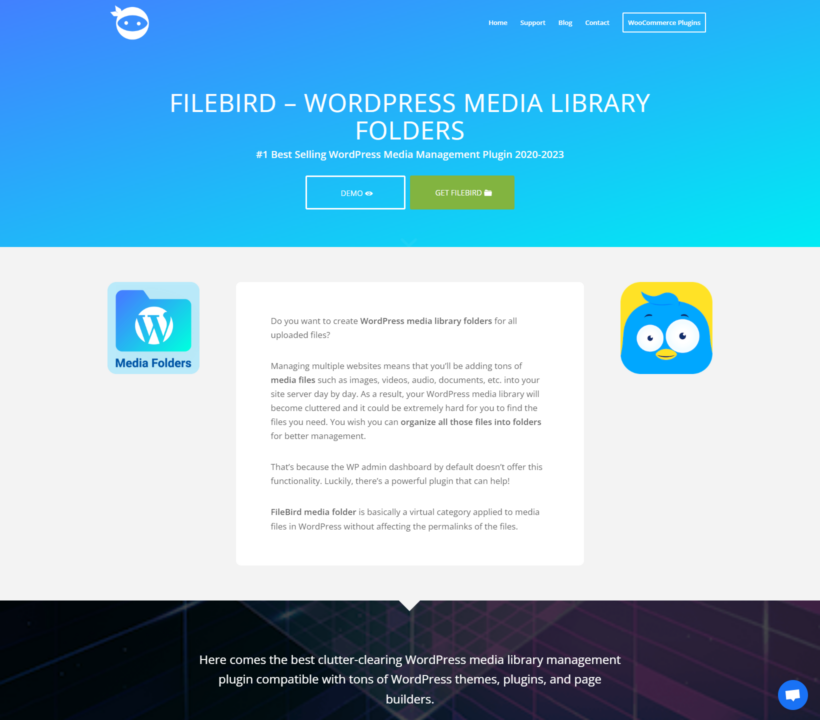
If you have plenty of files in your WordPress media library and are looking for a way to arrange them, check out the FileBird plugin.
FileBird (full name FileBird – WordPress Media Library Folders) adds a virtual category to your WordPress site's media files without affecting their permalinks.
It creates an organizational system that's pretty similar to that of a computer filing system. First, you add general categories or folders and name them. Then, you can use its user-friendly interface to rearrange files and folders in a way that's easy for you and your team members to locate.
Canto

Finally, we have Canto. Canto is a collaboration-focused digital asset management software with a strong emphasis on 'collaboration'.
One of its flagship features for sharing, called "Portals", lets you quickly create mini-libraries with custom colors, branding, and user permissions. You can create unlimited portals to share with multiple team members and collaborators like affiliates, influencers, and more.
Canto is one of the few DAM plugins that seamlessly integrate with multiple media production, marketing technology, and creative operations tools like Canva, Slack, HootSuite, Monday.com, etc. It's most suited for WordPress and WooCommerce sites looking for enterprise-level DAMs.
What makes a great WordPress DAM plugin?
Selecting the best digital asset management (DAM) plugin for your WordPress site depends on your specific requirements. Here are the top factors to think through while choosing the best one for your site.
Organizational scheme
The plugin should allow you to organize files in a way that suits your needs. You should be able to use custom filters, folders, or other structures that make sense to you. For example, if you're running a photography site, you might want to organize images by location or event.
Searchability
You should be able to search using keywords, tags, or filters. It should come with AJAX loading, which can speed up the search process and make finding specific assets quicker.
Preview options
Different file formats might require different preview options. For instance, if you typically upload PDF documents, you should be able to view them directly on your site without having to download them just to view their content.
File upload options
The more flexible the file upload options, the better. The plugin should support both backend and frontend uploads. Also, features like batch uploads and drag-and-drop are must-haves to streamline the process.
File download options
Users should be able to easily access and download the files they need from your site on any device. Additionally, some content may be better served through embedded viewing rather than downloading, so your chosen file manager plugin should support this.
Metadata management
Metadata makes it easy to search through your files based on keywords, titles, descriptions, and other relevant features. This is particularly useful if you have an extensive collection of assets that require thorough organization and tagging. The ideal plugin should allow you to add and update metadata while uploading assets.
File hosting options
Another critical factor to consider is whether the plugin requires you to host files exclusively in the WordPress media library or if it can access external libraries or cloud storage. This is essential if you want to embed files from external sources like Dropbox, Google Drive, YouTube, and other file storage services.
Ease of use
It shouldn't have a steep learning curve. After all, no one wants to have to go through extensive training just to navigate or use the DAM system.
A deeper dive into digital asset management with Document Library Pro
Many sites, including those that need to organize a large number of digital assets, use Document Library Pro. Let's quickly review its key features and how they can help manage your files.
Multiple file upload options
There are five straightforward ways to add digital assets to your WordPress site:
- Drag-and-drop digital file uploader.
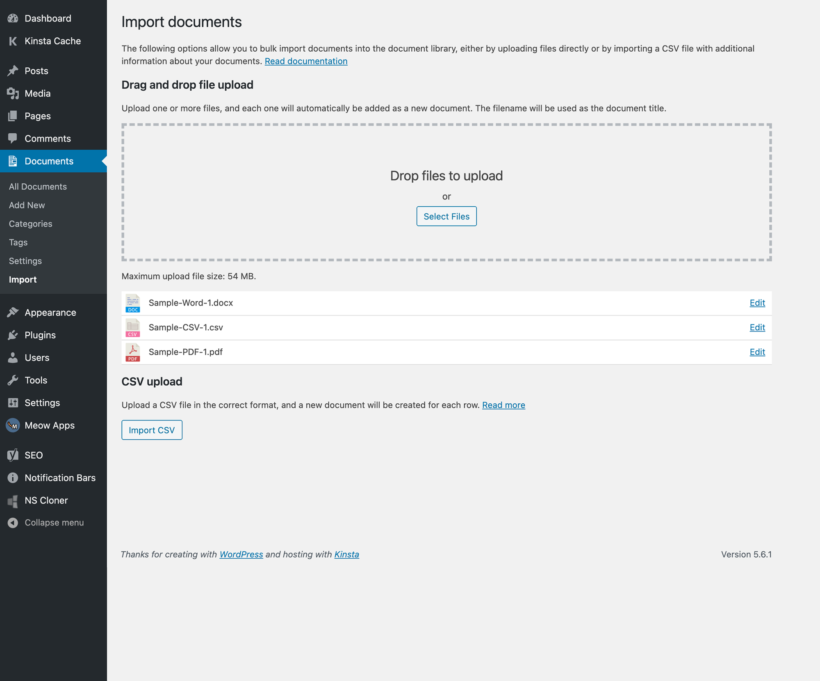
- A 'manual' option that's similar to adding blog posts in WordPress.
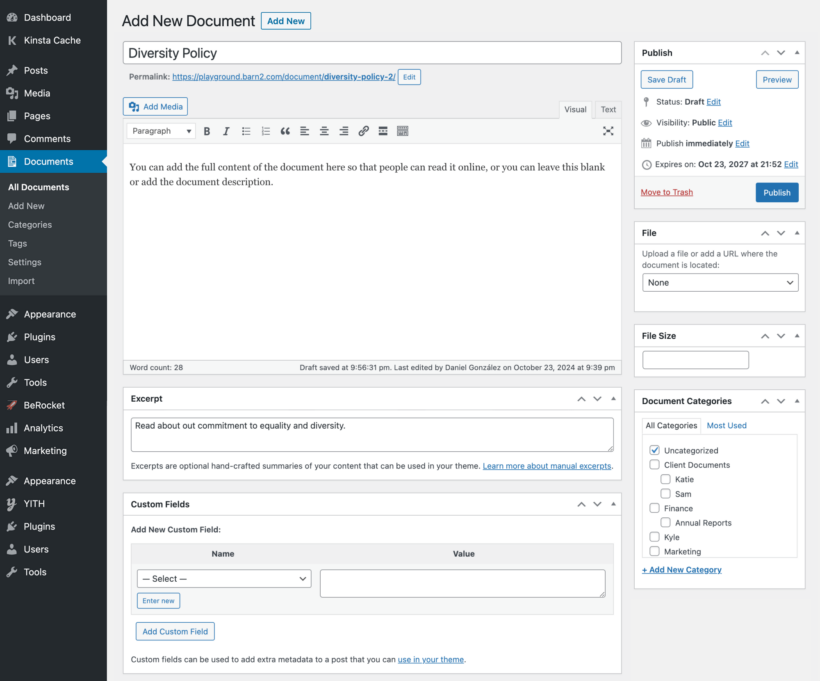
- Bulk CSV file import.
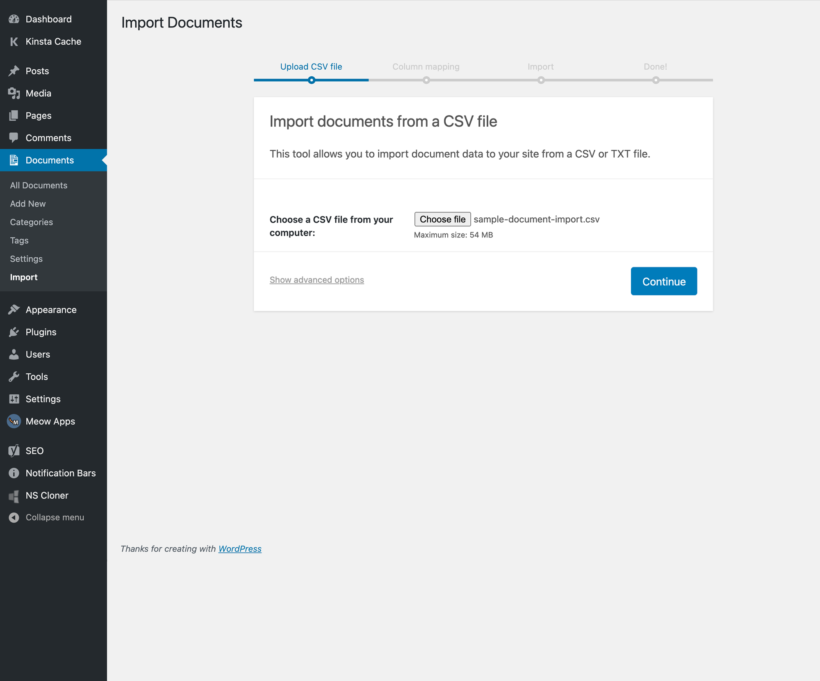
- From your site's front end (perfect for users that don't have admin access to your site).
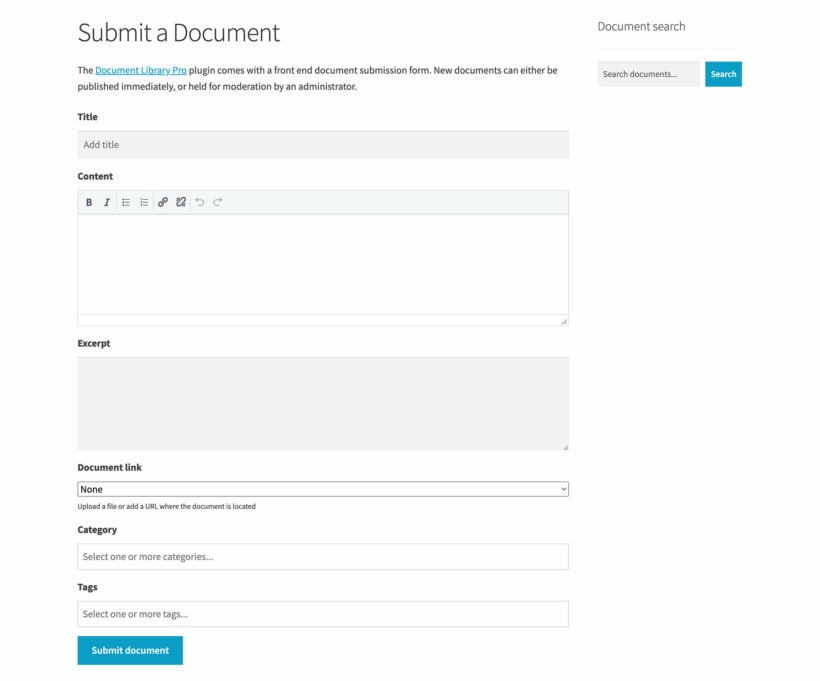
- Covert files from your media library to the digital asset library.
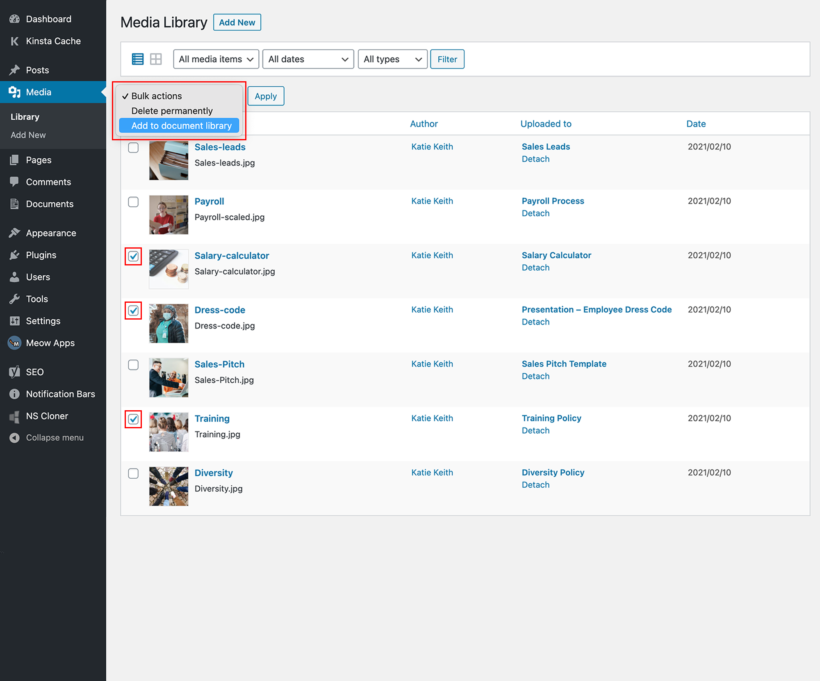
Store files internally or externally
Document Library Pro lets you store digital assets no matter their format. You can store PDFs, Excel files, Word documents, MP3/audio, PNG and JPG images, MP4/video, and any other file format your WordPress installation supports.
It also lets you embed digital assets from external sites to yours. For instance, you can link to digital content on Vimeo, Office 365, YouTube, Dropbox, SoundCloud, etc - pretty handy if you don't want to store files on your WordPress site but want to make them available to your site's users.
Simple yet advanced organization options
You can categorize your digital assets using dynamic folders so that it's easy to find them when needed. You can organize files in:
- A single list.
- Collapsible folders with an unlimited number of nested sub-folders.
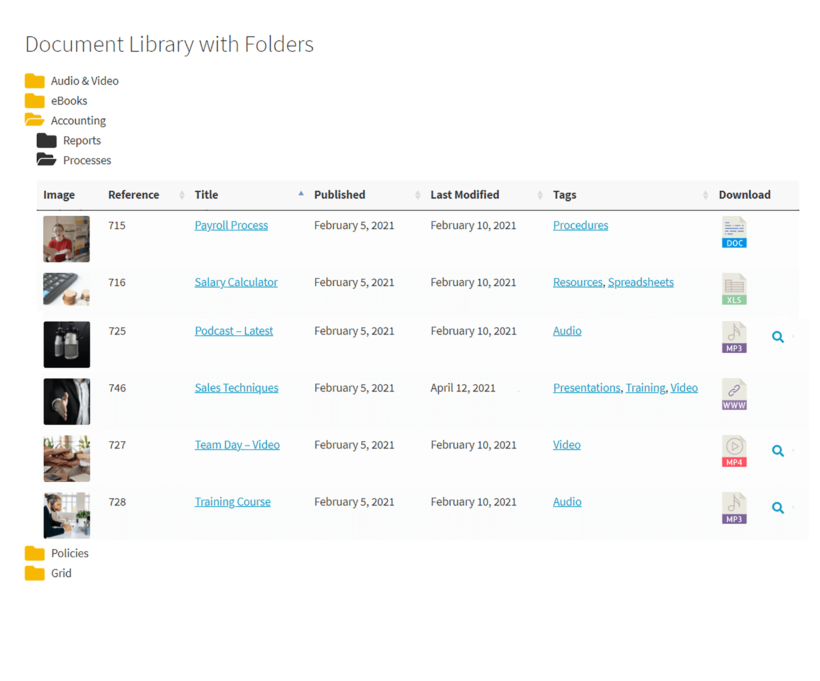
It also has instant search boxes and filter dropdowns that speed up your search by refining the list of documents quickly.
Customize the frontend display options
If you want non-admin WordPress users to access digital files from your site's front end, you can showcase them in a searchable grid or table layout. That way, users can access files wherever they are in the world, making it perfect for collaboration and sharing.
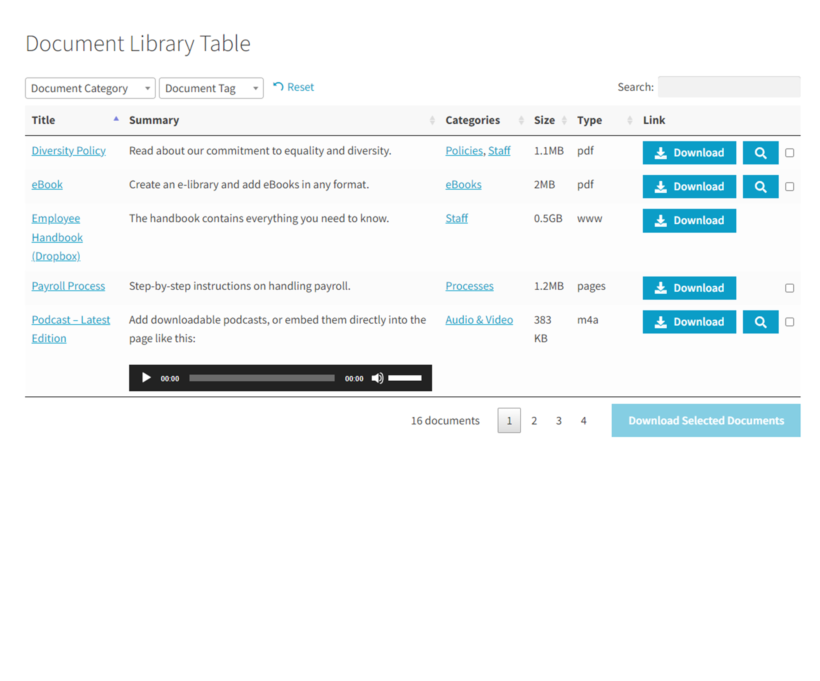
To further customize the frontend view, you can even add custom columns, fields, and taxonomies like title, description, file type, file size, tags, categories, images, published date, etc.
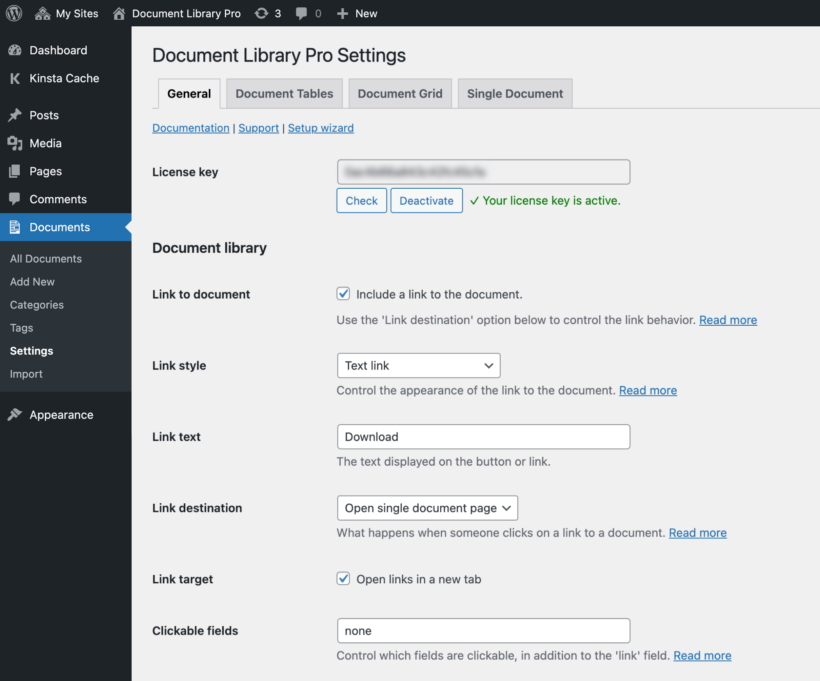
Depending on your specific needs, you may want to use the Document Library Pro plugin by itself or with the Protected Categories plugin.
Using Document Library Pro as a standalone option is excellent if you're looking to store, categorize, and share your site's files. If you want to take things a step further, like this photography website, and add restrictions on who can access your digital asset library, then you'll want to pair it with the Protected Categories plugin.
Understanding the ROI of WordPress DAMs
If you've never used a digital asset manager, you may be wondering how adding one to your site will impact your bottom line. Here are a few ways to measure your DAM's ROI:
- Time savings: If you're not currently using a DAM, chances are your team members waste a lot of time looking for and managing files. Calculate the time your team saves in managing, finding, and using digital assets. For instance, if they previously spent 5 hours a week searching for specific images, and the asset management system reduces it to 1 hour, you save 4 hours a week per team member. Multiply this by the number of team members and weeks in a year to get a sense of how much time you're saving.
- Feedback and surveys: You can collect feedback from your site's users and teammates about their experiences before and after using the digital asset manager. Ask them to rate how easy it is to find the files they want and rank their own stress and frustration with the process. Compare results before and after to see if you're making life easier for your users.
- Streamlined processes: You can evaluate how your DAM system enhances content creation by measuring the increase in the number of blog posts, articles, or product pages created after implementing the DAM system. If, for example, your team can now produce 20% more content.
Related: How can you simplify WooCommerce checkout for digital goods?
WordPress digital asset management FAQs
Here are the answers to common questions about WordPress digital asset management.
What is the difference between a CMS and a DAM?
A content management system (CMS), like WordPress, is a platform that allows you to create, organize, and publish text, images, videos, and other content on your website. On the other hand, DAMs or digital asset management systems store, categorize and retrieve digital assets/files such as images, videos, documents, and more.
CMSs and DAMs work well together. While a CMS manages your site's content, DAMs manage your digital assets efficiently.
Is WordPress a digital asset management system?
No. WordPress is a content management system (CMS), not a digital asset management (DAM) system. WordPress allows you to upload and manage assets like images, audio, video, etc. However, it lacks the advanced features needed in a proper DAM system, like extensive organizational tools, version control, user permissions, and a robust search functionality.
Does WordPress have a DAM?
No, WordPress doesn't have a built-in digital asset management (DAM) system. Although WordPress default media library lets you upload and store media files, it's pretty limited. Thankfully, you can use a WordPress DAM plugin to add these extra features to your site.
What is the best DAM for WordPress?
Document Library Pro is the best WordPress DAM plugin. It's used by thousands of sites to store, categorize, display content, and extend user permissions.
Ready to create your WordPress digital asset management system?
Poor digital asset management causes a lot of headaches for WordPress site owners: it slows down workflows, frustrates site users, and wastes valuable storage space on a site.
Although WordPress has a built-in media library, it just doesn't cut it. If you upload a lot of files or want to upload files that aren't image, video, or audio files — you'll definitely need a DAM plugin.
Although there are many useful plugins to consider, Document Library Pro is the best option for most WordPress sites. Document Library Pro lets you:
- Add virtually any type of file you want - PDFs, Excel, Word documents, etc.
- Upload files to your site's front and back end using five simple methods.
- Store digital assets on your website as well as external platforms like YouTube, Vimeo, Dropbox, Google Drive, and more.
- Organize files however you like using a simple list format or create folders with unlimited nested sub-folders.
- Allow people with admin and non-admin user roles to upload content to your WordPress site.
Download Document Library Pro and create your digital asset library today!