How to create a private WordPress client portal in 3 simple steps
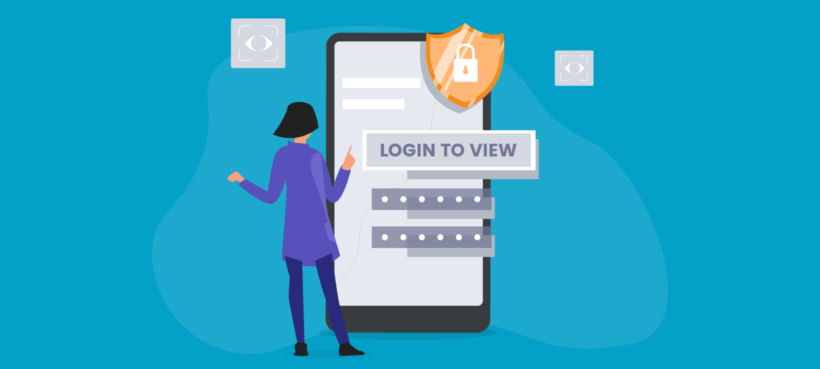
As a business owner, if you offer services to multiple clients then a client or WordPress customer portal will help you better manage your business. You’ll be able to share files and documents with clients, distribute downloads, post news and updates, and much more. All of this is possible with a WordPress client portal plugin.
In this article, we’ll show you how to create a private WordPress client portal by using the Password Protected Categories plugin to simplify client management. You'll also learn how to create a searchable, filterable table layout to help clients to find information more easily.
Before we begin, let’s quickly take a look at why you might need to create a secure client portal on your WordPress site.
What is a WordPress client portal and why do you need one?
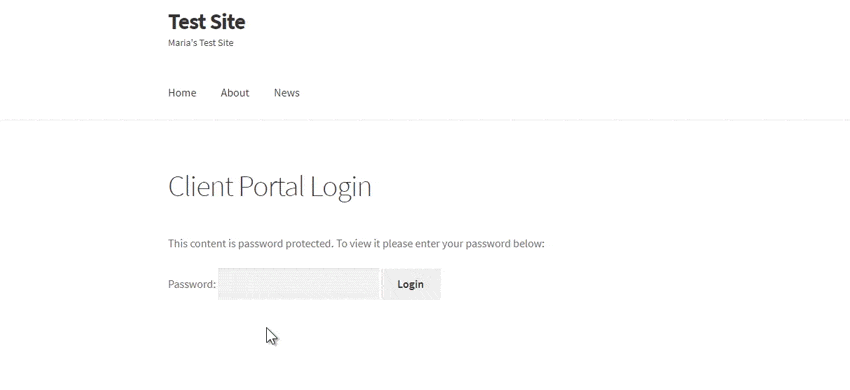
A WordPress client portal is a private area on a WordPress website that only authorized clients can see.
To enter the secure client area, clients will visit your WordPress website and click on a link to a "Client login" page. Here, they will either enter a simple password (ideal if they don't have a user account on your website), or log into their account. Either way, they will be redirected to the WordPress portal where they can access exclusive information.
Having a private WordPress client portal (or WordPress customer portal) is a great way to enhance your service offering.
What are client portals used for?
Client portals are an excellent way to provide exclusive information for your clients, without having to send it to them manually via email. For example, you might use a WordPress portal for:
- Sharing project information with all your clients, such as policy documents and questionnaires.
- Providing private documents to individual clients, such as information specific to their project. With this type of client portal, different clients see different information.
- Sharing information for potential clients, such as a private portfolio of your previous work.
Let's look at some popular use cases in more detail.
Use case 1 - Design and consultancy services
If you offer design services and consultancy, you could set up two different areas in your WordPress client portal: one for your graphic design clients and another for clients who are interested in design consultancy. This way, you could share all design-related news, updates, information, and downloadable resources with your graphic design clients and all consultancy-related updates and resources (such as Google Docs or Google Sheets) with your design consultancy clients.
Alternatively, if you’re a design agency that creates custom logos for businesses, you’d want to set up multiple private pages area for individual clients. In this way, you can create a separate client area for each one of your clients and share downloadable resources, files, and PSDs with them. This also makes it easy for your clients to access deliverables and resources and improves project management.
Use case 2 - Photography client portal
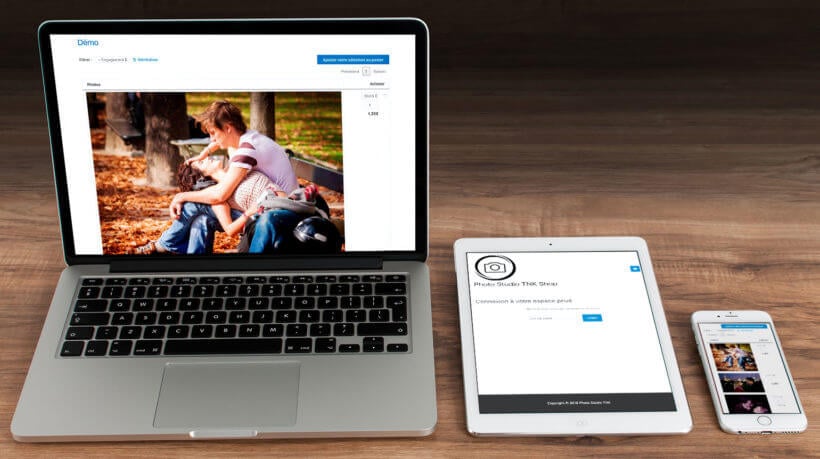
Most professional photographers need to upload photos to individual clients after a photo shoot. The client can then view their photos from a private and secure area - and possibly select photos and order them online.
You can do this with a WordPress client portal plugin. For photographers, the exact method depends on whether you want to sell photos online:
- Upload photos for clients to view only If you're uploading photos for viewing purposes only, then continue reading this tutorial. We'll provide step-by-step instructions on how to create a secure portal for each client in WordPress.
- Upload photos for clients to buy online Alternatively if you want clients to pay (using PayPal, Stripe, and other payment option) for and order photos on your WordPress website, then you can do this too. Instead of reading the rest of this tutorial, use our complete guide to creating a WooCommerce photography website.
Introducing the best WordPress client portal plugin
Now you've learned what is a WordPress portal and why you need one, I'll tell you about the best plugin for adding one to your site.
Password Protected Categories is a WordPress client portal plugin that lets you create secure, hidden WP customer areas within your website.
Create client-only categories
True to its name, Password Protected Categories creates client-only content in the form of categories. This gives you a huge amount of flexibility because WordPress uses categories in many different ways.
For example, you might create:
- Client-only post categories, for example to create a private blog within the client portal. This is a good way to share company news and updates with all your clients at once.
- Confidential documents or information for each client. To do this, you might create a "Clients" custom post type in the WordPress admin (which you can easily do with the free Easy Post Types and Fields plugin) and structure it into a separate category for each client. You would then use these categories to share your private client documents, updates and information.
- Private portfolios, if you want to share confidential information about previous projects that you're not allowed to publish on your public website.
2 easy ways for clients to unlock the secure portal
When creating a WordPress client portal, website owners often get stuck because some clients have user account on your site, and others don't. Fortunately, the Password Protected Categories solves this problem.
It does this by providing two different ways to access the secure client portal:
- Password protection - Allow clients to unlock the portal by entering a simple password. This might be a shared password that you give to multiple clients, or it might be a different password per client. Either way, clients can access the hidden content without needing an actual user account on your WordPress website.
- Individual user account protection - Alternatively, maybe you want to create a proper user account for each client. If so, then you can automatically unlock the client portal for each client when they log into their user account. The Password Protected Categories plugin lets you restrict categories within your WordPress to specific users or roles. Use role protection for areas of the client portal which contain information for multiple clients; or user protection for information that is unique to a specific client.
Incredibly easy to use
As you can see, the Password Protected Categories plugin has everything you need to create a secure WordPress client portal. It's perfect whether you're sharing the same information with all your clients, or sharing unique information with each person.
But the best thing about this client portal WordPress plugin is how simple it is to use. When creating a customer portal, website owners often install a full membership plugin and get stuck because they're so complex. Password Protected Categories is different because you simply create one or more categories and restrict access to them. You don't need to worry about creating a paywall, hierarchical membership levels, or anything else that would cause you a headache 😊
How to create a private WordPress client portal in 3 steps
Password Protected Categories make it easy to create a secure, private client portal WordPress. To create your own WordPress portal, follow these steps:
Step #1: Install and activate Password Protected Categories
Get the Password Protected Categories plugin and install it on your website. You’ll receive a license key along with the plugin’s zipped file in an email. Once the client portal WordPress plugin is installed on your site, click the Activate button.
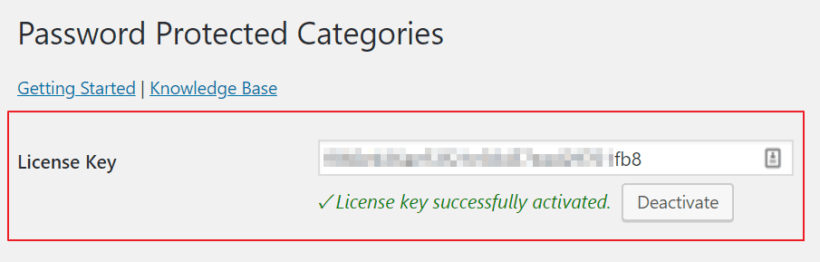
Next, head over to Settings → Protected Categories from the admin panel and enter the license key. Click the Save Changes button at the bottom of the screen to proceed.
You can also configure the plugin’s settings from this screen. For example, you can change the title, contact form message, password label, placeholder, and button text for your password protected category login form.
Check out the plugin documentation for details of all the available options.
Step #2: Create categories and sub-categories for different types of clients or individual clients
First, you need to make two decisions about how to structure your WordPress client portal.
Decision 1 - One or multiple client areas?
The first thing you need to do is determine whether you’ll be:
- Building a WordPress client portal where all clients can access the same information, or
- Creating a private client area for specific types of clients, or
- Creating a private client area for individual clients.
The process is the same for each approach. The only difference is how you’ll go about structuring and naming the categories and assigning passwords.
Regardless of which approach you go with, your clients will be able to access the appropriate area of the client portal WordPress with a password. Essentially, you can make shared or individual client areas as complex or as simple as you’d like without compromising on user experience.
Decision 2 - Posts, pages, or custom post type?
The Password Protected Categories client portal plugin works by restricting access to any type of category in WordPress. As a result, you can create your own portal using any content type.
The choices are:
- WordPress posts - The simplest option is to create one or more hidden categories under the 'Posts' section of the WP admin. You'll add each piece of content to the client portal as a 'post' - for example, if you're adding resources then each one will be a separate post. The hidden client portal categories can run alongside your public blog
- WordPress pages - If you'd rather use normal pages for the client portal content, then that's fine too. To do this, you need to enable categories for your pages and then you can create hidden password protected categories for your client portal.
- Custom post type - Perhaps you'd like a dedicated area for adding information to the client portal. To do this, you can create a custom post type. For example, if you create a custom post type called 'Client Resources' then a 'Client Resources' section will appear on the left-hand side of the WordPress Dashboard. You can then structure it into one or more password protected categories for your WordPress client portal.
How to set it up
Head over to Posts → Categories from the WordPress admin panel to create a parent category. (Or if you're using pages or a custom post type, then go to the appropriate Categories page instead.)
Next, add a category name and slug.
For example, if you wanted to create a private area for specific types of clients, you might call it Graphic Design Client Portal.
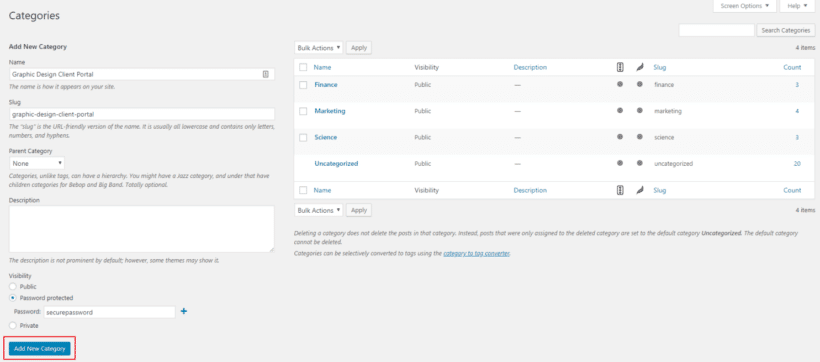
Alternatively, if you wanted to create a private client area for individual clients, you might call it Logos for ACME or something similar.
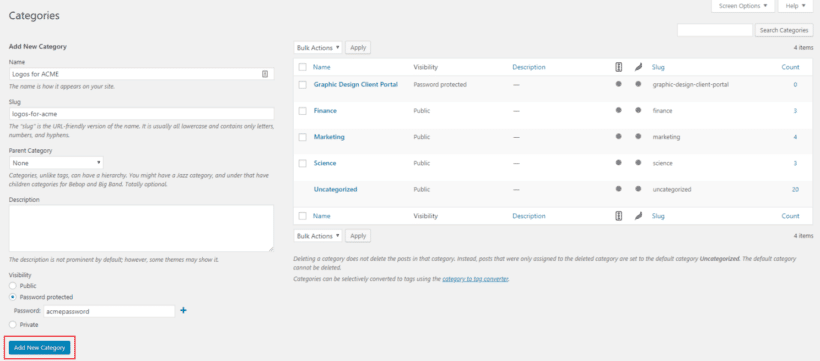
Once that’s done, scroll down to the Visibility section and select the Password protected or 'Users' option. This depends on whether you want each client to simply log in with a password, or for each person to have their own user account.
For password protected client categories, type a password. You can also choose to create multiple passwords. This way, you can give different clients different passwords to access the same client area. This makes your client area more secure and allows you to revoke a specific clients access without affecting other clients.
For user protected client categories, select which user(s) should have access.
Next, click the Add New Category button to proceed.
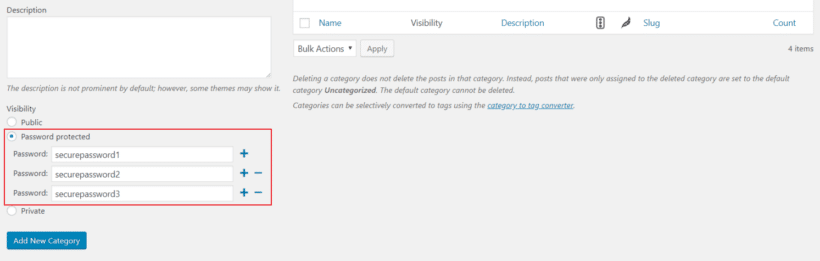
If you want to create a WP client portal where all clients can access the same information, then you can skip to the next step. Or if you want to show different resources to different clients, then repeat these steps. Create parent categories for the different types of clients you work with or for individual clients – depending on your specific requirements.
Create sub-categories
Now that you’ve created the main parent category, you can create as many sub-categories as you’d like to organize the resources to share with clients and set the parent category to Graphic Design Client Portal. This will help you keep things organized and enhance project management.
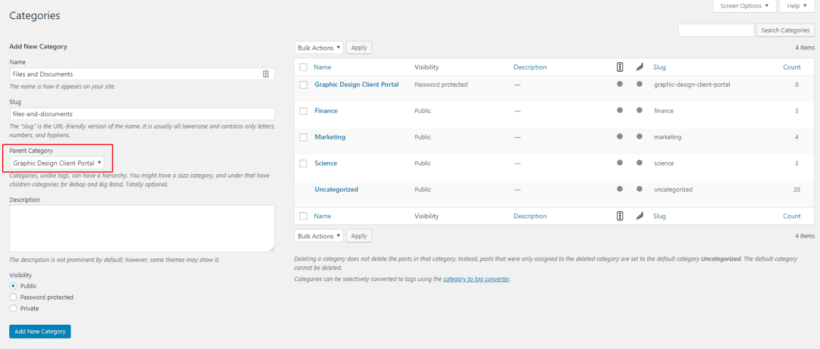
For example, if you need to share files, documents, templates, and resources with specific types of clients, you could create the following sub-categories: Files and Documents, Templates, and Downloadable Resources.
And if you wanted to make contracts, logo PSD files, and proposal requests available to individual clients, you could create sub-categories for each to keep things organized in the back end for each client.
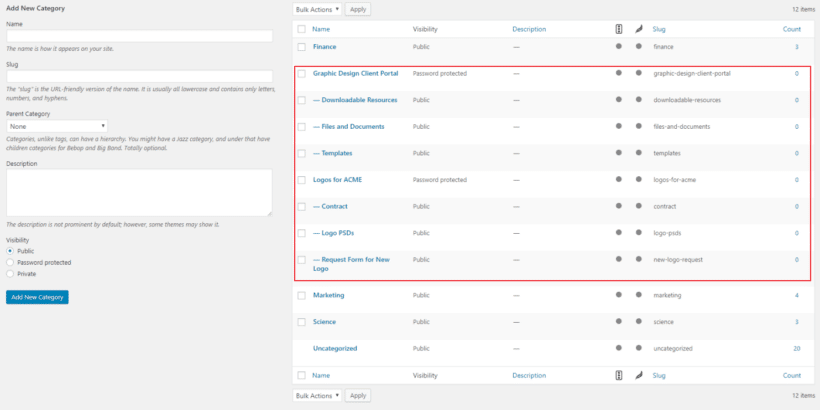
You don’t need to change the visibility settings for sub-categories as they will already be protected. In other words, they’ll only be visible to clients who have entered access to the parent category.
Step #3: Set up a centralized login page
To make it easy for clients to log in and view the relevant client area, we’ll create a centralized client login page. This only applies to password protected categories. If you've restricted the categories to each client's user account then you can use any type of WordPress login form, such as the one that comes with your theme or WordPress itself.
Head over to Settings → Protected Categories and make sure the box next to the Show Categories? option is unchecked.
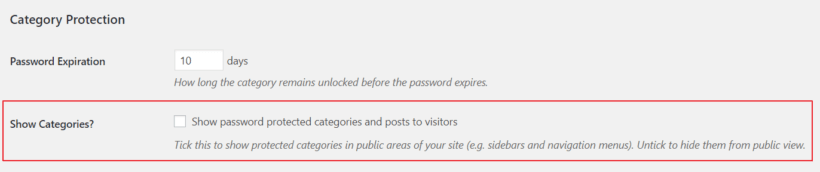
Next, go to Pages → Add New to create a new client login page. You can name it something like Client Portal Login. In the text editor, enter the shortcode [category_login]. Click the Publish button to proceed.
If you preview the page on your site’s front end, you’ll be able to see the centralized and custom login page. It should look something like this:
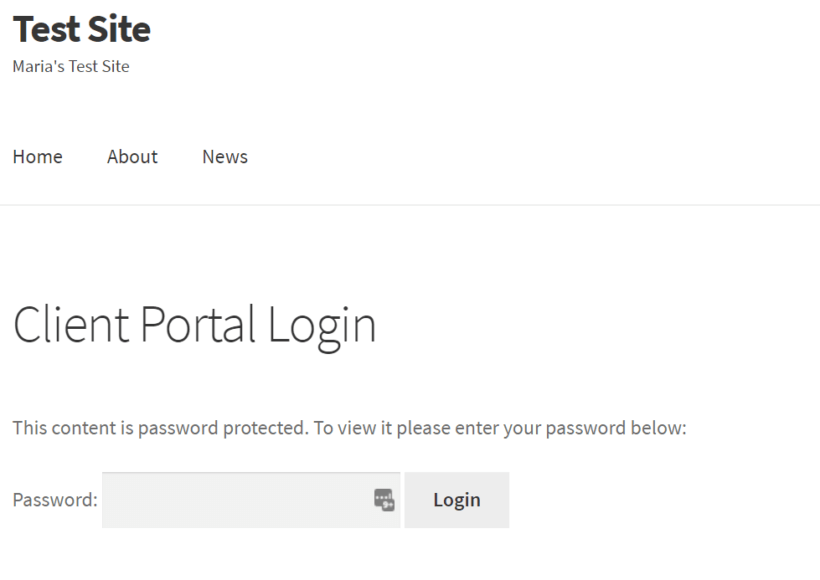
So, when a specific type of client (such as a Graphic Design Client) uses the password permissions you’ve assigned them to log in to the client area, they’ll only be able to see resources that are relevant to them:
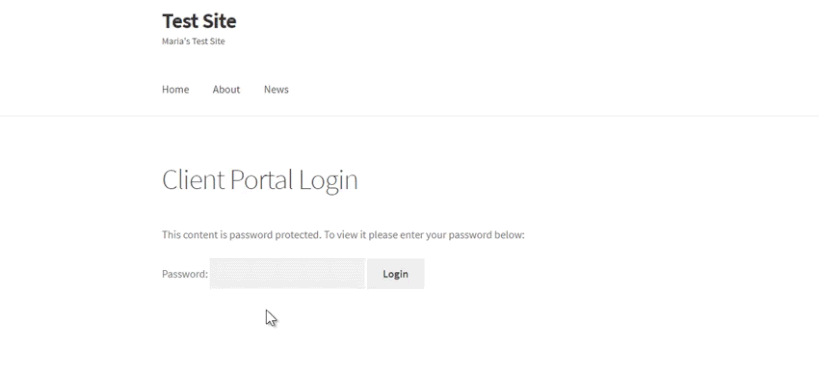
Similarly, if you created private client areas for each client you work with, they’d be able to log in from the client area and access the resources that are relevant to them:
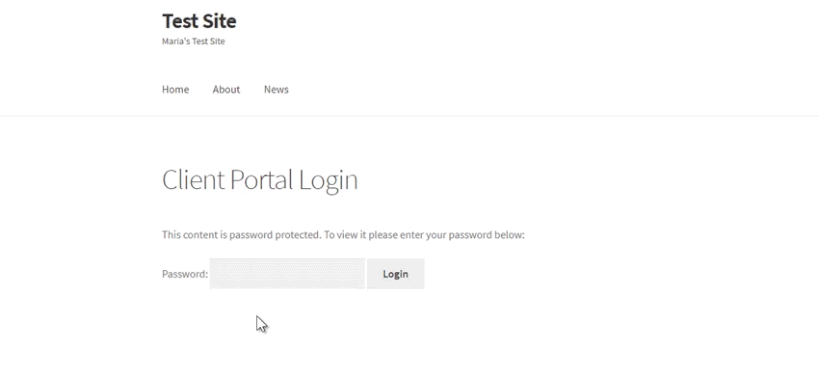
That's it! You can pair with your best client portal with additional WordPress plugins and add-ons to leverage advanced functionality. For example, you could set up systems for invoicing, file uploads, and file-sharing or set up a fully white-label login page. You can also create a WordPress portal in the same way.
Step #4 - Add information to the client area
Once you've set up the overall structure of the WordPress client portal, it's time to start adding information to it!
Bonus tip - List your client portal in a searchable table
As you can see in the screenshots above, the default layout for your secure WordPress client portal will have a blog-style format. The posts are listed in reverse date order, just like a blog.
If you'll be adding lots of information to the client area, then you might prefer a more structured and interactive layout. That's where Posts Table Pro comes in:
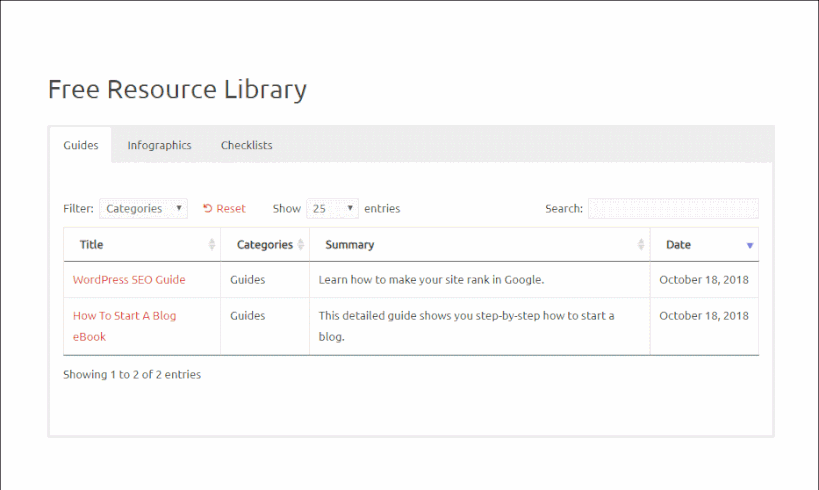
The Posts Table Pro plugin takes the contents of your WordPress portal categories and dynamically lists them in a searchable table with filters. As well as the instant AJAX search box, you can add dropdown filters above the table. It provides a much easier way for clients to quickly find the information they need.
What else can the client portal plugin do?
You can also create different areas within the WordPress client portal for different groups of client. For example, if you offer training services, you could create different categories based on their level of proficiency: Beginner, Intermediate, and Advanced, each with different passwords.
In this way, clients who are beginners will only have access to Beginner resources and material. Whereas proficient clients would have access to Advanced training resources.
It's incredibly simple - both for you and your clients - because you don't need to create separate user accounts for each client. Instead, just give them a password and they can access the portal straight away. (Tip: You can add as many passwords as you like. So you can either give out shared passwords or create a unique password or user account for each client.)
Now that we have a good understanding of why you might need to create a secure WordPress client portal, let’s step through a quick tutorial on how to do this in WordPress using the Password Protected Categories plugin.
Where to get the plugin
Whether you’d like to create your own client portal area for the different types of clients you work with or a separate client area for individual clients, Password Protected Categories make it possible. The best part is that the plugin is incredibly flexible and intuitive which means you can tweak it to fit your specific needs and requirements. This is a great way to streamline back-end client management.
Do you have any questions about creating a private, secure WordPress client portal? Are you thinking of a different implementation than the one covered in the tutorial? Let us know by commenting below!
4 Comments
Please how do I go about creating a portal for a cooperative where each member can login and view account balance or amount contributed so far. I intend using WordPress
Hi Sylvester! To achieve this, you can use our the user protection option from our Password Protected Categories plugin. You can have some of your documents/posts hidden from some users and/or user roles. Password Protected Categories can hide your document categories and all the document posts under them from everyone and allow only specific users or user roles to access them.
Here is how you can set it up - https://barn2.com/kb/create-password-protected-categories/
Here is a demo of how it works - https://passwordcat.barn2.com/ .
I hope this makes sense and helps. If you have any more questions about our plugins, you can get in touch via our Support Center, and we would happy to discuss this with you in more detail. Many thanks!
Hello, how are you ? nice blog! Have a doubt if can help please. It is possible to create a page that show a personalized info received from a DB for each user . For example User A when login to the website see a Page that shows him a name, a telephone number and an adress from database, that User A as an id on database to show his info.
Hi, Miguel. You can use our Posts Table Pro plugin to create a member directory with a searchable table & profiles. Then you can add/create a category for each user (e.g. for User A) and add the member directory profiles that they can view or have access to, and then use of our Password Protected Categories plugin to set them to be user protected categories.
I hope this makes sense and helps. We can discuss your requirements in more detail via our dedicated Support Center.