A comprehensive guide to WooCommerce tiered pricing
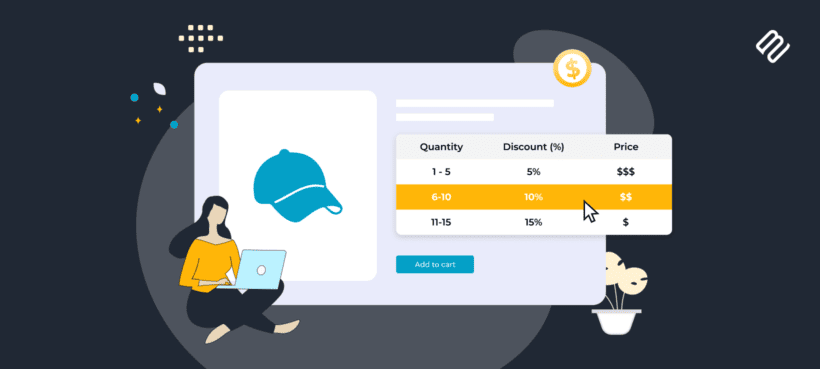
Do you want to boost sales and encourage customers to buy more? If so, then a tiered pricing strategy can help you achieve this. In this comprehensive guide, you'll learn how to set up a WooCommerce tiered pricing plugin and encourage customers to buy in bulk.
Tiered pricing involves offering different prices for different quantities of products. In other words, it allows WooCommerce store owners to offer discounts based on the number of products a customer buys. The more a customer buys, the better the pricing tier and the more they save per unit.
For example, if you're selling t-shirts, you can have tiered pricing such as:
- 1-5 t-shirts at $10 each (the regular price).
- 6-10 t-shirts at $8 each.
- 11-15 t-shirts at $6 each.
- 15 and more t-shirts at $5 each.
Or maybe you'll give a percentage discount for each tiered pricing tier instead.
Either way, the best plugin for adding such dynamic pricing is WooCommerce Discount Manager. This is an all-in-one discount plugin that makes it easy to add various types of tiered pricing discounts in WooCommerce. You can also use it to display tiered pricing tables on the product page.
Keep reading to learn how to use WooCommerce Discount Manager to add tiered pricing discounts to your store.
How can tiered pricing benefit your WooCommerce store?
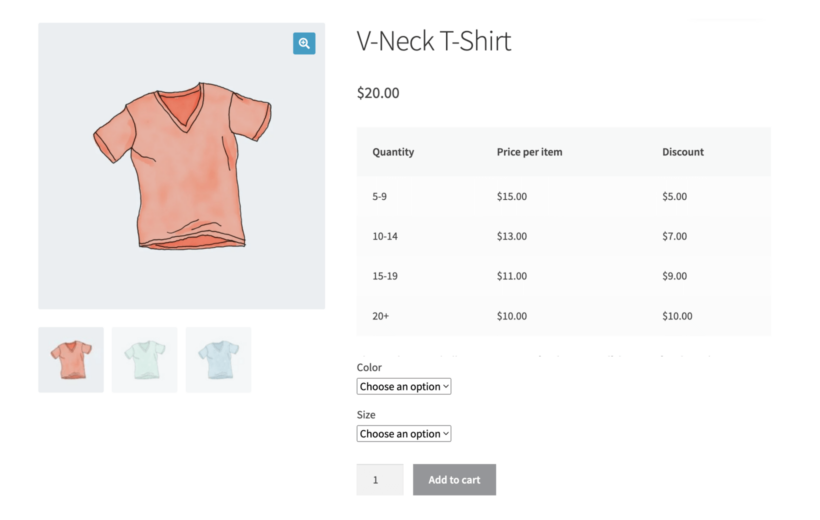
WooCommerce tiered pricing offers several benefits. Let's look at some of the most significant ones:
- Encouraging bulk purchasesBy offering percentage discounts on larger quantities of products, you can encourage customers to buy more products and product variations in one go. That way, bulk discounts increase the total price of the cart, while helping customers feel they're getting a better deal.
- Offering better deals for loyal customersTiered pricing also lets you offer higher discounts to repeat customers. This encourages them to purchase more frequently and improves customer retention rates.
- Managing inventory effectivelyIt can help manage inventory better by encouraging the sale of specific items that are overstocked or slow-moving.
- Attracting new customers with competitive pricingBy offering competitive pricing on bulk purchases, you can attract new customers who are looking for discounts.
- Enhancing customer satisfactionTiered pricing also helps enhance customer satisfaction by providing pricing deals that align with the customer's purchasing power.
What types of business use tiered pricing?
WooCommerce tiered pricing table plugins can be beneficial for a wide range of online stores and industries. Here are some use cases where it is commonly implemented:
- Wholesale businesses selling products in bulkWholesale stores that sell products in bulk offer tiered pricing with volume-based discounts. This helps attract customers looking to buy in large quantities by reducing the cost per unit of the product. You can add these discount tiers alongside setting different prices per product based on user role.
- Membership-based online stores offering tiered pricing for different membership levelsecommerce stores with membership-based models offer tiered pricing to their members based on their membership level. This strategy is effective when you want to increase customer retention and loyalty, while also encouraging shoppers to upgrade to higher membership levels.
- Seasonal promotions and special offersSeasonal promotions and special offers are a great way to utilize the tiered pricing model where the discount increases with the number of products purchased. This strategy works well for getting rid of excess inventory or during peak shopping seasons.
- Limited-time discounts for product launchesSome online stores offer limited-time tiered-based discounts for new product launches that encourage customers to purchase the product in bulk and engage with the brand.
- Volume-based discounts for service providersService providers can also use tiered pricing to offer bigger discounts to customers who purchase more services during a billing cycle.
Introducing Discount Manager: The easy way to set up WooCommerce tiered pricing
WooCommerce Discount Manager is a powerful dynamic pricing plugin for WooCommerce that allows store owners to set up, manage and display tiered pricing. It comes with a choice of 6 types of discount, including a tiered pricing template. In just a few clicks, you can set up WooCommerce tiered pricing and define the product quantities and corresponding discounts. You can also display tiered pricing tables on product pages, along with additional information to promote the discount.
When a customer visits the product page, they see a tiered pricing table with columns for quantity, pricing, and discount amount or percentage for each group. They can then select a quantity and add the product to their cart. The discounts will be displayed on both the cart and the checkout page, along with an optional cart notice to remind them what a fantastic deal they're getting. This WooCommerce tiered pricing plugin works with simple products as well as variable products.
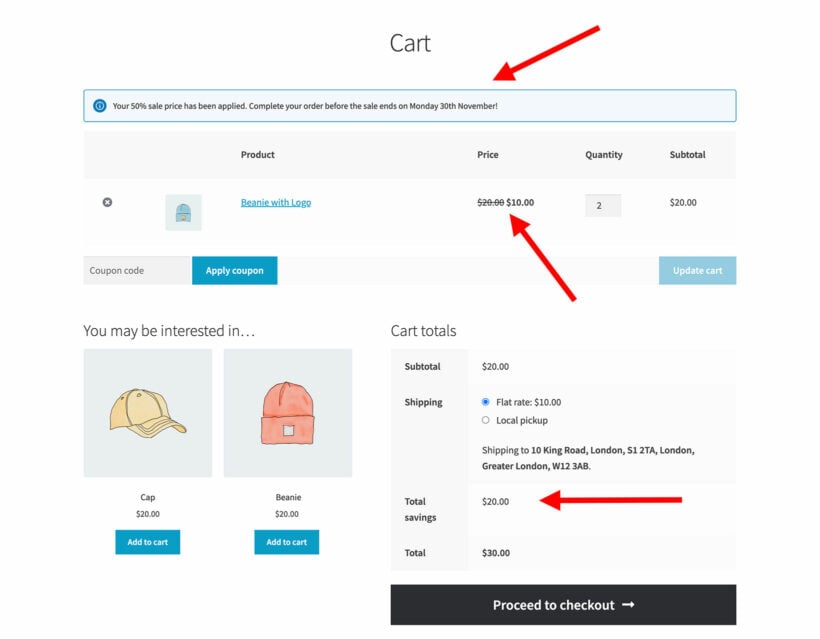
Next I'll show you how to install this WordPress plugin and use it to set up tiered pricing in WooCommerce.
1. Install the tiered pricing plugin on your WooCommerce store
After you purchase the plugin and have the plugin's zip file, log in to your WordPress dashboard and navigate to the Plugins page. Next, click on the Add New button and Upload Plugin. Then, simply drag and drop the ZIP file and click on Install Now.
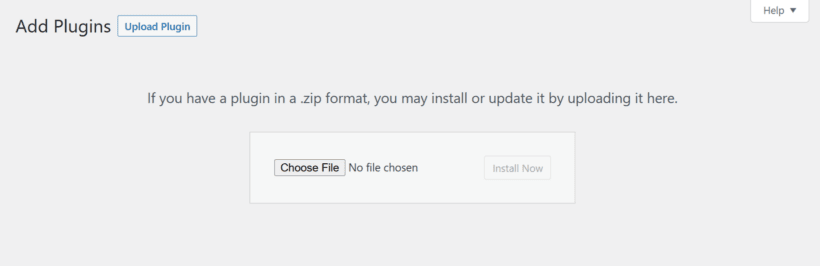
In order for the plugin to work properly, you need to activate the license key from your confirmation email. You can do this in the setup wizard which opens when you first install WooCommerce Discount Manager.
2. Create a new pricing rule for quantity-based tiered pricing
To create a quantity-based discount rule, navigate to Marketing → Discounts and click the Create Discount button.
A popup will appear where you can choose a discount type. Select the 'Bulk Pricing' option from the sidebar:

Next, you can easily customize it to match your offering. Start by adding a name for this set of tiered pricing rules.
After that, select the specific products that the rule should apply to. You have the option to apply it to all WooCommerce products or only to individual products or categories. If you have some products you don't want to apply the tiered pricing, you can select those in the 'Exclusion's section lower down.
You also need to select how the rule will apply. There are two options here:
- Individual products means that the tiered pricing discounts only apply to each product individually, and can't be split across multiple items. For example, imagine that a pricing tier starts at a quantity of 10. If the customer buys 5 of one product and 5 of another, then they will not qualify for the discount.
- Entire cart allows the tiered pricing to be shared across any combination of the products that you selected in the 'Which products?' section. For example, if you're creating tiered pricing for the entire 'T-shirts' category then customers can mix and match any t-shirts to qualify for the tiered discount.
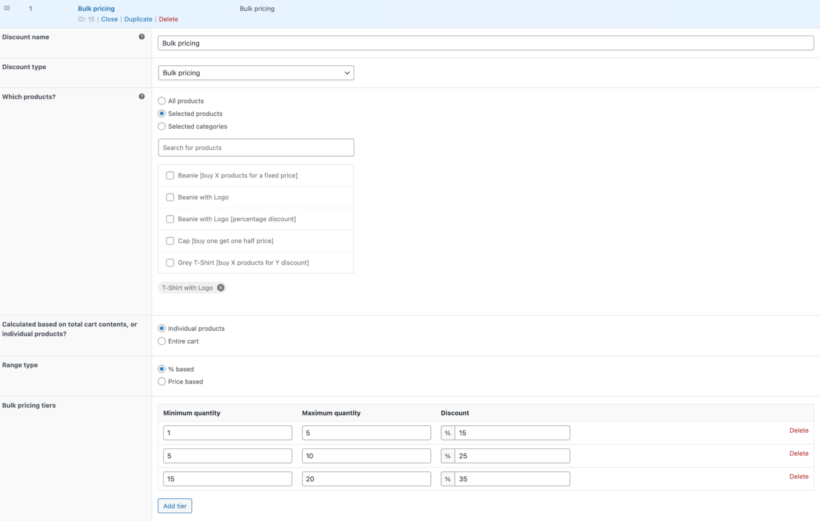
Create a tiered pricing table
Now comes the most important step of creating a tiered discount table. Input the quantity range, the discount type, and specify the percentage or fixed price amount of discount that you want to apply. To add more pricing options to the table, simply click the Add tier button and enter the product price range in a similar way.
Display the tiered pricing on the front end
A WooCommerce tiered pricing plugin can only increase your revenue if you actively promote the deals to customers. After all, how else will they know that they can save money by buying more?!
The WooCommerce Discount Manager plugin provides 2 ways of displaying tiered pricing on the frontend of your WordPress site:
- Tiered pricing table - Enable this by ticking the 'Display table of pricing tiers on product page' box, which appears under the list of tiers. This will display a structured table of all the pricing tiers, automatically inheriting the table formatting from your WordPress theme.
- Product page content - You can also add some static information which will appear on the product page. For example, you might write something like "Bulk discounts available: The more you spend, the more you save!"
Use the 'Content location' dropdown to choose where to display the above on the single product page. The product page content will always appear above the tiered pricing table. My favorite location is to display them above the add to cart button where customers can't miss them.
Next, add a custom message to show on product pages where this rule is applied. This is a great place to add an enticing message encouraging users to buy more products. You can also add another custom text that'll show up below the pricing table option.
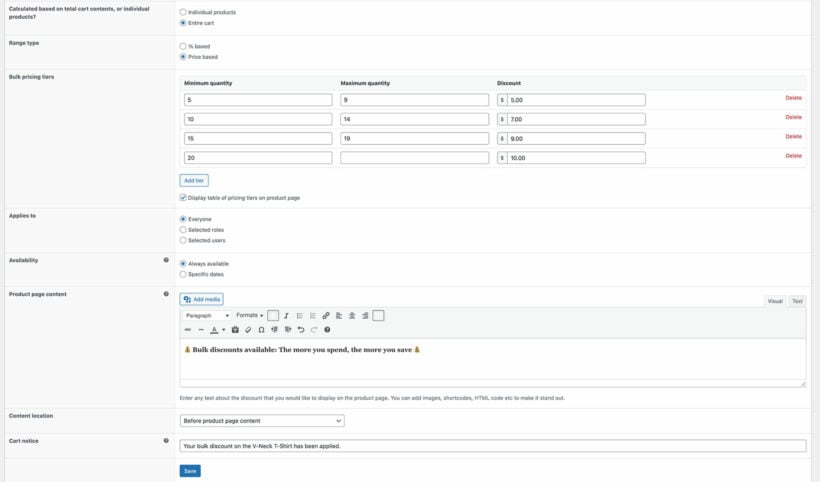
Finally, click the Save button to publish the rule and apply the pricing tiers discount to your store. Now customers can add to cart save in the knowledge that they're getting the best possible deal 💪. They don't even need a coupon, as the tiered pricing discounts are applied automatically based on quantity.
4. Add additional pricing rules
By now, you have added one set of pricing rules to your store. You can create as many sets of tiered pricing rules as you like in order to set different bulk discounts for different products and categories.
The Discount Manager WooCommerce plugin also allows you to add other types of pricing rules - not just tiered pricing. This means that you can use its full functionality as a complete pricing management solution. Here are some examples of different pricing rules for various business scenarios:
- Role-based pricingManufacturers can offer discounts based on the user roles in their WooCommerce store. This allows them to offer different prices for customers, wholesalers, and distributors. Or for more even fine-grained control, they can offer user-specific pricing instead.
- Category-based pricingStore owners can create different discounts based on product categories. For example, they can configure a 20% discount on all electronic items for a specific duration.
- Product-based pricingStore owners can create a pricing rule for a specific set of products that are overstocked. They can create a BOGO offer, Buy 1 and 50% off the second, or other similar discounts to encourage users to buy in large quantities.
Use as many pricing rules as you want, each designed to maximize your revenue.
Add tiered pricing and increase your average order value!
Tiered pricing is an effective pricing strategy that can benefit WooCommerce store owners in many ways. From encouraging bulk purchases to enhancing customer satisfaction, tiered pricing offers many advantages.
WooCommerce Discount Manager provides an excellent way to add and display tiered pricing tables in your WooCommerce store. The plugin allows you to easily set the product quantities and their corresponding discount. Apart from that, it also lets you set different pricing rules and offer various discounts such as Buy 3 for the price of 2, Buy 2 and get 50% off on the 3rd, and BOGO to your customers.
The plugin comes with a 30-day money back guarantee so you can try it on your site risk-free. Get it today and start encouraging customers to buy more!