How to create a subscription box website in WooCommerce

Companies that sell subscription boxes ship products to their customers at regular intervals for a recurring fee. In other words, customers sign up for a subscription to receive a package of goods, say, once a month. As an online business owner, you can create and sell a WooCommerce subscription box through your WordPress website.
WooCommerce subscription boxes are a great way to build a stable business because they allow sellers to generate predictable recurring revenue. Once you set a price for your subscription box, you’ll know exactly how much you’ll earn based on the number of subscribers you have.
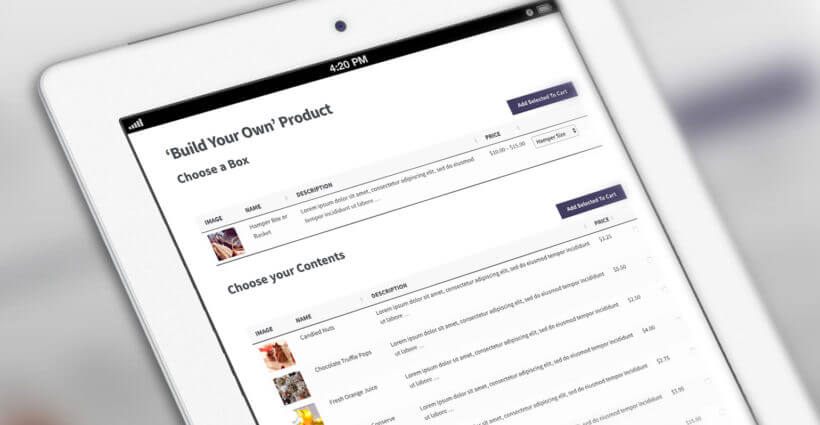
In this article, we’ll show you how to create a subscription box website on WooCommerce in two different ways - both using the WooCommerce Product Table plugin. You can choose to sell WooCommerce subscription boxes with pre-defined content or set up a build-your-box type of subscription box.
But before we begin, let’s take a look at some examples of subscription boxes and how to get started planning your WooCommerce subscription box business.
Examples of WooCommerce subscription boxes
When it comes to selling WooCommerce subscription boxes, there are a few different things you need to consider. First, you have to decide what sort of subscription boxes you’ll be selling.
Here are some popular examples:
- Vegetable boxes. These can be curated or create-your-own style subscription boxes that contain farm-fresh vegetables. Curated boxes typically contain a selection of seasonal vegetables whereas custom subscription boxes give customers the option to choose which vegetables they’d like to add.
- Cosmetics boxes. These are typically personalized subscription boxes that include a variety of cosmetics products such as foundation, lipstick, eyeliner, and mascara. Since cosmetics are long-lasting products, you can sell them at three-month (quarterly) intervals.
- Snack packs. Snack packs are incredibly popular with customers. You can sell all sorts of snacks – fitness snacks, healthy snacks, oriental snacks, candy packs, organic snacks, or gluten-free snacks.
- Coffee deliveries. Coffee subscription boxes are typically personalized subscription boxes that let customers choose their preferred coffee brand, bag size, creamer, and filter options.
- Shaving supplies. These typically include razors, wipes, shaving creams, and other toiletries that are replenished on a monthly basis. Dollar Shave Club is a great example of a subscription box service.
- Hand-curated wines and beers. Customers can subscribe to a hand-curated wine or beer crate that contains an assortment of bottles.
Monthly subscription boxes are pretty common though the interval depends entirely on the type of products you’re selling. For example, if you sell vegetable boxes or fitness bars, you might consider offering one-week and two-week replenishment options. And if you’re selling beauty products (like razors or toiletries), you might offer a bi-monthly or monthly replenishment option.
Planning your WooCommerce subscription box business
Before you begin designing your WooCommerce subscription box store, it’s important to take a step back and plan out the subscription model.
If you’re just starting out, the most profitable (and efficient) way to sell subscription boxes is to offer one or more options with predefined contents. The reason is that it saves you time on packing. Put simply, your subscription box becomes a product rather than a service.
However, when your subscription box business starts to take off, you can also consider offering build-a-box style subscriptions. This allows customers to select the products they’d like to add to their subscription box from a list of available items. Then, the custom subscription box company fills each pack individually and ships it to the customer.
As we mentioned above, in this tutorial, we’ll show you how you can create both types of subscription boxes:
- Predefined subscription boxes where you ship the same box to all of your customers
- Mix and match subscription boxes where customers select the contents of their weekly (or monthly) box
In both cases, customers will receive their selected subscription boxes on a regular basis.
With the right plugins, WooCommerce is the perfect e-commerce platform for selling subscription boxes through your WordPress site. The main idea behind both approaches is the same. You want to create a custom subscription box order form that presents available options to customers and lets them choose their subscription box. We’ll show you how you can create an order form using the WooCommerce Product Table plugin.
Method #1: How to sell WooCommerce subscription boxes with predefined contents
If you’re just starting out, you might want to sell WooCommerce subscription boxes with predefined contents. For this, you’ll need a way to set up an order form in WooCommerce and accept recurring payments from customers (i.e. subscribers).
Selling WooCommerce subscription boxes with pre-defined contents
We recommend using the official WooCommerce Subscriptions plugin along with the WooCommerce Product Table plugin.
WooCommerce Subscriptions allows you to sell products on a daily, weekly, monthly, or annual basis. This way, customers will be billed automatically at their chosen intervals using the selected payment gateway (such as PayPal or Stripe). In addition to this, it offers advanced features like free-trials and one-time sign-up fees.
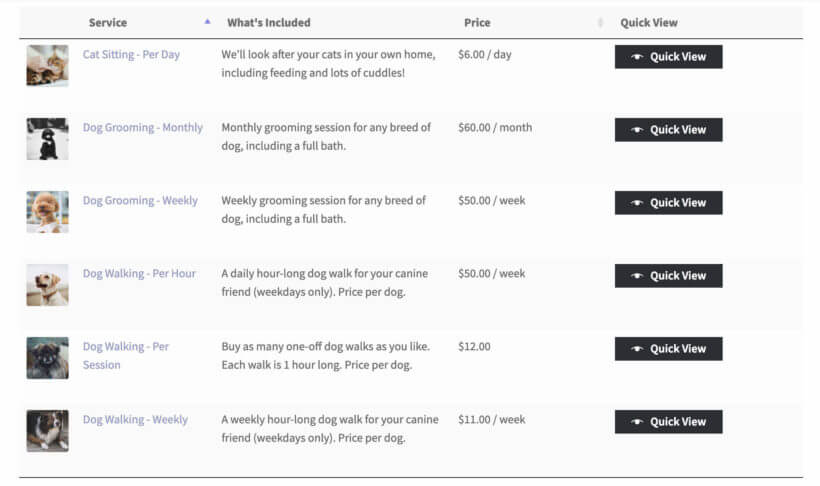
The WooCommerce Product Table plugin lets you create a searchable, sortable order form with filter options. This makes it easy for customers to see important subscription box details at a glance and make their selection. You can use it to:
- Show extra data about each subscription box in a column directly in the order form. This way, customers don’t have to click through to the single product page to learn more about each subscription box.
- Display add to cart buttons in the product table so customers can set the quantity, add the subscription box to their cart, and proceed to checkout.
- Add filter options directly above the AJAX-based table so customers can quickly find the subscription products they’re looking for.
Be sure to check out our tutorial on how to list WooCommerce subscriptions in a product table for step-by-step instructions.
To take things further, you can integrate WooCommerce Product Table with WooCommerce Quick View Pro which allows you to showcase your subscription box (and its contents) in quick view lightboxes. This allows you to deliver a better shopping experience and make it easier for prospective subscribers to make a buying decision faster.
Handling variable subscriptions
WooCommerce Quick View Pro is also great for online store owners that need to sell variable subscription products. Instead of adding an add to cart column to your product table, you can add quick view buttons. Customers can then click on the button to select variations and purchase variable subscriptions.
Alternatively, you can use the All Products for WooCommerce Subscriptions plugin to sell variations directly in the add to cart column of the product table. This way, you can add subscription options to WooCommerce variable products.
Method #2: How to sell build-a-box WooCommerce subscription boxes
Selling mix and match WooCommerce subscription boxes gives customers the option to choose their own products. You can implement this in 2 different ways, depending on whether you want customers to choose the same products to receive each time; or whether you want them to be able to change their order each week.
Let customers choose their regular products
First, we'll look at an easy way to let customers choose which products to include in their regular subscription. They choose their products as part of setting up the subscription, and then receive the same products each time.
Typically, the process goes something like this:

- Customers start by choosing a box size. For example, if you’re selling a vegetable subscription box you can have two sizes – Small and Large. This lets you set a base price for your subscription box.
- Next, customers can choose their subscription box contents using an order form. They can select as many products as they’d like, choose variations, and set quantities. Once that’s done, they can add all products in one go.
- Optionally, customers can choose any finishing touches such as decorative filling. For example, if you sell snack subscription boxes, you can let customers choose between shredded crinkle paper filling or packing peanuts.
- Finally, the proceed to checkout and select a payment method such as PayPal, Stripe, or credit card.
Check out the complete tutorial on how to sell build your own products for detailed instructions.
Allow subscribers to change their order each week/month
What if you want customers to be able to change which products are included in their regular subscription; or to choose which products to receive each time? For example, if you're selling a recipe box subscriptions (like Hello Fresh, Blue Apron, etc.), then subscribers need to be able to choose their recipes each week.
This is a more complex requirement, but you can achieve it by combining several plugins. They are all plugins from reputable companies which work well together:
- Use the WooCommerce Subscriptions plugin to sell your subscriptions. For example, you might have a product called ‘Weekly Recipe Box – 3 Recipes’ (with variations to choose the number of people per recipe). This would set up recurring billing for a fixed payment amount every week.
- In a private area on your WordPress website (which you can create with our WooCommerce Protected Categories plugin), you should add the products for the customer to choose from. These might always be the same products, or they might change each week. You can then use WooCommerce Quantity Manager to restrict how many products your subscribers can order from that category. If you set the price for each product to 0.00, then they can order their products each time without paying any extra. Alternatively, you can charge surcharges for higher value products by adding this as the product price. The subscriber will be charged this when they complete the WooCommerce checkout to confirm their products for that week.
- Finally, you can use the Follow Ups plugin to automatically send a weekly email reminder. Include information about how to access the hidden category containing the available products, and the deadline for confirming their products.
Each week, the customer will log into their account, view the hidden category, select them from the product table, and check out to confirm their selection. Unless they have ordered surcharge products, they won't be charged for this because the payment comes from their weekly subscription instead.
As with all subscription boxes, if the customer forgets to confirm their products for the week, then you will select the box contents for them based on their preferences.
Advanced features
When selling subscription boxes, there are various advanced features you can add to your e-commerce store. This can help you deliver a better shopping experience to customers.
How to allow customers to choose the shipping frequency
One of the most important aspects of selling WooCommerce subscription boxes is letting customers choose the shipping frequency. This means how often they want to receive it.
As we mentioned above, most subscription boxes are sold on a monthly basis. However, some sservices let customers set their own shipping frequency. For example, if you sell vegetable boxes or snacks, you might want to give customers the option to receive a new one every week or every two weeks.
The easiest way to let customers choose the shipping frequency is by creating a variable subscription with the different options available as variations. For example, your variations might be a weekly variation, a bi-monthly variation, and a monthly variation.
How to allow customers to choose their billing frequency
Depending on the sorts of subscription boxes you sell, you might want to let customers choose their billing frequency. For this, you will need to set up a billing schedule.
This is great for when you want to give customers more payment options. You can also leverage this to offer special discounts to customers who pay for their subscription boxes months in advance.
You can set this up in WooCommerce by offering different billing frequencies as subscription box variations. For example, your variations might be weekly, monthly, or six months at a time. To incentivize customers to pay for six months at a time, you could offer that variation at a 10% discount. Then, customers can choose to pay using the preferred payment gateway.
How to choose which day of the week to receive your order
If you sell vegetable subscription boxes or recipe boxes, you might want to let customers choose which day(s) of the week to receive their order. For example, customers subscribed to your vegetable box might want to receive a new delivery every Wednesday.
You can use the Checkout Field Editor plugin to collect this information from customers on the checkout page.
How to add a delivery note
Many times, customers want to leave some sort of delivery note for the delivery driver. This allows them to make special requests or provide delivery instructions. The easiest way to let customers leave a delivery note with their subscription box order is by using the Checkout Field Editor plugin. This way, you can collect this information from customers on the checkout page.
How to set up gift subscriptions
If you want to be able to let customers send subscription boxes as gifts to their friends and family, you might consider setting up gift subscriptions. For this, you would need to create special gift subscription boxes with limited-time subscription periods.
You can do this by using the WooCommerce Subscriptions plugin with some additional features:
- Use the Product Options plugin to add a gift message field to the product.
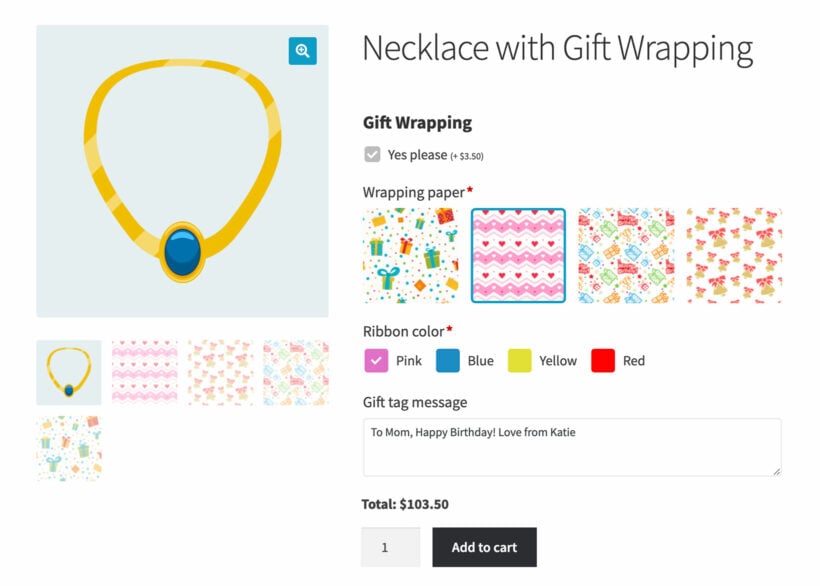
A product with gift wrapping options added using the WooCommerce Product Options add-on - Use the standard WooCommerce checkout form to collect a different billing and shipping address. The customer would enter the recipient’s address into the shipping address fields. This way, the subscription box will be delivered to the gift receiver.
Bonus: reducing customer churn rates and boosting retention
Although subscription boxes can have predictable recurring revenue streams, they can also have high customer churn. In fact, more than a third of customers cancel their subscriptions in less than three months and more than half cancel within six months.
As a savvy business owner, you can cut down on customer churn by offering discounts to customers who sign up for a longer-term subscription. For example, you could offer a 10% discount to subscribers who opt for the yearly subscription instead of the monthly subscription. You can use the WooCommerce Subscriptions plugin to offer a variety of subscription options. This can help you reduce customer churn rates and boost retention.
Where to get the plugins
If you’re looking to launch a successful e-commerce business, a subscription box service business model that generates recurring revenue is the way to go. It’s more profitable and efficient than selling one-off products through your WooCommerce store. Done right, selling subscription boxes can help you increase your average order value and boost sales.
Using the WooCommerce Product Table plugin for WordPress, you can sell WooCommerce subscription boxes with predefined content or with flexible mix and match options. And to take things to the next level, you can use a variety of other WooCommerce plugins to integrate advanced options.
Ready to start generating recurring revenue selling WooCommerce subscription boxes? Get the WooCommerce Product Table subscription plugin today!
4 Comments
Looking for a plugin that looks less like a table for this meal box subscription site I'm developing. The difficulty I am having it setting up the back-end to let the user choose box size, meals/week and then selecting the meals they want before sign-up. Is Product Tables able to do that in a less "table" looking format? Woo, Elementor Pro on Hello theme.
Hi Donna,
Thank you for your interest in our plugins. WooCommerce Product Table has design options that you can look at to accommodate your needs. Our CSS selectors are also available for further customization.
I hope this helps. If you have further questions, I recommend getting in touch with us via our Support Center. Thank you.
Hi there
I wanted to set up a weekly delivery box based on subscriptions that gives customers the option to change or add to their order each week. I understand I can use the above plugins to achieve this and have purchased them currently setting up BUT I realise that I have, effectively large and small subscription boxes so therefore how will the plugins differentiate between the large and small box customers when they login to protected categories. Some will obviously have a HIGHER maximum spend before extra billing kicks in. How will the WooCommerce Quantity Manager plugin distinguish between these two different types of customers?
Hi, Lawrence. The WooCommerce Quantity Manager plugin has features that allow you to set a minimum or maximum number of products and/or spend amount for products in the cart belonging to a specific category. Please see our other article's sections about how you can:
Thanks!