WooCommerce shipping zone setup guide: Step-by-step
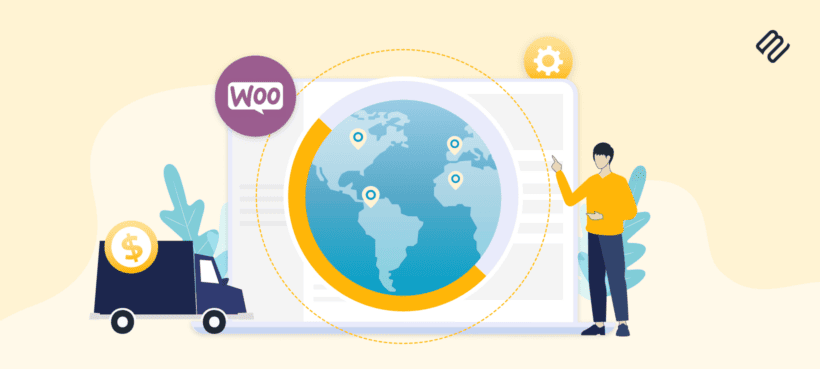
This is your complete WooCommerce shipping zone setup guide. You'll learn exactly how shipping zones work in WooCommerce and how to set them up correctly on your online store.
If your ecommerce store ships physical products then you probably need to offer different shipping options and costs to customers depending on their location. In this step-by-step guide, we'll explore how WooCommerce shipping zones work and walk you through the steps to configure your store's shipping zones correctly.
Properly configuring the WooCommerce shipping zone settings helps to streamline your order fulfillment process, provide accurate rates to customers, and ensure timely deliveries.
To take things a step further, I'll also show you how to display clear shipping costs to customers with the WooCommerce Shipping Calculator plugin. This advanced shipping plugin lets customers calculate the correct shipping cost (based on their shipping zone) before adding products to their carts. This can significantly reduce your store's cart abandonment rates and improve customer satisfaction.
Are you ready to dive into WooCommerce shipping zones? Let's begin with the basics!
What is a shipping zone in WooCommerce?
In WooCommerce, shipping zones are the geographical regions your store ships to. In other words, zones are where you want to ship your products. You can create zones to ship orders:
- Locally, to areas within your city or state.
- Domestically, anywhere within your country.
- Internationally, to countries around the world.
When it comes to adding shipping zones in WooCommerce, you can be as specific or as general as you like. Also, there is no limit to the number of zones you can create in WooCommerce. For instance, if your ecommerce store is based in the US and you ship to every state in the country, you can create:
- One shipping zone for the entire country.
- Separate shipping zones for each state. This means that you'll have 50 shipping zones.
- Three shipping zones for each state based on their zip/postcodes. This means that you'll have 150 shipping zones.
Creating shipping zones in WooCommerce enables you to set different shipping methods and rates based on the customer's specific location.
When your customers add products to their carts and enter their addresses, WooCommerce shows all the available shipping methods and shipping costs for their location based on the zone you created. Customers can then choose their preferred shipping method from the available options.
Further reading: The complete guide to setting up shipping in WooCommerce.
How do WooCommerce shipping zones work?
To better understand WooCommerce shipping zones, let's look at a brief overview of how they work, including their function in the customer journey:
- You create shipping zones in your WooCommerce admin dashboard and specify each zone's countries, states, or zip/postcodes. For example, you can add separate zones for local, domestic, and international shipping.
- Next, you add specific shipping methods to each zone. There are various built-in WooCommerce shipping methods, such as flat rate shipping, free shipping, and local pickup. Also, you can install shipping plugins to offer more advanced options, such as table rate shipping, shipping coupons, and so on.
- Then, you configure the shipping rates or rules within each shipping method. This means setting the cost of shipping based on order weight, order total, minimum order amount, or a combination of various factors. For example, you can define a flat rate for all orders within a particular zone or set up tiered rates based on order weight or price.
- When a customer reaches the checkout page and enters their shipping address, WooCommerce matches their address with the zones you created to determine the appropriate shipping zone.
- WooCommerce calculates the total shipping cost (including taxes, if appropriate) based on the available shipping methods and rates.
- If a customer enters a shipping address that's in a zone without shipping methods, WooCommerce will display a message stating that your store can't ship to them.
- Then, WooCommerce presents the available shipping methods and shipping rates to the customer on the checkout page.
- Finally, the customer selects their preferred shipping method, and WooCommerce adds the corresponding shipping rate to their order total.
You can see that shipping zones are crucial to accurately calculating shipping rates based on a customer's location. That's why it's essential for store owners to configure their WooCommerce shipping settings correctly.
The difference between shipping zones and shipping classes
Shipping zones and shipping classes are both built into WooCommerce, and both relate to shipping. People often get confused between the two, so it's important to know the difference.
Shipping zones
Shipping zones refer to the geographical areas that a carrier or business defines for the purpose of calculating shipping costs. These zones are typically determined by distance, origin, and destination. A business might have several shipping zones, each with a different rate based on distance and the logistics involved in shipping to that specific area.
For example, if a business is based in New York, it may set up different shipping zones for the East Coast, Midwest, West Coast, and International locations. The cost to ship to each of these zones will likely differ based on the distance and complexity of getting the package from New York to the destination.
Shipping classes
Shipping classes, on the other hand, are categories that are typically assigned to products in an e-commerce store, based on their specific shipping needs. They are used to group similar products together that have the same shipping costs or requirements.
For instance, a business might create different shipping classes for heavy items, fragile items, large items, or items that require special handling. A small, lightweight item could have a different shipping class (and therefore different shipping cost or handling fees) compared to a heavy, bulky item.
In essence, shipping classes are about the product and its specific shipping requirements, while shipping zones are about the geographical area to which the product is being shipped. Both are used together to calculate the final shipping cost that the customer will pay.
Please note that the usage of these terms can slightly vary depending on the specific shipping or e-commerce platform being used. Always be sure to check the specific definitions and practices within the system you're using.
Further reading: The complete guide to WooCommerce shipping classes.
To summarize, WooCommerce shipping zones allow you to offer different shipping options based on the customer's location. In contrast, shipping classes let you offer different shipping options per product. They are different, though interconnected, elements of a business's shipping strategy. Use them together for total flexibility.
How do I set up shipping zones in WooCommerce?
Setting up your WooCommerce store's shipping zone settings is pretty straightforward. And in this section of the tutorial, I'll show you how:
- Go into your WordPress admin dashboard. Navigate to WooCommerce → Settings → General.
- Scroll down to the "General Options" section of the page.

- Now, select the appropriate option from the "Shipping location(s)" dropdown menu. Click the "Save changes" option at the bottom of the screen.
- Next, navigate to WooCommerce → Settings → Shipping → Shipping Zones in your WordPress dashboard. This is the main WooCommerce shipping settings tab.
- Click on "Add Shipping Zone". Then, update the fields required to create your shipping zone.
- Enter the "Zone name". The name is for internal reference, so we recommend keeping this as simple and descriptive as possible. As you can see in the screenshot below, we've entered "United Kingdom" and "Canada".

- Add specific locations in the "Zone regions" field. Simply type in the name of the areas to add or select the desired option from the dropdown menu. As previously mentioned, you can create zones for specific zip codes, states, countries, and continents.
- Select the "Save changes" button. Note: You can add as many shipping zones as you like. To add another zone, repeat steps 5-8.
How to add shipping methods for shipping zones
- Now, it's time to add the shipping methods that will be available within that zone. Scroll to the "Shipping methods" section.
- WooCommerce offers three built-in methods: flat rate, free shipping, or local pickup. Click on the "Add Shipping Method" button and select a suitable option. For this tutorial, we'll select the "Flat rate" option.

- Click the "Add Shipping Method" button on the pop-up box to create your shipping method.
- You'll need to add costs for each shipping method. To do this, simply click on the shipping method you just created. We'll select "Flat rate" for this tutorial, as that's the method we just created.
- You can update the name of the shipping method in the "Method title" field if you prefer. For this tutorial, we'll leave it as is.

- Next, select the tax status for the shipping method, i.e, whether the shipping method is taxable or not. We set it as "None", meaning that this method won't be taxable.
- In the "Cost" field, enter the cost for the shipping method.
- Click on the "Save changes" button.
- Finally, click the "Save changes" button on the main "Shipping zones" page.

Note: You can add as many shipping methods as you like. Repeat these steps to add another method.
Benefits of WooCommerce shipping zones
Whether your store ships locally, nationally, or even globally, shipping zones benefit your ecommerce store in many ways. Here are some of the benefits:
- Accurate shipping rates By dividing the world into defined shipping zones, you can assign specific shipping methods and rates tailored to each zone's unique characteristics. This ensures that customers are charged accurate shipping costs based on their location, taking into account factors such as distance, shipping carrier rates, and any specific requirements associated with different regions.
- Customization and flexibility Creating WooCommerce shipping zones allow you to set up various shipping methods based on specific geographic areas. You can create zones for different countries, states, or even specific postal codes. This lets you tailor your shipping options, rates, and rules to align with your business needs and cater to the preferences of your target customers.
- Integration with shipping carriers WooCommerce integrates with various shipping carriers, such as USPS, FedEx, UPS, and DHL. Shipping zones help to connect your WooCommerce store with these carriers' services seamlessly. This integration helps automate shipping label generation, tracking information, and real-time shipping rates based on the configured zones.
- Reduce shipping costs and prevent lost profits Typically, shipping carriers determine shipping rates based on the distance between the origin and destination locations. Dividing regions into zones lets you assign different pricing tiers for each zone and avoid overcharging customers in nearby areas and undercharging for distant locations. This allows your business to have more accurate and consistent pricing based on the shipping distance rather than using a blanket rate for all destinations.
- Enhanced Customer Experience Accurate and transparent shipping rates contribute to a positive customer experience. You instill trust and confidence in your buyers by clearly communicating shipping costs upfront and providing realistic delivery timeframes based on the customer's zone. This helps manage their expectations, reduces cart abandonment, and encourages repeat purchases.
Overall, WooCommerce shipping zones help optimize your store's shipping processes, improve customer satisfaction, and effectively manage the complexities of shipping products to customers in various locations around the world.
How to let customers see shipping costs on the product page
By now, you know how to set up WooCommerce shipping zones to offer the correct shipping options to each customer based on their location. But how do customers find out what they will pay for shipping?
Most stores do it in one of these ways:
- A central 'Shipping' page linked from the footerThis is hard to find and takes customers away from the product page. Since you have multiple shipping zones, you'll need to add a complicated table of shipping costs to the page. As a result, customers are forced to work out their own shipping cost and may make mistakes.
- Shipping calculator on the cart or checkoutWooCommerce itself lets you display a shipping calculator on the cart and/or checkout pages. This lets customers see the actual shipping cost based on their location. However, this approach is fundamentally flawed because customers only see the shipping cost after adding the product to their cart. That's no use because shoppers need to know the cost for their shipping zone before deciding whether to buy the product 🙃
By default, WooCommerce doesn't show customers the shipping cost when they're on your store's product pages. Customers must add products to their cart and proceed to the cart page to see the shipping costs for their order. However, this isn't ideal for customers, and it's proven to be a leading reason for cart abandonment in many online stores.
According to research from Baymard, a leading user experience (UX) research institute, 21% of shoppers abandoned orders because they could not see the total order cost upfront before initiating the checkout process.
So, how can you fix this in your store?
By using the WooCommerce Shipping Calculator plugin.
WooCommerce Shipping Calculator is a powerful and lightweight plugin that lets you display the shipping cost in a choice of locations on your store's product pages. Customers simply need to enter their address on the product page and the plugin will display the available options and costs for their shipping zone.
Here's an example of a shipping calculator on a WooCommerce store's product page:
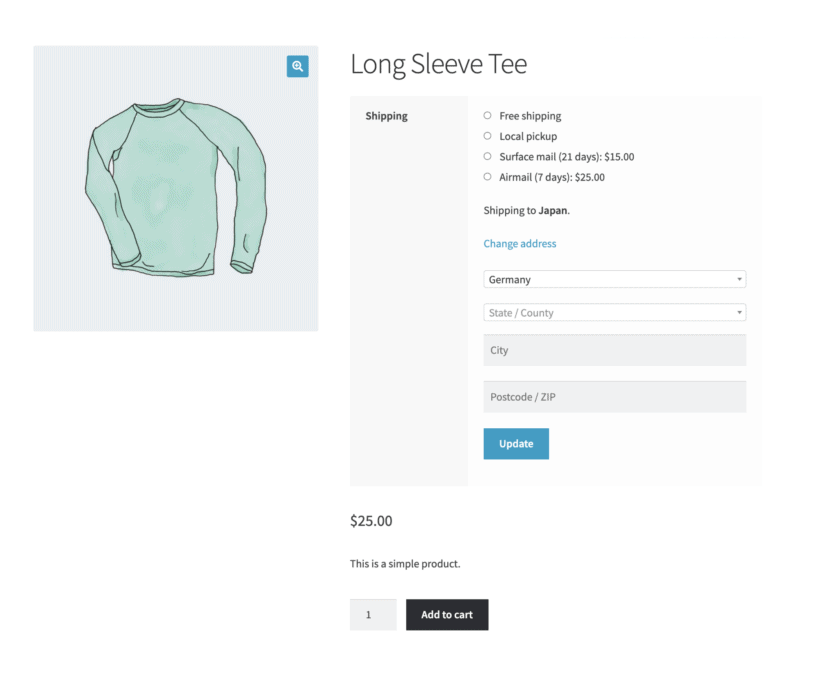
The plugin will calculate and show the correct shipping rate based on their shipping zone and the available shipping methods.
WooCommerce Shipping Calculator adapts to your store's theme. It adds a shipping calculator that looks identical to the default WooCommerce shipping calculator - but at the stage of the customer journey where it's most needed. This means that it won't look out of place, and you won't have to spend extra time configuring its appearance.
Why use the WooCommerce Shipping Calculator plugin?
There are many benefits of using WooCommerce Shipping Calculator. Here are the top ones:
- Reduced cart abandonment: One common reason for cart abandonment is unexpected or high shipping costs. When customers have to go through the entire checkout process only to discover high shipping fees, they may abandon their carts. By displaying shipping costs upfront, customers get to evaluate the total cost before committing to a purchase. This reduces the likelihood of customers adding products just to see the shipping cost and then abandoning their carts.
- Improved customer experience: Customers appreciate a seamless and user-friendly shopping experience. Integrating a shipping calculator directly on the product page eliminates the need for customers to navigate away from the page or go through multiple steps to determine the shipping cost. This reduces friction in the buying process and improves user experience, ultimately leading to higher conversion rates.
- Increased trust and confidence: Customers don't like to be surprised by high shipping costs, especially after adding products to their carts. In addition to being more convenient, adding a shipping calculator to the product page lets customers easily calculate the total cost of their order, including shipping fees.
How to setup the WooCommerce Shipping Calculator plugin
WooCommerce Shipping Calculator is super easy to install and activate, even if you're not a WordPress or WooCommerce expert. Follow these steps:
- Get the plugin and download its files to your computer.
- From your WordPress admin dashboard, go to Plugins → Add New → Upload Plugin.
- Click "Choose File" and select the plugin files that you previously downloaded.
- Select Install → Activate.
- Enter your license key into the setup wizard.

- In the setup wizard, select the exact place for the shipping calculator to be displayed on the product page. You can choose from 16+ locations, such as above the price, above the add to cart button, above the excerpt, etc.
- Save your settings.
That's it! You can head to the front-end view of your website to view the shipping calculator on your store's product pages. Enter an address in the calculator to give it a trial run. The plugin will automatically calculate and show the correct shipping methods and their appropriate rates.
It's time to set up your WooCommerce Shipping Zones
Setting up your store's WooCommerce shipping zones is the first crucial step to creating a seamless order fulfillment experience.
You can set up your store's shipping zones to be as simple or as complex as you like. However, if you're setting up your zones for the first time, we recommend keeping things simple. You can always update the shipping zones if needed.
And once you've set up the shipping zones, think about the best way to display shipping costs to customers. The best place to do this is on the product page using the WooCommerce Shipping Calculator plugin. This is the best shipping plugin for WooCommerce because it lets your customers calculate shipping costs without forcing them to add products to their carts first:
Thanks for reading! Please comment below if you have any questions.