How to list WooCommerce products without images (or with small images)
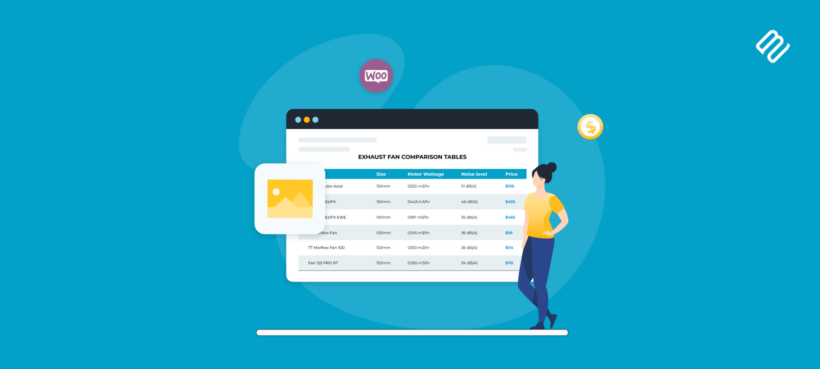
Many WooCommerce online stores are highly visual by nature. You may have noticed that your page layouts place a lot of emphasis on WooCommerce product images. However, what if you don’t have access to high-quality photographs for your products? Keep reading to learn how to create a WooCommerce product list without images.
While displaying lots of media can be very valuable for some stores, it’s not always necessary. In some cases, a featured image for your storefront and WordPress theme may be more than enough.
However, there's no need to worry if you have a different vision for your shop, or are constrained as to what type of WooCommerce product images to use. There are alternative ways you can display your products in an attractive and compelling manner, such as in a dynamic table:
In this post, we’re going to talk about the reasons you might want to create a WooCommerce list view with no product images, or with small images. We’ll also show you some examples of this feature in action, and introduce you to a tool you can use on your own site – WooCommerce Product Table.
Let’s jump right in!
The benefits of creating a WooCommerce product list without images
There’s no denying the power of visuals. In many cases, people use images as a key part of their decision-making process when buying items online. That’s why you’ll see so many stores that put a significant focus on what each product looks like:
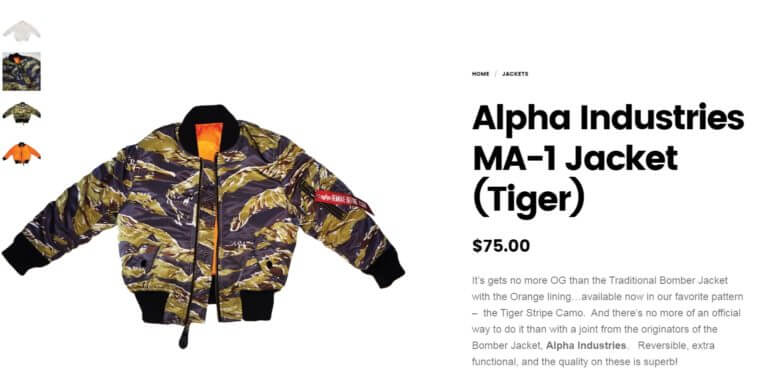
However, the benefits of having large images only apply to certain types of product. Sometimes, you might want to avoid placing a lot of focus on product imagery. In fact, you may prefer to have no WooCommerce product images. Or you might want small product thumbnail product images, instead of high pixel imagery that takes over the page.
There are a lot of reasons your store might benefit from small product images, or no images at all:
- Lack of high-quality WooCommerce product images. Quite rightly, you don’t want to shortchange your products by using photos that don’t represent them at their best. This also applies to developers building sites for clients who’ve provided less-than-stellar product imagery (or nothing at all). Let's face it, we've all been there and received blurry product images from clients 😅.
- Your products are completely digital – such as ebooks, music albums, computer programs, or PDFs – and so there’s nothing to take images of.
- While your products are physical, they’re very simple or not interesting to look at. For instance, maybe you’re selling machine parts, or other items where appearance isn’t a key factor. Here, you may only need thumbnail-size catalog images, or none.
- Removing images places emphasis on your products’ details or specifications, rather than the way they look. It may be more important that your customers are able to compare a large number of items quickly, based on their sizes, materials, capacities, and so on.
- A WooCommerce product list without images will make your store load faster. High-quality images, are, by nature, large image files. If larger images fill your product gallery, they may slow your website’s loading time and hurt your SEO performance.
To give you some real-life example, here are some quotes from our own customers who wanted to have no product images:
My client HAD to have the table layout. The grid layout just does not work for boring electronic parts.
I’m selling digital goods that require little more than a thumbnail image, excerpt, title, and price. The product details page is largely redundant.
Most of the products we sell do not have pictures, and a list looks cleaner than a blank thumbnail.
Ultimately, not all stores need or can benefit from including a lot of large, dominant WooCommerce images.
Which WooCommerce products sell best with no image?
By now, you have some idea of the reasons a WooCommerce store might not have product images (or only use small, simple photos). However, you may still not be sure whether this applies in your specific situation.
To answer that question, you’ll want to consider the types of non-visual products you’re selling. Of course, we can’t possibly list all the types of items that fall into one of the categories discussed above. However, here are some examples of products that don’t need to rely on images:
- Lab products, scientific instruments, or medical devices
- Machine parts, electronic parts, blueprint templates and similar items
- Ground support equipment for airports
- Instrument cases (and other types of containers)
- Gift certificates
- Any sort of digital products (music, games, files, etc.)
- Pharmaceuticals
- Modular furniture (for example, a selection of various cupboard doors)
- Event tickets and registrations
- Certain food and beverage items, such as wine or spices
- Practical household items (such as fans)
Even if you do have access to images for these types of items, it can be a better choice to have no product images, or to keep them small. Customers are more interested in making comparisons and viewing details about your products than what they look like.
To further illustrate the point, let’s take a look at how having small WooCommerce product images might work in action.
Universal Fans: A case study of selling non-visual products in WooCommerce
As it turns out, there are a lot of e-commerce stores that have decided not to emphasize product imagery, and have found ways to do so successfully. For example, Universal Fans is a website selling – you guessed it – fans and similar products:
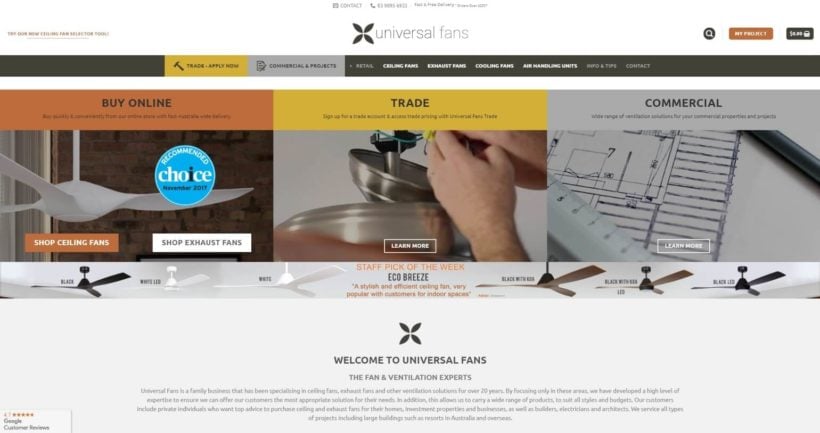
This store owner offers everything from ceiling fans to exhaust fans, and lists a wide range of products, parts, and options on its website. For some of those items, WooCommerce images do in fact matter. If you’re looking to buy a ceiling fan, for example, you probably care what it looks like:
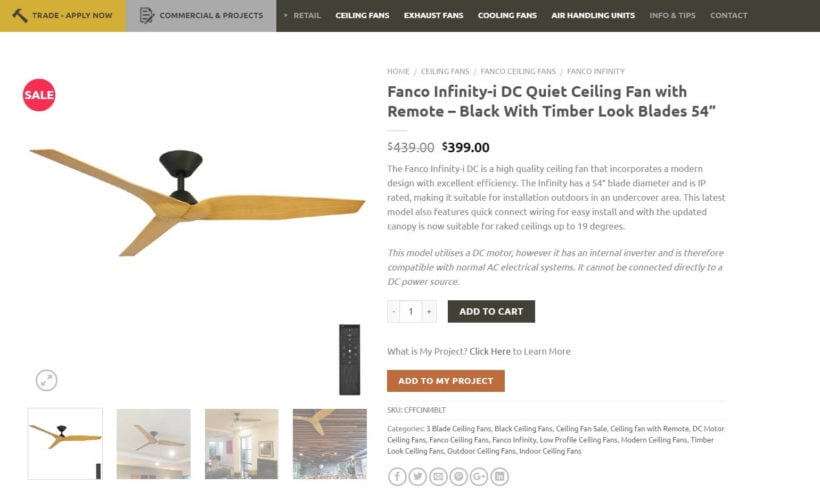
Other types of fans are a lot less exciting to look at. For instance, there’s not much reason to include a single product image of an exhaust fan. What customers care about when searching for that type of product is its specifications, not its appearance.
The team at Universal Fans understand that fact, which is why they use product tables to display non-visual items:
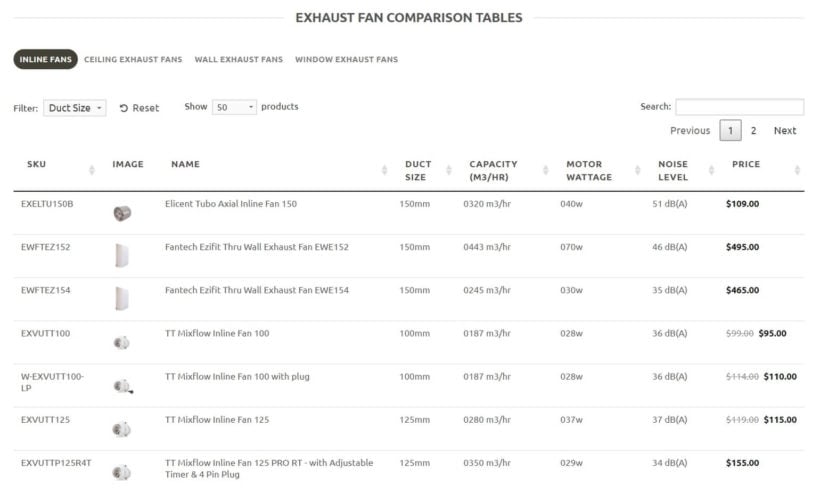
This listing of exhaust fans does include WooCommerce product images, but they are small, simple, and basic thumbnail pictures. Instead, the focus is on the products’ key details, such as duct size, capacity, and wattage. Customers viewing this page can easily see all the different sizes and options on offer, make comparisons between them, and plan out exactly what they want to buy.
This is made even easier by the table’s dynamic design. Individual columns can be sorted, and there’s a handy search bar. Plus, you can use a dropdown menu at the top to filter the listing, and only include products with a specific duct size:
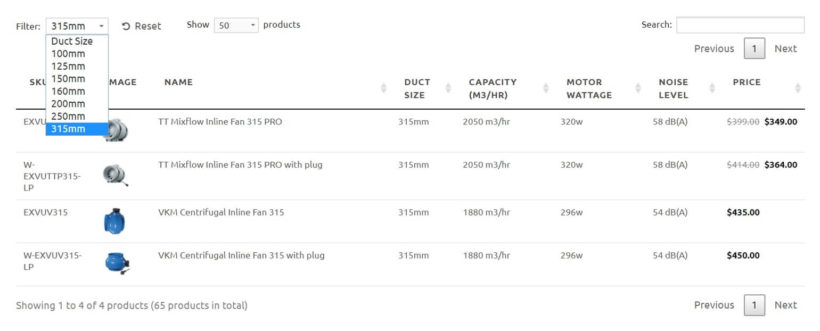
You could even create a table like this with no product images at all. As you can see, it wouldn’t make a significant different to the listing’s usefulness.
It’s clear that Universal Fans knows what its customers are interested in, and how they shop. That’s why this business has tailored the design of its e-commerce store to focus on the elements that really matter – which isn’t always WooCommerce product images.
How to create a WooCommerce product list without images
By this point, you probably have a good idea of whether or not listing WooCommerce products with no images (or with small, simple photos) would benefit your store.
If you’re using Woo to run your store, this can be a little tricky. After all, WooCommerce is designed with product images in mind. Its layouts assume that everyone will want to display large, high-quality images on individual product pages. But as we’ve seen, this isn’t always the best approach.
That doesn't mean you can’t use WooCommerce, however. After all, it’s an easy and flexible way to set up an e-commerce shop. Instead, the solution is to pick up an additional tool as well – the WooCommerce Product Table plugin.
This WP plugin is designed to work right alongside WooCommerce. More specifically, it enables you to create a dynamic product listing with no product images or with small thumbnails:
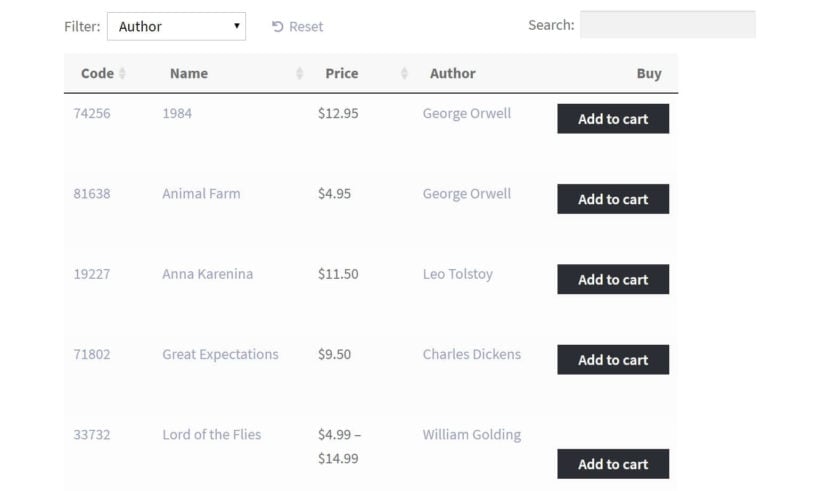
While this plugin has many applications, it’s especially useful if you want to create a WooCommerce product list without images, or keep the photos understated. Let’s talk about why.
How WooCommerce Product Table can display your inventory more effectively
At first, WooCommerce Product Table may seem like a simple tool. Its goal is straightforward – helping you design a better product listing for your WooCommerce store.
However, there are a lot more benefits to using this plugin than you might at first expect. Some of its key features include:
- Enabling you to fully customize the information that appears in your product table.
- Letting customers search, sort, and filter the table to find what they need quickly.
- Keeping all your products and their key information organized.
- Saving space by displaying everything on a single page.
- Making it possible to list your store’s entire inventory in a single shop page, or to pick and choose. which items you want to include.
As one customer put it:
We sell relatively technical products, so it is really helpful for customers to be able to see products in certain categories and view them in a list format, which can be sorted by custom attributes.
What’s more, there are a variety of ways you can use WooCommerce Product Table to display products with no images, or to draw visitors’ focus to other key elements. Here are just a few of the ways you can customize your product table:
- You can remove WooCommerce product images entirely, by simply not including them in your table.
- Alternately, you can include a product image column, but keep the photos small.
- You’re also able to customize the image dimensions in your table, so you have complete control over how prominent they are.
Instead of putting all the focus on images, the product image settings in WooCommerce Product Table help you display what is important about the items you’re selling. That helps to sell your products more effectively, leading to increased conversions.
How to get started with WooCommerce Product Table
At this point, all that’s left is to start using WooCommerce Product Table for yourself. Watch this video or follow the written instructions below:
- Get WooCommerce Product Table and install it on your WordPress site.
- Activate your license key in the setup wizard which opens automatically. You'll find the license key in your order confirmation email.
- Now follow the onscreen steps to create a product list without images. Choose the following options:
- Shop page display - If you want to use the table layout on all your shop pages, select this option on the first page of the table builder. Alternatively, you can add the table manually by adding a block or shortcode anywhere on your site.

- Columns - Choose which columns to include in the table. Remove the default 'Image' column if you want to hide images from the shop pages.

- WooCommerce product image size - If you're keeping the image column but want small single product images, then enter the desired size in pixels. Do this by clicking the pencil icon on the image column and enabling the 'Advanced' toggle to find the image size option.
- Shop page display - If you want to use the table layout on all your shop pages, select this option on the first page of the table builder. Alternatively, you can add the table manually by adding a block or shortcode anywhere on your site.
Now view the page where you added the product table. This might be the shop page or wherever you added the shortcode. It should look something like this, if you opted to have small product images:
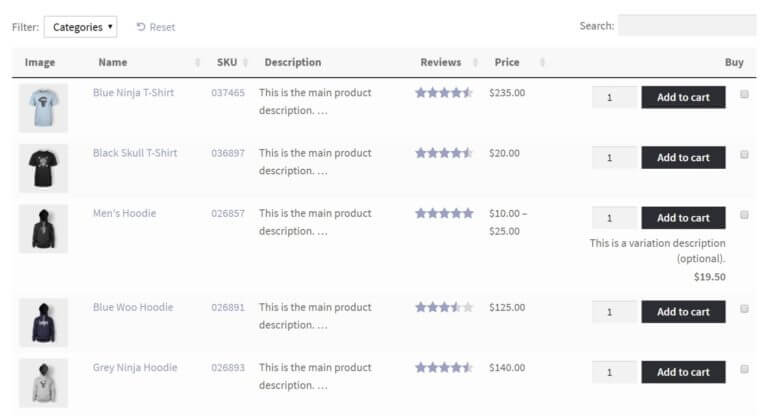
Or maybe there's no product image column at all.
How do images in the table work?
By default, customers can click on the WooCommerce product images to open them in a lightbox. If you're working with poor-quality or blurry images, small resolution or image sizes, there's an option on the plugin settings page to disable the lightbox. That way, customers will only see the small version of each product image.
You can also disable the links from the product table to the single product page. This keeps the customer on the product table, where they can use it as a one-page order form. There's no need for them to access the product detail page, which will display a much bigger version of each WooCommerce product image.
For more information, you can take a look at the complete list of options in WooCommerce Product Table. With a little time and tweaking, you’ll find it easy to list WooCommerce products with no images.
Bonus tip - Add WooCommerce quick view without images
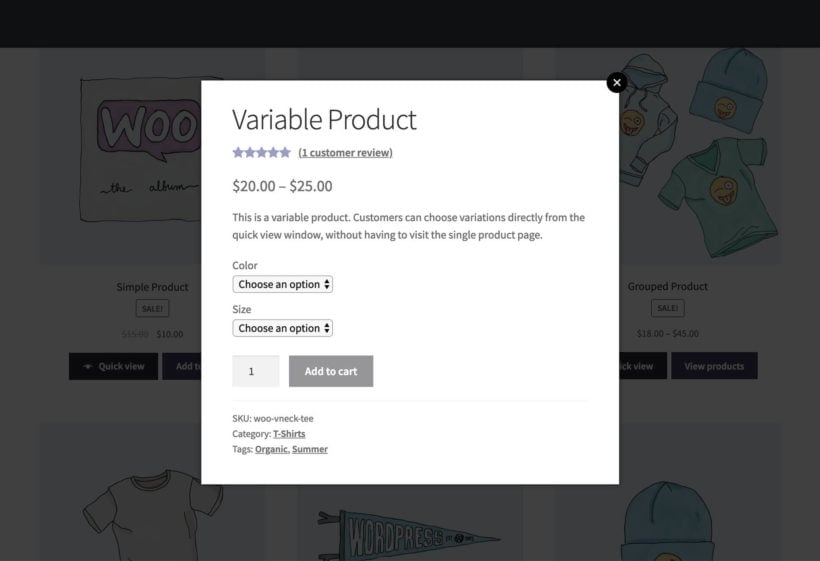
As you can see, it's easy to list products in a table layout without images. You can build on this by providing extra product information and purchase options within quick view lightboxes - also with no product images!
To do this, you need to use WooCommerce Product Table with our other plugin - Quick View Pro. This adds a 'quick view' column to the product table, which customers can click to open extra information in a lightbox. You can choose what information to include in the quick view, including:
- Whether to show product information with or without an image gallery. (If you're reading this tutorial, then you probably want the lightbox option without no product images!)
- Product data such as the price, categories, tags and reviews.
- Add to cart information including the quantity picker, variation dropdowns and add to cart button.
WooCommerce quick view is an excellent way of providing extra information about non-visual products. Use it to encourage customers to buy more and immediately return to the product list, without being taken to a separate page for each product.
Bonus tip #2 - How to change the default product image in WooCommerce
Changing the default placeholder image in WooCommerce is a simple process that helps your store look polished, especially if you have products without assigned images. Follow these steps to update it:
- Prepare your new placeholder image. Create or choose an image you want to use as the default. Ensure it’s the right dimensions and file size for your store to avoid layout issues or slow loading.
- Upload the new image to your media library. Go to your WordPress Dashboard, navigate to Media → Add New, and upload your new placeholder image. Take note of the image ID after uploading.
- Replace the default placeholder image.
- Once you have the image ID, you will then need to go to WooCommerce → Settings → Products → Placeholder Image.
- Update the image ID in the appropriate field.
- Save and check your changes. Click Publish or Save Changes, and preview your store to ensure the new image displays properly for products without individual images.
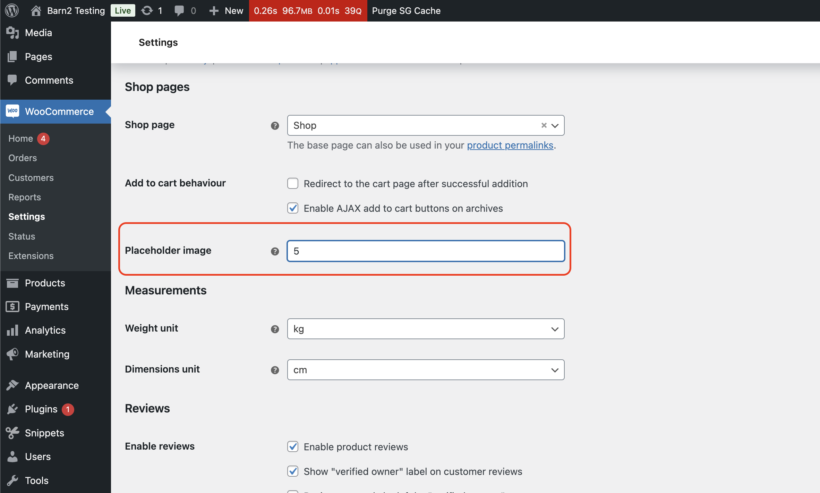
Go Image-Free with a List View
If you prefer a streamlined, no-image look, you can use the WooCommerce Product Table plugin to display your products in a list view. This layout is perfect for stores where images aren’t essential, like for digital products or simple inventories.
To set this up:
- Install and activate the WooCommerce Product Table plugin.
- Configure the settings to display your products in a table format.
- Remove the image column in the table settings to hide images entirely.
Disable Links to Product Pages
For a more direct shopping experience, consider disabling links to individual product pages. Instead, allow customers to add items to their cart directly from the list view. This minimizes distractions and makes browsing more efficient.
By customizing your WooCommerce store with these changes, you can improve the user experience and tailor your store’s design to better suit your products and branding.
Create a non-visual WooCommerce checkout
The next or the final step in an ideal buyer’s journey is the cart and checkout pages. The default WooCommerce cart page is designed to show the product images alongside the product list and there’s no option in the settings to disable the images. But, if you want to create a true non-visual shopping experience, this can be achieved by our WooCommerce Fast Cart plugin.
WooCommerce Fast Cart plugin is designed to increase conversions by providing a more seamless checkout experience by trimming down the long and tedious traditional WooCommerce checkout process.
The WooCommerce Fast Cart plugin features a custom popup cart and checkout window that comes with loads of customization options and one of those options is to remove product images from the cart page.
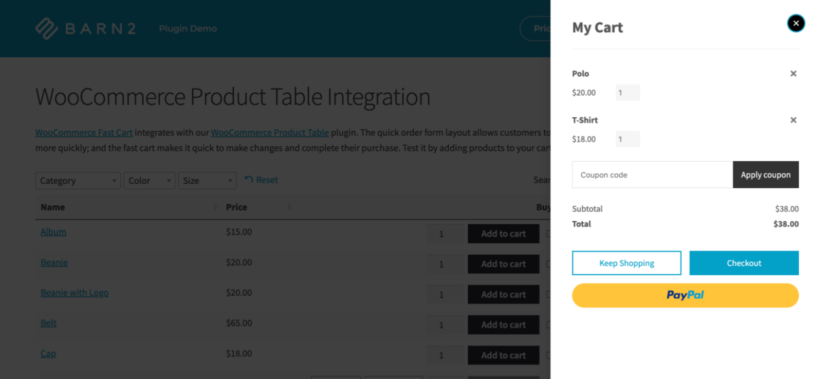
You can use this plugin in combination with the WooCommerce Product Table plugin to give your store visitors a complete non-visual shopping experience.
After installing and activating the WooCommerce Fast Cart plugin, go to WooCommerce → Settings → Fast Cart, and in the cart contents section, deselect the product image item and the product images will not be displayed on the cart page. Simple as that!

WooCommerce Fast Cart is perfect for giving your shoppers a more streamlined and swift checkout experience. Using it can reduce the cart abandonment rate by shortening the checkout process.
Product images matter - but not for every store!
WooCommerce is an excellent way to design and run an online store. At the same time, it isn’t perfect. It makes certain assumptions about the kind of shop you want to create. For instance, it provides few options for helping you build an e-commerce store that doesn’t rely on large, high-quality WooCommerce images.
If you don’t have product images or can only access low-quality photos, you’re in luck. The WooCommerce Product Table plugin makes it simple to design a WooCommerce product list with no images, or to display small images instead.
Do you have any questions about how to use WooCommerce Product Table on your own site? Let us know in the comments section below!
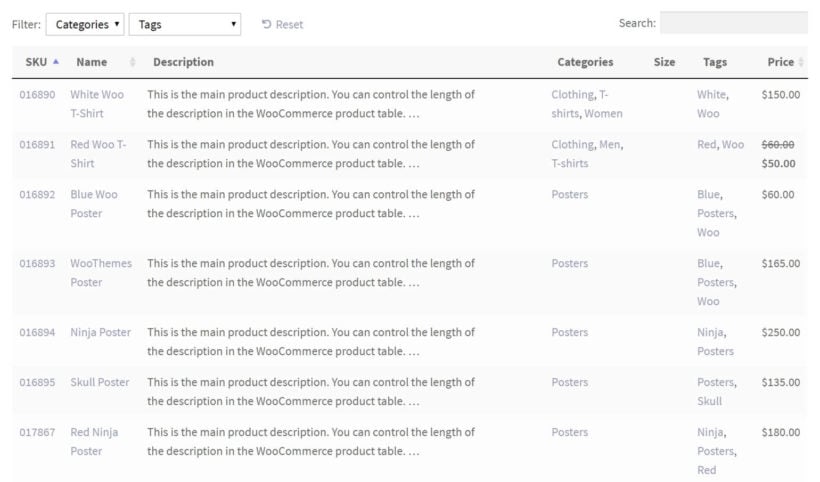
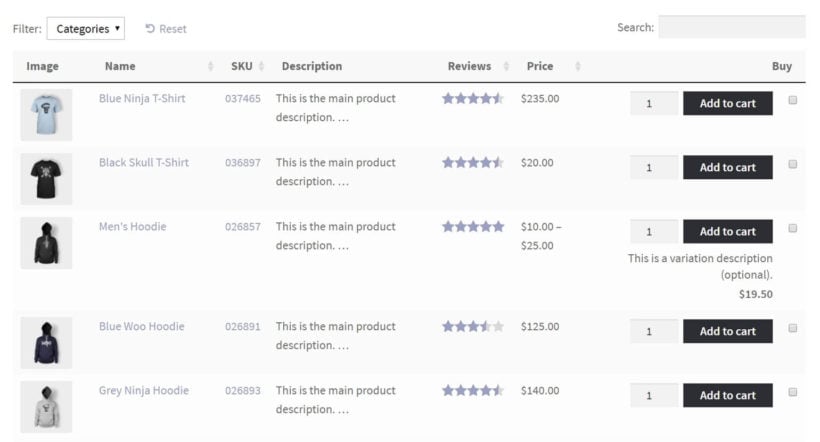
4 Comments
Hello...
I have some requirements and I think your plugin could solve them all:
*9 columns to display
*each column could sort the data
*no images
*weekly discounts for selected items
*one column will include a clickable link with null referer to an external site (meaning 4000 external links)
The thing is that my data base has up to 4000 products and is growing every day, so I need the easiest way to keep up without having any issue.
Do you think I can cover all my needs with your plugin?
Thanks.
Hello Octavio
Thanks for your comment and interest in our professional, high-quality, and lovingly handcrafted plugins for WooCommerce.
Find below response to your requirements:
Q. 9 columns to display
A. Yes. If there are too many to fit on the screen then some columns will be hidden in a child row so that people can click on the + icon to view them. You can use the responsive options in the plugin to choose which plugins to prioritize when this happens.
Q. each column could sort the data
A. This is only possible if lazy load is inactive, and you will have to enable lazy load if you have 4000 products in the same table. See https://barn2.com/kb/lazy-load/#implications-of-using-lazy-load for details of which columns are sortable with lazy load.
Q. no images
A. Yes, you don't have to include an image column.
Q. weekly discounts for selected items
A. WooCommerce Product Table will work with the built-in WooCommerce sale prices or any discounts plugin.
Q. one column will include a clickable link with null referrer to an external site (meaning 4000 external links)
A. There are various ways to do this, see https://barn2.com/kb/product-table-icons-links-buttons.
I hope this helps.
Best Regards,
Hi
Can this be turned on or off at category level?
So one category which doesn't suit images has your plugin and others have larger image grid?
Thanks
Paul
Hi, Paul. Sorry for the late reply.
You can choose to display the product table only in certain categories by having a developer modify the instructions in our tutorial: Adding product tables to the WooCommerce shop page, category archives & search results.