How to set up a WooCommerce product feed & the benefits

What is the biggest challenge for a WooCommerce store after successfully launching the website? Having a sustainable marketing strategy or to be more specific, driving visitors/traffic to the site, right?
According to reports, 9 out of 10 e-commerce startups fail to survive, and one of the leading reasons is the lack of traffic in the store site.
So how can you drive traffic to your WooCommerce site?
Some effective marketing methods are running paid ads, social media ads, partnering with social influencers, and content marketing. However, all of these are expensive and require a long period of time investment. You can reach millions of visitors through this method and it costs almost nothing in many cases.
Moreover, with this method, you can drive not just random visitors but potential customers into your WooCommerce store with very little effort. As a result, you can achieve higher conversions and an overall increase in revenue.
This method is called product feed marketing. In this article, we will discuss what product feed marketing is and how you can set up WooCommerce product feed for different channels.
Let’s get started.
What is a product feed?
A product feed, also known as a product data feed, product catalog feed, or product catalog, is a file that contains information about your WooCommerce products. This file can be in various formats such as CSV, XML, or TXT and it contains information such as product name, description, price, images, and other relevant details.
If you are familiar with Microsoft Excel or Google Sheets, then you already know how these files may look. Here’s an example of a product feed file:
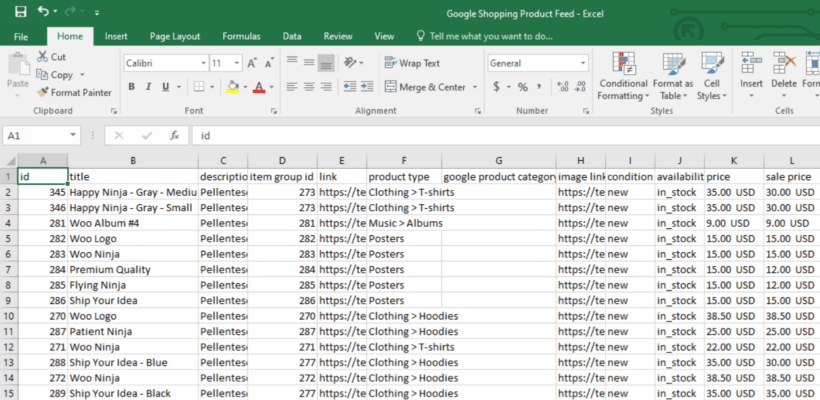
Using product feeds, you can list your products in giant and popular marketplaces such as Amazon, eBay, Walmart, etc. You can also list your products on price comparison sites like Google Shopping, PriceSpy, Idealo, etc.
You can list your WooCommerce products on social media platforms such as Facebook, TikTok, Snapchat, etc as well. Moreover, you will need a product feed to run product ads on different platforms such as Google shopping ads, Bing Smart Shopping ads, Snapchat ads, etc.
Now, let’s take a quick look at the term product feed marketing.
What is product feed marketing?
Product feed marketing refers to the process of creating and distributing a product feed to various online platforms and marketplaces. The main goal of product feed marketing is to increase the visibility of your products to potential customers and drive more traffic and sales to your website.
In this process, you create a comprehensive file containing information about your products, including product names, descriptions, images, prices, and other relevant details. This file is then submitted to various online platforms and marketplaces, such as Google Shopping, Amazon, eBay, or other comparison shopping engines, where it is used to list and display your products.
By using the reach and popularity of these platforms, product feed marketing helps you to reach a wider audience and increase brand visibility. Additionally, by providing accurate and up-to-date information about your products, you can improve the customer experience and increase your chances of generating sales.
How to generate a WooCommerce product feed
You can create a CSV product feed file manually using software like Microsoft Excel or Google Sheets. First, you need to find the necessary attributes of the channel you are creating the product feed for.
Different channels ask for different sets of attributes and they will only accept a product feed that has all the required attributes.
What are attributes in a product feed?
In a product feed file, attributes are the characteristics or properties of a product that describe its features, specifications, and other relevant information. In simple words, attributes in a WooCommerce product feed are the row headings under which you input your product information.
Some common product attributes include:
- Product ID: A unique identifier for each product, typically assigned by the retailer.
- Name/Title: A descriptive name for the product that accurately reflects its features and specifications.
- Product description: A detailed description of the product's features, specifications, and other relevant information, such as its size, weight, material, and so on.
- Image: A high-quality image of the product that provides a clear and accurate representation of what the product looks like. You need to provide the link to the image in the feed.
- Product price: The current selling price of the product.
- Availability: Indicates whether the product is currently in stock and available for purchase.
- Product URL: The URL for the product's landing page on the retailer's website.
- Brand: The name of the brand that manufactures the product.
- Product category: The category or categorization of the product, such as clothing, electronics, toys, and so on.
- Shipping weight: The weight of the product, including packaging, for shipping purposes.
- Product dimensions: The dimensions of the product, including length, width, and height
- Manufacturer Part Number (MPN): A unique identifier assigned by the manufacturer to each product they produce.
- UPC: A unique identifier assigned by the Universal Product Code council to each product that is sold in retail stores.
- GTIN: A unique identifier assigned by the Global Trade Item Number council to each product that is sold internationally.
- Product variants: Different variations of the product, such as different colors, sizes, and so on.
These are just a few examples of common product attributes. The exact attributes included in a product feed file may vary depending on the platform or marketplace and the specific products being sold.
However, it's important to ensure that the attributes provided in the product feed file are complete, accurate, and up-to-date, as this information can greatly impact the customer's buying decision.
Manually creating a WooCommerce product feed
The majority of the channels or marketplaces do provide you with a product feed template or provide a guideline for the feed file. Their guide also provides the necessary attribute fields you need to have in the feed file.
For example, for a Bol.com product feed, you will need the following attribute fields.
- EAN
- Condition of product
- Product description
- Featured image
- Product count in stock
- Price
- Delivery method
- Delivery time
You can create a CSV file in Microsoft Excel and set the attributes as headings for each row. After that, you can input the values for every of your WooCommerce products. Here’s an example:
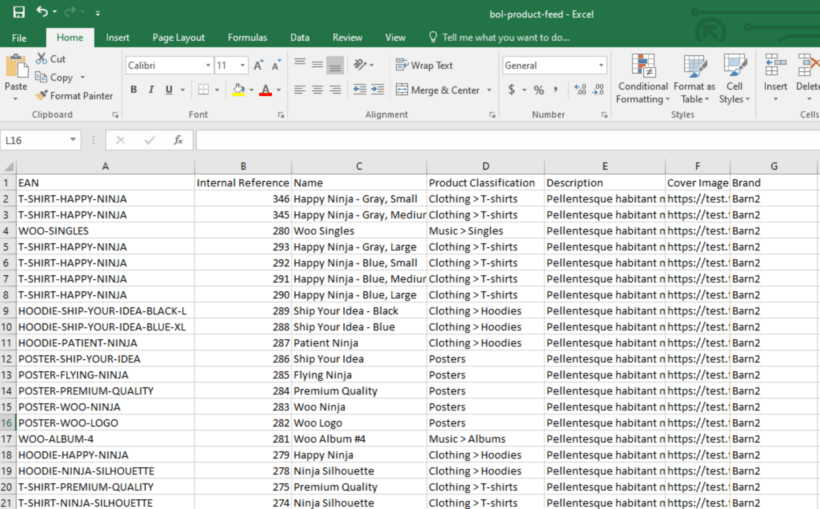
This is the manual way of creating a WooCommerce product feed. This is a slow process and can take a tremendous amount of time to generate one single feed file especially when you have a large store.
Moreover, updating the feed file and product information in different channels will be a big hassle using this method. You will have to update all the changes you make in your WooCommerce pages in the product feed file manually.
Fortunately, when you have a WooCommerce store, you can automate this process with the help of a WooCommerce product feed plugin.
Choosing the right plugin to generate WooCommerce product feed
The primary purpose of product feed files is to list your WooCommerce products in different marketplaces, social media platforms, and other price comparison engines with the least effort possible.
There are a number of WooCommerce product feed plugins available that can help you with this. Among them, the CTX Feed product data feed plugin has the best features.
CTX Feed – WooCommerce product feed plugin
CTX Feed is a freemium product feed plugin that can generate feed files for 100+ channels with minimal effort and with a click of a button. The plugin has built-in templates for every channel.
The templates pack all the necessary attributes a channel requires. So you don’t have to search for the required attributes anymore.
All you have to do is select the channel and the plugin will automatically fill in the required attributes. When you click the generate button, CTX Feed will gather all the necessary product information according to the attributes and arrange it in a product feed file.
In addition, the plugin also enables you to create custom product feed files for channels not included in the list. Customizing and overall product feed management is a breeze with CTX Feed.
The most convenient aspect of this plugin is that manual updates are not necessary. Any changes made to your WooCommerce product pages will immediately be detected and reflected in all your product feed files by CTX Feed.
You have the option to download the files or connect through HTTPS/FTP/SFTP/URL methods. The latter choice allows for automated updating of your product changes across multiple channels at a frequency of your choosing.
Creating a WooCommerce product feed using a plugin
Log in to your WooCommerce WordPress site and go to Plugins → Add New. In the search box type in the plugin name:
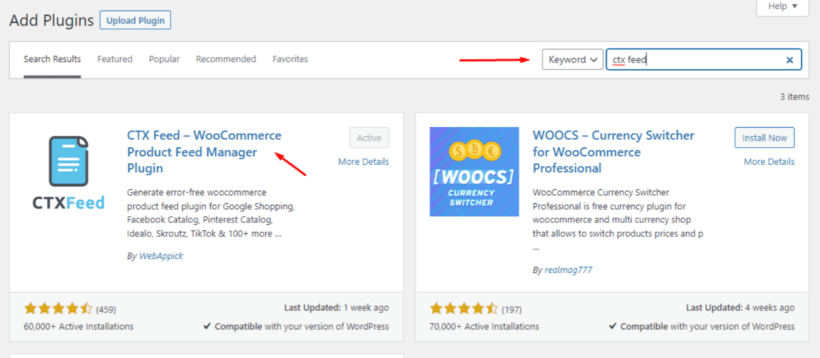
Install and activate it once you find it. CTX Feed will create its own dedicated menu on the left panel.
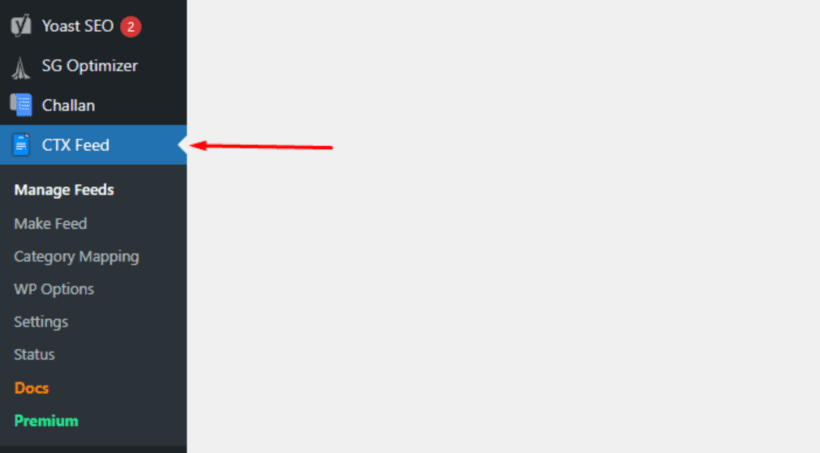
Click on 'Make Feed' to start creating a WooCommerce product feed. It will take you to the new feed generation window. For this article, we will generate a Facebook catalog feed. From the Templates dropdown, select the channel template.
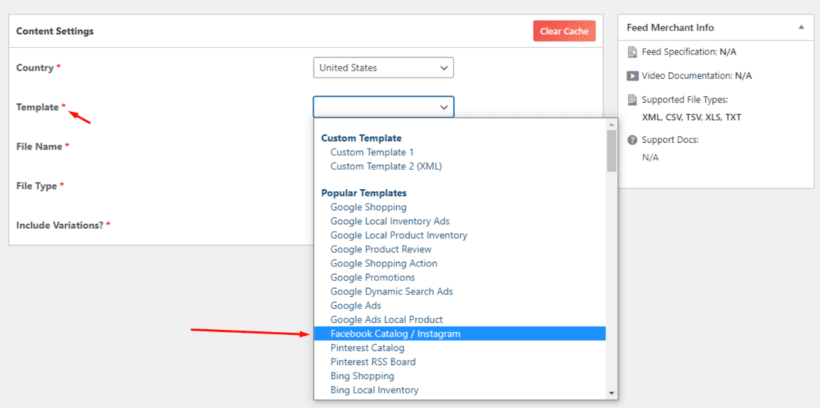
Give your file a name and select the file type. As soon as you select the template, the plugin will automatically populate all the required attributes at the bottom. Now all you have to do is click the 'Update And Generate Feed' button.
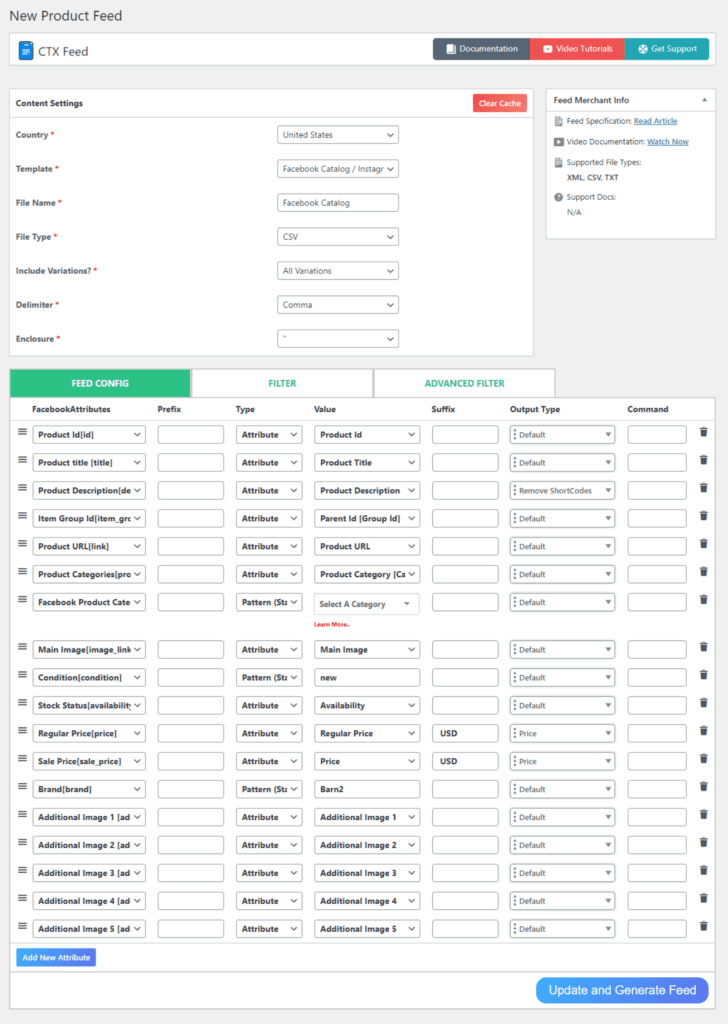
The plugin will automatically collect all your WooCommerce product data and organize them in a product feed file according to the attributes.
Customizing the product feed
The plugin allows you to customize or add any number of new attributes as well. For example, let’s say you want to set a fixed value for the Brand.
You can go ahead and select 'Pattern' instead of 'Attributes' from the Type dropdown to input a static value. Then type in your brand name in the 'Value' field.
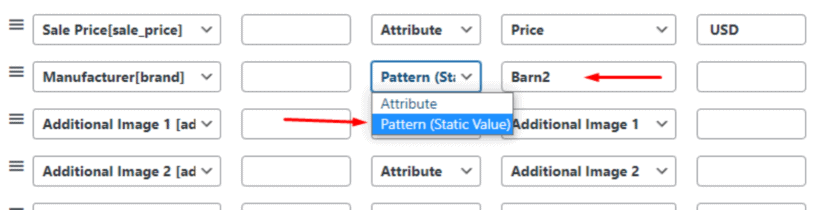
You can also add new attributes when you need by clicking the 'Add New Attributes' button from the bottom. Or delete any existing one you created manually. Remember to not delete any pre-configured attribute from any template because those are required attributes recommended by the channel.
Now you may not always to require to list all your products on a channel. For instance, you don’t want to list out-of-stock products or want to display only some specific products or product categories.
You can filter your WooCommerce product feed by different conditions and filters through the plugin’s 'Filter' and 'Advanced Filter' options.
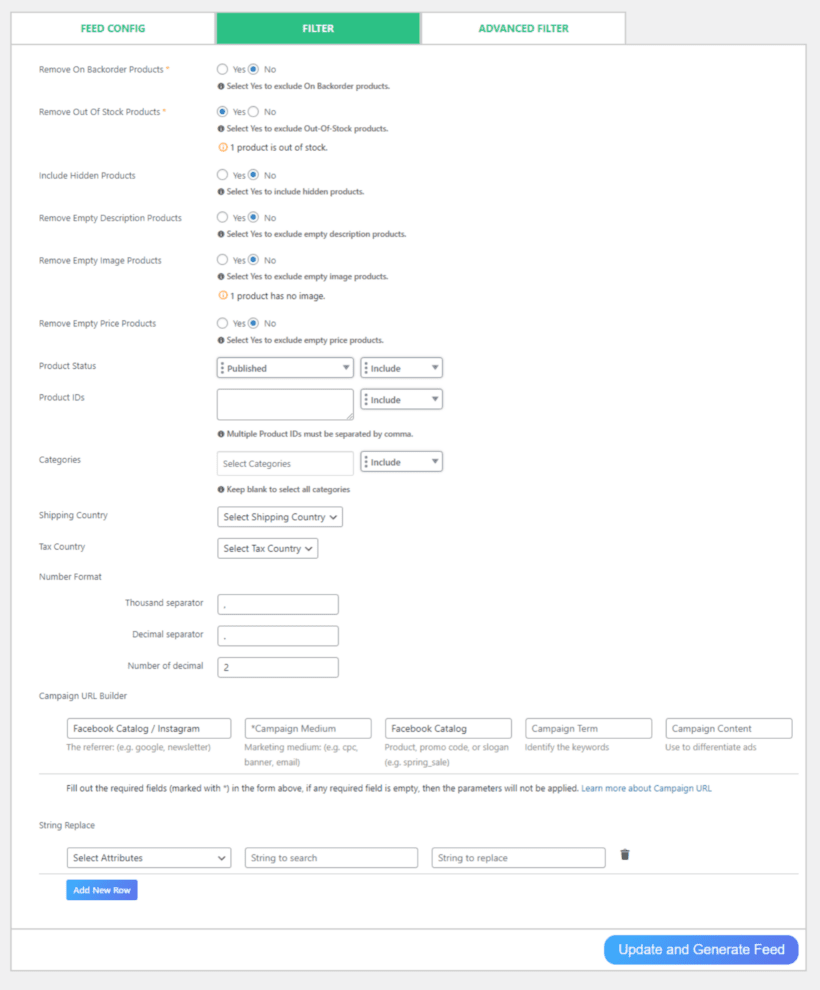
How to insert custom fields in the WooCommerce product feed?
You may have noticed, there are some attributes that are not available on WooCommerce product pages. For example, Brand, GTIN, MPN, EAN, etc.
You can install a free custom field plugin such as Easy Post Types and Fields and add these custom fields to your WooCommerce product pages.
Alternatively, CTX Feed already knows which WooCommerce custom fields different channels may require. It has built-in settings to enable them.
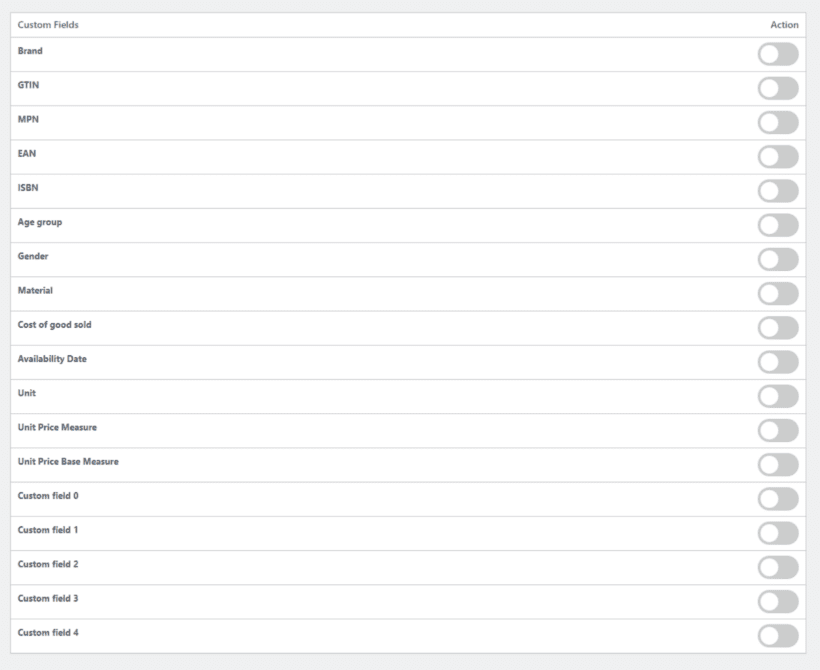
You can go to CTX Feed → Settings and scroll down to the Custom Fields section to enable them. For example, let’s enable ISBN:
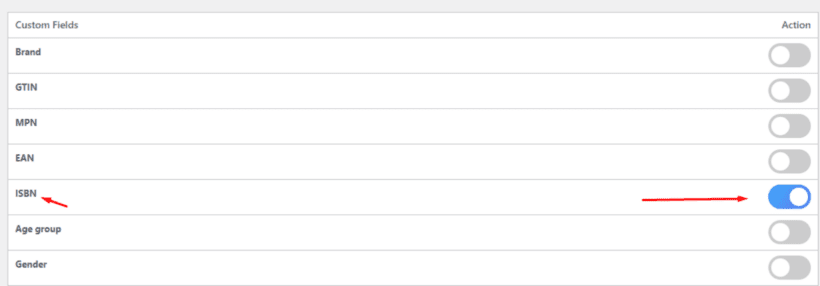
Now go to one of your product pages and scroll down to the 'Product data' section:
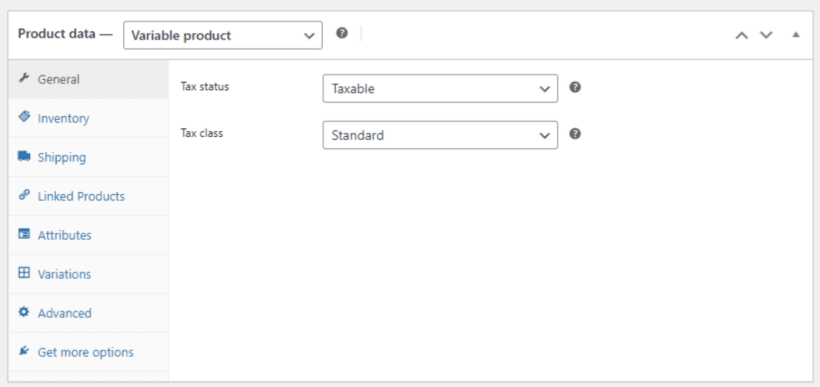
Click on the Inventory tab and there you will see the custom field under 'Custom Fields by CTX Feed':
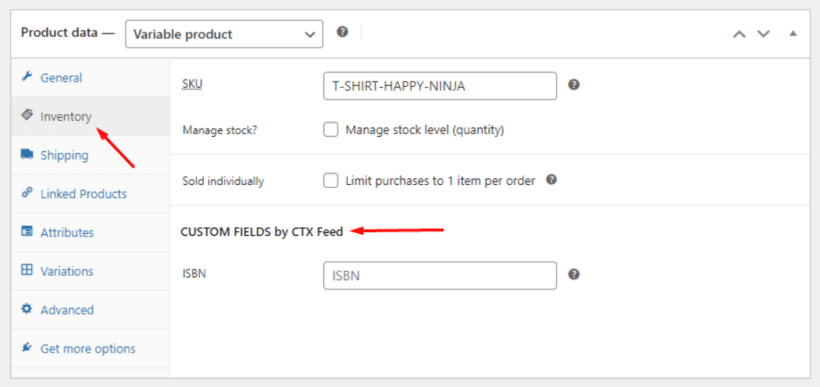
If your required custom field is not listed in the Custom Field section then you can enable any of the additional custom field options and add a new attribute in the feed generation window and assign a value from the value dropdown.
If you want to build a complete custom WooCommerce product feed, you can read this article.
Submitting the product feed to the channel
After you click the generate button, the plugin will generate the product feed file within a couple of minutes depending on the number of products you have.
You can find the feed list in the 'Manage Feeds' menu.
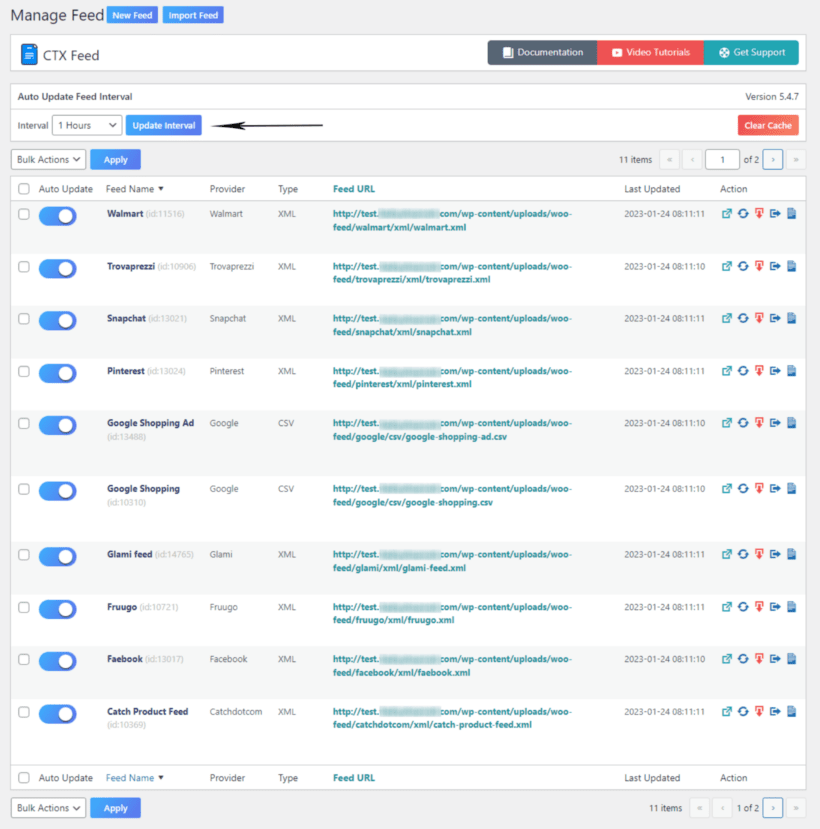
The 'Update Interval' at the top means all your product feed files will be updated after that interval. For example, if you set the interval to 1 hour then all your product feed files will be updated after every 1 hour.
Any changes you make to your WooCommerce pages within this time will be automatically collected and updated in the feed files. From the feed list, you can copy the URL or download the file as well as regenerate, edit, delete, or duplicate the product feed file.

To upload the Facebook catalog feed, you can log in to your Facebook page account and go to Manage Shop → Commerce Manager.
Then click on 'Add Catalogue' and select 'ecommerce' as the catalog type.
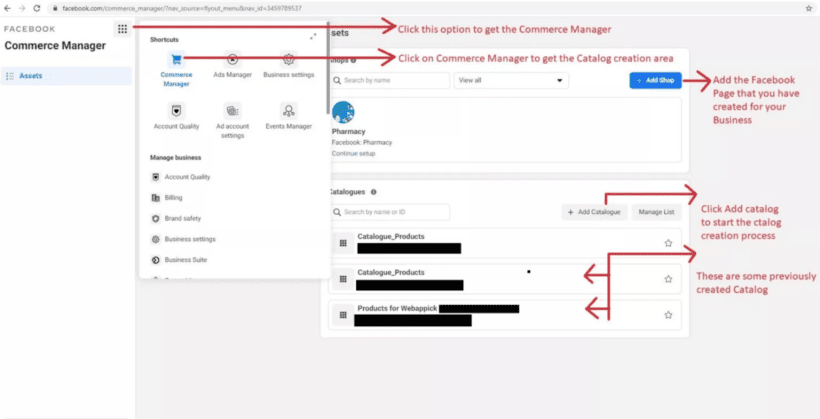
After that, you can upload your Facebook product feed file from the 'Configure Settings'.
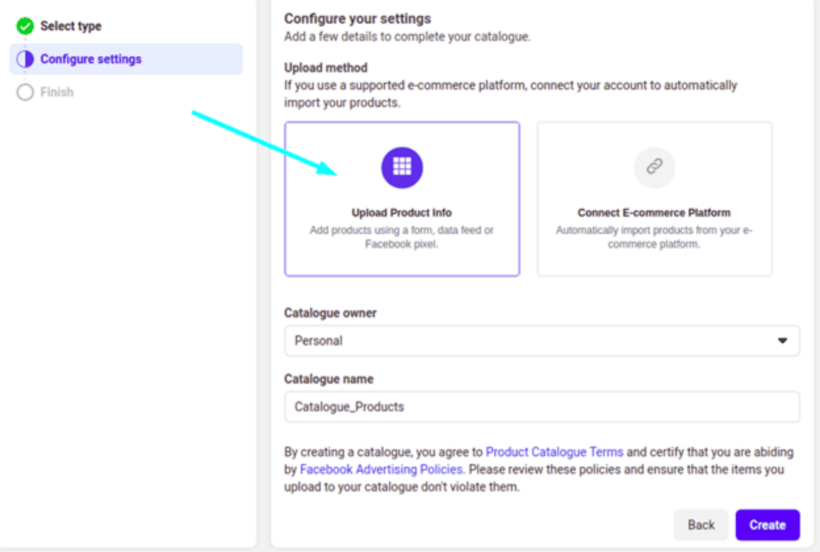
Most of the channels will also support an HTTP/FTP/URL upload method. For example, Google organic listings or Shopping ads.
From the Scheduled Fetch option of Google Merchant Center, you can connect your WooCommerce product feed through a URL.
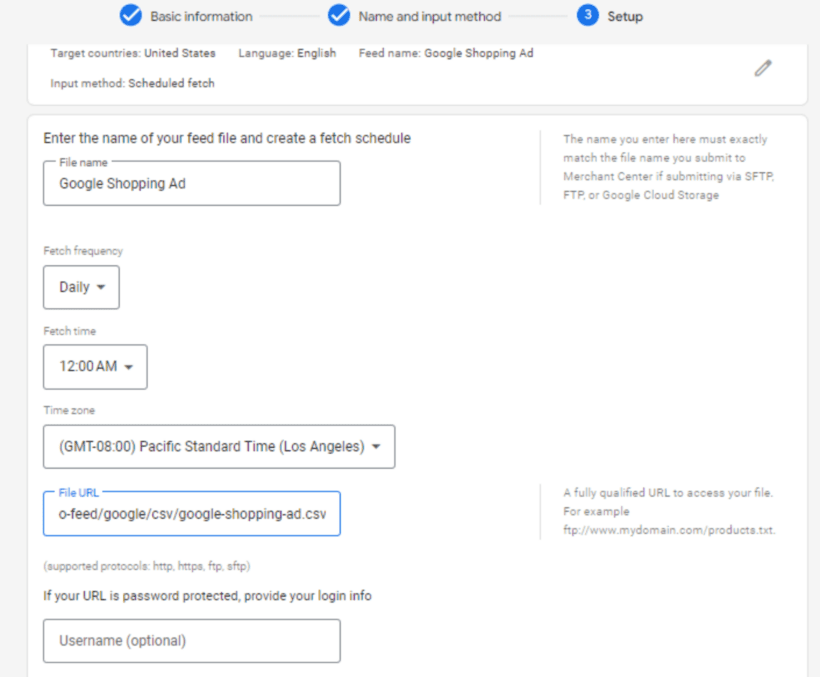
When you connect your feed through a URL, no updates in your WooCommerce product pages will go unnoticed. For any changes you make to your product pages, CTX Feed will collect the changes and update the feed files according to your set intervals.
And channels such as the Google Merchant Center will fetch those changes and update their listings through the feed URL. Thus, you can display accurate information across all your channels using a WooCommerce product feed.
Displaying the products from your feed
Once you have imported the products from your feed into the store, then the next step is to optimize your store to maximize your conversion rate. There are lots of ways to do this. For example:
- If you're using Elementor to build your web pages, then you can use certain Elementor addon widgets to add products in new and exciting ways.
- Help customers to find what they're looking for by adding advanced product filters to your shop pages.
- Speed up shopping by letting customers check out in a super-fast on-page cart and checkout.
The benefits of using a WooCommerce product feed
Product feeds are an essential tool for WooCommerce businesses looking to increase their reach and visibility online.
Here are some benefits of using a WooCommerce product feed.
Improved visibility
One of the main benefits of using a product feed for WooCommerce is that it improves the visibility of your products. By submitting your product feed to various online platforms and marketplaces, such as Google Shopping, Amazon, and eBay, you can reach a wider audience and increase the visibility of your products.
This can drive more traffic to your website, increase your brand exposure, and ultimately result in increased sales.
Enhanced customer experience
Providing accurate and up-to-date information about your products through a product feed can improve the customer experience and increase the likelihood of customers making a purchase.
Customers are more likely to buy a product if they can find detailed information about it, such as product descriptions, images, and prices. A product feed helps ensure that the information about your products is consistent and accurate across all platforms and marketplaces, improving the overall customer experience.
Increased accuracy
A product feed can help you ensure that all the information about your products is accurate and up-to-date across all platforms and marketplaces. This can help to avoid confusion and improve the customer experience, as customers will be able to find the most accurate and up-to-date information about your products.
Improved efficiency
One of the biggest advantages of using a WooCommerce product feed is that it saves you time and effort compared to manually updating each platform and marketplace individually. By automating the process of updating your product information, you can focus on other important aspects of running your business.
Increased conversion rates
People who visit price comparison engines always look for specific products they are looking to buy. Therefore, when you list your products on these engines with the help of a product feed you will get visitors who are looking for specifically the products you are selling.
As a result, using a product feed to promote your products in different channels can increase your conversion rates and ultimately grow your business.
Better data insights
Another benefit of using a WooCommerce product feed is that it provides valuable data insights into customer behavior and product performance.
By tracking the performance of your products across multiple platforms and marketplaces, you can gain a better understanding of what products are performing well and what areas need improvement. This information can then be used to inform your marketing and sales efforts and drive growth for your business.
WooCommerce product feed optimization
Optimizing your WooCommerce product feed can help increase the visibility of your products, drive more traffic to your website, and ultimately result in increased sales.
Here are some ways through which you can optimize WooCommerce product feed.
Accurate and complete product information
One of the most important factors in optimizing your product feed is ensuring that your product information is accurate and complete. This includes information such as product names, descriptions, images, prices, and any other relevant details.
Providing comprehensive and accurate information about your products can help improve the customer experience and increase your chances of making a sale.
Consistent format
Another important factor is ensuring that your product information is formatted consistently across all platforms and marketplaces. This includes ensuring that your product names, descriptions, and images are the same on all channels, as well as using the same units of measurement for prices and dimensions.
Consistent formatting helps to improve the customer experience and reduces the likelihood of confusion.
Images
Images play a crucial role in optimizing your product feed. High-quality, clear images can help to attract customers and increase the chances of making a sale.
It is important to use images that accurately represent your products, as well as to provide multiple images from different angles to give customers a complete understanding of the product.
Descriptions
Product descriptions are also an important factor in optimizing your product feed. Accurate and detailed descriptions can help customers make informed purchasing decisions, and can also help to improve your search engine rankings.
Further reading: Show the WooCommerce short description or product main description anywhere on your store.
Make sure that your product descriptions are well-written and free of errors, and include all relevant information such as product features, benefits, and specifications.
Relevant keywords
Including relevant keywords in your product information can help improve your search engine rankings and increase the visibility of your products. Make sure to include keywords that accurately describe your products, as well as any relevant product categories or attributes.
Regular updates
Regularly updating your product feed is crucial to ensure that your information is up-to-date and accurate. This includes updating product information, images, and prices, as well as removing any out-of-stock products. Regular updates can help improve the customer experience and increase your chances of making a sale.
Wrap up
In conclusion, using a product feed for your WooCommerce store can be a powerful tool for increasing the visibility of your products and driving sales. By providing accurate and complete product information, formatting your data consistently, using high-quality images, and including relevant keywords, you can improve the customer experience and increase your chances of making a sale.
Implementing these best practices we mentioned in this article can lead to increased traffic, better search engine rankings, and ultimately, increased revenue for your WooCommerce store. Let us know in the comments if you have any questions or suggestions on the topic.