Increase your sales with a WooCommerce product comparison table plugin
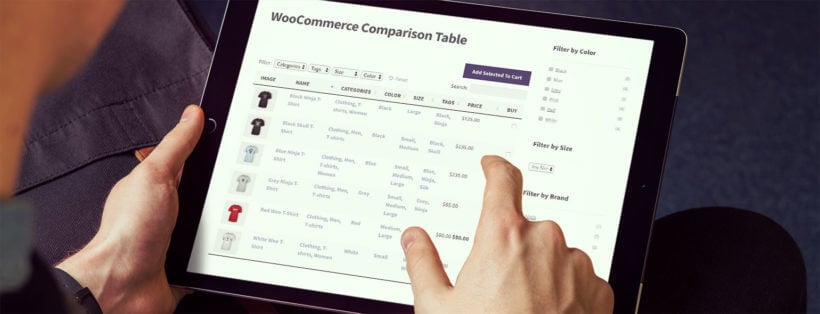
If you sell lots of similar products, then how can customers choose between them? A WooCommerce product comparison table is the solution.
Your store might have exactly what a particular customer has come looking for. But, there’s just too much stuff for them to sift through that it’s starting to affect your conversion rate.
There are lots of reasons to add WooCommerce product comparison tables to your store:
- If you sell lots of products then customers need an easy way to see them alongside one another.
- Product comparison buttons are especially important if you sell technical products where customers use factual data to make buying decisions. (E.g. TV's or mobile phones).
- Maybe you sell visual products such as clothing, and customers need to compare images of each product to choose which they like best.
This is where WooCommerce Product Table - the best WooCommerce product comparison table plugin - comes in.
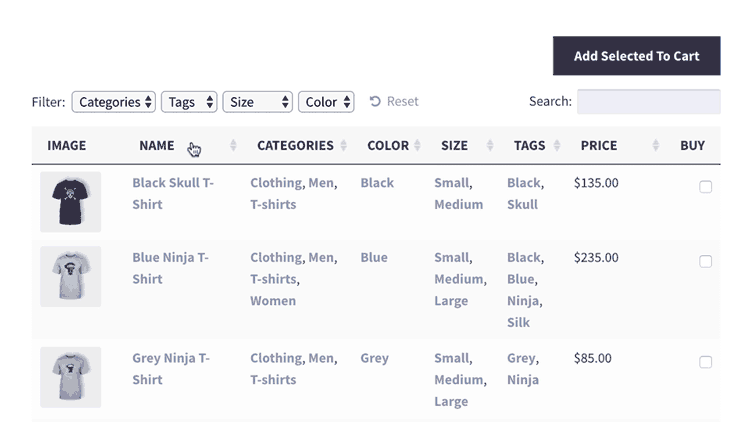
A WooCommerce product comparison table plugin, like the one above, lists products in a way that makes it easy for customers to find what they’re looking for, and to compare similar products. The aim is to present products alongside each other so that customers can make direct comparisons and quickly and easily choose which ones to buy.
What’s wrong with most WooCommerce product comparison table plugins?
The WooCommerce product comparison table plugin market is crowded, and we won’t pretend there aren’t plenty of products available. These often let customers tick 2 or more products and then view them on a separate page. You might also come across static table plugins where you have to manually enter the data.
There are a couple of problems with most comparison table plugins for WooCommerce. Here are the problems they face:
- Don’t have features to help customers find products to compare in the first place.
- Show the product comparisons in the same layout as the rest of the store, instead of having a dedicated comparison table.
- Contain very little product data in the comparison table – usually image, name and price. You can add extra data if you create comparison tables using a static WordPress table plugin, but you have to enter everything manually which is no good.
We can do better 💪
WooCommerce Product Table is a different type of product comparison plugin. It automatically lists products in a searchable, sortable table layout with filters. You can add columns of extra product data to the comparison table, letting customers compare products in a more meaningful way.
You can either use it alone for easy product comparisons, or with YITH WooCommerce Compare to add shortlists and lightboxes to the comparison table.
Read on to discover how to create the perfect WooCommerce product comparison table.
How does the WooCommerce comparison table work?
WooCommerce Product Table is highly flexible and there are many ways to configure your tables. Used correctly, it functions perfectly as a WooCommerce comparison table plugin.
This is how customers can use it to compare products in WooCommerce:
- Customers will view a page on your website with products listed in a table The table provides several ways to find the products to compare. They can type a keyword into the search box. The filter dropdowns above the list – and/or filter widgets in the sidebar – make it easy to refine the list. They can sort the table by clicking on any column header. Customers can even filter the table by clicking on a category, tag or custom taxonomy term.
- As the customer filters the table, the number of products listed will decrease until they can just see the products they want to compare This works slightly different from some WooCommerce product comparison table plugins, because you are filtering the table instead of ticking boxes. It’s a neat way to do it because this helps customers to find suitable more products more quickly, instead of having to scroll through a long list of products.
- You can include as many columns of product data as you like in the table Each product takes up 1 row in the table, and customers can easily view the data for each product and make direct comparisons. For example, if you’re selling smartphones and want to compare the storage capacity, then you can include a ‘Memory’ column in the WooCommerce comparison table.
The product of all of this is customers can find what they’re looking for much more quickly. This feeds in to a higher conversion rate, and in turn more sales, revenue, and profit for you.
How can the WooCommerce product filter plugin enhance product comparisons?
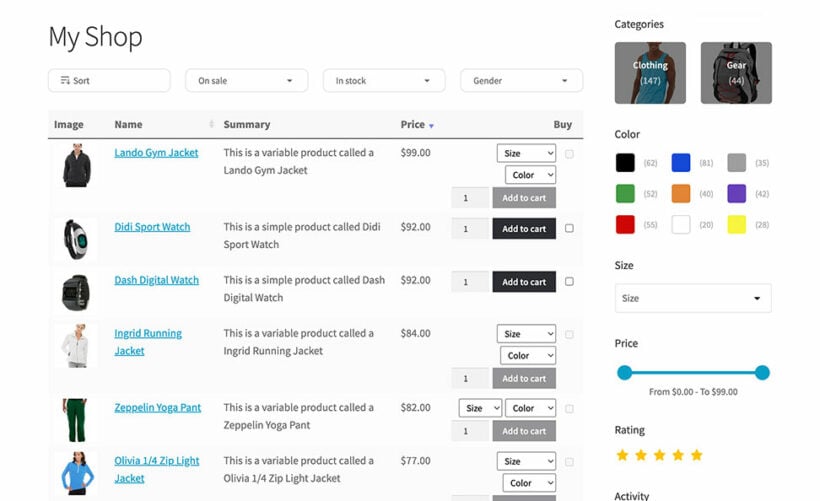
While the WooCommerce comparison table is a great tool for customers to compare products side-by-side, it can still be difficult for them to find the exact products they are looking for. This is where the WooCommerce Product Filters plugin comes in.
By adding more advanced filtering options to the comparison table, such as categories, attributes, and tags, customers can use the facets to examine closely the content they're looking for. This means they can quickly and easily compare products that meet their specific criteria, leading to increased sales and customer satisfaction.
For example, a customer might be comparing laptops and want to narrow down the options by screen size, processor, and price range. With the addition of product filters, they can easily find and compare the laptops that match their requirements, rather than scrolling through a long list of products.
How to create a WooCommerce product comparison table
WooCommerce Product Table only takes a few minutes to set up. You don’t need to do any data entry or custom coding. Assuming you already have a WooCommerce site with products, it works instantly and lists your existing products in a neat comparison table.
Watch the video tutorial, or read the detailed written instructions below.
Step 1: Install the Product Table plugin
First, get WooCommerce Product Table and install the plugin on your WordPress website.
Step 2: Create a WooCommerce comparison table
Open the table builder at Products → Product Tables → Add New. Go through each step to set up your comparison tables.
2a. Choose which products appear in the comparison table
The first page of the table builder asks whether you want to add comparison tables to a normal page, or enable them on your WooCommerce shop templates. For this tutorial, I'll assume that you're creating a separate product comparison page. However, if you prefer then you can enable the comparison table view on all your shop pages instead.
By default, the WooCommerce product comparison table lists all the products in your store. This is ideal for many types of comparison shopping, because customers can view the full list and use the filters to refine it according to their interests.
However, if you sell different types of products, then you might want to provide multiple comparison tables listing different categories. For example, it’s unlikely anyone would want to compare t-shirts and shoes in the same clothing comparison table, so it’s best to list these separately.
Fortunately, WooCommerce Product Table can be used to create tables listing specific products only. You can create comparison tables with products from a certain category, tag, or even products with a specific custom field or taxonomy value.
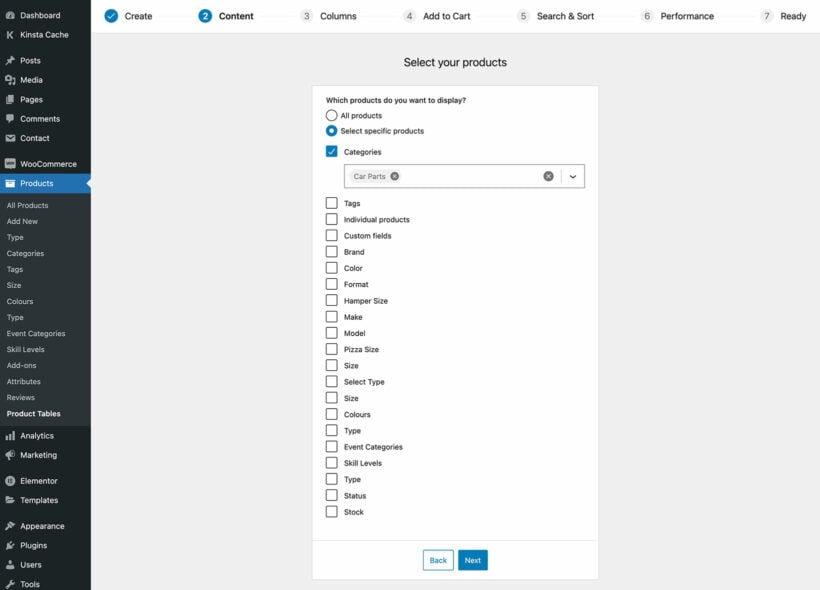
2b. Add product data to the comparison table
In particular, add plenty of columns of product data. You can choose exactly which columns are included in the product comparison table. The plugin supports all the standard WooCommerce fields that you fill in when you add new products. It also supports extra fields such as product attributes, variations, custom fields, and taxonomies.
This creates an opportunity to create much more useful WooCommerce product comparison tables, which isn’t possible with other plugins. Make the most of it by planning your columns carefully!
To let customers compare products in WooCommerce, I recommend thinking carefully about what data they will want to compare. For example:
- If people will be comparing the price of your products, allow easy price comparisons by including a price column. And even better, use the price filter sidebar widget.
- Use columns such as weight and dimensions for items such as furniture, where customers are buying based on size.
- Adding product attributes allows for direct comparisons of information such as size and colour (or whatever you like!). List each attribute as a column in the comparison table.
- Use WooCommerce custom fields and taxonomies to store extra data about your products and list this as columns in the table. This can include additional technical data that you’re not storing elsewhere.

2c. Change how products are added to the cart
The default WooCommerce comparison table includes standard “add to cart” buttons. If you prefer, you can replace these with checkboxes so that customers can add multiple products to the cart at once.

If you don’t want customers to purchase directly from the comparison table, then you can remove the add to cart column altogether.
2d. Lazy load option for bigger comparison tables
Sites with many types of products in a WooCommerce comparison table plugin (e.g. 100s or 1,000s of products), can activate lazy load to prevent any performance problems. This loads 1 page of products at a time, so your site will never crash however many products there are to compare.
2e. Add filters for refining the comparison table
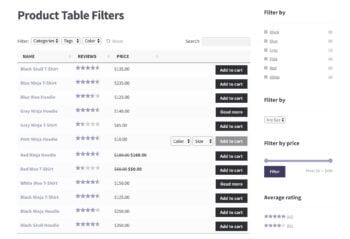
The comparison table plugin also works with the WooCommerce product filter widgets. If the page with your comparison tables has a widgetized area such as a sidebar, then you can add widgets to refine the list by attribute, price, or rating.
Step 3: Add the WooCommerce comparison table to a page
Lastly, go to the page where you want to add a WooCommerce product comparison table. Either add a 'Product Table' block or copy the shortcode from the last page of the table builder.
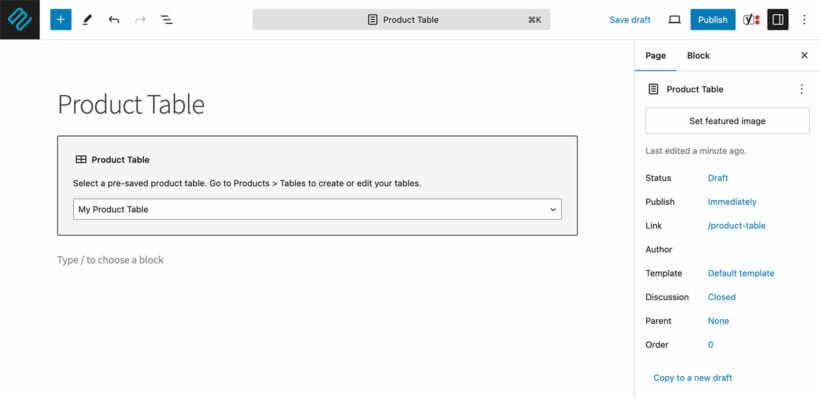
This will list all your products in a user-friendly WooCommerce comparison table.
Add 'Compare' buttons to the product comparison table
So far, we've looked at how to use WooCommerce Product Table on its own to allow customers to compare products. They do this by searching, sorting and filtering the table to compare the products that meet their criteria.
To add to this even further, you might like to add 'Compare' buttons to the WooCommerce comparison table. You can do this by using Product Table with the YITH WooCommerce Compare plugin.
By combining these two plugins, your customers can view some or all of your products in a space-saving table layout. They can click the WooCommerce product comparison buttons for the items they're interested in. This opens up a neat comparison table, with each product in a separate column. Customers can view the products side by side and add their favorites straight to the cart.
Setup instructions
Before you start, follow the instructions above to create a comparison table with WooCommerce Product Table. Next:
- Get YITH WooCommerce Compare and set it up on your WordPress site according to YITH's documentation.
- Decide which product field you will use to add the comparison buttons. For example, you might add them to the product short or long description if you're not using these for anything else. Alternatively, you could create a custom field and add them there (e.g. using the Easy Post Types & Fields or Advanced Custom Fields plugin).
- Go to the 'Edit Product' screen for each product. Add the shortcode
[yith_compare_button type="button"]to the field you chose in step 2. (Tip: If you have too many products to realistically do this, then I'll tell you how to do it dynamically in the next section.) - Next, edit the WooCommerce comparison table that you created earlier by going to Products → Product Tables and clicking 'Edit':
- Add an extra column for whichever field of product data you used to add the YITH compare buttons. Click the pencil icon and rename it to something relevant like 'Compare'.
- Ensure that the 'lazy load' box is disabled because lazy load is incompatible with YITH's plugin.
- Finally, go to Products → Product Tables → Settings and enable the 'Shortcodes' button. This tells the product comparison buttons to display correctly in the table.
Can I add the shortcode dynamically?
The above instructions are aimed at non-coders and provide an easy way to add a 'Compare' button alongside every product in the table. I have assumed that you have manually added the YITH compare buttons to a field on the 'Edit Product' screen, such as the short description.
If you want an easy way to automatically add the compare button for each product, then I recommend adding the [yith_compare_button type="button"] shortcode as a default value for the custom field that you are displaying in the table. Most custom field plugins, such as Advanced Custom Fields, allow you to add a default value for each product. (Note: If you've added your products before setting up the custom field and default content then you need to edit each product and click 'Update' before the default content will be stored for that product).
Alternatively, if you have developer-level skills, then you can write some custom code to do it for you. If you don't have a developer, then I recommend that you post a job on Codeable. Their pre-approved WordPress experts will send you a quote. Codeable is a fantastic place to find good WordPress developers who specialize in customizing plugins.
Here are some tips to get started with adding the product comparison buttons dynamically:
- Use the following code or similar to insert the 'Compare' buttons into one of the fields in the product table:
<?php echo do_shortcode('[yith_compare_button product="' . $product_id .' type="button"]' ); ?>
- Here's a link to our developer documentation on how to add a custom column to the table programatically.
Case study - WooCommerce comparison table of electrical products with extra technical data
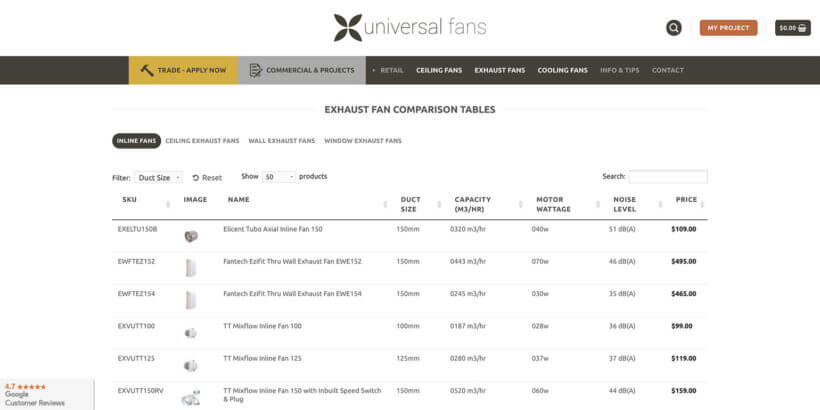
Universal Fans sell a wide range of fans to retail and the trade. They have used the WooCommerce Product Table plugin to create a WooCommerce comparison table for their exhaust fans. This helps customers to find the right fan for their needs, based on a range of technical data.
The comparison table page consists of 4 tabs, each containing a product table listing a specific type of fan. The comparison table includes columns for SKU, image, name, price, plus several product attributes containing technical data. Each column in the table is sortable. Customers can also filter by duct size or perform a keyword search.
To allow more space for the product comparison data, Universal Fans have decided not to include buy buttons in the table. Instead, customers can click on any fan to access the single product page where they can choose options and buy.
Universal Fans said:
I am very happy with the plugin, for us it works really well. We sell relatively technical products, so it is really helpful for customers to be able to view products in certain categories and view them in a list format, which can be sorted by custom attributes.
As you can see, WooCommerce Product Table is the perfect product comparison table plugin for a site like Universal Fans. Next, I'll show you how to create comparison tables for your own WooCommerce store.
Tips on supercharging your WooCommerce comparison tables
Create affiliate product comparison tables in WooCommerce
Lots of WooCommerce websites make money by providing helpful comparisons of products sold by third party websites. Each product has an affiliate link. This earns the website owner a referral commission if the customer clicks through and buys the product from the other website.
You can easily create affiliate product comparison tables without adding any further plugins. WooCommerce has a built-in product type called External/Affiliate Products. You add products in WooCommerce as usual, but select this product type and add your referral link to the affiliate product.
WooCommerce Product Table fully supports External/Affiliate Products. Your affiliate links will appear in the WooCommerce product comparison table instead of add to cart buttons.
You may also like: Earn Affiliate Commission with a WooCommerce Product Reviews Website
Use icons to allow more visual product comparisons
You can make your WooCommerce product comparison tables more eye-catching by adding icons or content added by other shortcodes. For example, you could use icons to represent the different features of your products, instead of listing features using text.
This lets customers compare products more visually, as they can instantly see which features are available in each product.
Tip: To get this working, you might need to enable the 'Shortcodes' option at Products → Product Tables → Settings. This tells the comparison table to render any code correctly in the table, instead of just showing the code.
Compare product variations in WooCommerce
So far, I've talked about how to create a WooCommerce comparison table to compare actual products. If you prefer, you can use the instructions from this tutorial to compare product variations instead.
To do this, you need to use the option to list each variation as a separate row in the table. Do this on the 'Add to cart' page of the table builder (step 2c, above). Your customers can use the filters to refine the list of variations in the table, and then compare the ones they're interested in.
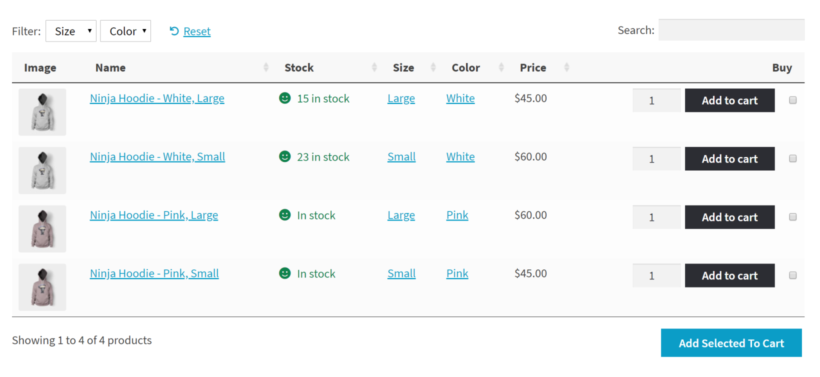
Get the WooCommerce product comparison table plugin
WooCommerce Product Table is the perfect plugin for comparing products. Either use it alone or with YITH WooCommerce Compare.
By listing your product data in a structured table or grid view, customers can make direct comparisons and decide which product to buy. Customers are able to filter products so they only see items directly related to their purchase intent, and the ability to include stock status and add-to-cart options directly in the comparison table itself will directly impact your conversion rate.
This post has covered the exact steps you need to take to increase your sales with a WooCommerce product comparison table plugin. All you need to do now is put this into practice, and watch the sales come in.
The easier it is for customers to view and compare your products, the more likely they are to make a purchase – and ultimately to make your store a success. Do share in the comments how you end up having this set up on your site :)
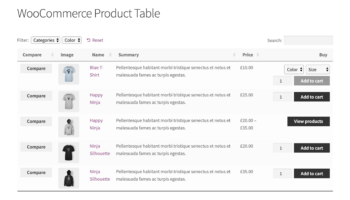
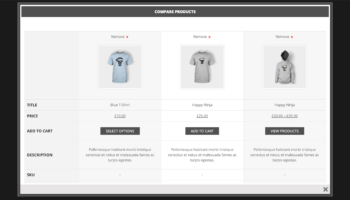
5 Comments
Nice plugin and article, It's really informative and helpful article thank you for sharing with us
I was thinking about a plugin where the whole products details can be compared. Most of the plugins don't offer description, But they offer short description.
In WooCommerce Product Table, you have the option of also displaying the product description and/or short description in the Product table columns.
Quality product.
I had no idea WooCommerce had such a useful feature like the product comparison table plug-in. When a business is looking for the best platform for their site, usually they need to compare magento vs woocommerce. The product plug-in features definitely increase WooCommerce's chances. The customers will appreciate such a clear layout.