Making product variations optional in WooCommerce: A guide

Normal WooCommerce variable products are restrictive, forcing customers to select an option from each dropdown before they can add the item to their cart. Learn how to use WooCommerce Product Options to easily create optional variations and improve customer experience.
WooCommerce variable products allow you to offer different versions of a product, like different sizes, colors, or materials. However, they are limited in flexibility and force customers to select an option from each dropdown menu even if they don't care about all the variations. This can frustrate customers and negatively impact the shopping experience, especially when you have lots of variations. It can also be tricky for you as a WooCommerce store owner to configure and manage them in the WordPress admin.
Fortunately, I have a perfect solution for you that makes WooCommerce variations more flexible and optional. The Product Options WooCommerce plugin allows you to:
- Create optional product options using checkboxes, radio buttons, variation images, color swatches, and more.
- Assign options at the global, category, or product level.
- Set minimum and maximum quantities.
- Add prices or discounts.
- Use conditional logic.
In this article, I'll show you how to set it up and create optional variations. Plus, I'll also share some tips on how to use this plugin to further customize the user experience and encourage customers to spend more.
Product Options: A flexible alternative to variations
Standard WooCommerce product variations lack flexibility. They don't allow store owners to create products with optional variations.
For example, you may be looking to start an online cake shop that sells customized cakes. Your customers can design their own cake by selecting from the various topping and filling options you offer. However, some customers may not want to select every available option. For example, what if they don't want a topping at all? With the default settings, it's not possible to set certain variations as optional.
Fortunately, there's a better solution. The WooCommerce Product Options plugin allows store owners to add optional extra options or add-ons to products, similar to native WooCommerce variations (but better 😀). This means customers can easily select only the options they want, rather than being forced to pick something from every dropdown. Once they've chosen the options they're interested in, they click the add to cart button and complete their order.
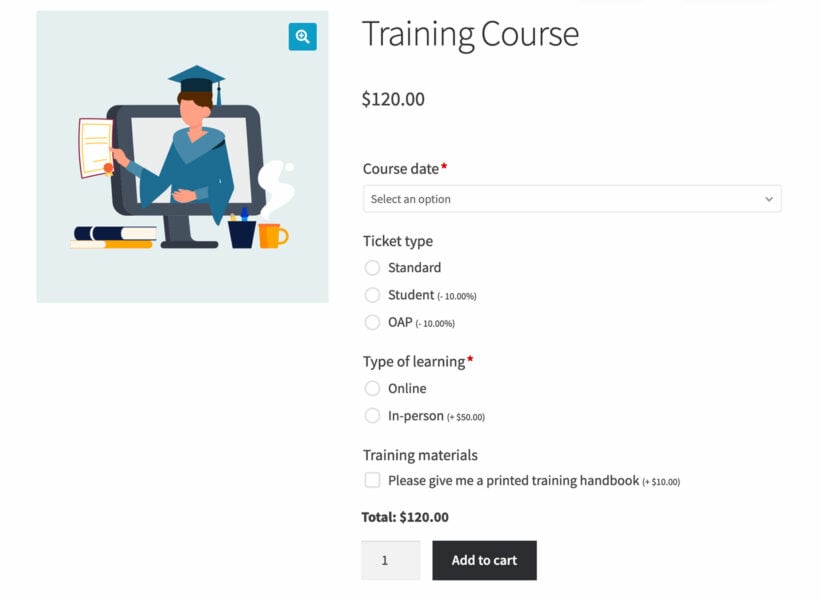
Does it use variations?
WooCommerce Product Options provides a different type of product option, rather than adding extra capabilities to your variations. You use it to create extra product options when variations are unsuitable, so it's an alternative to variations.
If you don't want to stop using variations completely then you can use the WooCommerce Product Options plugin alongside your existing variations. Use your existing variations as normal, and create product options for the ones that need to be optional.
When you create options directly in WooCommerce Product Options, you'll find this much easier than creating variations the usual way. For example, you don't have to create product attributes first and then convert them to individual variations. Similarly, there's no need to create global attributes or separate variations for each possible combination. Instead, you create the options directly within the plugin interface, away from the variations tab and attributes tab. This is far simpler and includes extra features such as making variations optional 🚀
WooCommerce Product Options features
The WooCommerce Product Options plugin gives you fine-grained control over:
- Whether each variation is a required field or optional.
- The number of variations a customer can select. For example, if you have a list of checkboxes, you can enter the minimum and maximum quantity a customer can select.
- The type of extra fields that appear on your site. Options include:
- Dropdown boxes
- Checkboxes
- Radio buttons
- Text fields
- Date selector
- Color swatches (similar to WooCommerce variation swatches)
- Product image buttons
- File upload fields
- How you want to charge for options. Unlike native variations in WooCommerce, which require you to set a price for each possible variation, the WooCommerce Product Options plugin simplifies this process. It lets you choose whether or not to add prices to options. And, when you add variations with prices, each option with a price that the customer selects is added to the main product price. The pricing options include:
- Flat fee
- Quantity-based fee
- + or - a percentage
- Custom price calculator
- How you want the options to appear. The conditional logic lets you show/hide options smartly based on customer inputs. This allows you to create interactive and highly tailored customer user experiences for your product pages.
Looking at the above features, it’s clear that WooCommerce Product Options offers a significant advantage over the default WooCommerce variations. In the next section, we'll explore in detail how to set it up for your online store and create custom product variations.
Making variations optional: A step-by-step guide
Here's how to use the WooCommerce Product Options plugin to create optional extra options for your products:
- Get the WooCommerce Product Options plugin and install it on your website.
- At the end of the setup wizard, click Create Product → Add Group. You can get to the same page from your WordPress dashboard by navigating to Products → Product Options.
- Name your option group. You can name it based on what portion of the shop your options apply to. For example:
- "Global Options" if you’re setting options that will apply to every item in your shop.
- "[Category name] Options" for options that will only apply to a specific category.
- "[Product name] Options" for options that only apply to a single product in your inventory.
- Next, we’ll configure the visibility settings. Based on the group name, you can set the option group as either global or define inclusions and exclusions by category and specific product.

- Now let’s start adding our options. To add an optional variation, click the Add Options button and give it a name. For example, "Icing color".
- Select the field type you want to use to display variations. You can choose between checkboxes, paragraphs, radio buttons, text fields, dropdowns, file uploads, among other options. For example, I will choose the Color swatches.

- Scroll down and define your choices similar to how you'd add attributes values for variations. For example, White, Candy pink, Pale blue and Lemon yellow.
- If you want to assign an additional price to the variants, you can do that too. If a customer chooses the priced option, the option price will be added to the final product price.
- Below the choices, you can write an optional description to offer more context about the option to your customers.
- Finally, check whether or not the product option is required for purchase. Leave it unchecked to make the variation optional and allow customers to proceed to the checkout without making a selection.

That’s all! Click the Save Changes button and your first optional variation will be live on your ecommerce site. In order to add additional product options to the same group, just repeat steps 5–10.
When you've finished adding all of the options, go to the frontend and you'll see optional variations listed alongside other variations.
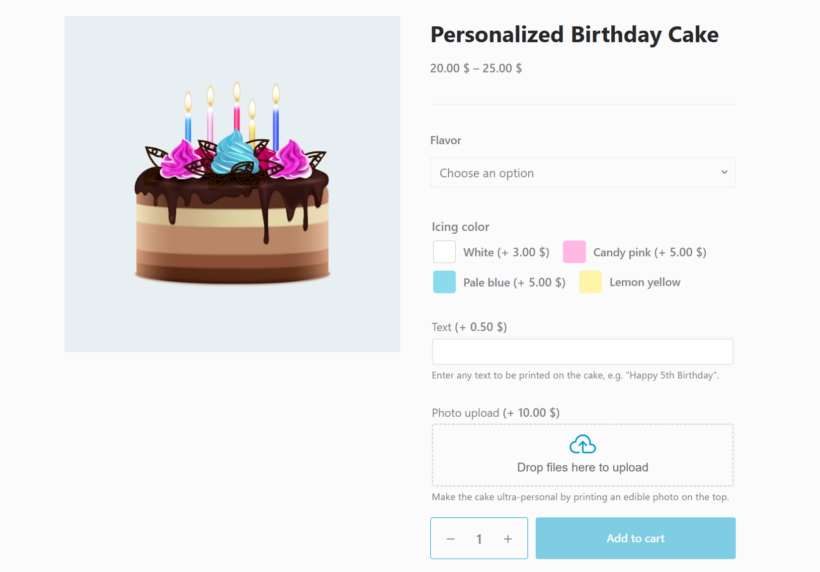
Adding advanced features to your optional product variations
When creating optional variations, think strategically about the best way to maximize the customer spend value. Tactics like pre-selecting optional variations can make a big difference." Even if a variation is optional, you can still pre-select it to increase the likelihood that customers will add it to their order.
Katie KeithCEO, Barn2 Plugins
Once you’ve followed the above tutorial to create WooCommerce optional variations, you can use advanced features to further customize the user experience. Strategically using these features can encourage customers to spend more.
Top tips for better optional variations
- Pre-select your optional variationsWhen you create an option in WooCommerce Product Options, you can choose an option to be pre-selected. You can do this even if it's an optional variation and the customer can remove it. Consider doing this for important options as it increases the likelihood that customers will keep it.
- Use minimum quantities instead of optional variationsMaking a variation optional is an all-or-nothing approach. Instead, you can set a minimum and maximum quantity of each option that a customer can select (e.g. how many checkboxes they can tick). This ensures that customers purchase a minimum of a specific variation and/or sets a cap on how many they can buy. This is great for products sold in units or low-cost items that can cost more to ship than they are worth if purchased separately.
- Custom price inputsThe custom price formula allows you to create any kind of pricing approach you'd like. This is particularly useful for sites that offer products with lots of customizations. For example, shops selling customized water bottles might have different options for base color, design color, text, images, and more. Custom pricing calculators allow you to add these features together using the values and variation discounts that make sense for you and your customers.
- Use conditional logic to hide less important or dependent optionsConditional logic is another advanced feature that comes in handy when you have products with a hierarchy of options. For example, imagine a custom hat seller. The optional variations for a trilby hat may differ from those for a sun hat, which will differ from those for a fedora. Rather than displaying all the product data on the shop page, you can use conditional logic to create a hidden choice tree. This way, users will only see options based on the choices they've already made.Additionally, if you've added some optional variations that are useful to customers but unimportant to your bottom line, then you can hide them behind an 'Additional options' checkbox. Customers can click the Additional options checkbox to reveal these hidden options. This keeps your product page uncluttered and draws attention to the most important options that make you money.
- Boost sales with unique upsells and extrasOne of the benefits of WooCommerce Product Options is that it’s perfectly suited for pushing customers to spend more money on their orders. Upsells and cross sells are fantastic ways to increase the average order value and make more money from each sale. You can use the plugin to link together related products and offer tempting choices that encourage customers to enhance the items they’ve already decided to purchase. This approach basically takes advantage of customers' decision-making momentum and encourages them to add more to their cart.
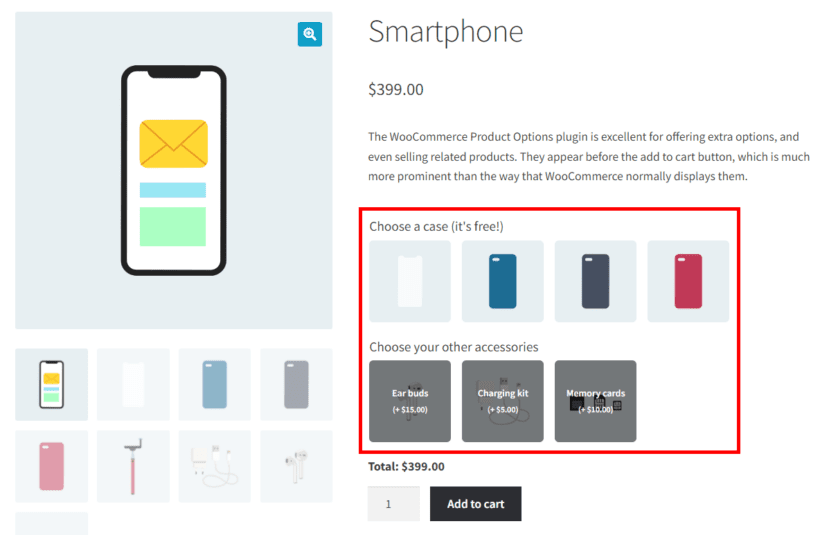
Related: 2 ways to add custom fields to WooCommerce product variations.
Create optional variations with WooCommerce Product Options
Normal WooCommerce product variations require shoppers to select an option from each variation before they can add the item to their cart. This results in a poor shopping experience and can hurt your conversions.
WooCommerce Product Options is an excellent WordPress plugin that solves this and does much more. Rather than using the built-in system, this variation plugin allows you to create optional product choices directly through its intuitive interface.
In addition to making the process simpler, it also lets you:
- Pre-select optional variations.
- Choose from different field types to show variations.
- Set different pricing rules for each option.
- Encourage customers to buy more by displaying unique upsells.
- Use advanced features like conditional logic.
Ready to create variations the way you want? Download and install the WooCommerce Product Options plugin today to improve the variations in your store 🔥
2 Comments
Hi,
I would like to sell preset files in the form of digital downloads. Will this plugin allow for that? Also, if I have one preset with numerous different variants, can a buyer choose more than variant one to add in a checkbox type list and then be billed accordingly for the number of variants ordered?
Thanks.
Hi, Chris.
Certainly, you can use the WooCommerce Product Options plugin to achieve your goal. The process involves creating additional options by setting up simple products in WooCommerce, and then using checkbox options to represent your variants. By assigning prices to each checkbox option, the overall price of your product will adjust accordingly.
You can view the demo I created here: https://share.zight.com/DOuJrg2N
Additionally, please keep in mind that you'll need to use the 'downloadable products' feature in WooCommerce itself to incorporate the preset files into each product. Afterward, our plugin can be used to introduce additional options, adjust pricing, and more.
See image: https://share.zight.com/geuBy0dp
If you have any further questions or require assistance, you can reach us out at our Support Center. Thanks!