How to set up WooCommerce multisite + best plugins
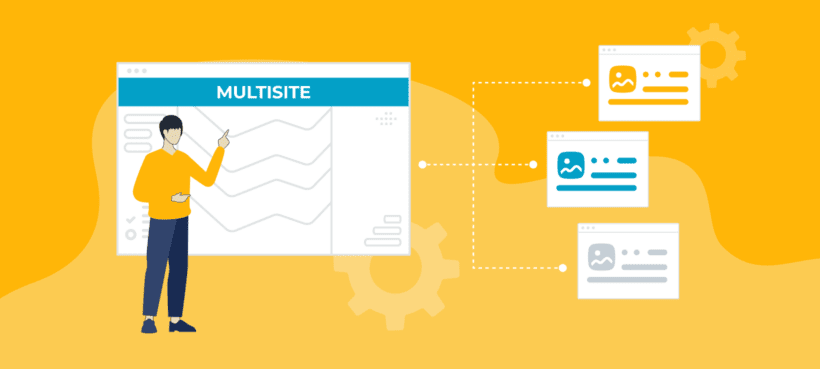
WooCommerce is a widely used ecommerce plugin that makes it easy for anyone to set up an online store in WordPress. However, what if you need an online store that can operate across several domains or subdomains? This is where WooCommerce multisite comes in.
WooCommerce multisite is a powerful feature that allows website owners to manage multiple WooCommerce stores from a single dashboard. This makes it easier to monitor and update themes and plugins across the entire network.
In this article, we'll explore what WooCommerce multisite is, how it works, and why it can be beneficial to store owners with multiple sites.
Let's dive in!
What is WooCommerce multisite?
WooCommerce multisite is a WordPress multisite network that uses the WooCommerce plugin to sell e-commerce products online.
Compared to regular WooCommerce, WooCommerce multisite saves time and effort on maintenance and management by centralizing operations. All stores on the network share the same theme and plugins while having their unique features, products, and customizations.
It allows super admins to manage multiple websites using a single login, making multisite a useful tool for businesses.
However, you may still need to log in to individual stores to manage products, view analytics, or customize the store. This is because the settings or content are not synced across all online stores within a WooCommerce multisite.
Use cases of a WooCommerce multisite environment
Here are a few use cases where a WooCommerce multisite can be useful.
- Multiple Branches A restaurant with multiple branches in a city can have a separate website to help easily manage online sales and deliveries.
- Regional stores If your business operates in multiple regions or countries, creating separate online stores for each location can help with localized content marketing, pricing, and shipping.
- Multiple brands If your business has multiple brands or product lines, having a separate store for each brand can help with SEO, branding, and customer targeting.
- Wholesale and retail If your business deals with both retail and wholesale customers, separate stores for each type can help better manage pricing and product offerings. However, creating a multisite may not always be necessary. A single website with the WooCommerce Wholesale Pro plugin can help with differentiated pricing, registration forms, and shipping options.
- Multiple languages If your business operates in multiple countries with different languages, setting up separate online stores for each language can help with localization and improved customer experience. However, you can also use plugins such as WPML or WeGlot to offer translation into multiple languages. They integrate with your existing website and add multisite language switcher to allow customers to browse your site in their preferred language.
- Multiple vendors If your business allows multiple vendors to sell on your site, creating separate online stores for each vendor can be a useful strategy for branding and vendor management. On the other hand, you can also use a multivendor plugin like Dokan that provides a seamless experience for both vendor and customer management.
Overall, a multisite can help businesses manage multiple stores more efficiently. But, you should only use it if it's better than using a plugin to achieve the same result on a single site.
Setting up a WooCommerce multisite
Setting up a WooCommerce multisite requires a bit of technical knowledge. But you do not need to worry, as we've got you covered. In this tutorial, we'll show you how to do it manually as well as through managed hosting services like Kinsta and WP Engine which does it all for you.
If you're a technical person, you can set it up manually. However, if you're looking for an easy option, feel free to skip ahead to the next section where we'll show you how to do it with Kinsta in just a few clicks.
Setting up a WooCommerce multisite manually
If you're enabling multisite on an existing site, we highly recommend you back up your site. On the other hand, if you're starting fresh, you can skip ahead to the steps below.
- To enable multisite on your WordPress website, you'll need to add a code to your wp-config.php file. Using FTP client or cPanel File Manager, open the wp-config.php file for editing and add the following code above where it says /* That's all, stop editing! Happy blogging. */.
/* Multisite */ define( 'WP_ALLOW_MULTISITE', true );
If you don't find the above line in your wp-config.php file, you can add the code after /* Add any custom values between this line and the "stop editing" line. */.
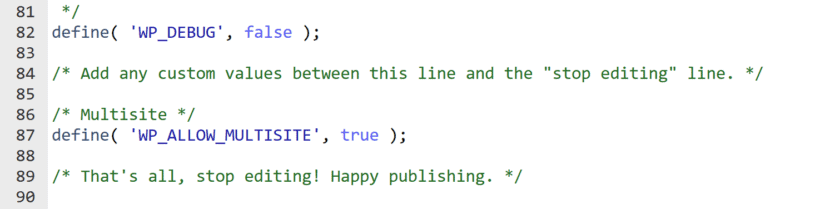
- After you've added the code, save the file and head over to your WordPress admin dashboard. From there, navigate to Tools → Network Setup.
- Next, choose your preferred setup type between Sub-domains or Sub-directories.
A sub-domain is where the site name comes before the main domain name (example.mainsite.com). Similarly, a sub-directory is where the site name is added after the domain name and a forward slash (www.mainsite.com/example).
After you choose the preferred domain type, fill out the network setting details and click the Install button.

- WordPress will give you two codes that you need to add to your wp-config.php and .htaccess file.
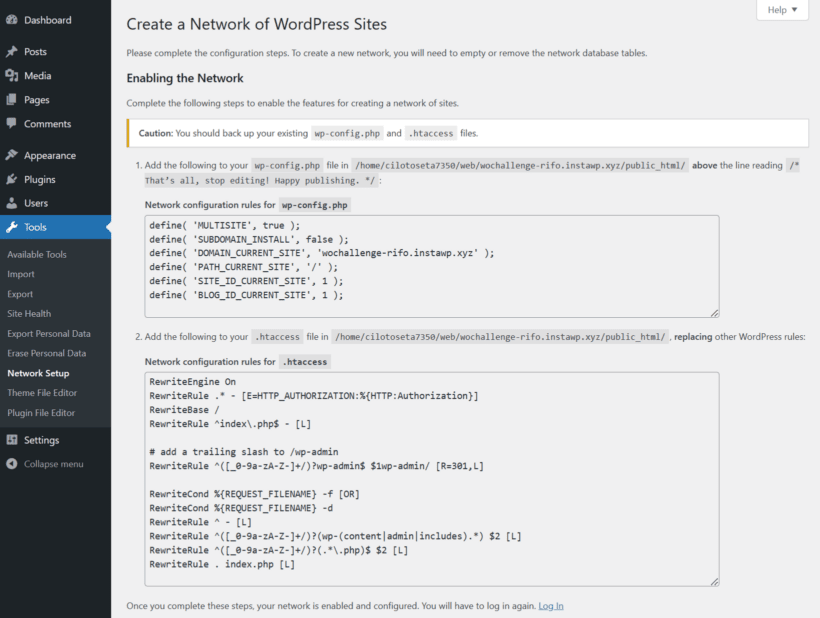
- Once the multisite is set up, go to Plugins → Add New to search and activate WooCommerce on your network.
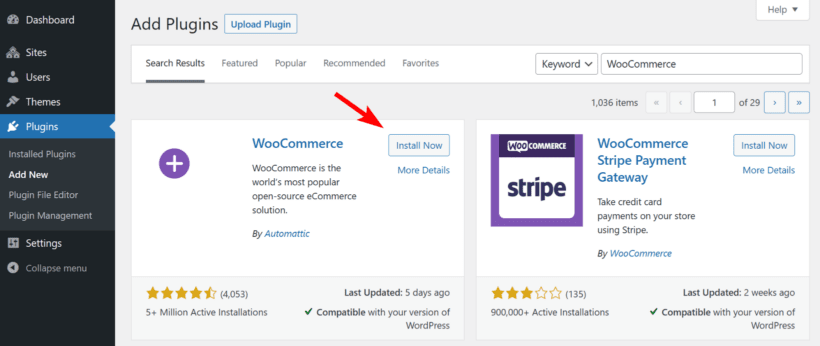
- With WooCommerce successfully activated on your multisite, you're now able to create new independent shops within the network. Each new site you create will automatically have the WooCommerce plugin pre-installed, making it simpler to start creating customized shops for each site.
If you're not up for a technical challenge, don't worry! We have an easier option that doesn't require tinkering with the code.
Setting up a WooCommerce multisite with Kinsta
Managed hosting like Kinsta and WP Engine help streamline the process of setting up a WooCommerce multisite. Below are the steps to follow when setting up a multisite with Kinsta:
- Sign up for a Kinsta account and log in to your Kinsta admin dashboard.
- From the sidebar, navigate to WordPress Sites and click Add Site in the top right corner. This will open a dropdown where you need to click Create new site.
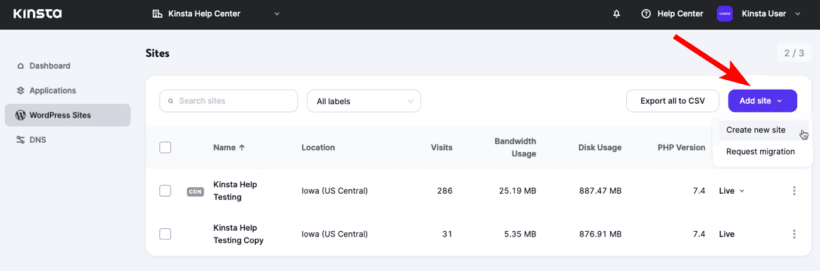
- You’ll be prompted to select the type of site you want to create. Choose Install WordPress and configure your site settings. Be sure to tick the Should we activate WordPress multisite? checkbox and choose your preferred domain type to make the WordPress installation multisite.
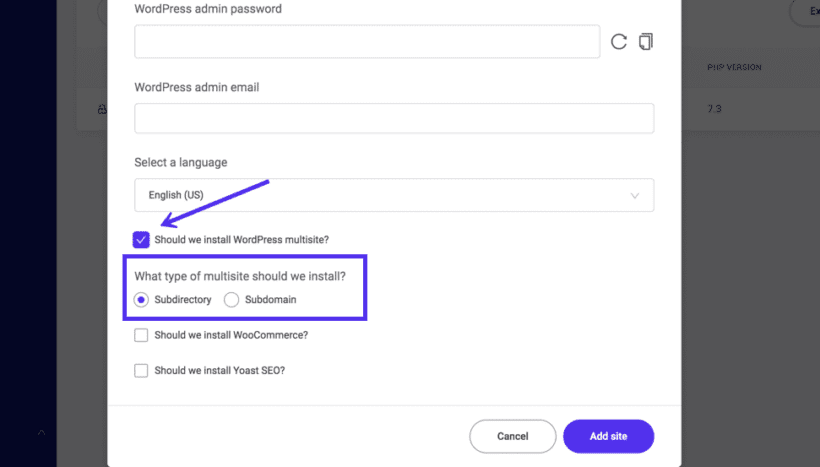
- Kinsta also makes it easy to pre-install WooCommerce on your multisite. To automatically install it, tick the Should we install WooCommerce? checkbox below the multisite options.
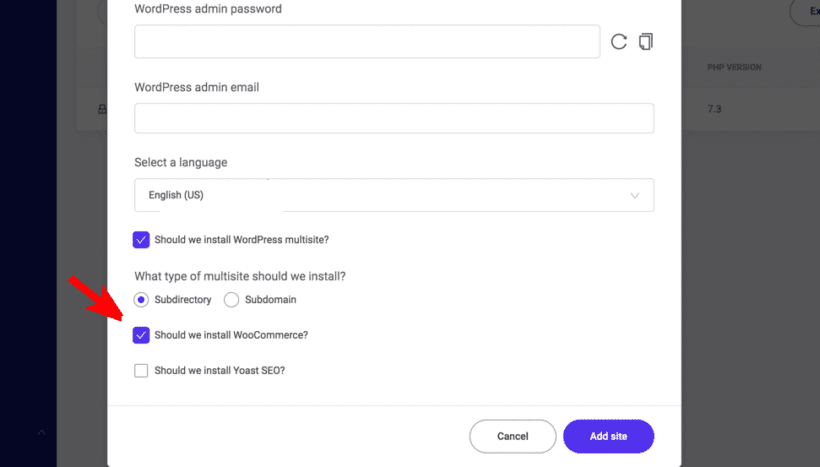
- Finally, click the Add site button at the bottom to begin your WooCommerce multisite installation.
- After your WooCommerce multisite is created, you can log in to your dashboard and create additional WooCommerce stores as desired.
That's it! Isn't it easy to create WooCommerce multisite with Kinsta?
Once you've got the multisite network ready, let's now look at how to add new sites to it.
- To create new sites within the multisite network, simply go to Sites → Add New from your main network site.
- You'll be prompted to fill in some information about the new site, such as the site name, site address, site language, and the site admin email.
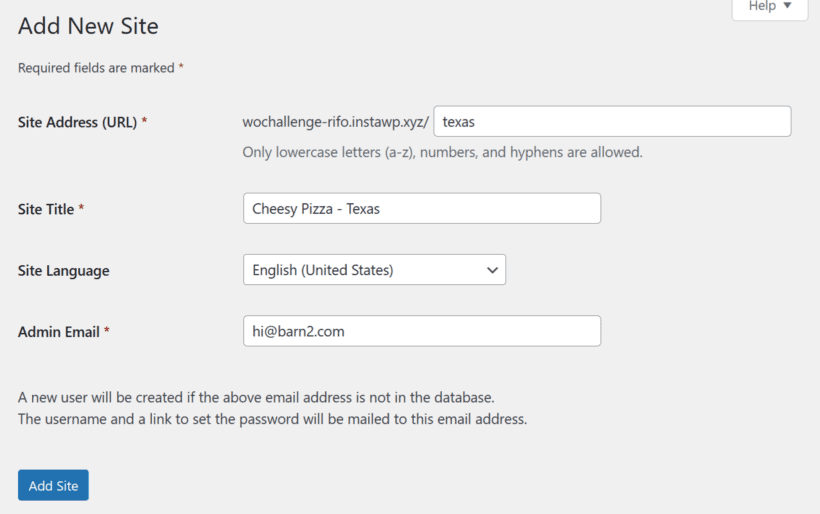
- Once all the details are filled out, click the Add Site button at the bottom.
That's it! You can repeat the same steps to create additional sites under the same network.
Point subsite to a different domain
When you create a new site in WordPress multisite, it is assigned either a sub-domain or sub-directory. But, what if you want to access a site using a different domain? In such cases, you can map a custom domain to your subsite, and here's how you can do it.
- Navigate to the Sites page within your main network dashboard and click the Edit link beneath the subsite you want to point to a different domain.

- In the Info section, look for the Site Address (URL) field and enter the new domain you want to point the subsite to. After making changes, remember to click the Save Changes button for the changes to take effect.
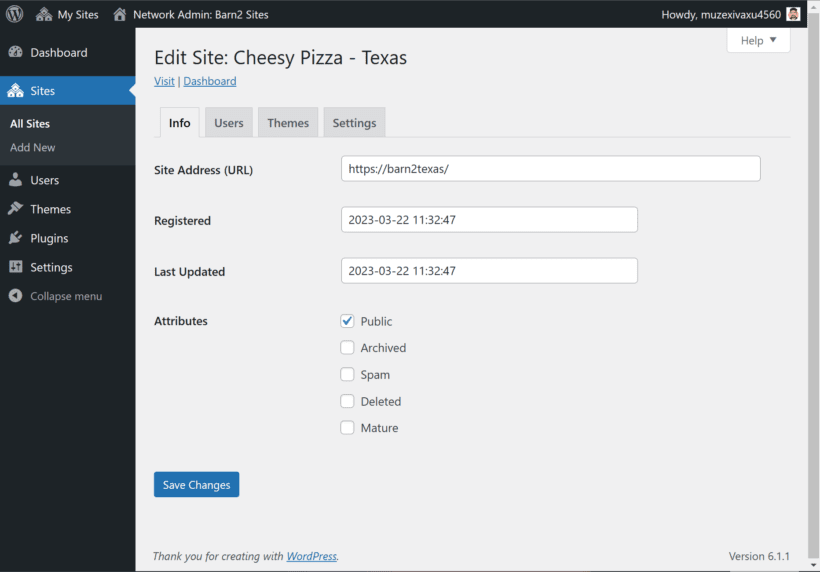
- Now you need to update your DNS settings to point the new domain to your WordPress multisite installation. On your domain registrar, create an A record for the new domain that points to the IP address of your multisite installation.
- Wait for the DNS changes to propagate, which may take up to 24 hours. Once the DNS changes have propagated, you can visit the new domain and check if everything is working correctly.
And that's it! With these steps, you can easily point a multisite subsite to a different domain.
Best plugins for WooCommerce multisite
Now that we've our multisite setup, let's look at some of the best WooCommerce multisite plugins that can help you optimize and enhance your multisite capabilities.
1. Setary multisite bulk product editor
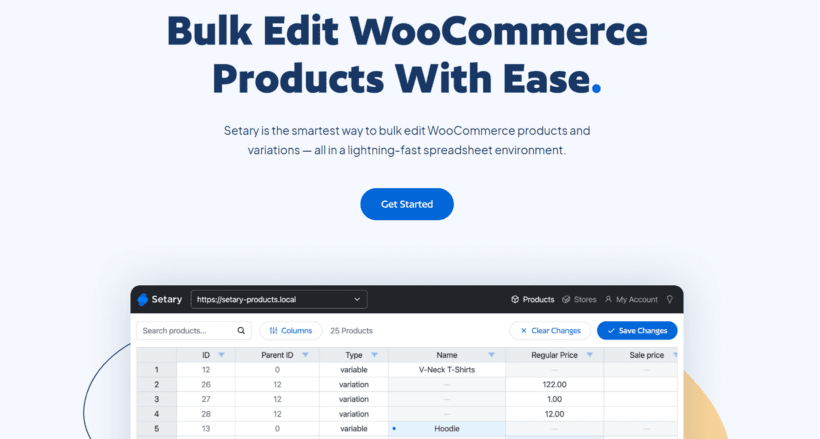
Below, I'm going to tell you about plugins which let you bulk edit and manage stock across multiple WordPress sites in a multisite. However, I've put Setary in first place because it can do all of this and more.
If you're running a WordPress multisite, managing products across various sites can be quite a challenge. With different catalogs, inventories, and customer bases, it can be a tough task to keep everything organized and up-to-date. This is where Setary comes in. Setary is designed to seamlessly handle product management across multiple WordPress sites, making it a perfect solution for multisite setups.
Setary is not actually a WordPress multisite plugin. Instead, it's a SaaS app which lets you manage and bulk edit products across multiple WooCommerce stores from a single dashboard.
This tool offers a centralized dashboard that allows you to access, view, and manage all your products across your network of sites. Whether it's updating product information, managing stock levels, or tracking sales, Setary simplifies these tasks by bringing everything into one place.
Additionally, Setary syncs product data across your sites, ensuring consistent and accurate information is displayed to your customers no matter which site they visit. Its advanced features and integrations facilitate smooth operation, allowing you to focus more on expanding your business and less on managing the technical details. For a WordPress multisite, Setary is therefore an indispensable tool for efficient, streamlined product management.
2. WordPress Multisite Sync
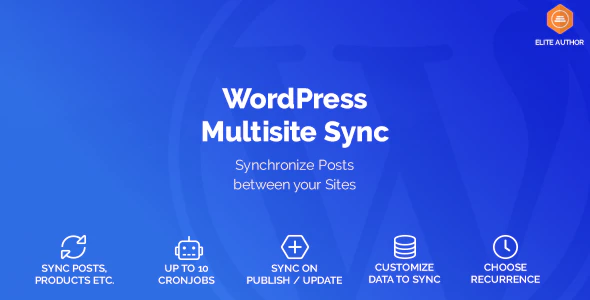
WordPress Multisite Sync is a simple yet powerful plugin that allows anyone to synchronize content across multiple sites on a WordPress multisite network.
You can select the source website and the content you want to sync, including posts, pages, images, custom post types, and even WooCommerce products. Then, you can enter which sites you want to sync that content to. And with just one click, the plugin automatically updates your selected content across all the chosen sites.
It lets you set up up to 10 CronJobs and you can choose to run them manually or automatically.
Use case scenarios where WordPress Multisite Sync can be especially useful:
Multilingual websites Companies operating in multiple countries and catering to different regions may have different language requirements. Multisite Sync can help manage content for different translations across different sites, keeping content up-to-date and consistent.
ecommerce multistores If you have multiple ecommerce stores, Multisite Sync can help you manage and update the product inventory, descriptions, and prices across all your stores within a few clicks.
3. Multisite Plugin Manager
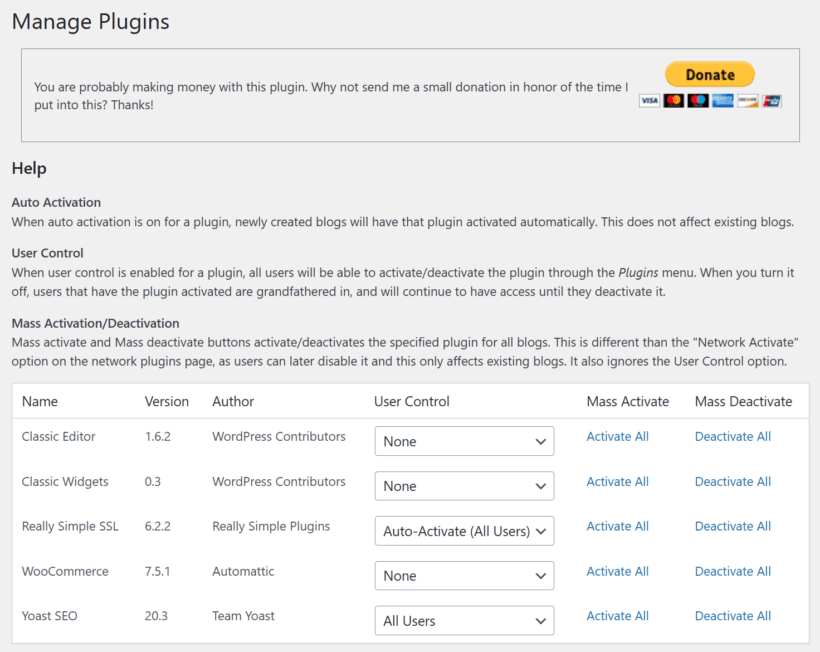
Multisite Plugin Manager is a free plugin that allows you to manage plugins across multiple sites on your WordPress multisite network.
You can use it to easily activate or deactivate plugins on multiple sites simultaneously, saving you a considerable amount of time. Additionally, the plugin has a user control feature, which allows you to provide individual sites the control to activate or deactivate plugins through their Plugins menu.
Here are some scenarios where Multisite Plugin Manager can be particularly useful:
WooCommerce multisite If you're managing multiple WooCommerce stores under a multisite network, Multisite Plugin Manager can help you manage plugins for each site easily. You can activate or deactivate necessary plugins for all sites or manage plugins for specific sites that have custom requirements.
Franchise Websites Franchisees often have their own local website that requires customization without interfering with the company's primary website. In such cases, the Multisite Plugin Manager is useful to manage different franchises' websites and their plugins from a central control panel.
4. WooCommerce Multisite Product Sync
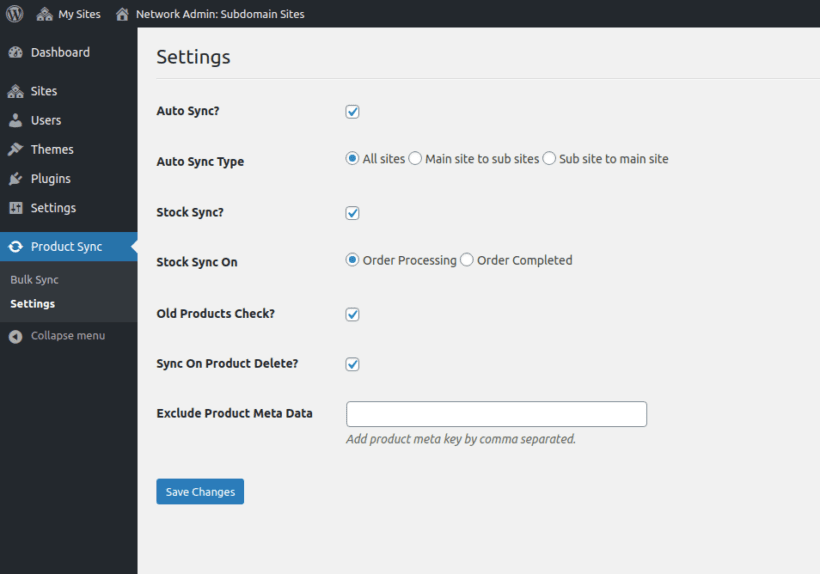
If you're struggling to keep your products and inventory updated across multiple sites, WooCommerce Multisite Product Sync can help. This plugin allows the network administrator to sync products and inventory across a network of websites in just a few clicks.
With WooCommerce Multisite Product Sync, you can save time by managing products and inventory in one central location, reducing manual data entry and minimizing the risk of inaccuracies. Additionally, the sync feature ensures all your products and inventory levels are consistent across all your multisite stores.
Here are some scenarios where WooCommerce Multisite Product Sync can be particularly useful:
Multi-brand ecommerce multisite If you're managing multiple brands under a multisite network, WooCommerce Multisite Product Sync can help you manage products and inventory across all sites. You can update product information, pricing, and inventory across various stores within a few clicks.
5. WP Global Cart
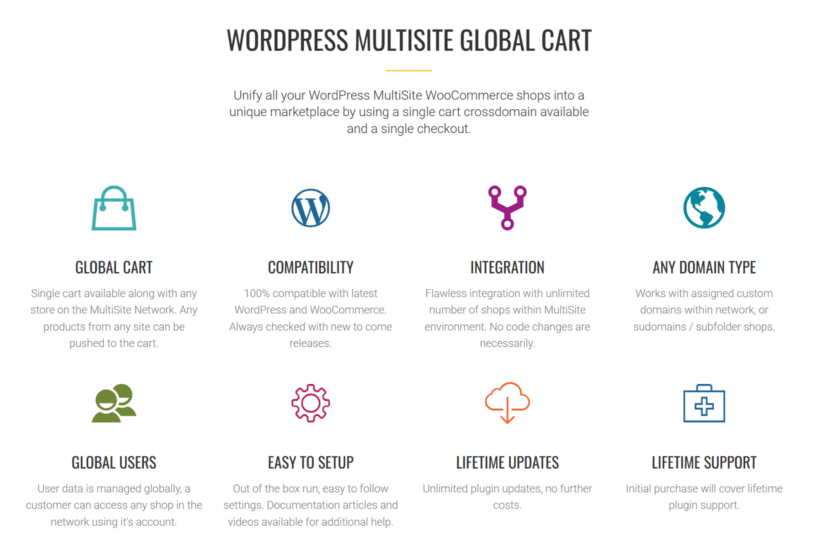
WP Global Cart is a powerful plugin designed for WooCommerce multisite networks that allow customers to purchase products from multiple sites within the network. With this plugin, customers can browse and purchase products from various network sites without having to create a new account or re-enter their shipping and billing information.
One of the key functionality of WP Global Cart is its advanced multisite global search feature. It allows for a comprehensive search across all network sites, making it easier for customers to find the products they're looking for.
Furthermore, it also provides network admins with Global Reports, allowing them to see all stores’ performance in a single place.
Here are some scenarios where WP Global Cart can be particularly useful:
Marketplaces WP Global Cart can be useful for marketplaces, where multiple vendors sell products through a single platform. With this plugin, customers can purchase products using single login from multiple vendors without having to navigate multiple checkout processes.
6. Central Stock for WooCommerce
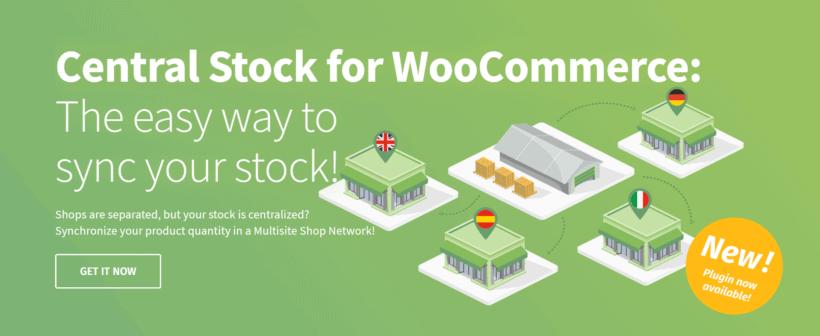
Central Stock for WooCommerce is a plugin that simplifies inventory management for businesses using WooCommerce multisite. It allows businesses to manage all their inventory in one centralized location, ensuring that all stock levels are updated in real-time across different stores.
Using it, product managers can easily set and manage inventory levels at the network level, including low-stock thresholds, backorders, and stock availability notification.
Here are some scenarios where Central Stock for WooCommerce can be particularly useful:
Omnichannel store Businesses that sell their products both online and offline can benefit significantly from Central Stock for WooCommerce. It can help maintain consistent stock levels across all selling platforms, ensuring that all customer requests can be fulfilled efficiently.
7. WooMultistore
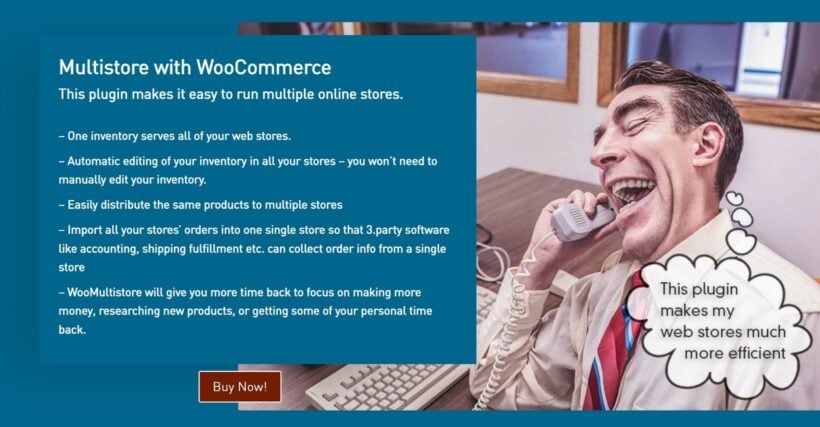
WooMultistore plugin lets you run multiple online stores by syncing everything from the main network site. This allows you to create and manage products, orders, shipping, and payments across all of your sites from a single location.
One of its unique features is Global Images which lets you save server space by letting you use the same image on all your sites.
Now that we've explored some of the top plugins for managing WooCommerce multisite, it's time to look at some tips to effectively manage a WooCommerce multisite installation.
Tips for managing a WooCommerce multisite
Managing a WooCommerce multisite can be a complex and challenging task. But with proper planning and management, it can be highly rewarding. It can save you a lot of time which you can spend focusing on important tasks.
To help you effectively manage your WooCommerce multisite, here are some useful tips:
- Use the right plugins Choosing the right plugins is important when managing a WooCommerce multisite. Install plugins that have multisite features, easy to manage, and help you streamline your operations.
- Develop a unified theme Creating a unified theme and design for all of your websites can help you save time, effort, and money. By designing everything once, you can use it across all your websites, resulting in less repetitive setup and design tasks.
- Use backups When working across multiple websites, it is common to run into problems. Therefore, it is important to use a backup solution. Setting up automatic backups, ideally on a daily basis can act as a safety net. This will allow you to quickly restore the website to working condition in case of an emergency.
- Use sub-sites and sub-domains wisely When creating a multisite network, consider whether you want to use sub-sites or sub-domains. Using the wrong type can cause confusion among users resulting in a negative user experience.
- Keep sites updated Keep all sites in your multisite network updated with the latest versions of WooCommerce, WordPress, and plugins. Regularly updating all sites can help prevent security vulnerabilities and ensures compatibility across your network.
That's it! The above tips should help you effectively manage a network of WordPress websites.
Final thoughts
Setting up a WooCommerce multisite can benefit online businesses in many ways. It is super useful to help manage multiple stores from a single dashboard.
If you're a technical person, you can set it up manually. But if you prefer something that's easy, a managed hosting service like Kinsta might be the perfect choice for you. With just a few clicks, you'll have the WooCommerce multisite active on your WordPress installation.
By using the right WordPress multisite plugins, businesses can take advantage of different features to further streamline the management of their multisite network.
They can use:
- WordPress Multisite Sync - sync content across multiple sites on your WordPress multisite network.
- Multisite Plugin Manager - manage plugins across multiple sites.
- WooCommerce Multisite Product Sync - sync products and inventory across various sites on your multisite network.
- WP Global Cart - to allow customers to purchase products from multiple sites within the network.
- Central Stock for WooCommerce - simplify inventory management for businesses using WooCommerce multisite.
- WooMultistore - sync products, orders, shipping, and payments across all your multisite network in one place.