How to set up multiple prices per product in WooCommerce

The WooCommerce plugin is designed to let ecommerce store owners sell each product at the same price to everyone – regardless of their status or user role. This means that, by default, you can’t set multiple prices per product for different types of customers - but there is a solution.
In this tutorial, I’ll tell you about an easy way to charge different prices for different users. You can use this WooCommerce dynamic pricing solution to have as many user roles as you want – members, wholesale buyers, retail customers – with different pricing for each one. The best part is that you can do this without having to duplicate WooCommerce products.
The easiest way to set WooCommerce multiple prices per product is by using the WooCommerce Wholesale Pro plugin. It lets you create unlimited user roles and add multiple prices per product depending on the user role.
Why charge multiple prices per product?
As a WooCommerce store owner, you might consider setting up customer-specific pricing to different groups of user. This means that when a customer logs into their account on your WordPress site, they see special pricing for their role. This pricing may be different from what public visitors or other user roles see.
There are lots of benefits to setting multiple prices per product in WooCommerce:
- Expand your target marketSetting different prices for different users allows you to increase the size of your potential audience. As well as selling to public retail customers, you can effectively create a hidden area of your store for other customer groups.
- Encourage each type of customer to buy morePricing is highly psychological and you need to set prices based on the needs and expectations of each group of customers. Setting multiple prices per product gives you full control to do this.
- No duplicationThe main alternative to WooCommerce multiple prices per product is cloning each product and charging separately for each version. That creates a big headache for you as store owner, with twice as many products to maintain. It also causes inventory problems because you can't share stock across products.
- Fully automated and saves you timeAnother alternative to setting multiple prices per product is to take manual orders over the phone. Doing it dynamically on your WordPress site therefore saves you time.
The most common use for multiple prices is for WooCommerce wholesale stores, where retail customers pay full price and B2B users get a discount. This might be very simple with a main public price plus one wholesale price. Alternatively, it might be more complex with large numbers of wholesale pricing tiers for different users.
Membership programs also likely to offer members-only discounts on certain products. This rewards logged in members for their loyalty and provides a powerful incentive to sign up in return for discounts.
How to set up multiple prices per product without a plugin
In theory, it's possible to set multiple prices per product without installing any plugins. The way to do this is to use product variations. Each variation can have a different price.
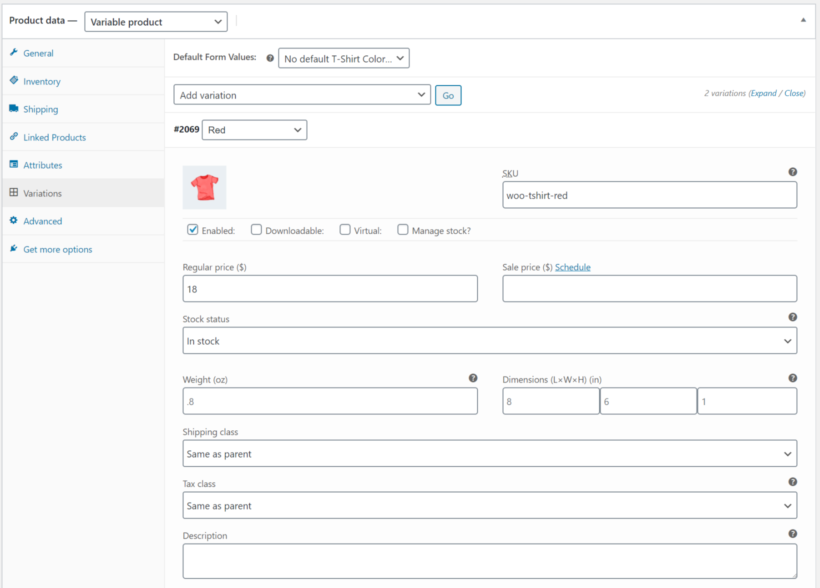
Follow these steps to create new product variations:
- In the product data section of any product, change the product type to 'Variable product' using the dropdown list
- Navigate to the Attributes tab and list any relevant attributes such as color or size
- Go to the Variations and click the button to 'Generate variations from attributes', then confirm this in the dialogue box.
However, this method isn't suitable for most stores that need to charge different prices for the same product. That's because the variations will appear in a dropdown list on the product page which everyone can see, like this:
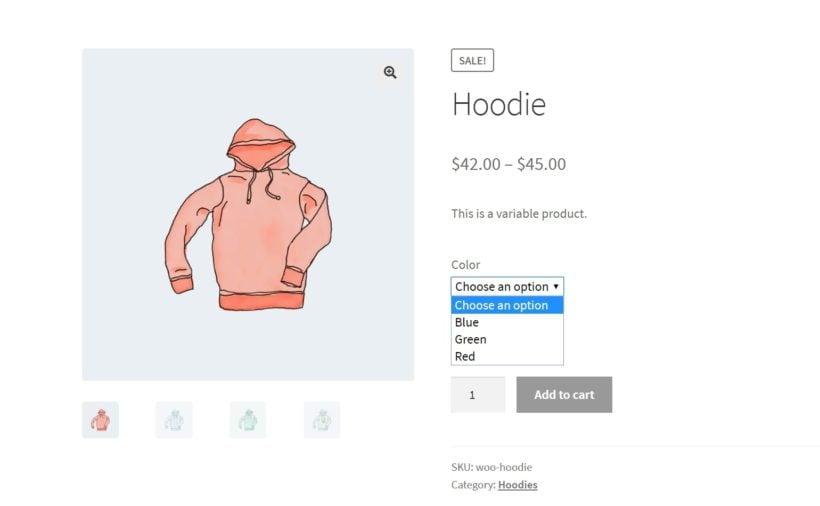
When the user selects a variation from the dropdown, they will see the price for the selected option.
The problem with this approach is that all users can see all the different price options. That's no use if you want to charge WooCommerce different prices for users.
That's why we recommend using WooCommerce Wholesale Pro instead. I'll tell you about it next.
How to set multiple prices per product with a plugin (Recommended)

Our very own WooCommerce Wholesale Pro plugin is an ideal plugin for setting up flexible pricing options. It comes packed with useful features, such as:
- Wholesale user roles & registration.
- Global, category or product discounts.
- Wholesale visibility options.
- Access control for product categories, payment methods, taxes and coupons.
With the WooCommerce Wholesale Pro plugin, you can create as many user groups as you’d like, each with their own pricing. For example, if you want to sell to retail customers, wholesale customers and members, you can offer different discounts to each user role. The plugin also lets you set global and category percentage discounts and different prices for specific products.
Although the WooCommerce Wholesale Pro plugin was designed with wholesale stores in mind, you can use it for just about any type of store that offers different pricing per user. It also lets you hide product prices from logged out users.
Below is a step by step guide to setting up the plugin on your site, as well as how to charge different prices for the same product in WooCommerce. I'll assume you already have the WooCommerce plugin set up on your WordPress website and some products added.
Step #1: Get WooCommerce Wholesale Pro
Get the WooCommerce Wholesale Pro plugin. Log in to the WordPress admin and install and activate the plugin. Activate your license key in the setup wizard which opens automatically.
Step #2: Set up new user groups
After the setup wizard, go to WooCommerce → Wholesale → Roles and add as many user roles as you like. The first one has already been created for you. Create a separate role for each user group that you want to add separate pricing for.
Next, you can either add a global percentage discount on all products per user group, set category percentage discounts per role, or set exact prices for each WooCommerce product per role. We'll cover these in steps 3-5 of this tutorial.
Step #3: Set up global percentage discounts
Head over to WooCommerce → Settings → Wholesale → Roles and click the Add new role button. Enter the percentage discount you’d like to offer that user group.
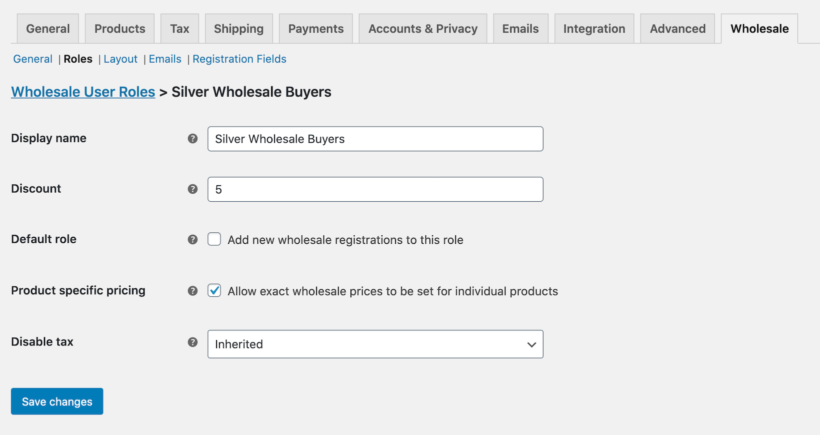
For example, you can offer different prices for the same product, including:
- Members a 3% discount
- Silver Wholesale Buyers a 5% discount
- Gold Wholesale Buyers a 10% discount
Click the Save changes button to continue.
With WooCommerce Wholesale Pro, you don’t have to set up discount rules. This makes it easy to set up bulk pricing and offer wholesale customers bulk discounts.
Step #4: Set up category percentage discounts
Go to Products → Categories from the WordPress admin panel and edit the product category you’d like to set category percentage discounts for.
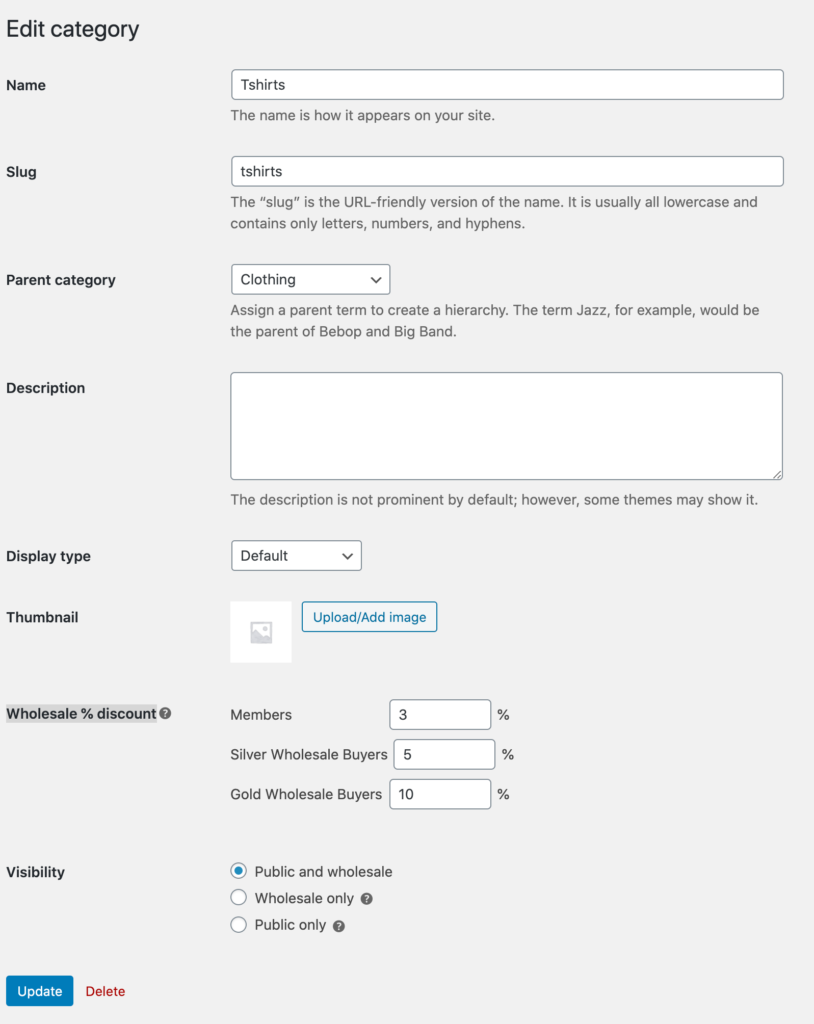
Next, scroll down to the Wholesale % discount option and set the percentage discounts for each user group. The WooCommerce Wholesale Pro plugin makes it easy to set pricing rules.
Click the Update button to continue.
Using quantity-based pricing to increase order value
Another powerful pricing strategy is to offer tiered pricing based on the quantity purchased. This 'buy more, pay less' approach encourages customers to increase their order size.
WooCommerce Wholesale Pro makes it easy to implement quantity-based pricing:
- Navigate to the product you want to set up with tiered pricing
- In the Product Data section, locate the 'Quantity Based Pricing' option
- Create your quantity tiers (e.g., 1-9 units, 10-24 units, 25+ units)
- Set the discount percentage or fixed price for each tier
- Save your changes
For example, you could set up your pricing structure like this:
- 1-9 units: Regular price ($10 each)
- 10-24 units: 10% discount ($9 each)
- 25+ units: 20% discount ($8 each)
This pricing structure clearly shows customers that the more they buy, the more they save, which can significantly increase your average order value.
Step #5: Set exact prices for each product or variation
You can also set exact product prices (i.e. fixed prices) for individual products instead of offering a percentage discount. To do this, simply tick the checkbox next to the Product specific pricing option.
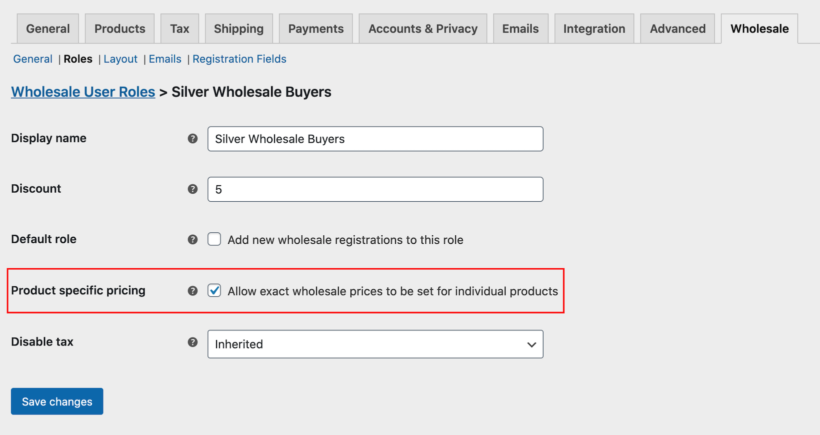
So, if you’re selling a variable product such as t-shirts to retail customers for $18, you could set different per prices per product for other user groups. You can do this from the Product data section. For example:
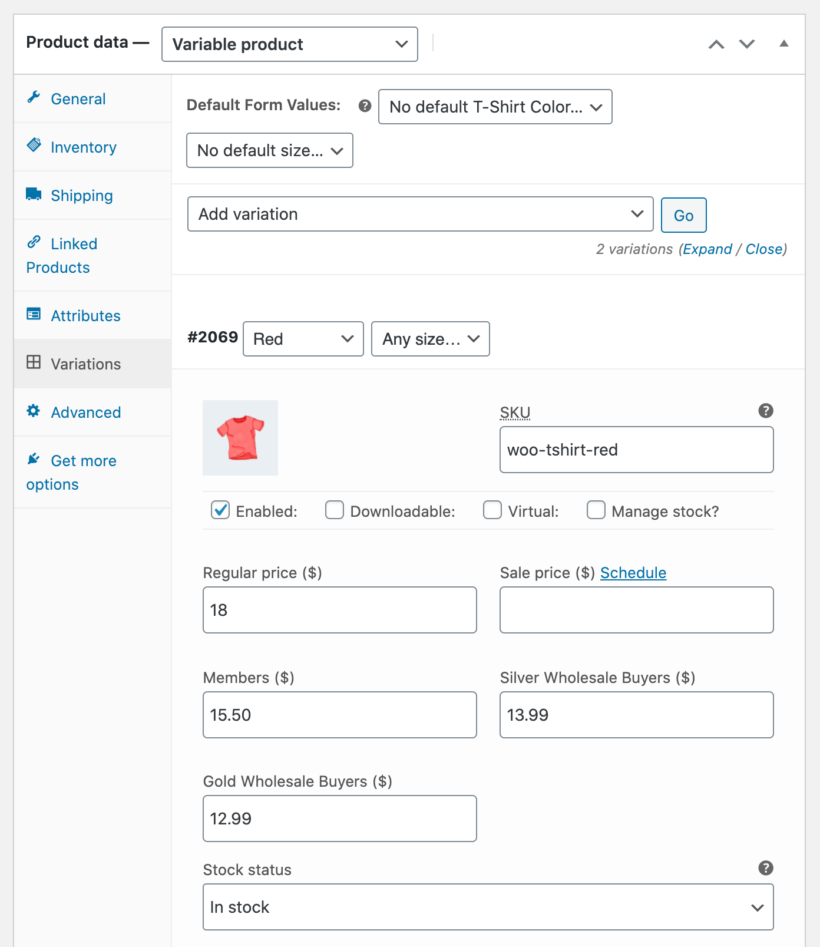
- Members can purchase the t-shirt for $15.50
- Silver Wholesale Buyers can purchase the t-shirt for $13.99
- Gold Wholesale Buyers can purchase the t-shirt for $12.99
Click the Save changes button to continue.
Using bulk editing and industry-specific pricing strategies
If you have a large catalog of products, setting prices individually can be time-consuming. WooCommerce Wholesale Pro includes bulk editing capabilities to save you time:
- Go to Products → Bulk Edit in your WordPress admin
- Filter products by category, tag, or other attributes
- Select the products you want to modify
- Choose the bulk action 'Edit Role Prices'
- Set your pricing rules (e.g., 10% discount for all wholesale customers)
- Apply the changes
This feature is particularly valuable for stores with hundreds or thousands of products, allowing you to implement store-wide pricing changes in minutes rather than hours or days.
Different industries can benefit from tailored wholesale pricing approaches. Here are some effective strategies:
- Apparel and fashion: Offer deeper discounts on last season's inventory while maintaining smaller discounts on current lines
- Electronics: Create tiered wholesale pricing based on order frequency and volume, rewarding regular wholesale buyers
- Food and beverage: Implement date-based pricing that offers better rates for products with longer shelf life
- Home goods: Bundle complementary products with special wholesale pricing to increase average order value
By tailoring your wholesale pricing strategy to your specific industry, you can create more compelling offers that resonate with your B2B customers.
Step #6: Preview how the multiple prices are displayed
You can now visit the product page to see the pricing structure from the perspective of a customer (note that you may need to log out of your site's admin to view the non-wholesale prices). Here’s what it looks like when different users (with different user groups) see different prices on the same WooCommerce product page (the variable product t-shirt) – guest users, Members, Silver Wholesale Buyers, and Gold Wholesale Buyers – on the front-end:
This is the easiest way to set and display WooCommerce multiple prices per product, changing the price based on user role. The best part is that you don’t have to duplicate products for each user group you want to sell to.
Guest users will see the regular price of the product on the single product page whereas Members, Silver Wholesale Buyers, and Gold Wholesale Buyers will see different prices for the t-shirt based on their user role. They can then click the add to cart button and proceed to the checkout page.
You can do all of this using the WooCommerce Wholesale Pro plugin without having to use HTML/CSS code or adding code to the functions.php file via FTP.
Setting up variable products with multiple prices
While our article briefly mentions that WooCommerce Wholesale Pro works with variable products, let's walk through how to properly set up variable products with different pricing options:
- Create the variable product by going to Products > Add New.
- In the Product Data section, select 'Variable product' from the dropdown.
- Go to the Attributes tab and add your attributes (like Size, Color, etc.).
- Enable 'Used for variations' checkbox for each attribute.
- Navigate to the Variations tab and click 'Create variations from all attributes'.
- For each variation, you can set a different regular price.
- When using WooCommerce Wholesale Pro, you'll see additional price fields for each user role.
This approach allows you to manage all variations from a single product page while offering different prices based on both product attributes and user roles.
Start charging multiple prices per product today!
Using the WooCommerce Wholesale Pro plugin, you can create as many user groups as you’d like and set multiple prices per product on your online store. This is a great way to encourage customers to buy more and increase your bottom line.
You get:
- Quick plug-and-play setup.
- In-depth documentation (absolutely no way to get it wrong).
- Technical support is available if you need any help.
- 30-day money-back guarantee. Love it or get a full refund, zero risk!
Get the WooCommerce Wholesale Pro plugin today and start charging WooCommerce multiple prices per product.
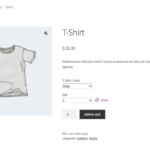
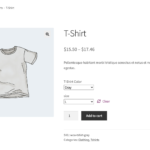
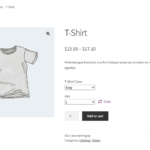
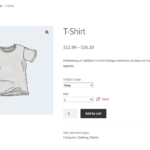
2 Comments
would like to know if I can show prices per item and per m² on the same product for the same visitor (b2b needs price per item and b2c nees price per m² but they don't need or should not need to login first)
Hi, Roeland. You'll have to decide on 1 same way you want to base your product price on - either based on price per item or price per m². For what you'd like to achieve, you should instead add/create 2 separate products (one that is visible to logged out / B2C / retail / public users that is priced per m², and another product that is visible to only logged in B2B customers that is priced per item. I hope this makes sense and helps. Please let me know if you have any more questions. We can also discuss in more detail via our Support Center.