Add multiple choice fields to WooCommerce products
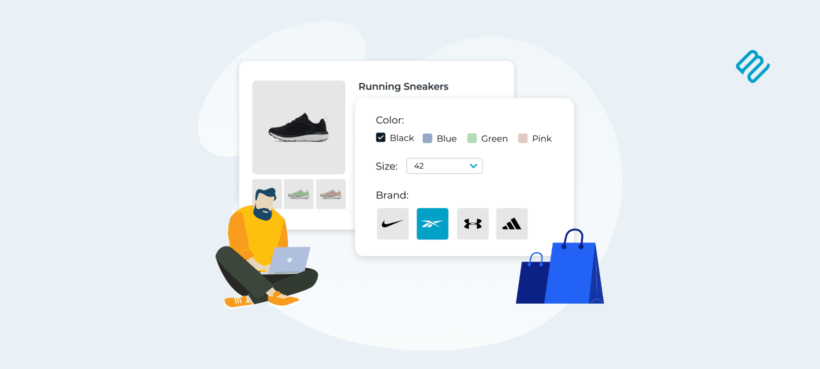
Learn how to create WooCommerce multiple choice products in minutes. Multi-select product fields are the easy way to sell more flexible options.
As a WooCommerce store owner, offering customizable products is one of the most effective ways to stand out. It helps you boost engagement, meet customer expectations, and increase average order value.
But here’s the catch: WooCommerce’s built-in product variations are limited and don’t support multiple choices for a single product. You can only offer one selection per attribute, which is not ideal when customers want to choose multiple options like pizza toppings, mixed candy, or gift box items.
This limitation leads to a frustrating customer experience, lost sales, and a missed opportunity to charge premium prices for extra options.
Fortunately, there’s a powerful solution: the WooCommerce Product Options plugin by Barn2. You can use it to add flexible, multiple choice fields like checkboxes, radio buttons, dropdowns, swatches, and more, directly to your product pages, without writing a single line of code.
How WooCommerce Product Options solves the multiple choice problem
WooCommerce’s default variation system is great for simple product configurations. By design, WooCommerce variations only allow one selection per attribute. That works fine for something like choosing a size (small, medium, or large).
But what if you want your customer to pick three pizza toppings, or a handful of gift box items? That’s where things fall apart.
Instead of forcing store owners to create dozens (or hundreds) of variation combinations, Barn2’s WooCommerce Product Options plugin makes it easy to add flexible, multiple-choice fields to any product. You can let customers select multiple items using checkboxes, dropdowns, color swatches, and more.
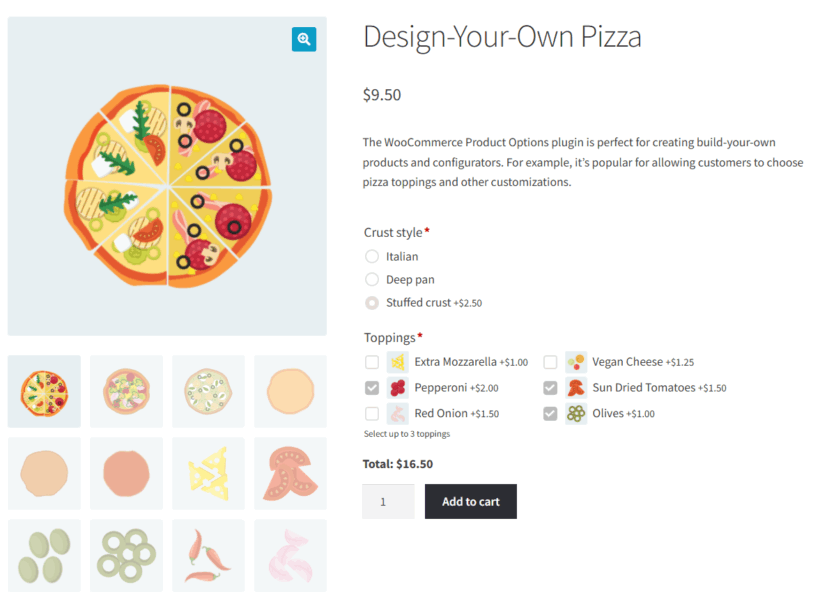
The key difference is this: WooCommerce variations are tied to inventory and create separate SKUs for every combination. Product options, on the other hand, are designed for scenarios where customers choose several things from the same group such as when they’re building a custom t-shirt, choosing pizza toppings, or creating a gift basket.
In this way, WooCommerce Product Options provides flexibility and customizability in adding multiple-choice selections to product pages.
While the plugin does let you display variations as checkboxes, true multiple choice logic still isn’t possible through variations alone because you’d still be limited to one selection per attribute.
To enable actual multiple-choice functionality, you need to create options directly using WooCommerce Product Options. That’s what unlocks checkbox fields and conditional logic for maximum flexibility. This also gives you the flexibility to allow customers to select multiple options at once.
The plugin integrates directly with WooCommerce, enabling store owners to manage all product options directly from the product’s Edit page. It organizes options into logical sections with headings, making complex product configurations more user-friendly.
The best part is that you don’t need any custom code to implement these advanced multi-selection options. Options can be applied globally or to specific products and/or categories to set up customization across your entire store.
This is what Butch Ewing, Senior Web Consultant, had to say in his review:
"It’s transformed my store’s customization game. Setting up was surprisingly straightforward; you don’t need to be a tech wizard to make it work. The plugin offers a vast array of options… all presented in a way that’s both professional and user-friendly. This has significantly improved the shopping experience."
Flexible product field types - Create multiple choice fields and more
WooCommerce Product Options includes a powerful set of field types designed to give customers a seamless and flexible customization experience when multiple-choice functionality is needed.
Here are some of the fields and how you might use them:
- WooCommerce multiple choice product fields:
- Checkboxes are ideal for “select all that apply” scenarios. They let customers choose multiple options from a group. For example, customers might use them to select several pizza toppings, add-on services, or gift box items. Display the multiple choice checkboxes on WooCommerce product pages with or without an image alongside each one.
- Color swatches allow for intuitive, visual selection of options for products with color choices like apparel, accessories, or home décor. They provide a much more intuitive experience than simple text labels.
- Image buttons let customers choose from a selection of clickable multiple choice images. These are even more eye-catching than color swatches, ideal for choosing from visually different options.
- WooCommerce single choice fields:
- Radio buttons work best when only one option can be chosen from many available options. Examples include selecting a t-shirt size (S, M, L) or material type (Silk, Cotton, Linen). Unlike dropdowns, all options are visible at once, making them better for quick decisions when the list isn’t too long.
- Dropdowns are compact and great for situations with many options where only one can be selected, like choosing a fruit variety for a gift basket. They help keep your product pages clean and easy to navigate.
- Other field types:
- Text fields let customers input custom messages, names, or instructions that are perfect for engraving or personalized products.
- Date/time picker fields make it easy for customers to schedule bookings or specify delivery dates and times for WooCommerce bookable products, bookings, product collections, or other event-based services.
All these field types can be combined on a single product page, giving you unmatched flexibility to build rich, user-friendly customization forms while clearly showing customers what they’ve selected and how each option affects the price.
Step-by-step: Adding WooCommerce multiple choice product fields
Adding true multiple-choice fields to product pages is easy with the WooCommerce Product Options plugin. We'll demonstrate using a pizza builder example. Here’s how you can create a highly customizable product experience that standard variations simply can’t match:
- From your WordPress dashboard, go to Products → Product Options and click Add Group. This creates an option group that can be assigned globally or to specific products/categories.
- Set product/category Inclusions and Exclusions as you'd like. This is an easy way to maintain consistency across similar items. For example:
- Specific products (e.g. only the Pizza product)
- Categories or tags (e.g. all Food items)
- Add the multiple choice product field(s) you need by clicking the Add Option button:
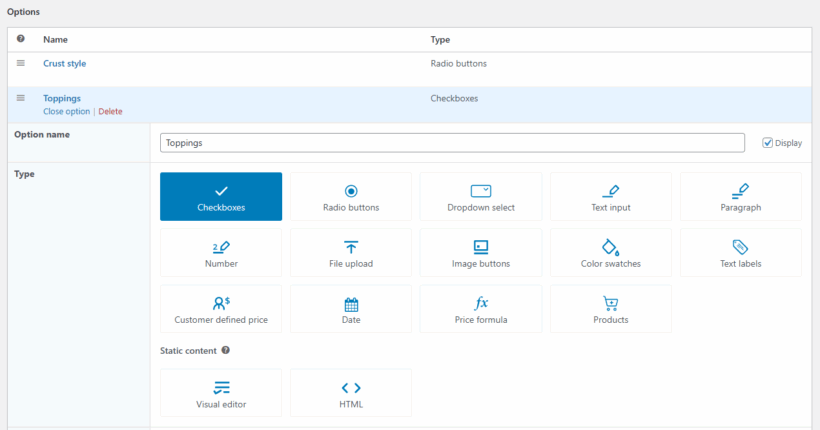
- Choose Checkboxes to allow customers to select multiple options at once, which is perfect for scenarios like pizza toppings or build-your-own gift baskets.
- Add each checkbox option (e.g. Pepperoni, Red Onion, Olives), and optionally assign a price to each.
- Bonus: Enable the quantity selector for each option if you want customers to choose how many of each topping they want.
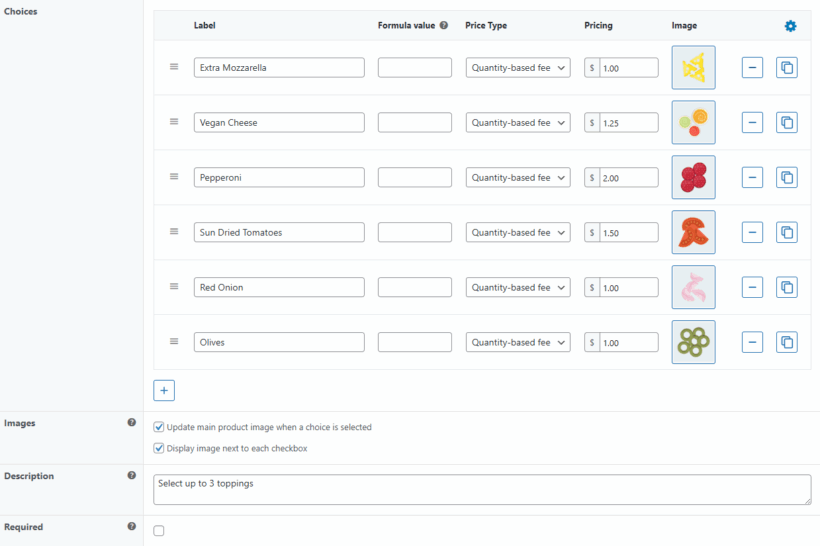
-
- Add a Radio Buttons field for “select one” choices, such as base type (e.g. Italian, Deep Pan, Stuffed crust). All options display clearly, and customers can choose only one.
- Use a Dropdown field for longer lists (e.g. for choosing a primary flavor from 20+ options). It keeps your product page tidy while still offering an extensive choice.
Optionally, you can configure these advanced options for each field:
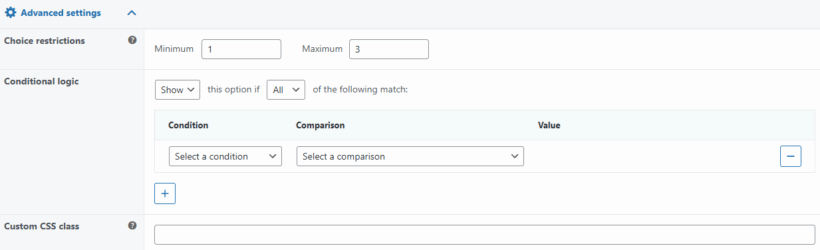
- Quantity limits. Use the Choice restrictions option to set minimum and maximum selections to control user selections. For example, you can use it to implement a “choose any three flavors” scenario.
- Conditional logic. Show or hide fields based on customer choices. For example, display extra sauce options only if the customer selects Spicy base.
These advanced features give you total control over your WooCommerce multiple choice product options.
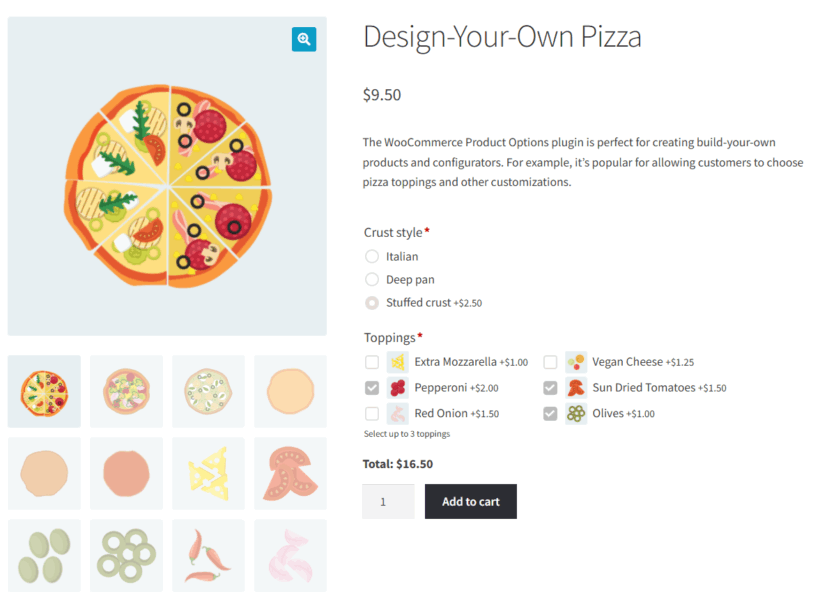
Setting up pricing rules for multiple choice options
With WooCommerce Product Options, you can go beyond simple product pricing and assign flexible pricing rules to your multiple choice options. This gives you full control over how customizations affect the final cost.
Here are the pricing types you can configure:
- Flat fee. Add a fixed cost to any WooCommerce multiple choice product. This is perfect for premium pizza toppings like truffle oil or extra cheese.
- Percentage-based. Charge a percentage of the base product price. Ideal when the added cost should scale with the item’s value, for example, a 10% upcharge for gift wrapping on high-end products.
- Quantity-based. Set pricing per unit. Great for options like “Add extra sauce ($0.50 each packet)” where customers can select quantities.
- Custom price formulas. For advanced use cases like measurement-based pricing (e.g. charge $X per inch of fabric or per sq. ft. of flooring). Read our guide on formula-based pricing for more complex pricing structures and setup instructions.
Here are some real-world example scenarios where pricing rules are useful:
- Premium toppings. Add $2 per topping like anchovies or feta cheese.
- Tiered customization. Charge more for complex engraving patterns or multilayer gift boxes.
- Custom sizes. Calculate price based on user-entered dimensions (e.g. for custom frames or signs).
WooCommerce Product Options ensures pricing transparency by letting you display the cost of each option next to it. As customers select multiple options, the plugin automatically recalculates and updates the total price in real time, so there are no surprises at checkout.
Advanced users can also leverage conditional logic to offer discounts or pricing incentives based on customer selections. Check out our guide on how to set up conditional discounts in WooCommerce.
Transform your store with flexible WooCommerce multiple choice products
WooCommerce Product Options removes the limitations of standard variations by letting you add checkboxes, radio buttons, dropdowns, and more to your product pages. That way, customers can select multiple options at once with ease.
By offering customizable products using multiple-choice fields, you create a more personalized shopping experience that leads to measurable results like:
- Increased sales: Studies show that 25% to 30% of shoppers are interested in customizable products.
- Higher customer satisfaction through tailored product choices.
- A more engaging shopping experience that sets your store apart.
The conditional logic feature gives you a unique edge by letting you show the right options at the right time, without overwhelming your customers. It’s the perfect blend of flexibility and clarity.
Best of all, WooCommerce Product Options is easy to set up even for non-technical users. Just a few clicks, and your product pages are transformed — no coding skills needed.
Start offering the customizable products your customers crave today with WooCommerce Product Options!